Edge 118: updated on-page search may send data to Microsoft
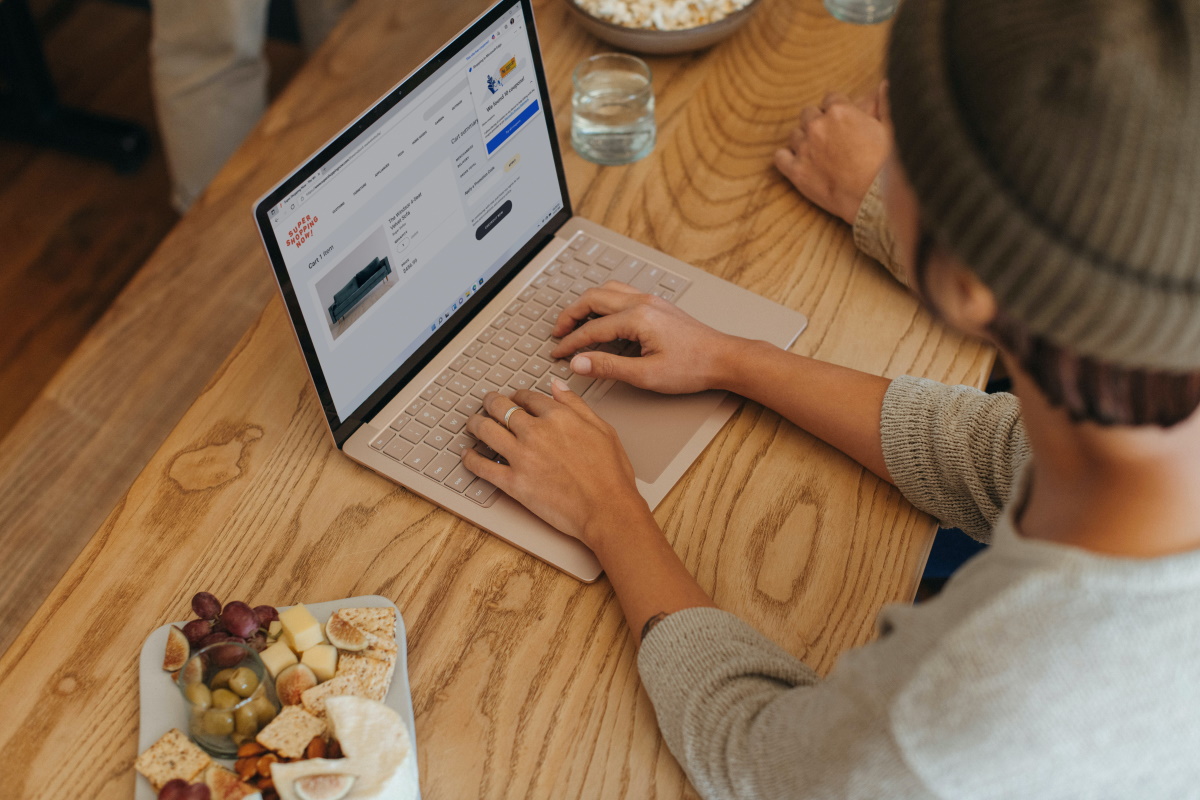
Microsoft has released Microsoft Edge 118, a new stable version of the Chromium-based web browser. The new browser version fixes security issues in Edge and introduces a handful of changes.
One of the important ones is an improved Find on page feature. All browsers support an option to search for text on the active website. It is a useful feature, especially if a website is large, as it may help you find specific words or phrases that you are interested in.
It works by using Ctrl-F to open a search field and typing text. The browser processes the page locally and highlights any matches.
Edge 118: Find on page
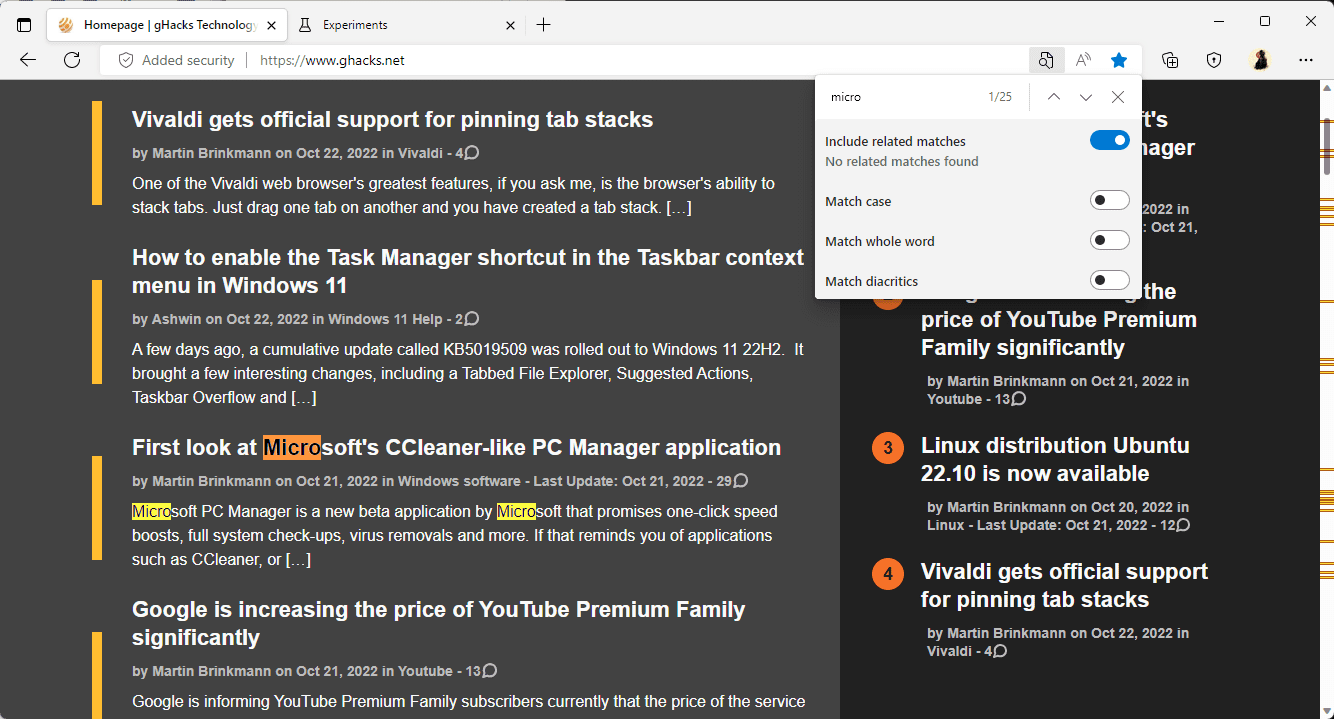
Microsoft has updated Find on page in Edge 118 to include AI capabilities. We previewed the improved find on page feature back in October 2022 when it launched in Edge Canary.
Search is extended now, as it may find related matches and diacritics now as well. Good if you mistyped a word or phrase, as Edge may still highlight instances with the right spelling automatically.
While that sounds good on paper, Edge users need to be aware that Find on page's new functionality requires that data is processed on Microsoft servers.
In other words: information is transferred to Microsoft whenever the new find on page functionality is used.
The official Edge release notes provide no information on the data, but Microsoft's Edge Privacy Whitepaper does.
When users enable "include related matches in Find on page", Microsoft Edge submits the following data to Microsoft cloud services using a HTTPS connection:
- The text of the webpage.
- The search term.
- A service token.
Microsoft does not specify what the service token contains, only that it "doesn't contain any user-identifiable information".
A cloud service processes the data then to find related words or phrases in the text. The information is returned to Edge and Microsoft is deleting the submitted data immediately afterwards according to the whitepaper. The related matches feature is not available in InPrivate browsing mode.
Some users may not see the new functionality yet in Edge, even after upgrading to Edge 118. It looks as if Microsoft is rolling it out gradually to the entire Edge population.
How to turn off related matches in Find on page in Microsoft Edge
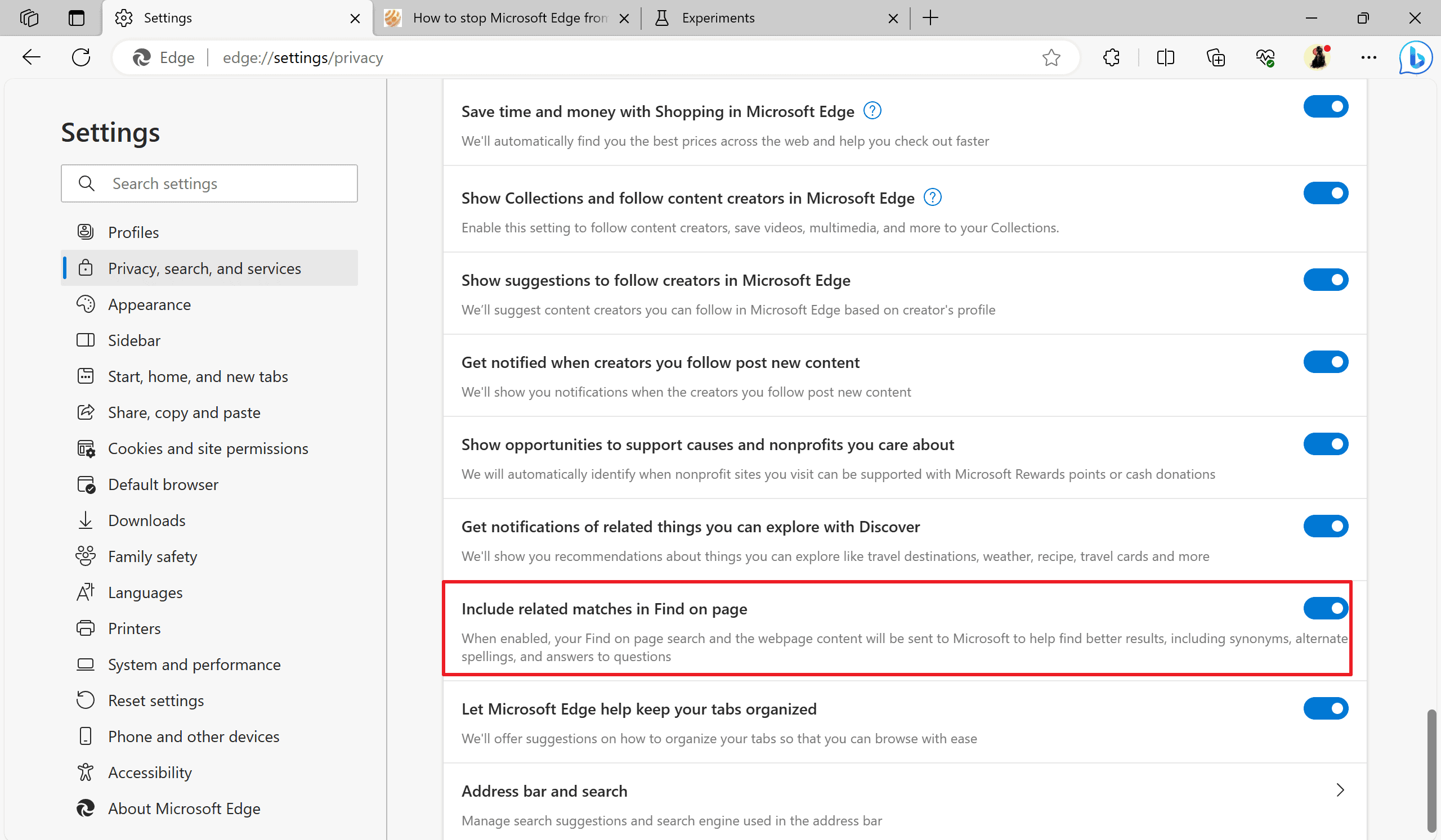
Microsoft Edge users may disable this new AI-powered feature in Edge to prevent the browser from submitting on-page search data to Microsoft. This is done in the following way:
- Open the Privacy settings in Edge, either by pasting edge://settings/privacy in the browser's address bar and pressing the Enter-key, or by selecting Menu > Settings > Privacy, search, and services.
- Scroll down to the Services section on the page.
- Locate Include related matches in Find on page there.
- Toggle the feature to Off (shows a white background and black dot in that state).
You can undo the change at any time later by repeating the steps outlined above.
Closing Words
Edge 118 does not inform users about the remote processing of data when find on page's related matches functionality is used. Microsoft should at least add the information to the interface or inform users on first selection of on page find that the selection submits data to the company.
Now You: do you use on page find?
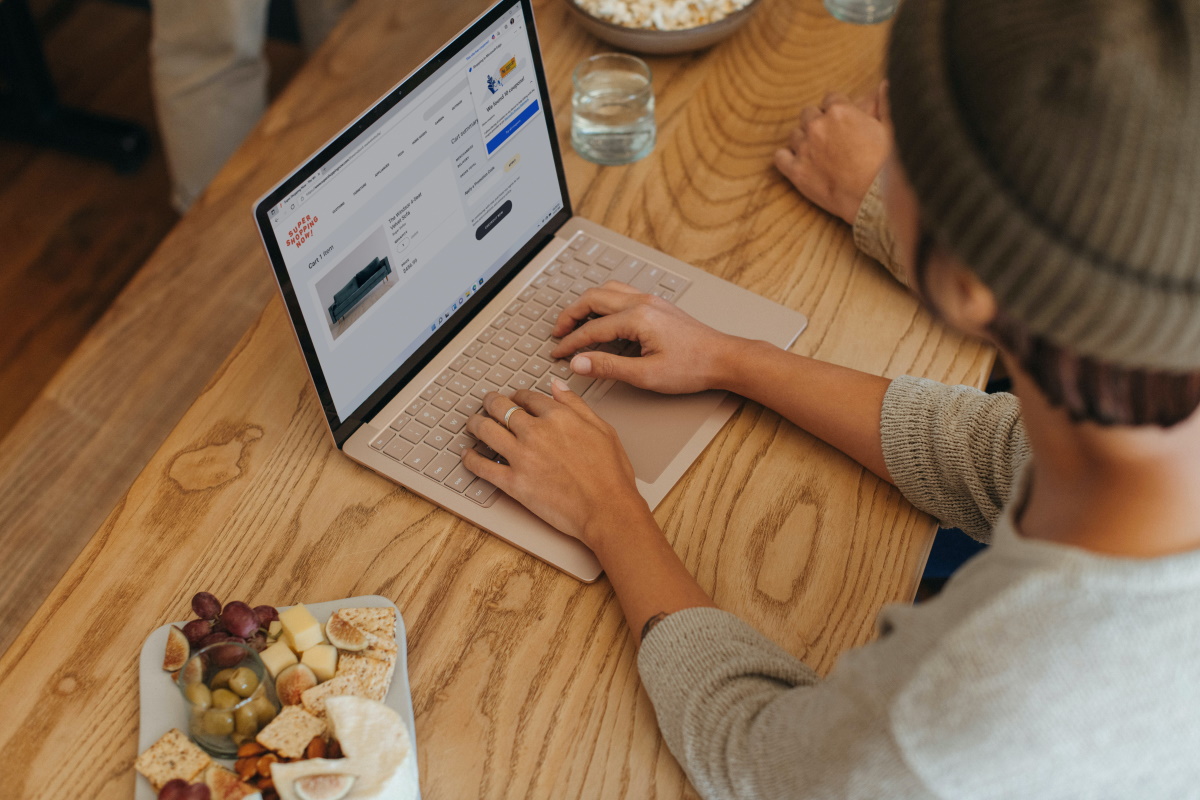





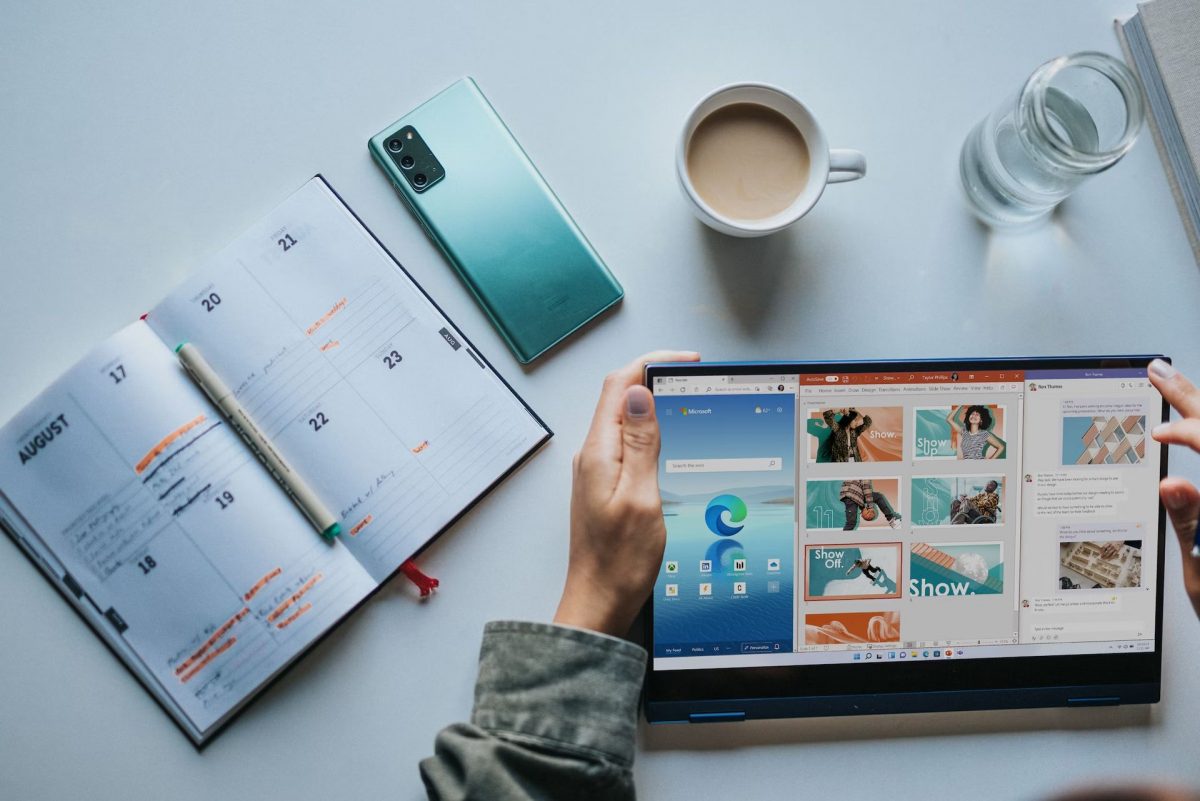










If you use Edge, you’re already sending every single URL (and search query) you visit to Microsoft. Does on-page search data really matter???
So glad to see the comments back on track…I enjoy reading Mr. Martins group of tech-posters.
;>) ;>) ;>)
No such option available after updating Edge to latest version?!
Yes, I use ctrl-F quite often here on Firefox (with the Seach bar on top of the page thanks to CSS, and not at the bottom as it is natively and stupidly set), therefor without AI capabilities and its extended Search that “may find related matches and diacritics as well” thanks to AI is a flagrant illustration of an “AI everywhere” syndrome. How insane can a browser dominated by AI everywhere become? Edge 118 provides the answer.
Looking at that last screenshot of the Edge privacy settings and the amount of crap there makes me glad I stopped using Edge.
I wonder what kind of travel to the future has made the author to write about “Edge 182”.
He’s back, it was glorious.
Brilliant answer, Martin. Still laughing.
So glorious, the comment section was fixed for sure!
I only use Edge in the rare cases where my other browsers run into a problem on a site. After reading this posting, I updated to 118.0.2088.46, and the option was there for me. However, it was turned off by default. So (at least for me), Microsoft actually handled this properly, although I agree with Martin that there should have been further disclosure about the data capture.
If you block as described, IE users in US will not have access to 300 free or fee courses from the Learning Center.
Clarification: IE should be replaced with “latest stable Edge”.
If US customers do not block as article describes, you get an email saying “TakeLessons connected to the Microsoft account” when you search for a course.
If you block IE as described. you will not have access to 300 free and fee courses from the Learning Center (US only).
Updating to version 118.0.2088.46 does not have this option (for me).