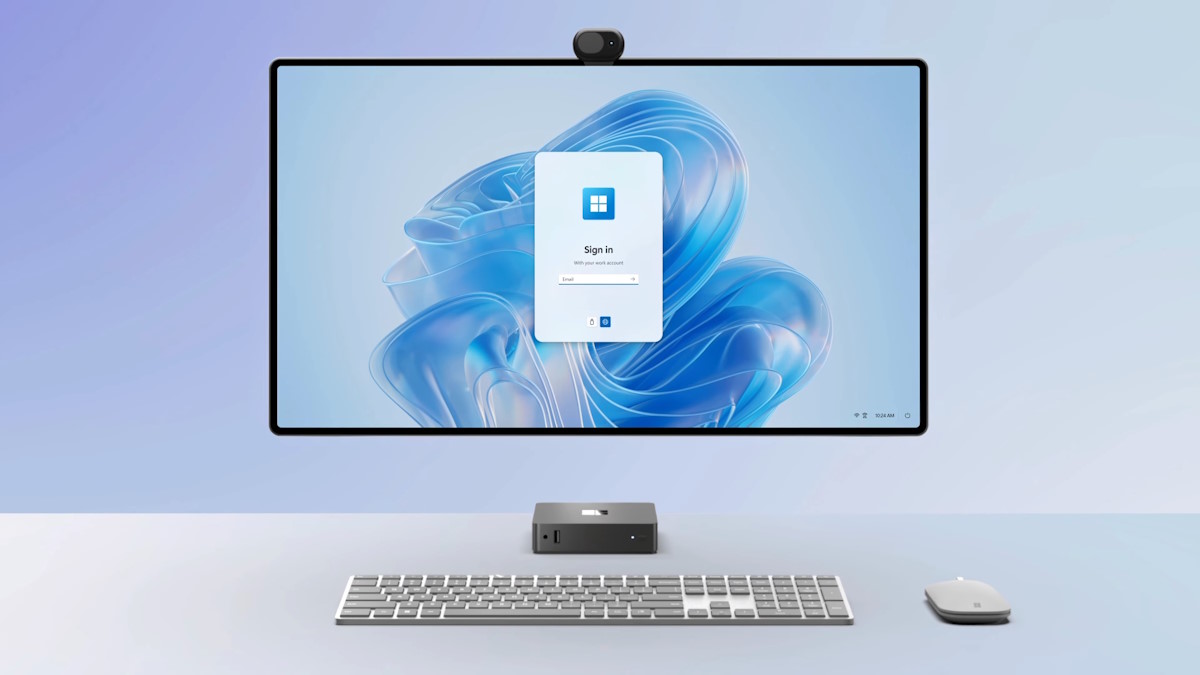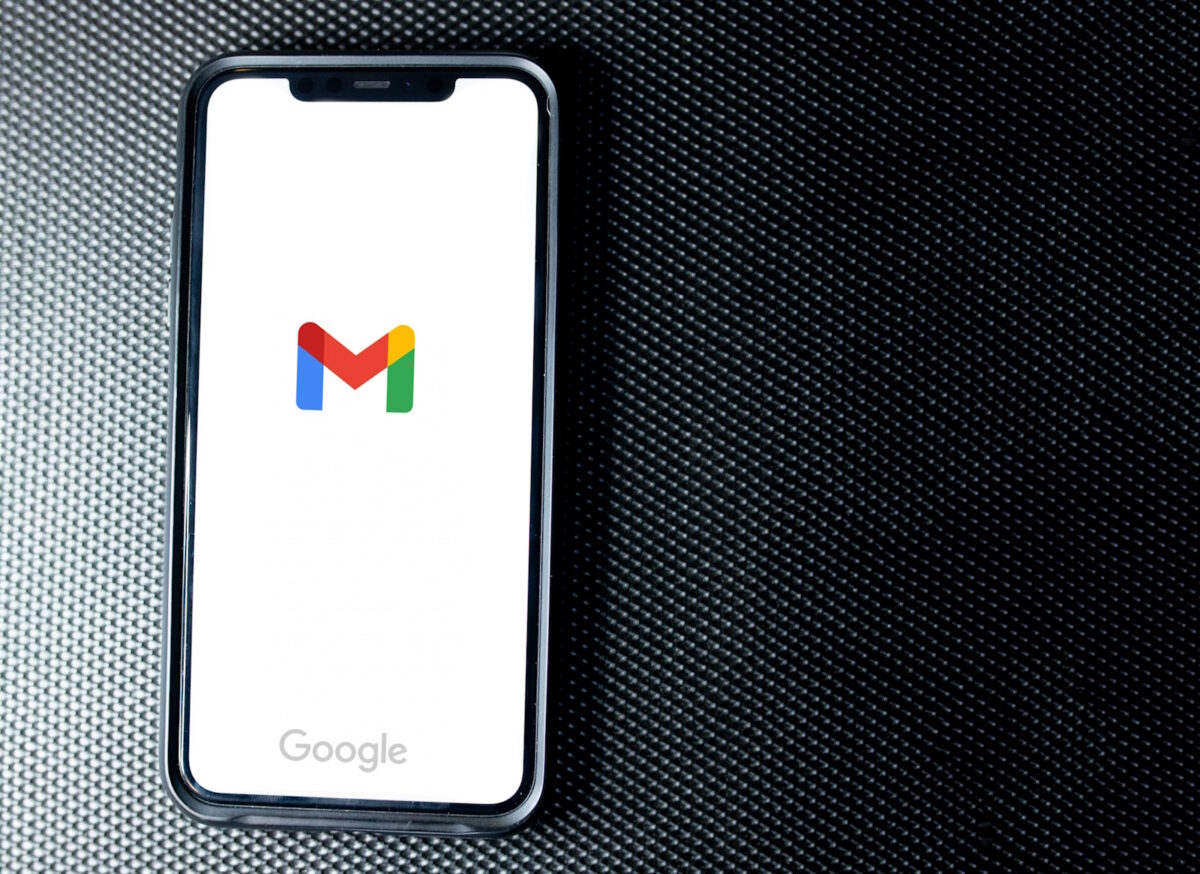Is Starbucks app not working? Here is what to do

With this article, you can learn how to fix the common Starbucks app not working issues and finally get your coffee.
Attention, coffee aficionados! We know the Starbucks app is your gateway to a hassle-free coffee experience, from ordering your favorite brew to earning fantastic rewards. However, like any app, it can sometimes encounter technical glitches that may disrupt your coffee-ordering routine.
How to fix the Starbucks app not working issues
Here are some solutions that are even easier than making a latte:
Brew a strong connection
The first ingredient in our troubleshooting recipe is a robust internet connection. One of the most common reasons for app malfunctions is a weak or unstable internet connection. Ensure that your device is connected to a stable Wi-Fi network or has a strong cellular signal. Try loading other websites or apps to verify your connection's reliability.

Check Starbucks server
Before getting frustrated, check if Starbucks is experiencing server issues. Follow Starbucks' official social media accounts, visit their website for any announcements, or check Downdetector about ongoing maintenance or server downtime.
Update the app
Like a freshly roasted batch of coffee, app updates bring the best flavor! Head to your device's app store (Google Play Store for Android or the App Store for iOS) and check if there's an update available for the Starbucks app.
If an update is available, install it and see if it resolves the issue.
Restart the app
Sometimes, apps may experience temporary hiccups. Close the Starbucks app completely and then reopen it. This simple action often resolves minor issues by clearing out temporary data and starting fresh.
Restart your device
If restarting the app doesn't work, try restarting your device. This action can clear system caches and potentially resolve conflicts between the app and the operating system.
Clear cache
For Android users, cached data can sometimes cause issues. Navigate to your device's settings, go to "Apps" or "Applications," find the Starbucks app, and select "Clear cache" and "Clear data." Keep in mind that clearing data may log you out of the app, so make sure you know your login credentials beforehand.
On the iPhone, clearing the app cache requires uninstalling the app and reinstalling it from the App Store.
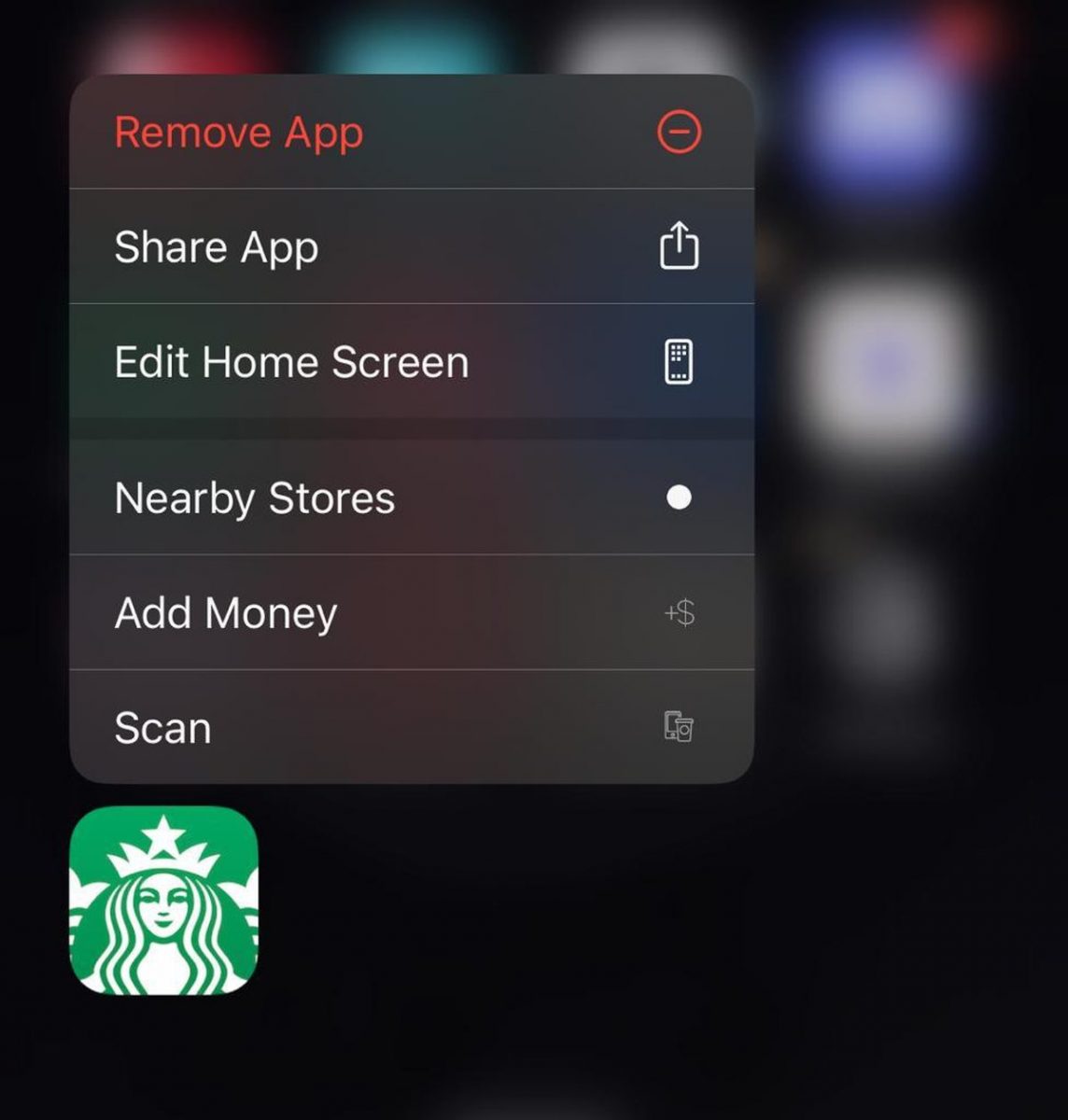
Check for app permissions
Verify that the app can access your device's storage, camera, and other functionalities with the appropriate permissions. To check what access the Starbucks app has on your smartphone, navigate to "Apps" or "Applications" in your device's settings.
Contact customer support
No need to stir in frustration; Starbucks' customer support is your ultimate coffee ally. Reach out to them through their website or phone, providing a dash of specifics on the issue you're facing. They'll brew up a personalized solution just for you!
You've now mastered the art of troubleshooting the Starbucks app like a seasoned barista. With these expert tips in your coffee toolkit, any technical hiccups will be nothing more than a tiny coffee bean in the vast world of caffeine satisfaction. So, sip back, relax, and enjoy your coffee journey with the Starbucks app, glitch-free and utterly delightful!
Advertisement