Windows 11 Installation Has Failed: How to Fix This Upgrade Error


Many consider Windows 11 to still be in its infancy stage. One of the errors that most users face is the installation process failing. There's no reason that people get and the installation stops.
Why Is My Installation Failing?
There are a few reasons for this failure. One could be because of the hardware not being compatible with Windows 11. It could also be because secure boot and TPM 2.0 are disabled. Another reason could be the graphics card driver being corrupt.
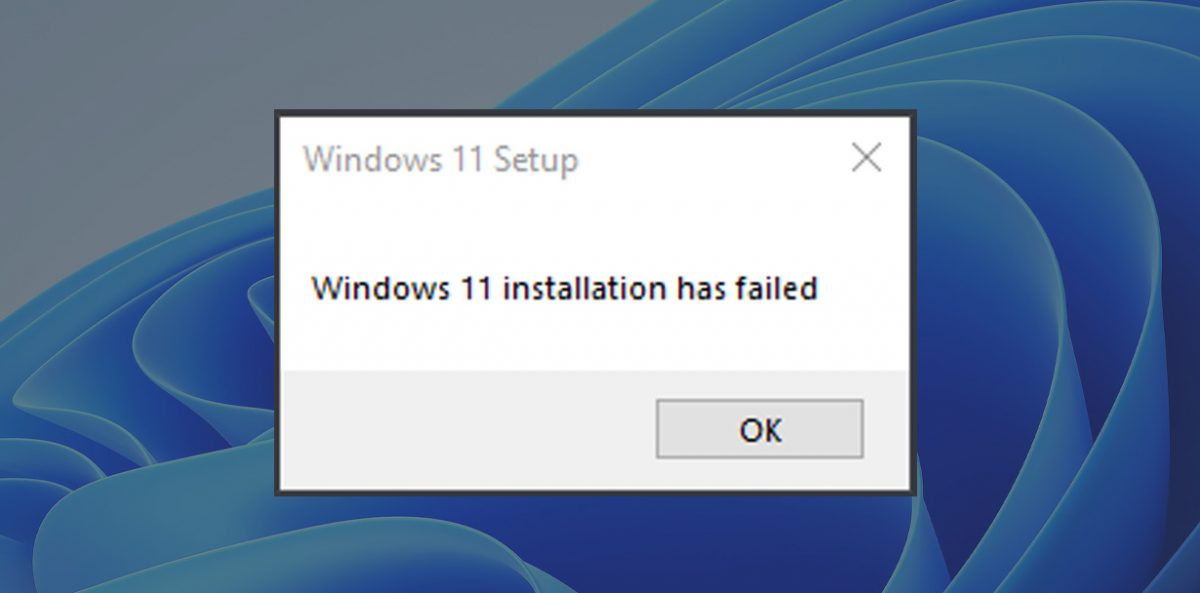
What Are the Fixes?
Now that you know what the problems could be, here are a few possible fixes for them.
Hardware Requirements
Rather than guessing what the hardware requirements are, you should check it out and compare it with your system. If it does not meet the criteria, you need to upgrade your system or purchase a new one if the current one is too old. The system requirements for Windows 11 are given below:
- 4GB Ram
- At least 2 core processors of 1GHz or faster
- Minimum available storage of 64GB
- UEFI & Secure Boot capable
- The graphic card should be compatible with DirectX12 or higher
- TPM 2.0
Enabling TPM
The TPM chip is located on the motherboard and handles the encryption of your device. For Windows 11 to run on your computer, you need to enable TPM 2.0. Below are the steps to enable TPM 2.0 on your system.
- Go to settings and click on 'Update & Security'
- Click on 'Recovery' and then click on 'Restart Now'
- On the next screen, click on 'Troubleshoot' and then 'Advanced Options'
- Under advanced options, click on 'UEFI Firmware settings'
- Click restart on the next screen
- You will then see the security settings page. Choose the TPM option and change it to enabled. Press enter when done.
- Exit the settings and restart your computer
Enabling Secure Boot
Apart from TPM 2.0, your system will also have to support the Secure Boot option. Secure boot prevents any malware from corrupting your system when booting. The option to enable secure boot is simple.
- Go to settings and click on 'Update & Security'
- Click on 'Recovery' and then click on 'Restart Now'
- On the next screen, click on 'Troubleshoot' and then 'Advanced Options'
- Under advanced options, click on 'UEFI Firmware settings'
- Click restart on the next screen
- You will then see the security settings page. Choose Secure Boot and then enable it. Press enter to save the changes.
- Exit the settings and restart your system
Enable Your System for Windows 11
We hope this article helped you overcome the three most common problems users face when installing Windows 11. Enjoy the latest operating system and do let us know if you face any issues so we can try and resolve them.
Advertisement

















It’s simply not happening on my system; I use Stardock Menu which may eliminate the MS Menu/Search “problems.” No issues with file type associations. Minimal issues with Windows 11–almost non-existent, so I never understand the articles–“What in the world is Martin showing/telling?”
I think I had one crash in the last 18 months that was entirely “user error.” Fortunately, I keep a bi-monthly full system image with restore points along the way.
I don’t use the search field on Windows 11. Just open the browser and use whatever search engine you’ve configured to search with. I’ve added searXNG to the list of search engines in Floorp browser which takes its results from Google but without ads and without telemetry which you normally get by using Google directly.
To add searXNG as a custom search engine install this addon and then follow instructions shown when you click the toolbar button for it: https://addons.mozilla.org/en-US/firefox/addon/add-custom-search-engine/
Floorp by the way is a Japanese browser with far more security and privacy settings than Firefox. It includes TWP addon which handles all the translations.
I think that the start menu should look like the search menu. While i see that W11 is in a way optimised for touch/finger operation it is not efficient for mouse users. There a table/list like structure makes working much faster
All in all i think that in Windows 11 in many windows and dialogs there is too much empty space lost for nothing.
Also i would want to have administrative functions to control the file type associations with defined programs by the user just as it was in earlier versions of the OS.
The way it is now with hundreds of file types showing and the need to edit every single file type is Kafkaesk. I wonder who in is right mind made the decision !?
It’s too difficult to disable options in W11, too much clicks, too much hidden options somewhere.
You can also try https://www.w10privacy.de/english-home/ to get rid of MS in Windows… unfortunately Windows declares a unwanted program (why is that so wrongfully implemented) and it is necessary to disable the virus checker
One of the many reasons I switched to macOS and couldn’t be happier.
I’ve been killing advertising since MS began doing it, but take a different view of advertising than most. Microsoft own Windows software. We lease it. They can do with it as they will. Our choice is to use it or not. I am grateful they MS leave methods to tweak Windows so we do not see advertising and I can configure other things to suit my preferences, as well. It may take me a day to tweak Windows 11 after installation but it works as I want, without becoming Linux OCD.
I am for years in favor to have the possibility as a private home user to buy the Windows Enterprise Version of the OS for private use as well. Besides buying a license for a lower price since this is for private home use only, this could (should) also be an option that comes with new Hardware. With the Enterprise Version there is enough options to disable silly things like advertisements whatever…
Speaking of Windows 11, the media controls of PWAs will be improved in this OS, in the future each PWA that plays audio will have its own media controls box:
https://redd.it/176qvch
.
The day someone at Microsoft suggested they could place ads on Windows was the day Microsoft became the next Google ad company. It is a slippery slope as we have seen when you start placing ads on paid for products. The fact you can at least disable is probably only a temporary solution as I am sure one day Microsoft will stop that option.
@John–“The fact you can at least disable is probably only a temporary solution.” Disabling Spotlight is a bit different from disabling ads.
If one were able to disable ads, the goal, Spotlight Lock Screen would still be fully functional. In this scenario, one must do away with an entire feature in order to avoid ads.
The screenshot shows the disfiguring effect ads have on what could otherwise be somewhat refreshing.
I let all that nonsense go years ago; now I do well with booting and having auto-log in enabled for at home work.
I think Microsoft should reverse its decision to limit what hardware can install Windows 11. Otherwise, when support for Windows 10 ends, you will have a lot of devices stuck running Windows 10 with no updates. Does Microsoft really want this issue??
Windows 12 huh?
Now we are seeing articles from the future as well as comments from the past?
So I assume this is only good for upgrades? Or can I open a prompt during a clean install and do this?
Well, rufus is still useful, not to bypass anything in the requirements side, because I don’t have to, but because it makes it easy to avoid having to create a Microsoft account to finish installing Win11.
Fantastic!
Thanks SO much.
I had to use the group policy AND the regedit to get Bing out of my taskbar search window.
Nice to get rid of the jejune little picture too.
I agree with the previous poster that this is BS on MS’s part.
If I want to do a web search, I’ll use duckduckgo, thank you very much.
I HATE pushy software, and MS seems to apply more muscle with each new OS.
Thanks again for a successful kludge. MS should not make this SO difficult.
You can also try https://www.w10privacy.de/english-home/ to get rid of MS in Windows…
Thanks for your article. In my Windows 11 Pro OS, the group policy approach removed search results after selecting “Start”, but search results still appeared after selecting “Search”. The registry approach eliminated search results from appearing after selecting “Search”.
I find it presumptuous and intrusive that MS is imposing search results and ads in the context of a professional operating system environment. In that environment, I neither need nor want to see search results. MS is simply using their “web experience” functionality to gather user interest and search information which they will aggregate and profit from by selling into the user data information marketplace.
It is unbelievable that this bug still has not been fixed after being around for 10+ years.
Just decided to create a Windows 11 system image (went OK) and then went to look for this Co-Pilot crap, but it’s nowhere to be found on my system even though I’ve got the Pro version.
What I did find though in User Configuration –> Administrative Templates –> Windows Components –> Cloud Content was the option to turn off all that Spotlight stuff. Glad to see the back of that anyway.
The registry option worked for me, but only me, not any other users. How do I make this apply to all users? Yes, I have admin rights.
I wish I had read this article a few months ago, as I purchased two refurbished Windows 10 Pro PCs to replace two older ones. The 1st one I entered an existing Microsoft account I had and it imediately setup OneDrive, adding it to the path names for the common folders such as Documents, Music, video, etc. I tried to just disable OneDrive but then had odd problems finding my data copied from another older PC. long story short I was able to remove all the entries from the registry after un-installing OneDrive.
The second refurbished PC I didn’t connect the WiFi adapter so during installation I was able to click on the no Internet option. Basically I did as you suggested above; set up a local login, disabled OneDrive from running on bootup, and eventually unInstalled it. No problems with folder paths, etc.
Thank you, I used the fake email option, it worked great.
@ Martin,
Does your gpedit hack also turn off all the other “subscribed content” shown in the registry screenshot? Do you happen to know what all those are?
Can we please stop being ‘politically correct’ (lying) and call them ads again instead of ‘suggestions’?
With that snake oil salesman Panos gone, hopefully Windows can return to a normal desktop operating system without all the insanity it has right now in Windows 11.
Turn off Windows Copilot entirely is not good enough.
How to uninstall Copilot entirely ?
@ ilev,
Use Gpedit or the registry. Explained in this article: https://www.ghacks.net/2023/09/17/how-to-disable-windows-copilot-in-windows/
I really don’t mind all of these Windows enhancement but Microsoft get one thing very wrong. ‘Opt in’, is far better than seek information and work to disable.
Hopefully, this Windows Copilot nonsense fails even more spectacularly than Cortana. Who requested this? We want all of the UX features removed back in 11, not this copilot nonsense.
I presume the text “WindowsCopilot,,” is a typographical error (2023/09/17/how-to-disable-windows-copilot-in-windows/). The broken comment system unfortunately looks like it is populating itself via AI autopilot.
Worked for me (registry option) thank god, I can use the search option to find things on my computer again. Thank you so much!
Install Everything Search and dispense with Microsoft’s crappy search tool. https://www.voidtools.com/
Martin wrote an article on it: https://www.ghacks.net/2020/10/09/add-everything-search-to-the-windows-taskbar-for-even-faster-searches/
Worked very well happy to have Windows Photo Viewer back in action in Windows-11
SO what is the priority numbers to give preference to ethernet over wireless?
i tested it on win10 current edition. speeds up explorer like a charm
Microsoft completely ruined File Explorer by converting to XAML/WinUI/whatever new bloated modern garbage. Its worse than it ever was.
How about a DARK MODE for your website? That would be oh so nice.
Definitely NOT! Once you get older and your eyesight starts to fail you’ll positively loathe dark mode.
Not sure what eye problems *you’re* having, but for me the exact opposite is true. Dark Mode is MUCH easier on my Eyes.
BTW- I’m 52, and have worked in IT all my life. Been staring at monitors for hours each day, most days of the week since the late 1980’s.
Agreed. I’m going to be 60 and the older I get the more dark mode works for me.
Something like this : [https://img.justpaste.me/image/8617] maybe?
Done with ‘Dark Reader Extension for ? Firefox’ [https://addons.mozilla.org/en-US/firefox/addon/darkreader/]
This comment was written on [https://www.ghacks.net/windows-11-installation-has-failed-how-to-fix-this-upgrade-error/#comment-4573155}
Just one more reason for me to go to Linux when Windows 10 ages out.
@ MarineRecon,
Be careful which Linux distro you choose. Some of them don’t include the Wayland protocol which is a security issue i.e. apps can copy, paste and inject data without user interaction.
It’s included in Fedora: https://docs.fedoraproject.org/en-US/fedora/latest/system-administrators-guide/Wayland/
W11 File Explorer is the worst crap ever done. W11 is the biggest shame ever.
Using the Bypass 2: Use a banned email address email worked fantastically as I had gone to far to use the bypass 1.
I will be back when I next have a problem.
Keep you the great work
I used the second method, and i got exactly what i expected.
Thanks man. The second method worked great!
Thank you so much! I work in IT and this is extremely useful information!
Microsoft did a terrible job with this implementation.
They simply need to employ the creator of StartAllBack to fix Windows. He is smarter and more talented than the entire campus of Microsoft employees.
lol
Is this cut and paste from a Microsoft PR paper, because it 1000% BS:
“By listening to user insights, Microsoft has demonstrated its commitment to refining the Windows experience based on real-world needs.”
Windows 11 is proof they don’t give a s*it.
I agree! Windows 11 was a downgrade to me and I kept all 8 computers in our family on Windows 10 as a result. They didn’t listen to any customers. The taskbar was THE main reason I stayed away from Windows 11. With 6 monitors, it is impossible to navigate so many browser tabs, without the feature. I will try the new version in the virtual box to see if it is worth it yet.
Worked for me just now
There is not still W11 23H2 and these instructions are nonsense by now. :[
Test things before you neg the post.
Worked perfectly for me just now. Specifically, the regedit option.
Worked perfectly. Thank OP.
It worked for me just fine. You’re probably not following the instructions clearly.
Just tried the password option and the OOBE option and didnt work.