Get iMessage on Your Windows PC: Step-by-Step Guide for Windows 11/10
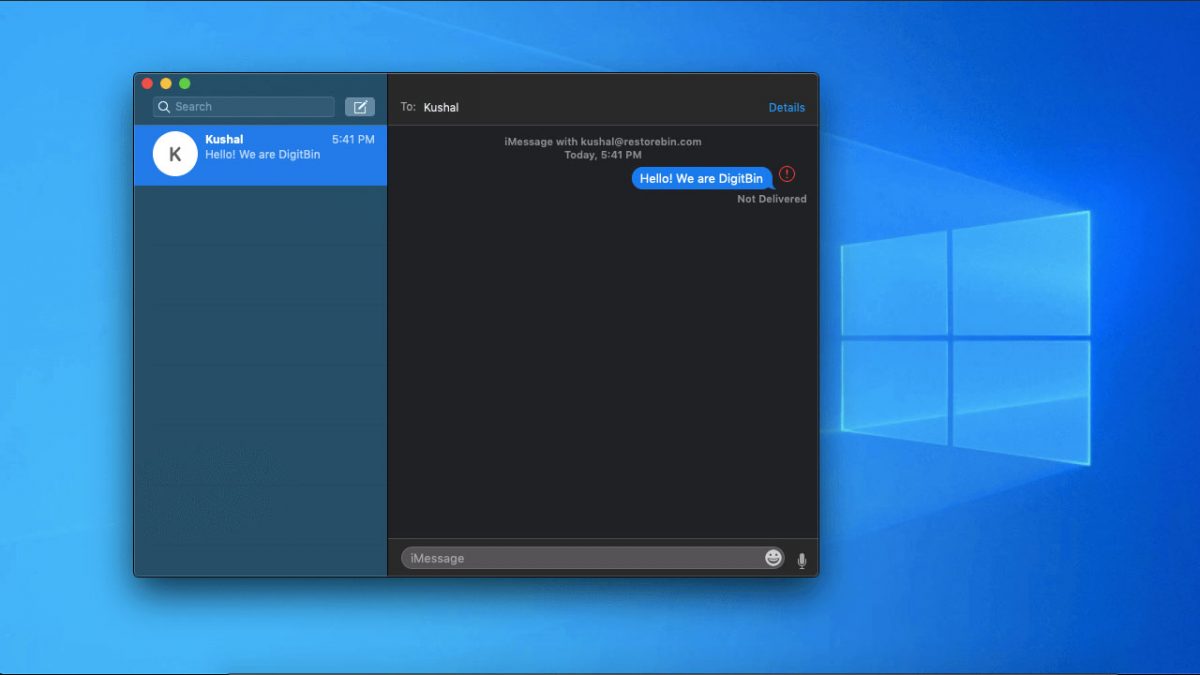
iMessage is the most widely-used messenger app on iPhone. Despite it’s popularity. It;s not available on Windows 10 or 11 through conventional means. However, there are numerous ways that you can still use iMessage on your PC. The following guide will teach you three methods through which to achieve this goal.
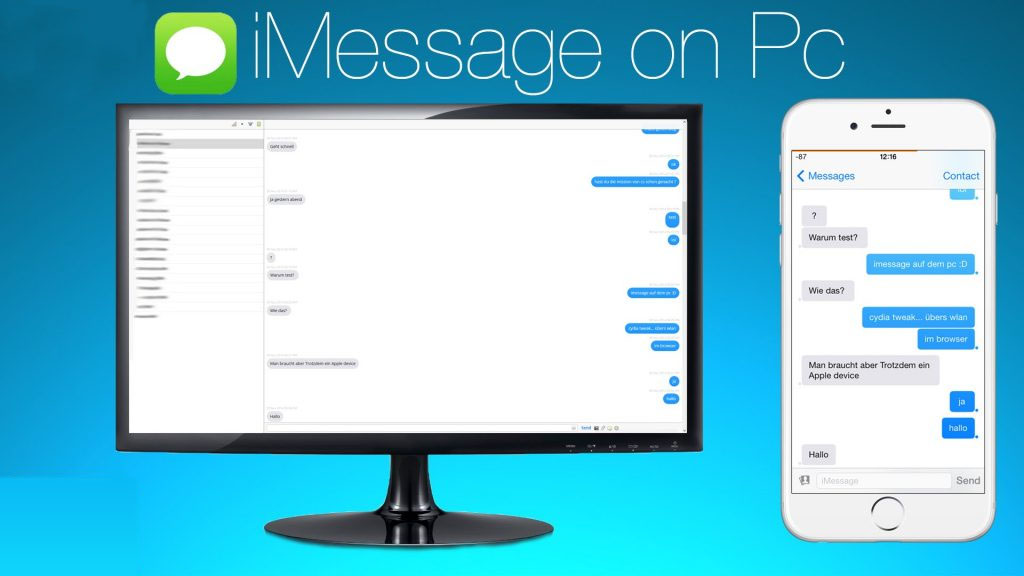
To access iMessage on Windows 10/11 using Chrome Remote Desktop:
- Open Google Chrome and search for Chrome Remote Desktop.
- Install the Chrome Remote Desktop extension in both Windows and Mac.
- Launch Chrome Remote Desktop via chrome://apps on both devices.
- Enable remote connection on the Mac and create a PIN/password.
- Use the same account to open Chrome Remote Desktop on Windows 10 and find the remote Mac.
- Start screen sharing and access iMessage on Windows 10/11.
To access iMessage on Windows 10/11 with the Ipadian Emulator:
- Download iPadian from the official website on your Windows PC.
- Install and run iPadian on your PC, accepting the terms and conditions.
- Search for and download iMessage on iPadian.
- Install iMessage on your Windows PC.
- Launch iMessage and log in with your Apple ID.
- Now you have iMessage available on Windows 10/11 through the Ipadian Emulator.
To access iMessage on Windows 10 through Cloud Service Cydia:
- Download and install Cydia on both your iOS device and PC.
- Go to Settings > Remote Messaging on the iOS device.
- Enable authentication for the application.
- Enter your username and password.
- On the PC, open a browser, enter the IP address, and go to the Enable tab.
- Press Enter, and enter your password and username details.
- The setup is complete, and you can now use iMessage on your Windows 10 PC through Cloud Service Cydia.
As shown above, even though there’s no official support for iMessage on Windows 10 and 11 operating systems, it’s still an easy enough goal to achieve. All you need to do is pick one of our three methods and follow each of the steps, and you’ll be good to go.
Advertisement





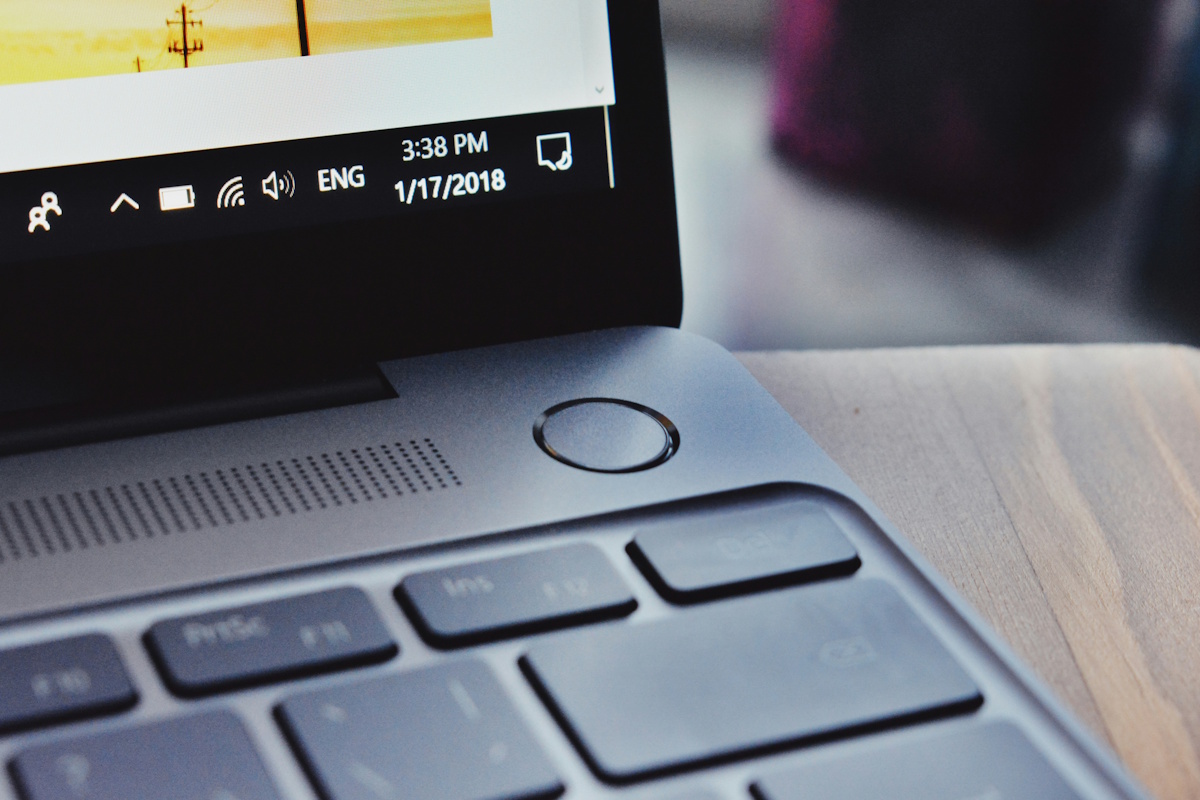






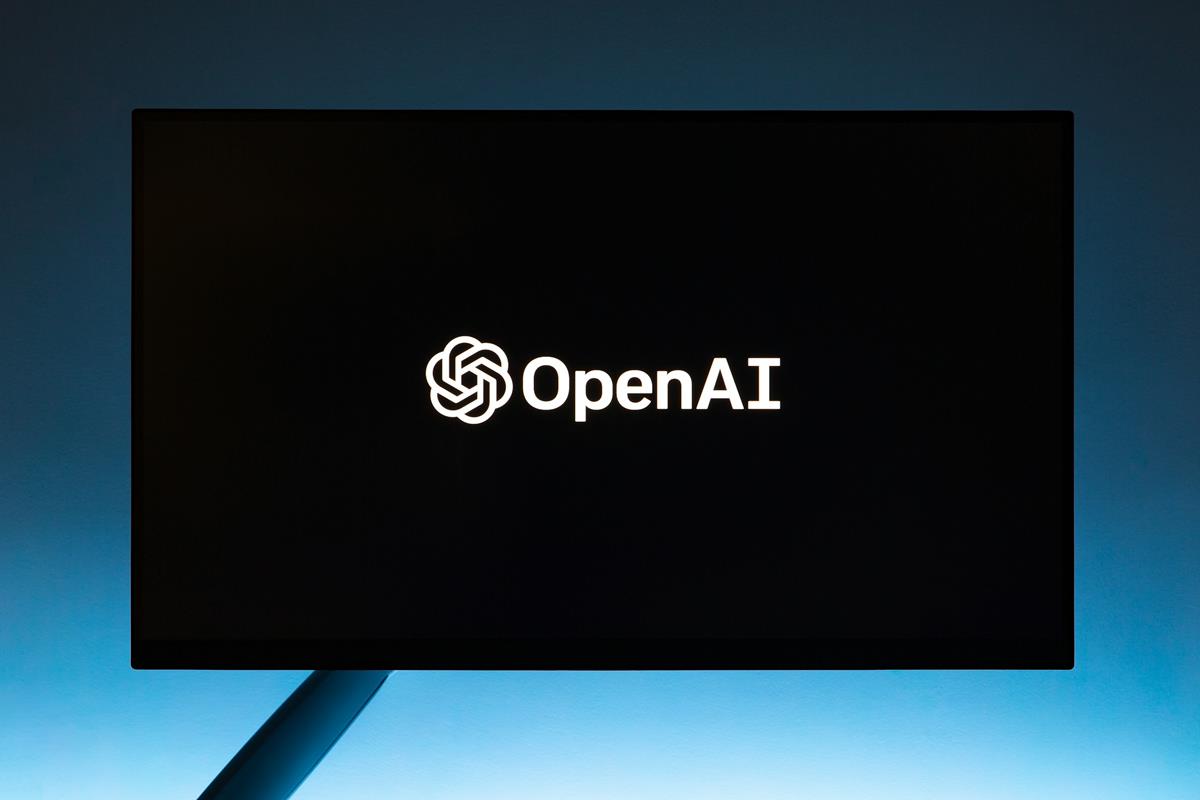



This article is very misleading and factually incorrect in multiple places. If this site intends to retain its journalistic integrity, this article should be pulled down.
Or just use WhatsApp like 90% of the world.
Seriously Martin. KICK THIS AI OFF THIS SITE.
This is by far the dumbest article it wrote. Ipadian is an IOS SIMULATOR. It doesn’t emulate IOS, it simulates the look and feel of an IOS device and its apps. If its website is to be believed that is. It looks more and more like a scam or malware. And they have the balls to charge you money for it?
Cydia requires a lot of way more IOS knowledge than your average person as you need to jailbreak your phone and know and live with those consequences of doing so. Telling your audience to indirectly “Hey, go jailbreak your iphone and you will be able to use imessage” without disclaimers or warnings of its implications, not to mention the fact its outright illegal and can be seen as method to support piracy, is downright wrong.
Ghacks used to be the place to go for tech. Now its just a former shell of itself telling its readers how to break the law and endanger themselves and their devices at the same time. We must have seriously ended up in the wrong timeline.