How to Fix a Stuck Download in the Windows Store?
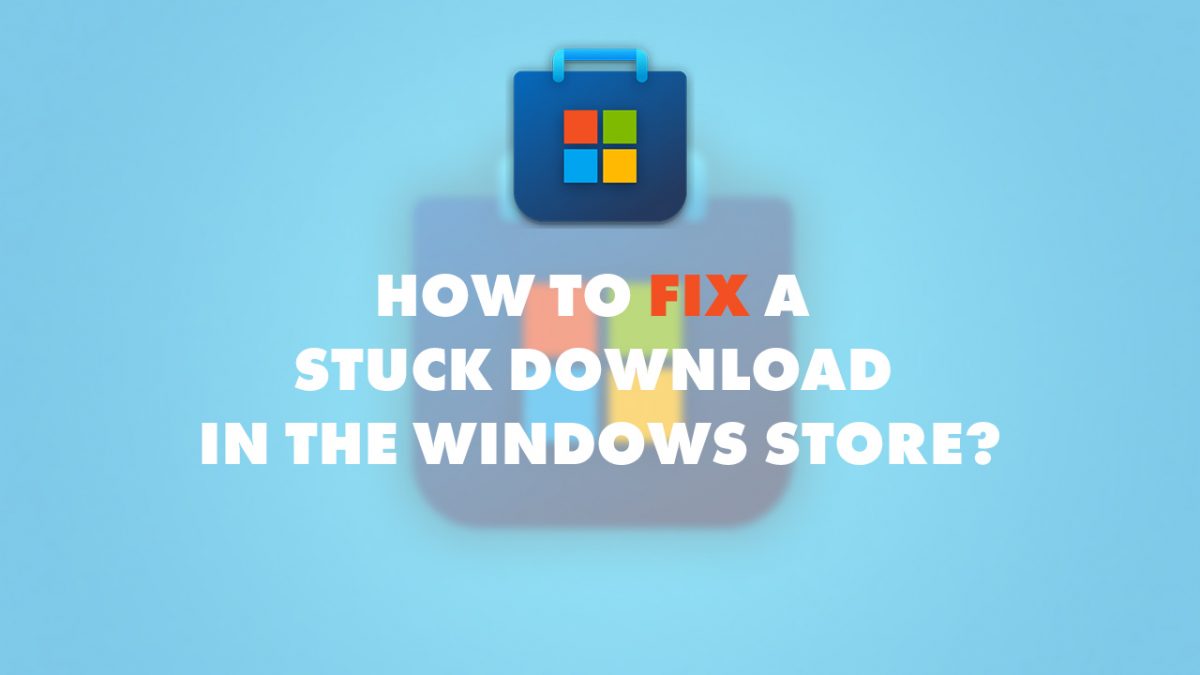
Although unreliable in the past, the Windows store has gotten better over the years. However, it still has a few problems that need to be overcome. One such problem is an app update getting stuck. This article will look at how you can fix this if it happens.
Windows Store Problems
Although the Windows store offers many useful apps, it hasn't started offering desktop apps just yet. Apart from your downloads getting stuck, you may face a few other issues with the Windows store.
- If your system clock is incorrect, your apps will not sync with your computer.
- Disable any third-party antivirus software, as this may disrupt app updates.
- Third-party firewalls can also disrupt the Windows Store functionality. You may need to create an exception for the Windows store with third-party firewalls.
If your app updates are still getting disrupted, here are a few things you could try.
Windows Store Cache
Windows allows you to delete the Store's local cache. For this, you need to open the command prompt. This can be done by right-clicking on the start menu and opening the command prompt as admin. You can also press the Windows key + X.
In the command prompt, type the below code and then press enter.
wsreset.exe
This will take about 30 seconds, and the Windows Store will open when done. You can check if your updates are working.
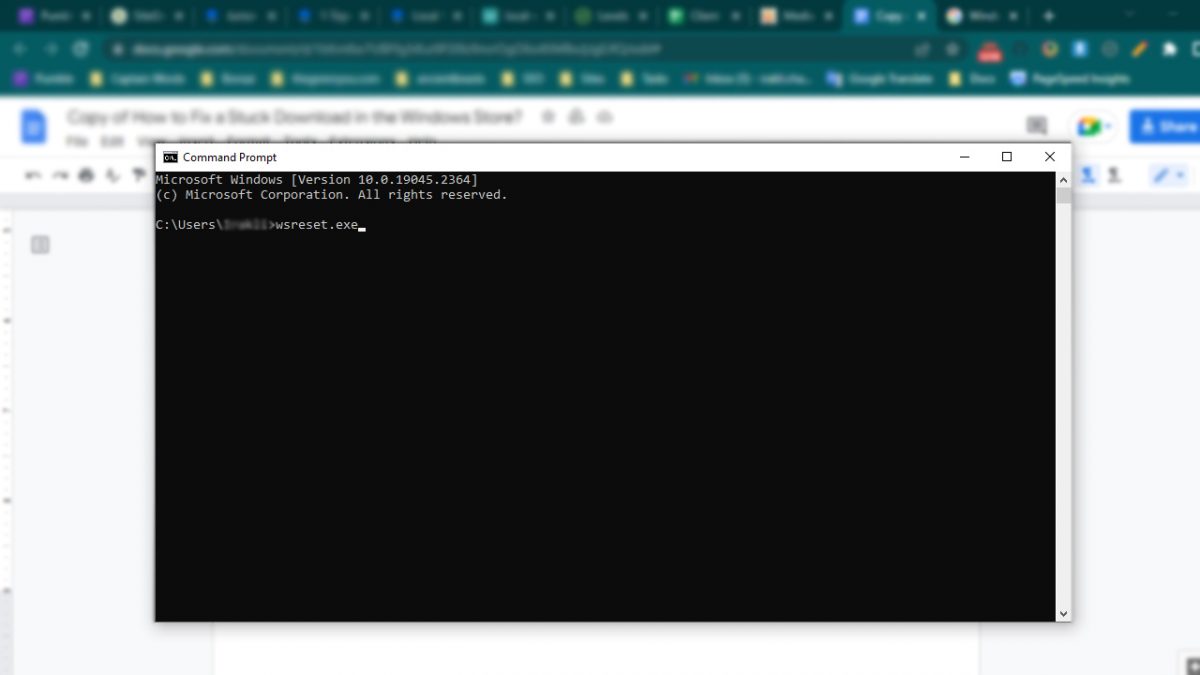
Windows Store Troubleshooter
You can also try out the Store troubleshooter. Although this troubleshooter is not built-in, you can download it for free from Microsoft. This is available in Windows 8 and 10 versions.
Install and run the troubleshooter when downloaded. It will scan for any issues and will let you know if the problem was fixed. You can then open Windows Store again and see if your app update is downloading.
Re-Register With PowerShell
If the above steps don't work, you can re-register the Windows Store. You will need PowerShell for this. It is a scripting language that is built into your system. This is slightly different from the Command Prompt; however, not that tough to figure out.
You will need to run PowerShell with admin rights. If you're on Windows 10, copy and paste the below code in PowerShell and hit enter.
"& {$manifest = (Get-AppxPackage Microsoft.WindowsStore).InstallLocation + '\AppxManifest.xml' ; Add-AppxPackage -DisableDevelopmentMode -Register $manifest}"
In case of Windows 8, you will need to type in the following code and hit enter.
Add-AppxPackage-DisableDevelopmentMode-Register$Env:SystemRoot\WinStore\AppxManifest.XML
Enjoy Your Updates
We hope these steps will help you get your Windows Store up and running in no time. These are methods that work 99% of the time. If you're still having trouble, you can contact Windows customer care, and they will be glad to help.
Advertisement








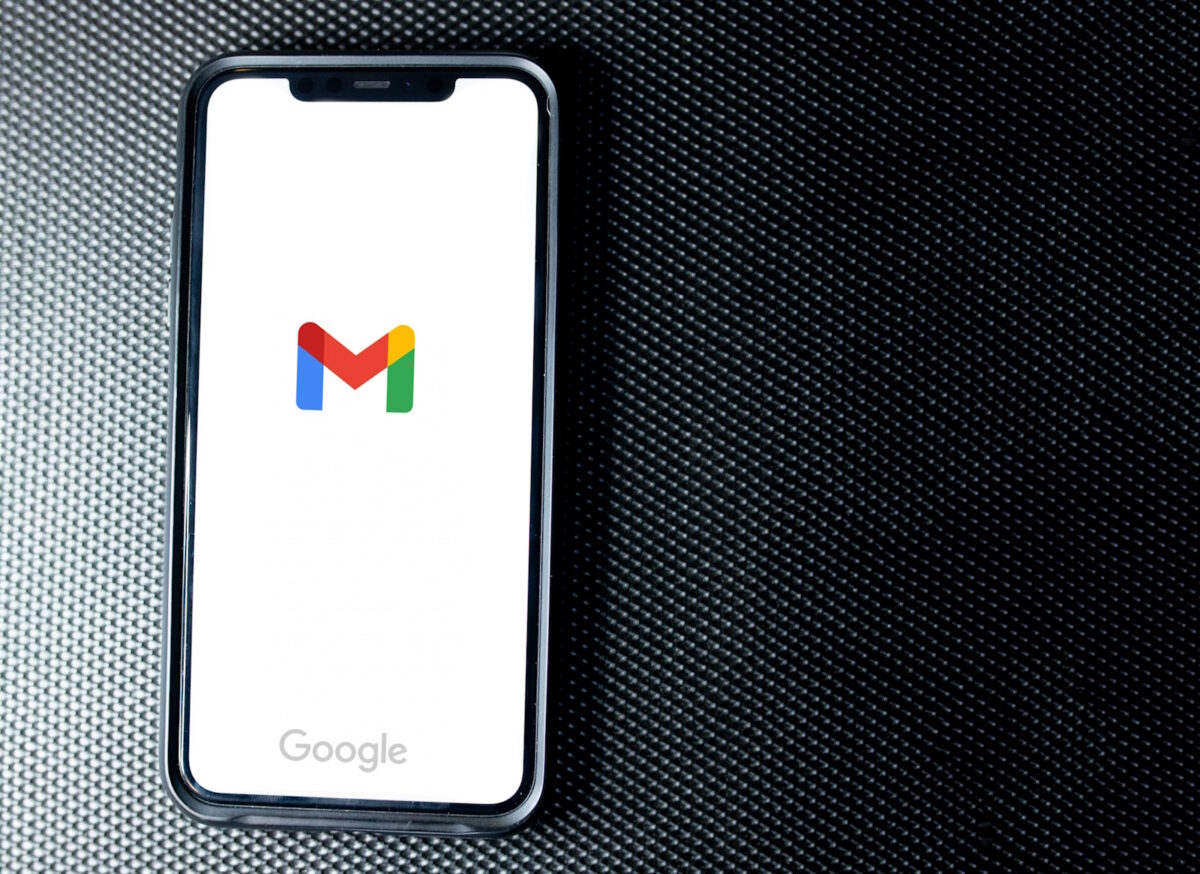




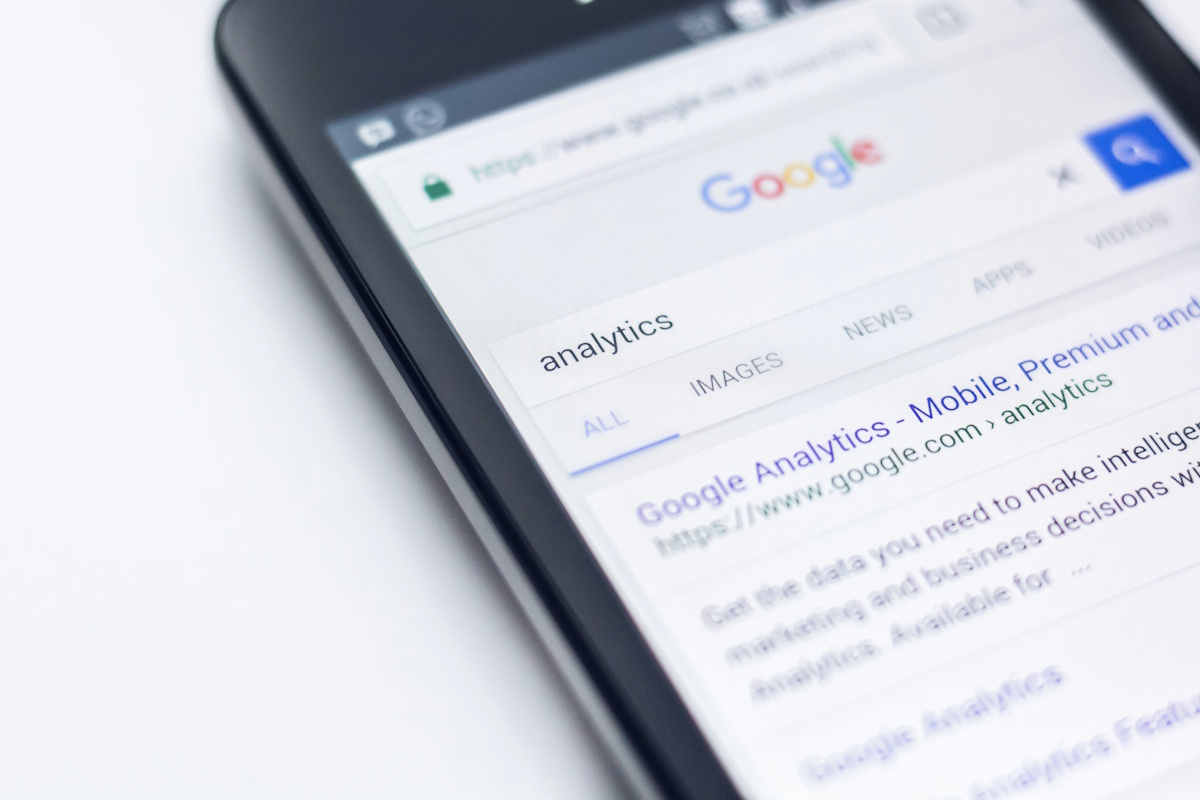



“…see if your app update is downloading.” hyperlink redirects to chrome energy saver mode, “…can re-register the Windows Store” redirects to windows 11 media player.
There are obviously more, didn’t bother listing them.
Look I understand hyperlinking random clickbair will boost clicks to softonic in the short term but in the end all the reputation ghacks built over the years will be destroyed in mere months. Daily posting “how to microsoft?” articles which are comparable to shady VPN ads target the least computer savvy, and ghacks regular audience is direct opposite to that.
Fully agree, regular readers are driven away. Eventhough there are still some good articles, the `how to`s are not.
What i don’t understand is why Martin hasn`t responded to any of the articles with negative comments. Would be nice if he would share his view on this, and on the future of Ghacks.
It is pretty obvious that Softonic is calling the shots here. Remember they now own Ghacks. And, not surprisingly they have their own ideas about how to monetize it and are willing to drive away much of the current readership to attract a less sophisticated (and thus perhaps more easily swayed) users. Asking Martin to take on his bosses is both naive and unfair. Its also very possible that his deal with Softonic does not allow such criticism.
In any case, sometimes silence can be a form of protest.