How To Enable Compatibility View Settings in Windows 11?
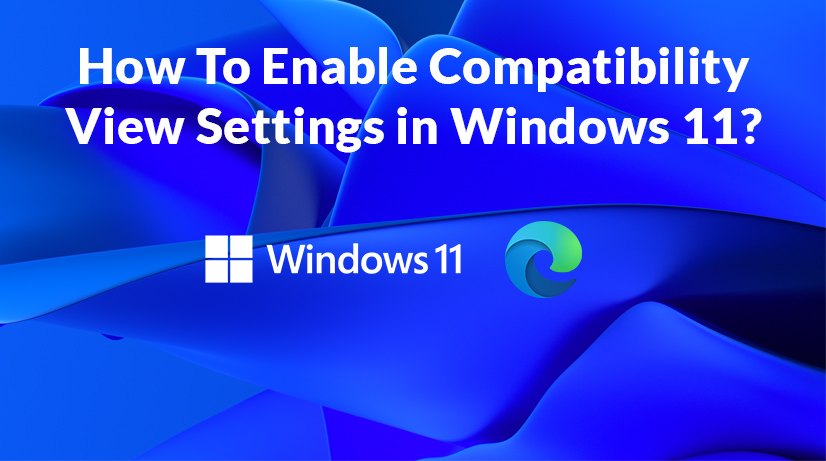
In June 2022, Microsoft announced the end of the Internet Explorer app. If you're still using this browser and not receiving updates, you need to switch to Microsoft Edge as soon as possible.
Since millions of websites were made compatible with the older Internet Explorer, Microsoft also added a compatibility view in Edge. This article will help you enable this compatibility view mode.
Using the Compatibility View Mode Once
Using the compatibility view mode is useful for different intranet portals. This is how it's done. Login to any old website or intranet portal. Open settings for Edge by clicking on the icon in the top right corner. You can also press the ALT+F keys to open the settings. This will open a navigation pane and on the right, you will see an option stating 'reload in internet explorer mode.' Clicking on this will refresh the web page and open the compatibility view mode for Edge. You will also see the internet explorer logo on the address bar next to the padlock icon. You will even get a dialog box that will ask if you want to keep the compatibility view mode on for 30 days. You can click that if you want.
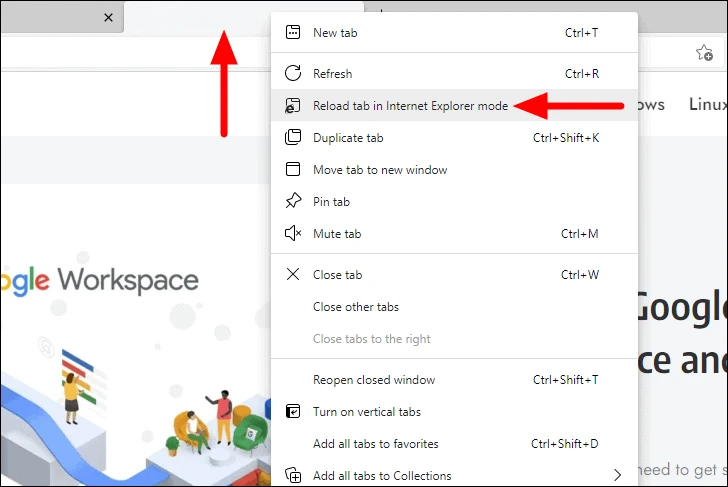
Using Compatibility View Mode Always
To always enable the compatibility mode, you need to open the Edge settings. On the left side of the page, you will see the option for selecting the default browser. Click on it and go to the Internet explorer mode page. Click on the 'add' button and write the websites you want to open in the compatibility view mode. Click on add again to save this list.
Enabling the Compatibility View Mode
Activating the compatibility view mode in Edge can be done in a few steps. Open the Edge browser and press ALT+F to open the settings. Click on the default browser option from the left and then click on internet explorer mode. From the dropdown menu that appears, select 'allow' and click on save. Restart Edge and this will activate the compatibility view mode.
Losing Internet Explorer Is Not So Bad
Now that Microsoft has stopped support for internet explorer, it's time to give Microsoft Edge a chance. It is a decent browser with various features. Activate the compatibility view mode and you can use Edge as you used to use IE.
Advertisement
















Compatibility View and Internet Explorer Mode are not the same. Compatibility View sets the IE version the site will load in, (IE 10, IE 9, etc.). Internet Explorer Mode merely opens the site in IE mode, but does not have a setting to change the Compatibility View.
Shaun,
I really enjoy the red arrows in the screenshots. Without them, how would I know where to go?
Please scrap your articles from now on and just post pictures of red arrows. Thanks. :]
Nice article, this should be useful! :]