Easy Context Menu adds dozens of commands to Windows Explorer's context menu
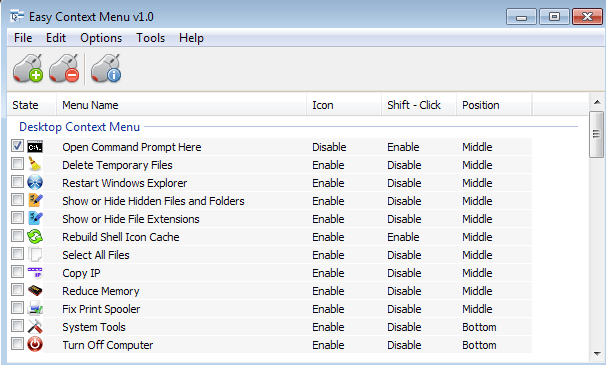
Applications that you install on your Windows PC may add context menu items of their own to Windows Explorer.
The menu can get quite complex because of this, and when you check the menu of a PC that has been up for a year or more, you usually find lots of additional entries there.
Sometimes, you may want to add entries of your own to the menu to optimize your workflow, or add commands to it that you use often.
A fairly simply example is the "open command prompt here" item, which opens Windows' Command Line and sets the selected folder to the folder that is displayed there.
Easy Context Menu Review
Easy Context Menu is a free portable program for the Windows operating system that provides you with options to add custom commands to the Windows Explorer context menu.
When you first start the program you see the list of available commands and the context menus they are associated with. As you may know, the context menu changes depending on the type of item you display it on. A right-click on a file displays a different menu than a right-click on a folder for example.
You can enable or disable items with a click on the item's checkbox in the program interface.
Note: The changes do not become available immediately. You need to click on the apply button instead before that happens.
As far as options go, there are a couple of interesting ones which I'd like to mention briefly to give you a better understanding of what the program has to offer:
- Block or Enable in Windows Firewall - Right-click any file to allow or block it in Windows Firewall.
- Fix Print Spooler - To repair print spooler related ises.
- Take Ownership - to take ownership of a file or folder.
- System Tools -Â Direct links to popular Windows programs and features such as Device Manager, MSConfig, Programs and Features, Registry Editor, Network Connections or Services.
As far as customizations are concerned, there are two that make a huge difference. The first enables you to select the location of the selected context menu item in the context menu. You can have it displayed at the top, in the middle, or at the bottom of it.
What may be even more interesting is the Shift-Click option. If enabled, it will only display the selected items when you hold down the Shift-key before you right-click. This can be very useful to reduce the number of items displayed by the context menu at the same time.
The third customization option allows you to hide or display icons for the selected entries in Windows Explorer. Icons are enabled by default for all items.
To make those modifications, right-click the selected item and select the appropriate option in the Easy Context Menu interface.
Multiple items can be selected at once to add them all in a single operation to the context menu.
The program comes with its own restore feature that you can use to remove all changes that you have made to Windows Explorer again.
I'd recommend you create a System Restore point before you make any modifications though, just to be on the safe side of things.
Verdict
If you are looking for an easy way to add often used commands and links to Windows Explorer, then you find Easy Context Menu suitable for that task.
The program is easy to use and portable, and leaves little to be desired.
Now Read: Use CCleaner to clean-up your Windows Explorer menu
Advertisement
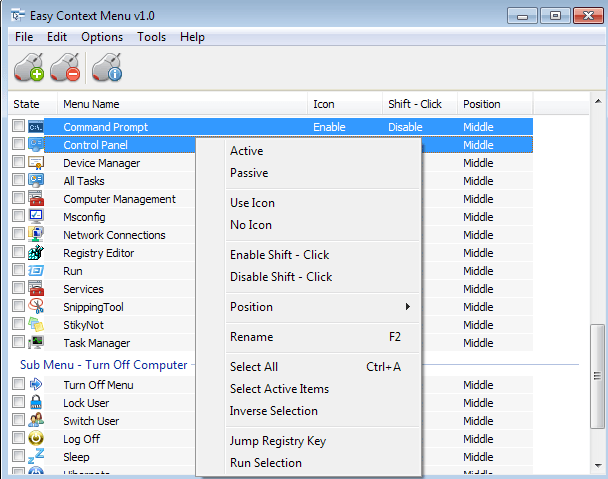





















“What may be even more interesting is the Shift-Click option. If enabled, it will only display the selected items when you hold down the Shift-key before you right-click.”
I think this is a user interface crime. Hiding options behind a possible Shift hold is tantamount to an Easter egg. How can you know whether, or where such extended menus could be hiding ? You can’t be expected to Shift your way all over thousands of menus, just on the remote chance some extra options could be activated this way. And good luck remembering menus you may have altered once upon a time.
Microsoft Office used to have an option by which you could toggle between shorter and full menus, but then there was an arrow on the bottom warning of hidden commands. (I don’t know whether this is found on current versions.) This makes sense.
Any changes or updates you make to your context menu can only be used with the easy context menu software installed on your pc. The program adds files to your program files that are required to run any changes you make to your context menu. Because of this, all changes and modifications you make only work where the program is installed.
This make all changes, corrections or customization of the context menu useless on your other computers – you cannot use your customized menus on other computers or if you rebuild your pc.
If this program only edited the registry and did NOT have to use outside files – you could save your custom menus as .reg files and use them anywhere you want. You could rebuild your pc and automatically recreate your custom menus. You could create custom menus and use them on any other pc.
This is a very big drawback, and should be mentioned in big red letters on the developer’s front page.
Hi! How i can add command “Enter” to the context menu?
Try Portitle – its a context menu integrator for many movie and TV related websites. Good for home cinema computers.
http://www.portitle.com
The program looks super simplistic, and I definitely like that. I’m going to try it out and report back here. Thank you for the write-up!
Try also “FCorp – Context Menu Manager” :
https://www.ghacks.net/2011/04/01/windows-context-menu-manager/
The best of its kind that I’ve seen so far, including my “runner up” from your associate, AskVG:
http://www.askvg.com/right-click-context-menu-adder-free-utility-to-add-program-shortcut-in-windows-7-desktop-context-menu/
EDIT: Here’s another great one:- http://www.door2windows.com/download/?tool=Ultimate Windows Context Menu Customizer&ext=zip
@Blue ; Theme is Easy Context Menu , please talk about only it , I have tested it
software is clean (look at the virustotal link) and installs nothing without your permission,
because it is a portable freeware , it has no dublicate entry problem because you must select the items , if windows has a same entry then please don’t choose it or just use Uninstall all Button. Easy Context Menu has some options that it is impossible to do with registry for example:
Copy IP
delete temp files
Reduce memory
restrart windows explorer
Fix Print spooler
Block In n windows firewall etc.
All shows that you didn’t even tested it , please test it before you write something about it
For, “Easy Context Menu”, its a bit basic and only can add predefined entries of its own and not fully customizable ones. The trouble with it is if you try to add an option that should be visible in Windows Explorer but got hidden by some other program. When you try to make it visible again using programs like this, a weird thing happens, the original one comes back plus the version the Easy Context Menu program inserts both end up appearing and thus sometimes (not often) duplicate menu items appear like: Open with…
As for the the one from Softpedia, I don’t trust them as a file service as they package their products with malicious spyware, viruses and hard to remove types of malware with and without your permission. Even running, ‘Right Click Context Menu Adder’, as a program on the first run install background core malware which could not be remove be Malware Bytes (even though it claimed it found and quarantined it) but was removed by CC Cleaner.
As a context menu editor both programs have the same problem. If we use them to enable a once hidden item on use, the program enable the original plus its own, thus doubling the entries. Instead of going through the hassle of 3rd party software being installed without me knowing or my permission and malicious malware, I find it easier to simply edit the registry directly. Yes there are a lot of variable to type in and things we must cross check but doing it manually guarantee there will be no 3rd party crap installed.
I’m sorry but Softpedia is one of the completely clean sites where you can download software. The others are Majorgeeks, File Hippo, Snap Files and Download Crew. Of course they’re not responsible for what the developers of software “bundle” with their installers, that’s your responsibility to (un)check crapware when installing something. As for viruses please give me just one example. All the files there are scanned before posted. I don’t work at Softpedia but I don’t like to see the few good sites that have a clean download policy being hammered down without a good cause or because of an honest mistake from the odd user.
Here’s another one I really like: http://www.softpedia.com/get/System/OS-Enhancements/Right-Click-Context-Menu-Adder.shtml Just read about it last week and tried it, works nicely to add just about anything to the Win context menu.