NetTraffic: display network traffic information on the Windows desktop
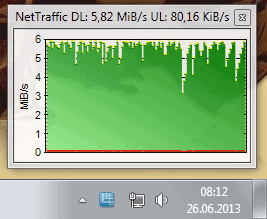
NetTraffic is a free software program for Microsoft Windows devices to monitor the network traffic of selected network interfaces.
If you want to find out how fast you are downloading or uploading in Windows, you will notice that it is not really that easy to find out.
While some third party programs display those information to you in the interface, Windows itself does not really display information on that in its interface.
Windows includes tools that display network activity, but you need to know how to access them. You can open the Task Manager with Ctrl-Shift-Esc for instance and switch to the Networking tab there (Performance tab in newer versions of Windows), or use the Resource Monitor instead which highlights all processes with network connections.
NetTraffic
NetTraffic is a free alternative for Windows that you can use to display the bandwidth utilization of a network adapter.
The program adds a single icon to the Windows system tray that highlights the upload or download bandwidth that is in use currently. When you hover over the icon, the current upload and download speed is listed in a small notification window.
A click opens the traffic graph that stays there until you click on it again. The always on top graph highlights the upload and download bandwidth in absolute numbers and as a graph.
You can disable the always on top nature of the window though if you want with a right-click and the selection of always on top in the context menu. Here you can also open the program's preferences.
The application displays cumulative stats of all network interfaces by default. If you only want to monitor one or some, you can modify that in the preferences. There you can also modify the update interval which is set to 1000ms by default, and change the colors that are used to paint the chart information on the screen.
The statistics window displays several interesting information. It not only displays the yearly, monthly, daily and hourly bandwidth utilization of the selected network adapters, but also a prognosis and average values.
You need to run the network traffic monitor for a while on the system as the accuracy will increase significantly over time.
The statistics window offers charts as well that you can make use of to display the traffic utilization for a given time frame in the window. Information can be displayed as graphs or in a table, with options to export data into an xml file.
Recent versions of the program come with network tools such as Ping, ipconfig or tracert that you can run using it.
Verdict
If you want to monitor your system's bandwidth over time, then this is one of the tools that you can use for the purpose. If you need information about the bandwidth of individual processes, try NetLimiter Monitor.
If you just want information on the upload and download bandwidth, try XMeter instead.
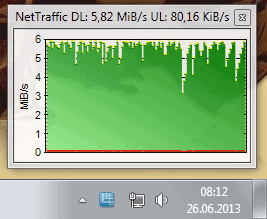






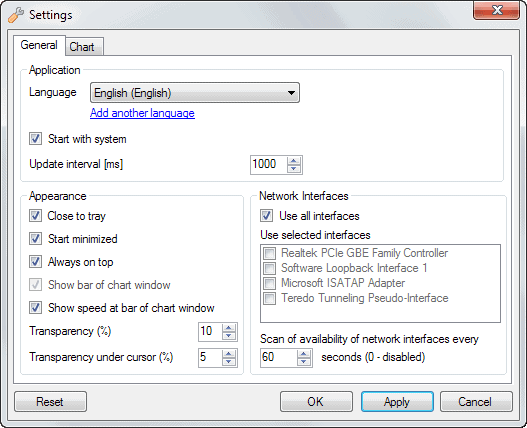





















Wonder if any tool which shows windows firewall log displaying as a sticker?
NetSpeed Monitor sits in your taskbar and tell you of your upload and download speed among other things.
http://www.technorms.com/9658/monitor-internet-connection-speed-in-windows-taskbar
Any link, Martin ?!?!
Here it is, sorry: http://venea.net/?action=article&article=nettraffic
I’ll keep this bookmarked, but Networx has done the job for me for a good few years now. :)
http://www.softperfect.com/products/networx/