Sort Samsung TV channels on your PC
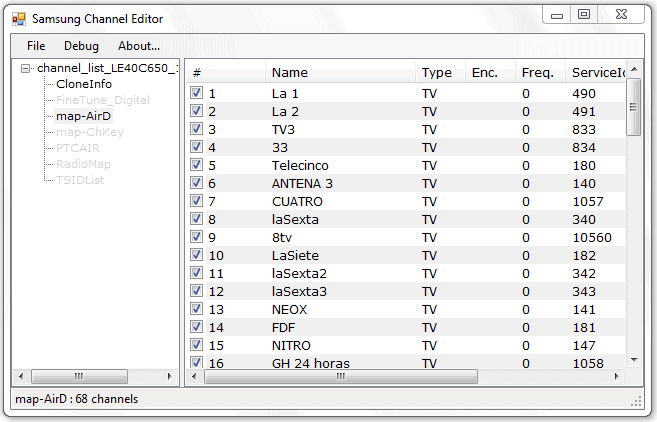
One of the things that really annoy me is how - even modern - TVs scan and display TV stations on first run. It is usually a big mess with TV stations listed on first come first serve basis and not on a logical sorting order. If you then try to sort the television channels with the remote, you will notice that it is not a very pleasant thing to do. First, you can only move one channel at a time and that usually requires you to press up and down buttons multiple times until you have reached the new destination. Second, it takes a long time, especially if you need to bring order to 50 or more television stations on your TV.
If you have a Samsung TV that supports the exporting of the station list to an USB Flash drive, you have another option. You can use the free Samsung Channel Editor software on your PC to edit all stations in a comfortable environment.
The application supports Samsung C and D series TVs right now, but you may want to give it a try even if you own a different Samsung TV as it may be compatible with the TV nevertheless. Most devices should display a "transfer channel list" option or similar option in the menu. Here you simply select to export to USB to save the current channel list to the connected USB flash drive. When you are done with the editing on your PC, you connect the USB drive again and select the import from USB this time. This saves the edited channel list to the TV so that it becomes available on it.
The program itself is easy to use. It requires the Microsoft .Net Framework 2.0 but has no other dependencies and does not need to be installed. Select File > Load to load the channel list from the TV channel file on the USB drive. The program should display the channel list afterwards which you can sort by dragging and dropping channels around. Once you are done, click File > Save to save the edited channel list to the USB flash drive again.
The program is not the only tool available for Samsung TV owners. SamToolBox is another program that you can use for the purpose. It is compatible with the B-series to E-series of Samsung TVs and supports multi-row editing among other advanced features like channel filtering and exporting to csv format that you may find useful.
The program is furthermore available for Windows and Linux, and the developers have promised a Mac OS version in the future. SamToolBox is an advanced program that offers a wider feature range than Samsung Channel Editor. That said, both programs handle the job of sorting Samsung TV channels on your PC just fine.
Advertisement
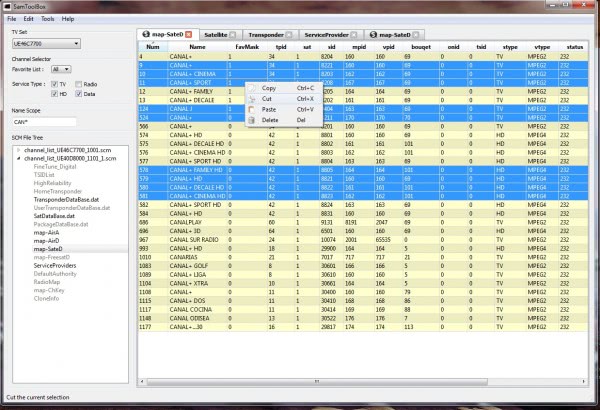





















how to export channel list to usb in
Samsung F-series, I have 32F5500AR(India)?
i don’t see any option like
“TRANSFER CHANNEL LIST” in
Menu/Broadcasting/Channel settings.. or
anywhere else.
I’ve also tried the key combination
on the remote (Vol- and Enter for 10
seconds) but nothing happens…
please help..
Seems “Transfer Channel List” is only an option on non-US models, unfortunately.