Dropbox Sharing: Now with turn off option
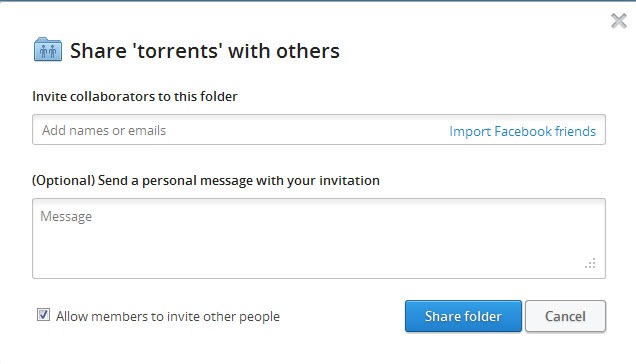
Dropbox is one of the most popular file synchronization and cloud hosting services on today's Internet. It is probably the most popular of the services that is not backed by a multi-billion Dollar company. The operators of the service have made a small change to the sharing dialog on the site that should improve user privacy when using the service.
Before the update, Dropbox users that you shared a folder with could reshare it with other users automatically, and while there was an option deeply nested in the interface to disable the resharing, it was rather uncomfortable to get there provided that you did know that it existed.
Dropbox today announced that they have added a direct option to the Sharing menu that lets you disable the resharing of folders by people that you invite. It is enabled by default (just like it was enabled before).
Good news is that you only need to uncheck the box once to change the new box's default state permanently. If you are not particularly interested in allowing members to invite other people to a folder that you have shared, then I'd suggest you right-click any folder in the Dropbox web interface, select Invite to folder, uncheck the Allow members to invite other people box, and click cancel to cancel the operation. When you now open the share dialog again you will notice that the option is unchecked by default for all folders that you want to share. You can reverse the state of the feature by checking it again.
Dropbox users also need to know that resharing is enabled for all previous folders that they have shared with other users. You can now visit the Sharing page on the Dropbox website to uncheck the option for previously shared folders as well.
Adding the feature to the sharing dialog should improve user awareness of the resharing feature which in turn may improve privacy for some users of the service.
Advertisement
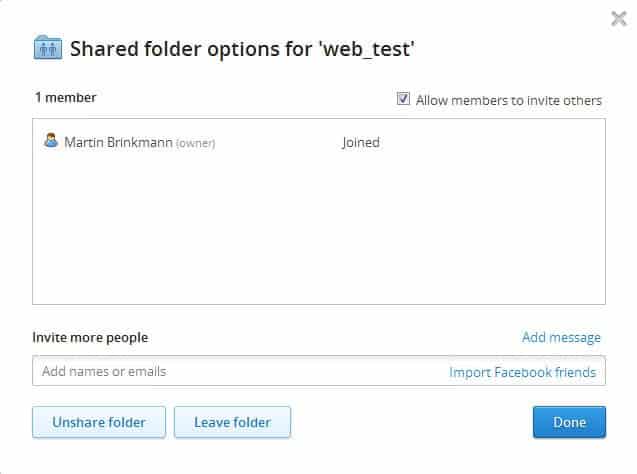
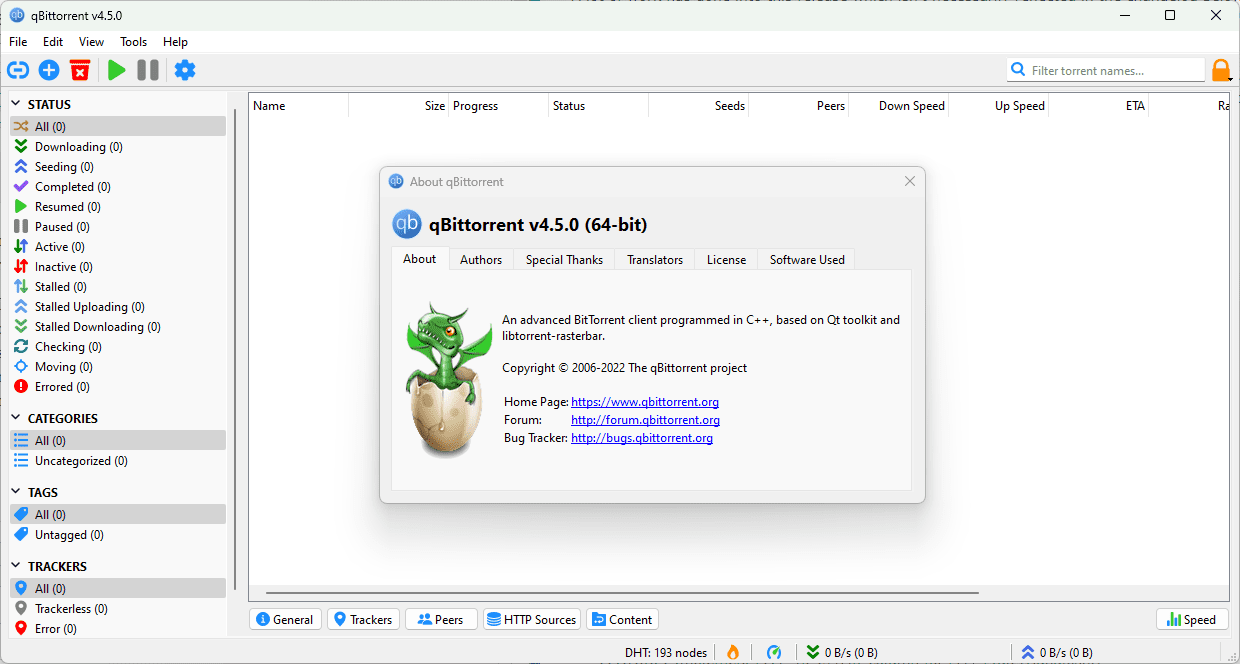
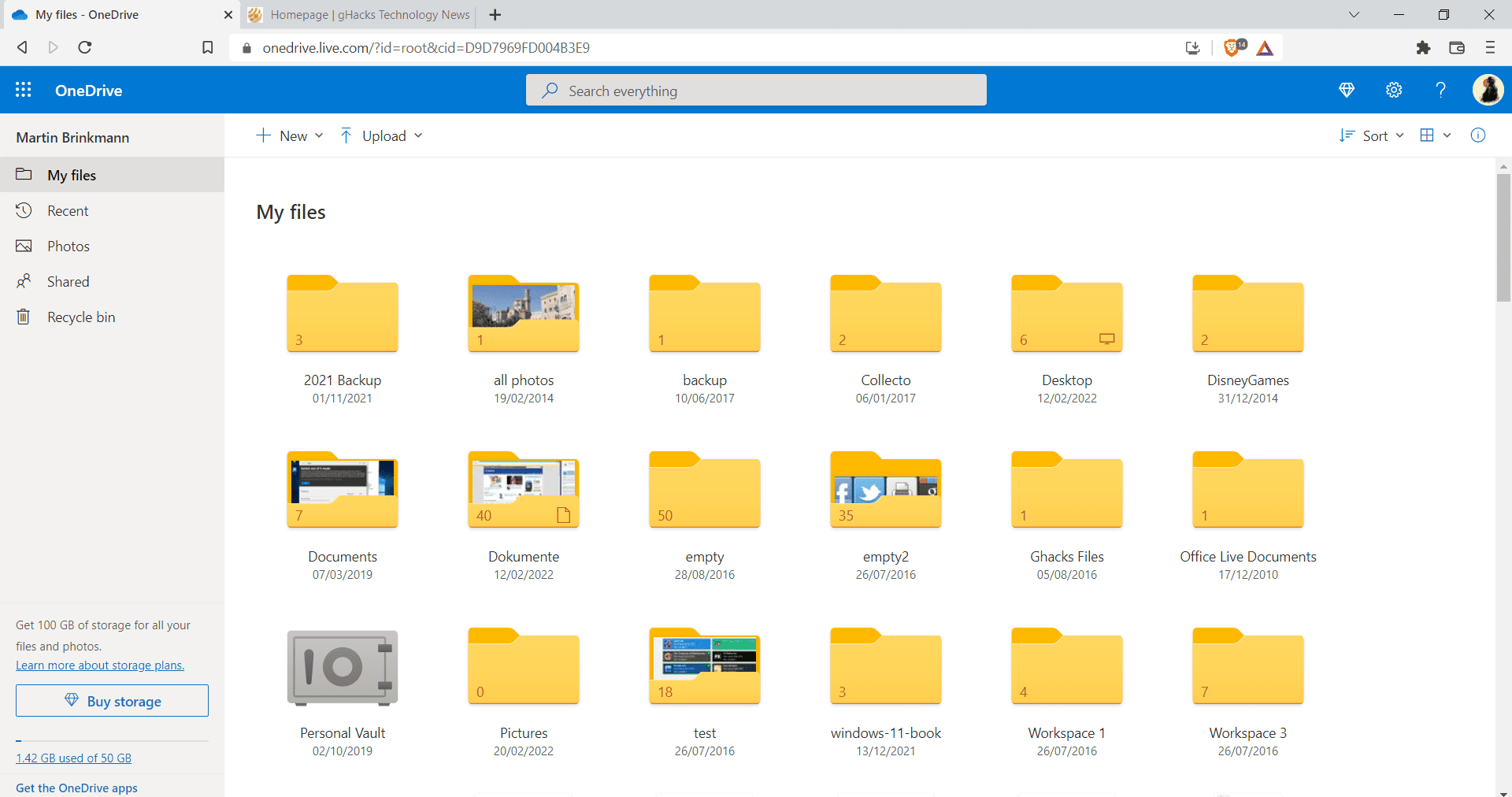
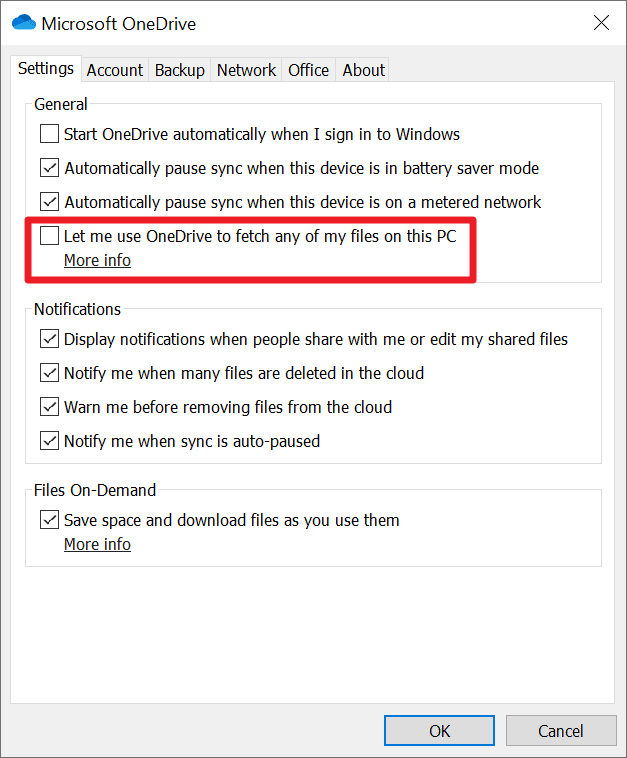
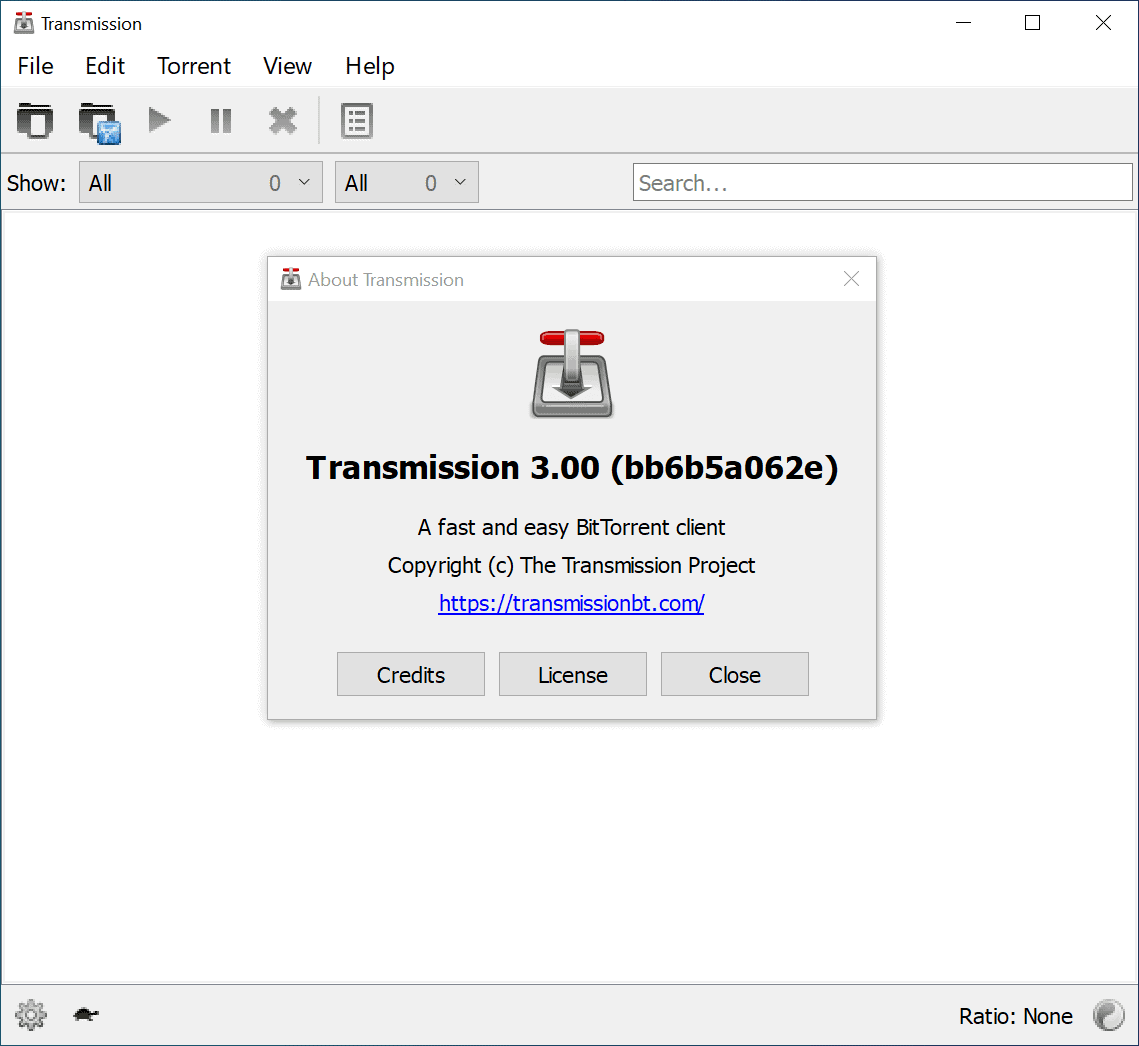
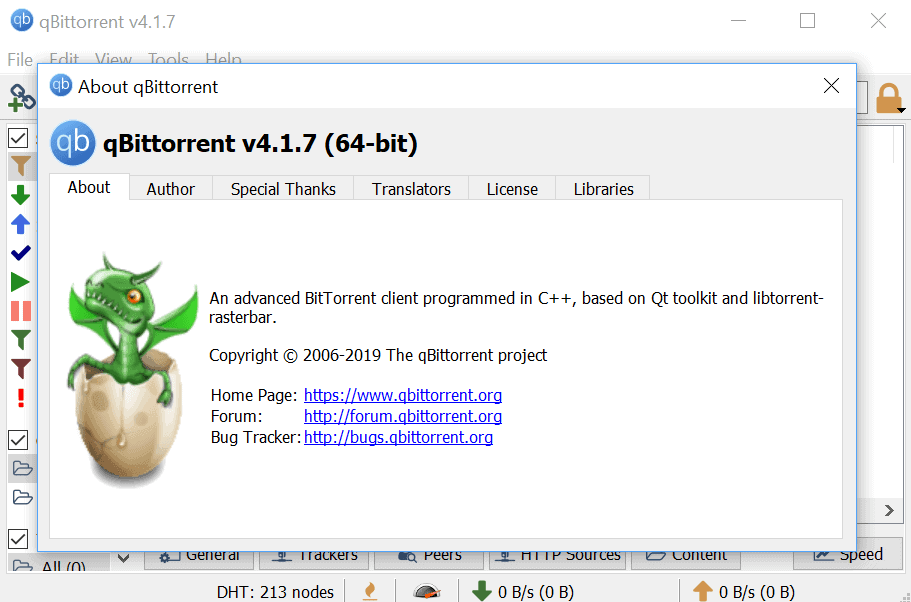
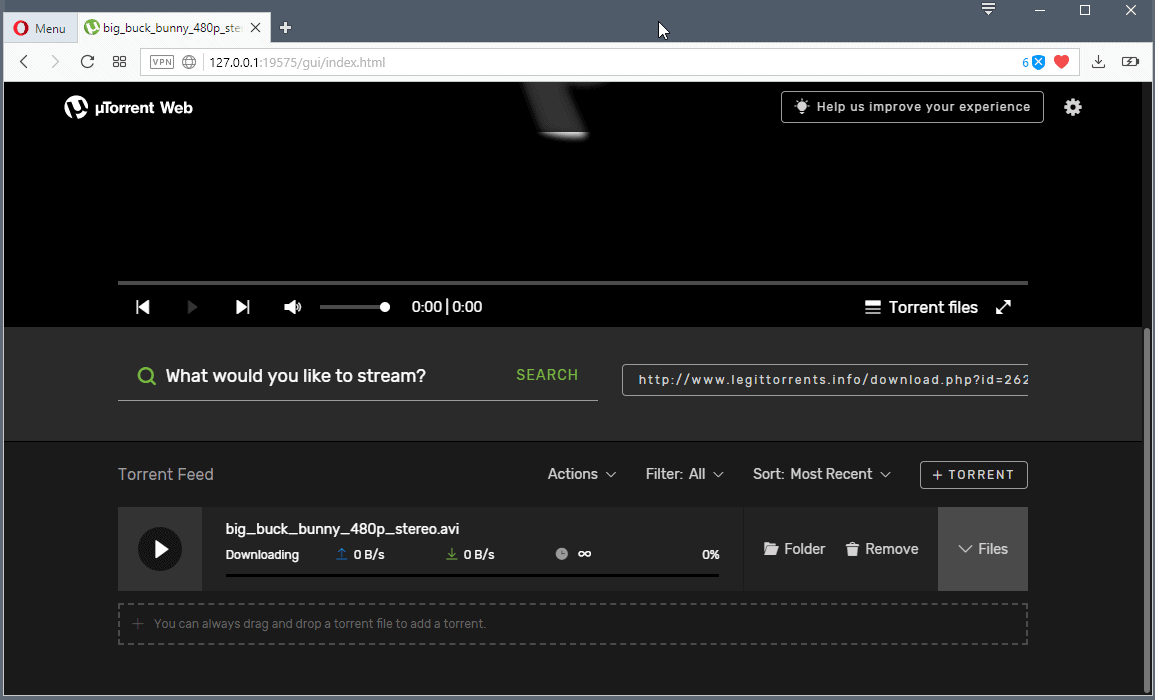


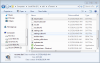
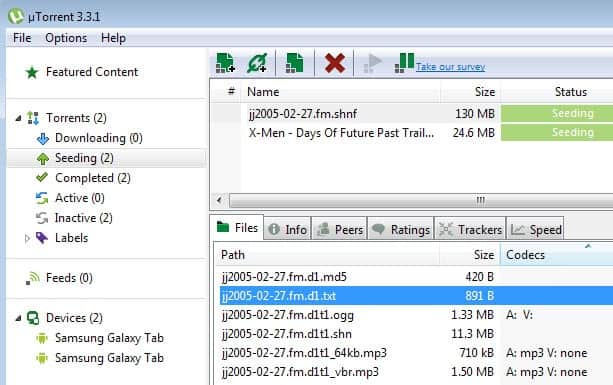










I want to be able to just send attachments like I did before. How do I turn off ‘share with dropbox’ and share with flikr?