Assign Applications to CPU Cores
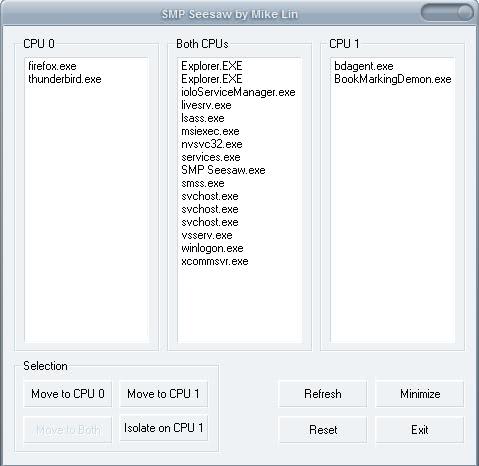
Say you need some additional firepower to play the latest online shooter with maximum fps, and decide to assign three of the four cores of your Intel Quad Core CPU to that single application and run the rest of the applications on the remaining cpu core.
That's a valid scenario don't you think? It does not have to be a game though, you could assign a cpu intense application to a core and the rest of the applications to another.
SMP Seesaw is the application that you are looking for if you want to control cpu core use in detail. It's probably more of a tool for users who have the time to optimize their computers in that area, to test how they can squeeze another frame out of the box by assigning applications perfectly to the cpu cores of the processor.
SMP Seesaw
The software comes in two versions, a regular and pro version. Both are free surprisingly and the difference lies in the detail. The pro version can manage up to 32 CPU cores while the regular version handles dual core systems only.
The pro version has two additional features that are missing in the regular version; It can control processor affinities for system services and provides a programmatic interface for C/C++, Visual Basic and Windows Scripting Host among other programming languages.
SMP Seesaw is Open Source and I think it's interesting that this application has a size of only 100 Kilobyte.
At start of the regular SPM Seesaw that supports two core CPUs all current processes are listed in the middle which means that they are assigned to be run by both cpu cores. They can then be moved to a single cpu or isolated on a cpu.
Closing Words
SMP Seesaw is no longer in active development. You can use a program like Process Lasso instead which is still in active development.
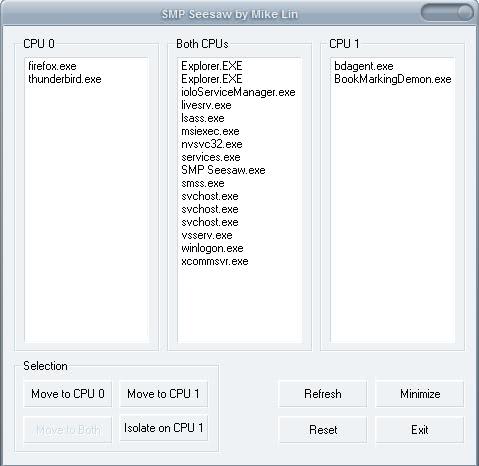



























It has been already said that the OS assigns the affinity.
WMVideo gets 2 CPU’s by default but WMEncoder reported as using 2 CPU’s gets only one. If you assign the second CPU it makes no difference in how WME runs.
The load remains at 50-54%.
@Wombie – Didn’t even know that!
I also have a program called TaskInfo which I have used for years. Has the same functionality.
Right click a process in task manager choose “Set Affinity” Why use a seperate app?
Not completely true anonymous. Maybe this is a problem for the average PC user. But large IBM compatible mainframes have given the performance analyst the ability to segregate applications on specific CPU’s for many years. These systems also allow the user to allocate CPU cycles and divide workloads among virtual OS images. It’s called workload balancing.
no .. its not valid .. this is done by the OS automatically … and you are NOT smarter than the OS. . NO! NOT! NADA!
if you assign 1 application to 1 core and the application goes to do I/O, your core is being wasted … trust me you want the OS to do this all ..
It also comes in handy with a lot of games that crash on multicore setups.