Do I really need to to run this program at startup?
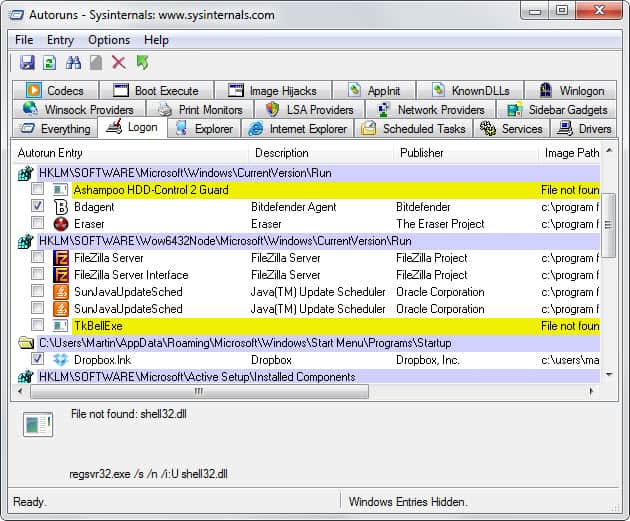
Do I really need to to run this program at startup? That's a question I'm asking myself from time to time. I check the autostart entries of my system regularly and it happens that I find a program listed to start with the operating system that I'm not sure about. I tend to remove those programs from the startup usually which often works really well and without complications. Sometimes though, it may lead to unforeseen consequences.
The following guide helps you make that decision so that you can confidently remove applications that do not need to run on system boot.
First of all, you need a tool to browse through your systems autostart entries. You could use the run command and enter msconfig which should display most autostart item, but if you want to be thorough, you should instead use a third party tool like Autoruns from Sysinternal. It may confuse inexperienced users at first but if you take the time to go through all of the tabs it makes available, you will soon find out how powerful and valuable of a tool it is.
I will show you how to identify the programs that are running using either msconfig or Autoruns. For the sake of simplicity, start msconfig using the windows run command and click on the startup item on the menu.
Alternatively, do the following to start it up:
- Use the shortcut Windows-R to bring up the run box on the screen.
- Type msconfig and hit the enter key.
You see a list of programs that are loaded when windows is starting. You probably can identify some without looking them up while you may have difficulties doing so for others. You can block the ones you know from loading at system start right away.
Now, let us say you found an entry and don't know why this is loaded on startup. Head to the CastleCops website and enter the filename in to the search field on the website. If the file is found you see a description and a recommendation (status). In short, if the status shows Y=YES, you should keep it, if it shows N=NO you can disable it. There is also U=USER for users choice, X for definitely not required (often virii, malicious, spyware) and ? for unknown.
Update: The CastleCops website is no longer available as of December 24, 2008. You can use a program like Slim Computer as an alternative as it gives you a rating of programs that are started with your PC.
You can alternatively use a service like Startups over at the Bleeping Computer website to find out more about startup programs. It uses the same status information that CastleCops assigned to its entries.
Advertisement
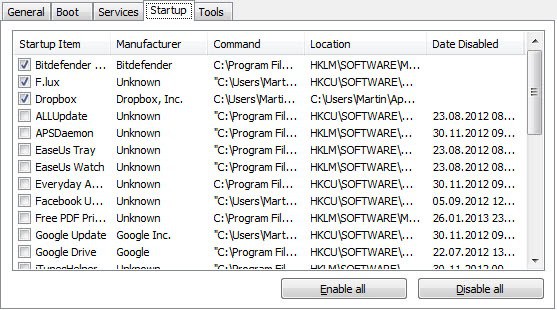

















Not only autoruns worth mentioning, System Explorer 1.5 its also a really good software.