HistoryBlock, Block Websites From Appearing In Firefox's History
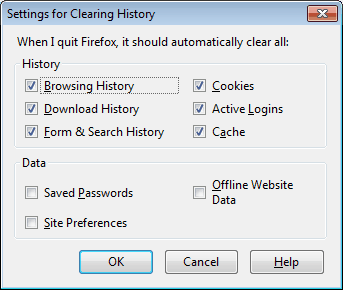
Web browsers store information about visited websites in several locations. They usually write data to the temporary Internet files, may save cookies, add the site to the history, may save download information if files have been downloaded or reveal information about sites when using the reopen tabs command.
HistoryBlock specializes in blocking information in the browser. It can automatically block a website's records in the Firefox history, the download manager and the recently opened tabs information. It does not prevent the creation of temporary Internet files or cookies.
The easiest way to work with the Firefox add-on is to right-click in a tab with a site active that you want to block from the history in Firefox. A block this entry is automatically added to the context menu upon installation. Clicking on that entry and confirming the intention to block that website is enough to prevent the site from appearing in the history in Firefox.
Websites can also be added or removed in the add-on's options. Who would want to use this add-on? The developer has created it for his own personal workplace, to prevent others from using the history to discover the sites that were accessed in the past.
HistoryBlock's main use is to prevent the identification of specific sites during a short analysis of the browser, which is usually done by looking at the open tabs, history, and downloaded files. It will not prevent the discovery of those sites in the same session if the analysis is thorough, e.g. by taking a closer look at cookies or the cache.
Users should consider using HistoryBlock in conjunction with the option to clear private information in Firefox on exit. Cleaning cookies and temporary files ensures that the remaining traces of those site visits are deleted in the browser. The data that Firefox clears automatically on exit can be configured in the options.
Click on the Tools menu, then Options. Switch to the Privacy tab and locate Clear History when Firefox closes. Enable that parameter if it is deactivated, and click the Settings button thereafter.
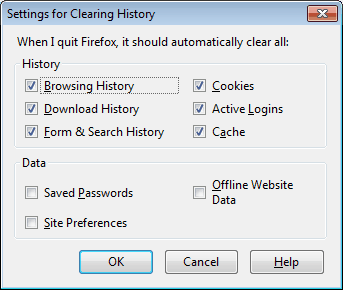
This ensures that the history, cookies and other information are deleted automatically whenever Firefox is closed.
The websites are stored as hashes in the browser. There is no real text list of the websites that are blocked from appearing in the browser's history, something that the developer of Autonito for Chrome should consider to improve the extension.
Advertisement
















Hoi Martin do you mean the add-on HistoryBlock 1.3.5 with the i.p.adres: https://addons.mozilla.org/nl/firefox/addon/8631/
Paulus, yes that is right, sorry for the link messup. The link is now working in the article.