DIY: Easy CPU probe
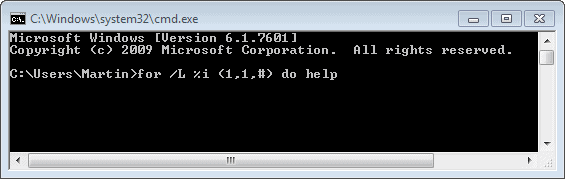
We always try to lower our CPU usage as much as possible for a normal use. Still, there are situations like testing purposes when we may want our CPU to be 100% busy to test its behavior.
This is usually tightly related to overclocking and probing the CPU cooling system capability along with it. Of course you can always use benchmarking applications to give your system some harsh time but it's not necessary when you know how to increase CPU load all the way up to 100% easily in a few seconds. Note that this has only been tested on single-core computers, it probably won't work with multi-core CPUs.
Once when messing with command-line features a bit, I found out that a simple 1-line code can bring my CPU to 100% load in a second for as long as I want. If I really wanted to test the reliability of my CPU fan or water cooling system, I would run this tiny code for pretty long time like a few hours to make my CPU sweat a bit. Now to that simple code - bring up the Run window by pressing Win+R and start command line by putting cmd in it. Here comes that simple loop:
for /L %i in (1,1,#) do help
(replace the # with a number determining how many loops will be executed and also how much time it'll take to finish the task, depending on your CPU's performance)
Pretty simple, huh? It does nothing else than to repeat displaying command-line's built-in help which should raise (according to my multiple tests) every single-core CPU load to 100% and maintain it at that level for the time the script is executed. That's all folks !
Note that this won't work anymore in newer versions of Windows. I suggest you download a cpu stress test program such as Prime95 instead and run it. Not only is it available for Windows, Mac and Linux systems, it is also offering additional configuration options that may come in handy.
Prime95 is a portable program for Windows. When you start it up, it will immediately load workers and start its calculations. You may want to select Test > Stop immediately if this is your first run, as you may want to configure the program first before you let it run its course.
Here you can make cpu specific adjustments for example, or run a benchmark test instead to find out how powerful your processor really is.
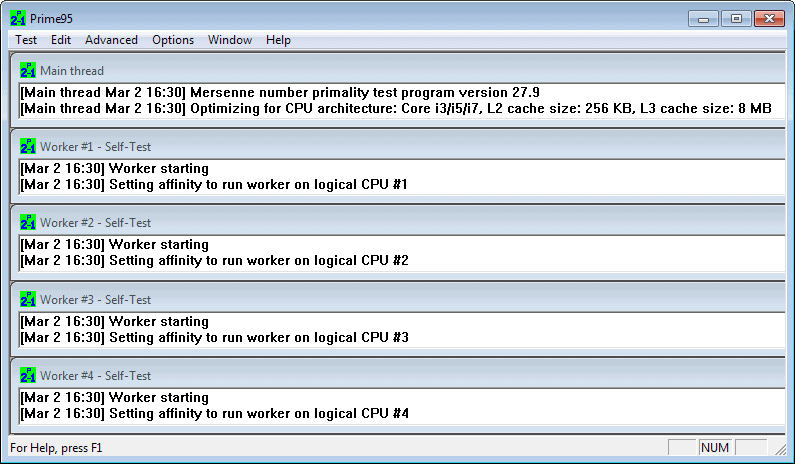


















Just run 1 instance (or 2 if you have dual cores, 3 if 3 cores, 4 if 4 cores etc) of Prime95 or superPI.
This will stress your cores to 100% and give error warnings to let you know that even if your cpu did not “fail” (ie… shut down) it still is not performing as well as it should (making very slight miscalculations due to the stress/OC).
Your way will not give any “quality” testing… only run/not run and will not work with dual cpu’s.
So…. your way is pretty useless if you ACTUALLY want to stress test your CPU/CPU’s.
… If I really wanted to test the reliability of my CPU fan or water cooling system …
The funny thing is that I actually did buy an older bargain water-cooling system from my friend 2 days ago and I really did use this script to test its reliability and capability of cooling my CPU enough :D