Pino: Fedora's default social tool

Where would we be today without social networking? I have heard many tales how a social tool has saved a life or joined two lives together. Just recently a friend of mine found our her son was wounded in war not by the Red Cross, but on Facebook. These tools have become an integral part of our lives. Because of this, they are becoming more and more important to the desktop operating system.
I have covered Gwibber, which wis the Ubuntu default social networking tool. This time around I will focus on Pino. Pino is the default social tool for Fedora 13. And although it is very much in beta (whereas Gwibber is not), I find it to be far more stable than it's competition. I will say, however, that Pino is limited to what it can connect to. It is best (in its current state) that you consider Pino a Twitter app and nothing more. That being said, let's take a look at Fedora's default social tool.
Installation
As I said, this is the default tool for Fedora, so there is no need for installation. If, however, you are looking for a Facebook social tool, you can either wait and hope the developers add Facebook to this tool or you can go ahead and install Gwibber (though when you see the list of requirements, you might change your mind).
Usage

You will find Pino located in the Applications > Internet menu. When you first fire up Pino you will have to add an account. This is simple. All you need to do is add your login/password credentials, select the Service you are adding (by default there is only Twitter, identi.ca, and Other), and click OK. This is wher eyou find the limitation of Pino. I have confidence that Facebook and other sites will be added in the future.
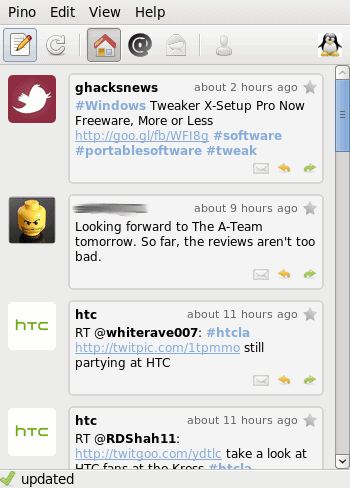
Once you have added your account you will be amazed at how quickly the main windo (see Figure 2) fills up with your "tweets". That is where Pino really shines - it's speed. Pino refreshes remarkably fast.
From this main window you can also view:
Home timeline: This will display all tweets from you and those you are following.
Mentions: Anyone that has mentioned you in a tweet.
Messages: All of your direct messages.
User information: Click on a user's icon and their information will appear.
Preferences
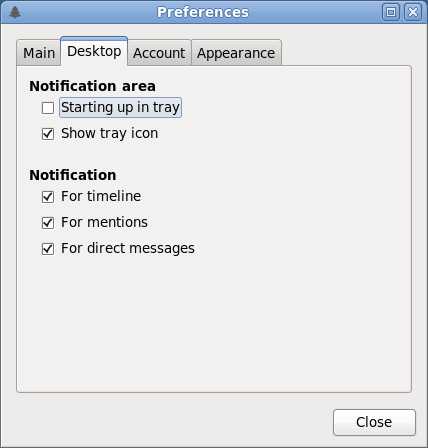
If you are like me you use your Twitter account quite a bit. To that end I always like to make sure my app is running. With Pino you can have it start automatically to the notification are and have it live in your notification area whenever it is minimized. To do this click Edit > Preferences and then click on the Desktop tab (see Figure 3). By default Pino is set to minimize to the tray, but not to auto start. Check the box for Starting up in tray and then click Close.
Now you will need to have Pino start at login. You can not do this through Pino itself, but through System > Preferences > Startup Applications.

When Pino is minimized to the notification area you will see the icon shown in Figure 4. I'm sure you can guess, the icon is the small Pine tree.
Survey says!
Pino is an outstanding app for Twitter status updates. It's not nearly as feature-rich as Gwibber, but it won't gobble up your CPU like Gwibber is prone to. If you are looking for a tool to post twitter status updates, and you use Fedora - look no further than Pino.
Advertisement















