Check the number of user accounts on your system
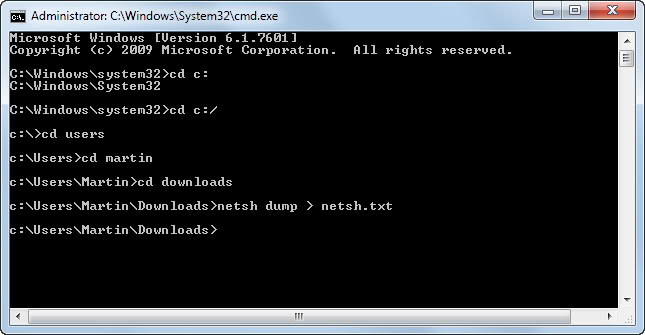
Did you know that your system might have more user accounts than you thought it would have? Think about it for a while and write down the number of existing user accounts that you think exist on your system.
If that number is below four you have missed some. Let me explain to you how you can find out which user accounts exist on your system and how to delete or secure those that you do not need.
Tip: To quickly display all user accounts type net user into a command line interface.
All you need to do to find out the amount of existing user accounts is to open the command line in Windows and type the following command netsh dump > netsh.txt. Open that text document in a text editor and scroll down to the section entitled 'Ras Configuration'.
You will most likely find the following user accounts listed there:
set user name = Administrator dialin = policy cbpolicy = none
set user name = Guest dialin = policy cbpolicy = none
set user name = HelpAssistant dialin = policy cbpolicy = none
set user name = SUPPORT_388945a0 dialin = policy cbpolicy = none
Plus the real user account that you are using to login into Windows. The command net user 'username' reveals detailed information about that user account. Just replace 'username' with the name of the account that you want to get information for.
net user Administrator is a built-in account for administering the computer/domain
net user Guest a built-in account for guest access to the computer/domain
net user HelpAssistant is a Remote Desktop Help Assistant Account.
net user SUPPORT_388945a0 is a This is a vendor's account for the Help and Support Service.
Note: The accounts have changed in recent versions of Windows. In Windows 10 for example, you will find Administrator, Guest and DefaultAccount as the default user accounts that exist on the system plus any custom account you have created for users on the system.
I do not need those accounts. Maybe the administrator account could come in handy if I can't login into Windows anymore with my normal user account but all the other accounts are a security risk and not needed at all. I therefore made the decision to remove the HelpAssistant and Support_388945a0 account and password protect the Administrator and Guest account.
The reason why I keep the Administrator and Guest account is not a choice of mine. It is simply not possible to delete those accounts. The next best thing is to password protect them properly.
You delete a user account in Windows using the following command: net user username /delete. This would mean that I would write net user HelpAssistant /delete to delete the Help Assistant account.
Changing the password is as easy. To do that use the command: net user username password. If I wanted to change the password of the Administrators account to ghacks I would use the command net user Administrator ghacks
List of commands
netsh dump > netsh.txtnet usernet user usernamenet user username /deletenet user username password
Additional note:
You may need to run the commands with elevated privileges. To do so, right-click on the command prompt link and select run as administrator from the context menu.
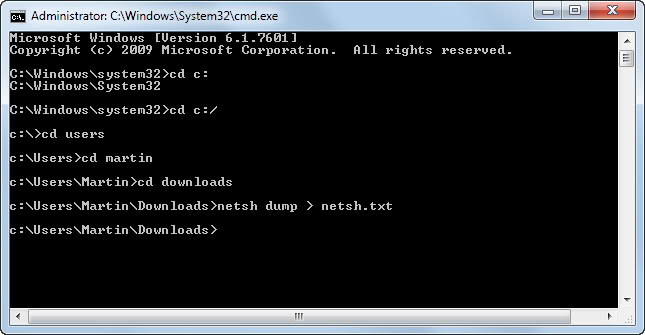




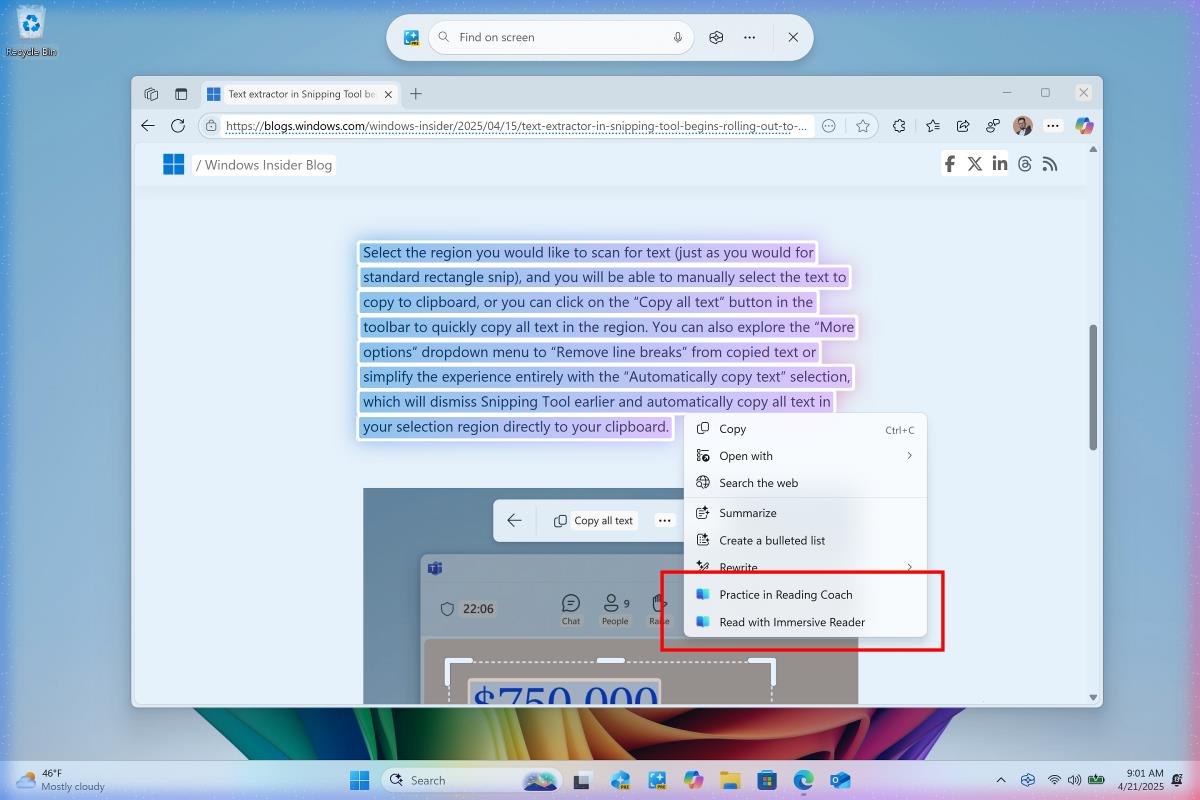













every active account without password is a security threat – it higly logical to password protect or delete unused accounts.
well on your home win XP you certainy have your own account with admin rights + may be some limited accounts for other family members.
therefore while you cannot delete built-in administrator and guest accounts you can password protect or even better – disable them. no harm done.
friend of mine likes to create a new totaly limited account, name it “administrator”, set password and so if anyone will try and succeed breaking it, they will be in for a bad suprise :)
If you do not want to delete those accounts you could at least password protect them properly. I did delete the two accounts mentioned and did not experience any troubles.
Ace, that should be the user account ASPNET. I did not mention it because not everyone has it. Not sure if the new versions of the .net framework do not require it anymore..
Yeah, I’m also a bit skeptical whether removing those users is really a good idea.
By the way, I think the .NET Framework also creates a user of its own. I can’t find that user now though – so maybe it’s not doing that anymore in v3.0, or it was some other system thing that .NET messes with. (Or my mind is playing tricks on me, again… )
There is always a “System” account too and from there you can delete the “Administrator” account…(not recommended!)
Are you sure this is safe? Maybe these user accounts are used by Windows. In linux it is pretty standard to have a number of users, each for a different service infact. These users can’t be actually logged in etc., but are just used so that file permissions are maintained.
I have users named apache ,mysql , ftp , mail, shutdown etc. on my linux comp. Maybe Windows needs those users.
Just speculating though …