Improve Microsoft Edge power usage and performance by turning on Efficiency Mode
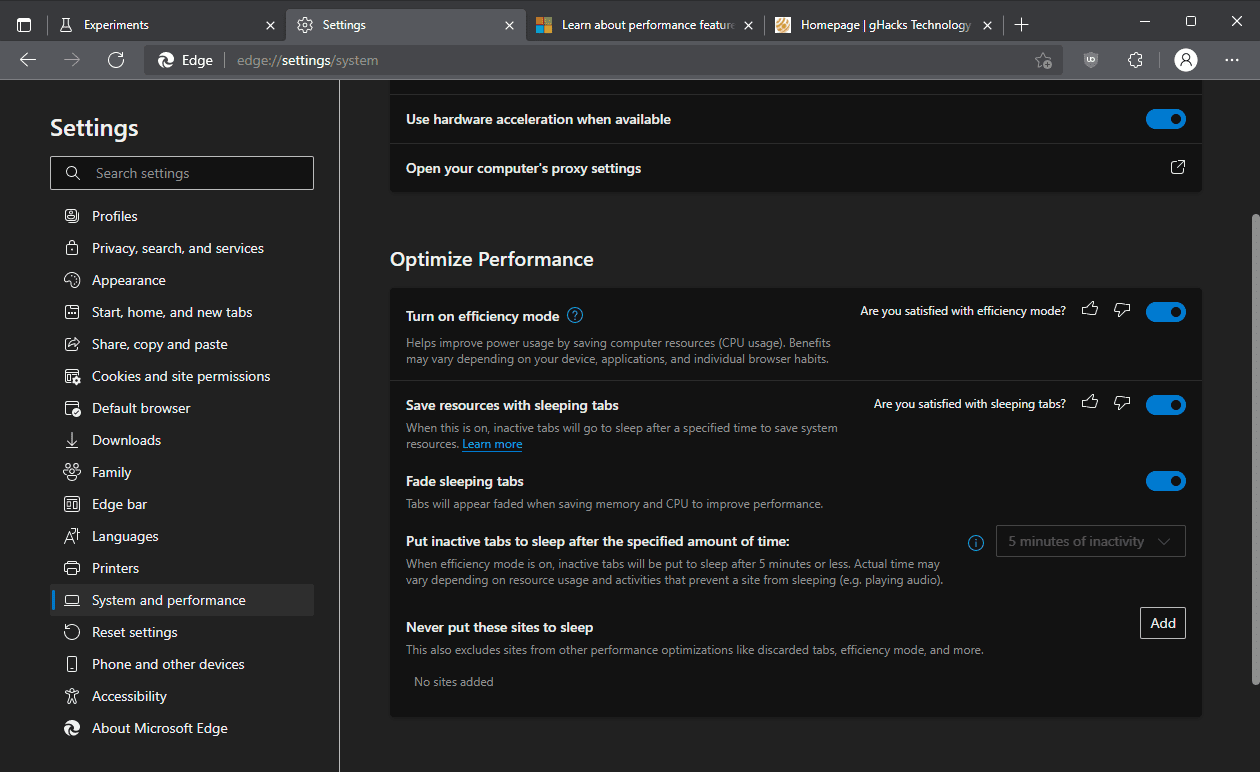
Microsoft Edge users who use the browser on mobile or low-performance devices may enable efficiency mode to improve the browser's performance.
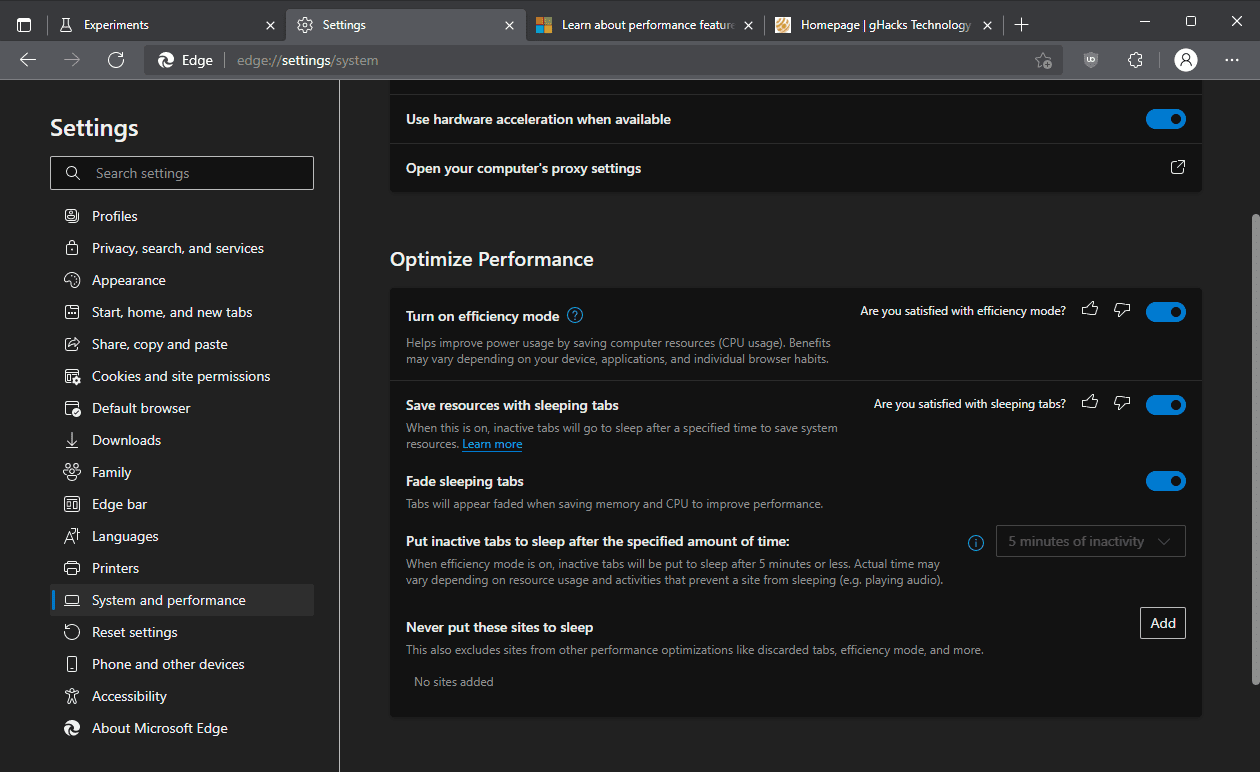
Previously called Performance Mode, efficiency mode is available as an option under system and performance in the Edge settings. The main idea behind efficiency mode is not a new one: put tabs that have not been used for a certain amount of time to sleep to free up memory and reduce CPU usage.
You find the performance options under edge://settings/system in Microsoft Edge for Windows, Mac OS and Linux. Users who prefer to use the menu may select Menu > Settings > System and Performance to get there as well.
Efficiency mode may be set to on or off, the default appears to be off in most configurations. Microsoft states on a support page that efficiency mode may be enabled automatically if a mobile device enters battery saver mode on Windows. A blue pulse icon in Microsoft Edge's toolbar indicates that. On Mac OS X devices, efficiency mode activates itself automatically if the power state of the battery reaches 20%. On Linux, efficiency mode is turned off by default.
Once turned on, Edge will put tabs that have been inactive for 5 minutes to sleep to free up system resources. Microsoft notes that the benefits vary as they depend on factors such as the device that is used, the number of tabs that are open and other factors. The feature may be of benefit to mobile devices but also desktop devices, as it may also improve performance.
Efficiency mode is designed to help extend battery life. It minimizes power usage by reducing resource usage (CPU usage) through modifying certain tab activity on tabs you’re not interacting with and putting inactive background tabs to sleep after 5 minutes or less.
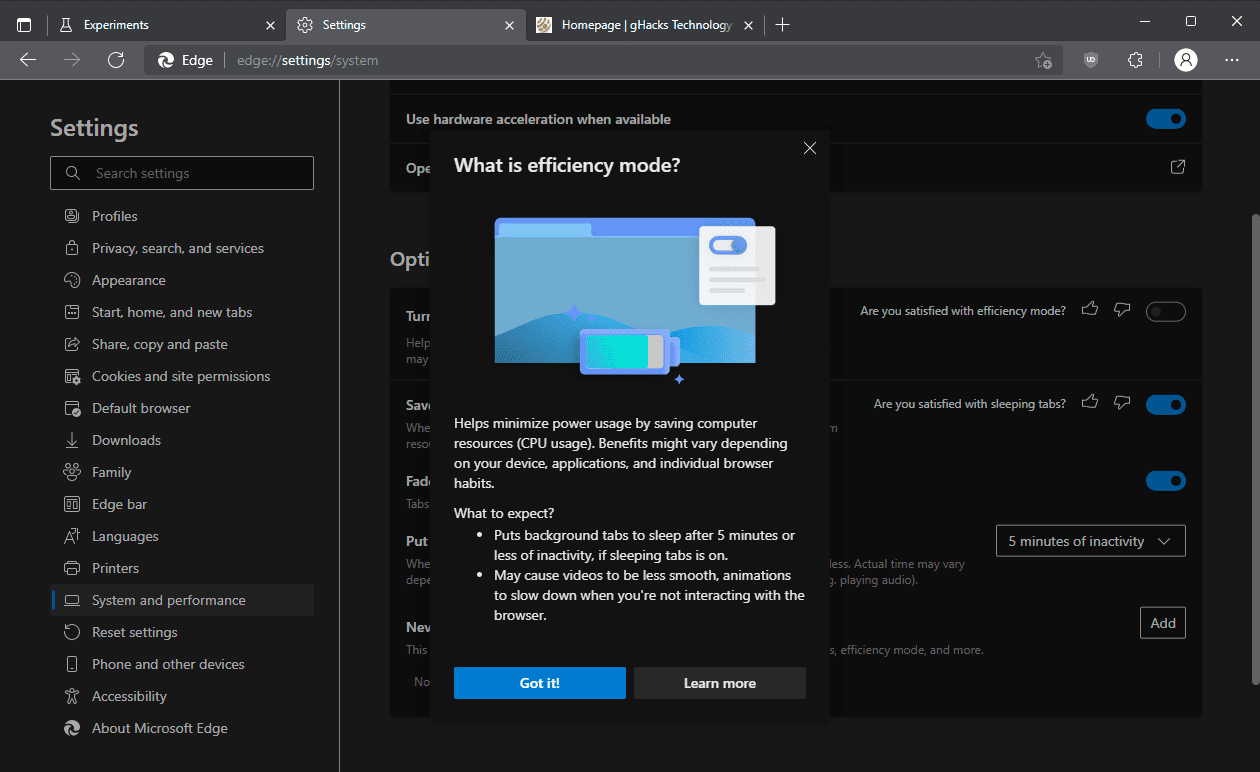
Efficiency mode comes with a number of preferences that users may change to customize the feature. In fact, all settings can be modified even if efficiency mode is not enabled.
- Save resources with sleeping tabs -- The feature unloads inactive tabs to free up memory and improve performance.
- Fade sleeping tabs -- All sleeping tabs are displayed faded for better identification-
- Put inactive tabs to sleep after the specified amount of time -- 5 minutes by default and fixed to that period if efficiency mode is enabled. With efficiency mode disabled, other periods may be selected.
- Never put these sites to sleep -- Add sites to the exclusion list to never have them put to sleep by Edge.
Closing Words
Efficiency Mode may improve battery life and performance of devices running Microsoft Edge. Mobile devices on battery and low performance devices may see the biggest improvements with the mode enabled.
Now You: do you configure your browsers to put inactive tabs to sleep?
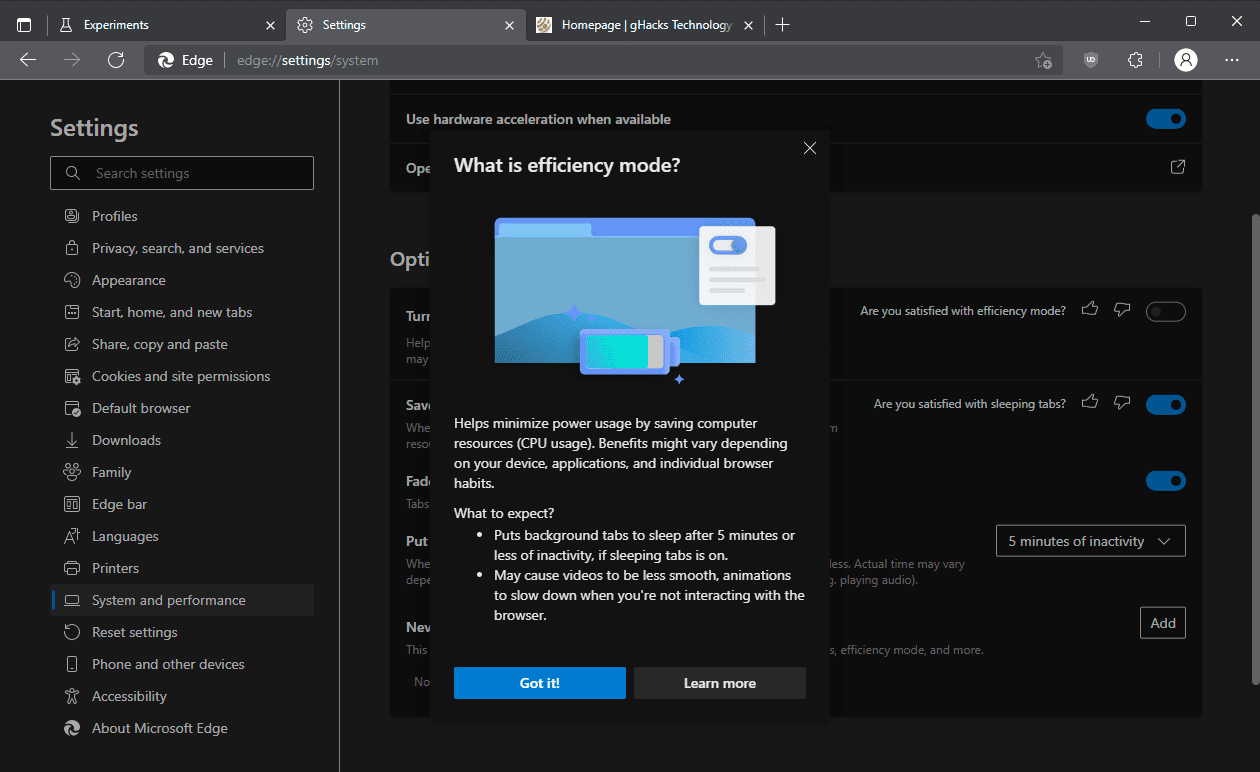




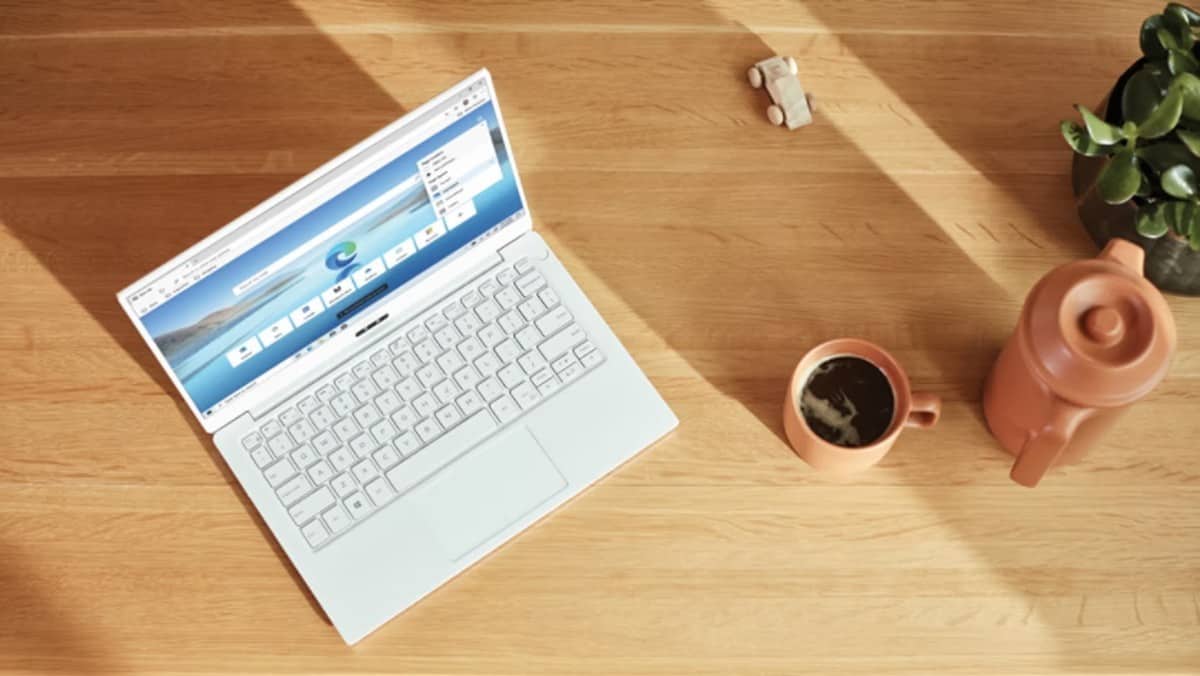














Memory is so cheap. Why does anyone care about “saving” it? Memory is meant ot be used.
My 5 year old I7 computer has 16GB of RAM. I never have memory problems despite having multiple browsers running regularly, each with many tabs open (30-60).
I am about ready to build a new box. It will have 32GB to start.
My 16 year old laptop has 256GB RAM. I always have 5 thousand tabs open in 25 different broswers while I run 40 instances of Photoshop and Blender, never had any issues. I don’t understand why idiots complain, clearly they are doing everything wrong. My new one will have 1TB of RAM. I am much better than you.
Run commandprompt as admin:
cd %PROGRAMFILES(X86)%\Microsoft\Edge\Application\99.0.1150.39\Installer
setup.exe –uninstall –force-uninstall –system-level
There, EDGE efficiency mode activated. You’re welcome
Good features, however the best way to save battery is decreasing the light of the screen, at 30% of light I have achieved at least 6 hours more of battery on my laptop. Also my screen turns off after 5 minutes of inactivity. Anyway everything that saves battery should be welcome! Thanks for the article! :]