Create your own SDelete shortcut for secure file deletion
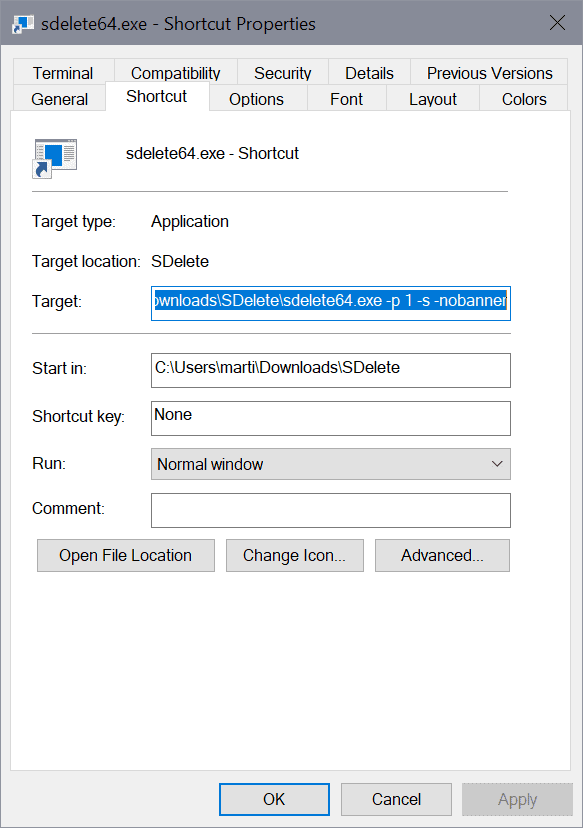
When you delete files or folders on Windows, they are not deleted right away. Windows has a recycle bin, and it is the place that all deleted files go to by default. You can clear it or use the Shift-key to bypass it whenever you want to delete files and folders right away, but even that does not remove the data from the device at that moment.
File recovery software, from basic home-use applications to advanced forensic-type programs, may be used to recover files and folders. The chance of success is reduced with every passing day the system is used, but even after years, it may be possible to restore files or folders.
Back in 2017, I wrote a guide that explained how to use Microsoft's command line tool SDelete to delete files securely. It required you to run a command and the software application would do the rest.
What if, you could speed up the process? Take away the need to open a command prompt and write the command, and you are left with a fast solution to quickly delete files and folders securely. In this guide, I'm providing you with the details on how that can be achieved.
Note that SDelete is designed with conventional platter-based hard drives in mind, and that it is not an effective solution when it comes to Solid State Drives (SSDs).
Preparations
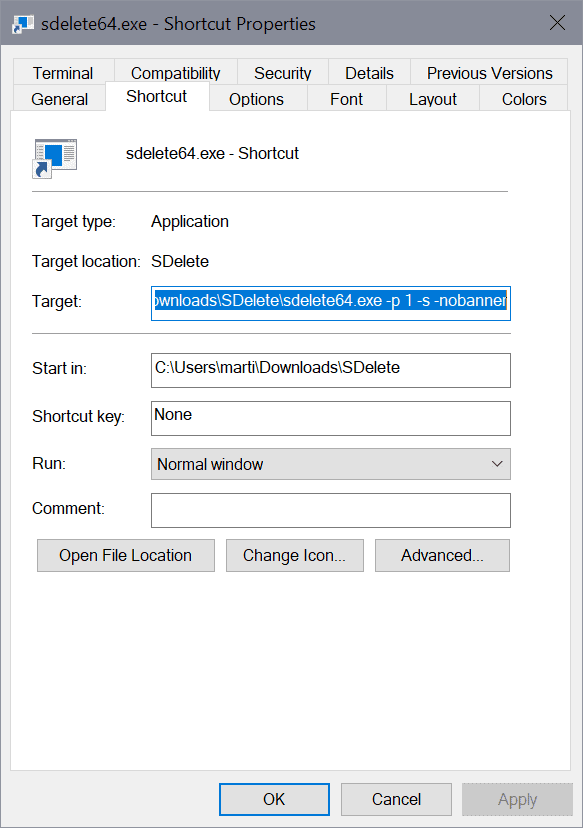
The very first thing you need to do is download SDelete from the Microsoft Sysinternals website. Just go there and download the only file offered on the site. It is distributed as a zip archive, which you need to extract once it has been downloaded using Windows' own extractor or third-party tools such as 7-Zip, WinRAR or PeaZip.
Note: if you find this too technical, you can also use SDelete GUI which sort-of offers similar functionality but without the requirement to set this up manually.
Open the folder, you will see several versions of the application. Right-click on sdelete64.exe if you have a 64-bit system, or on sdelete.exe if you have not, and select "create shortcut" from the menu.
Right-click on sdelete64.exe - Shortcut or sdelete.exe - Shortcut, and select the properties option.
Edit the target field to add the following parameters at the end. Make sure you place a "space-character" first, and then the options "-p 1 -s". It should look similar to this in the end:
C:\Users\marti\Downloads\SDelete\sdelete64.exe -p 2 -s -nobanner
Click ok to save the new target information.
You are probably wondering what the parameters do:
- -p 2 has the program do 2 overwrite passes to delete the content of the file.
- -s recurses subdirectories.
- -nobanner blocks the banner and copyright message from being displayed when the program is executed.
You can place the shortcut anywhere, e.g. on the desktop or any other location, for quicker access.
Using the new shortcut
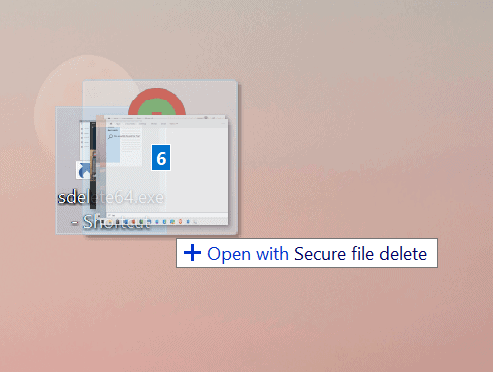
All that is left at this point is to drag & drop files or folders onto the shortcut to have SDelete delete the dropped content securely so that it cannot be restored anymore.
A command line window is opened when you let go of the files and folders, but it is exited automatically once the deletion process ends.
Now You: Do you use secure deletion tools to delete files or folders securely?
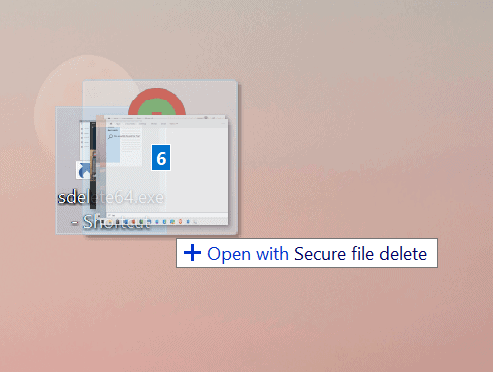












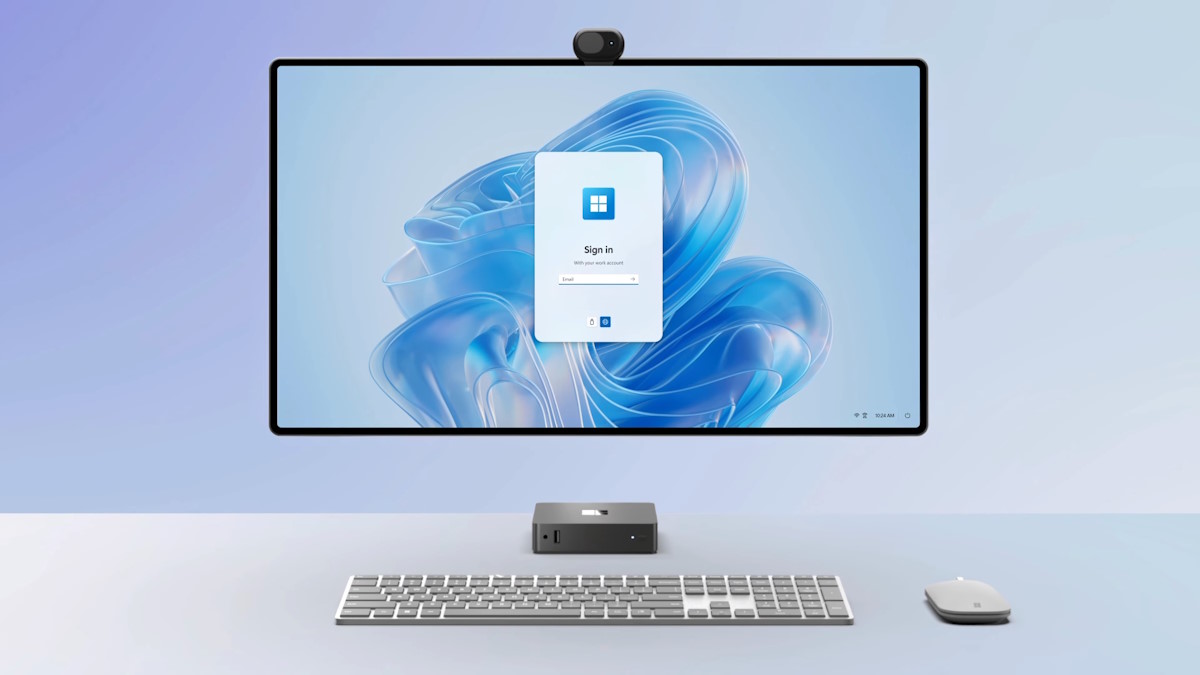


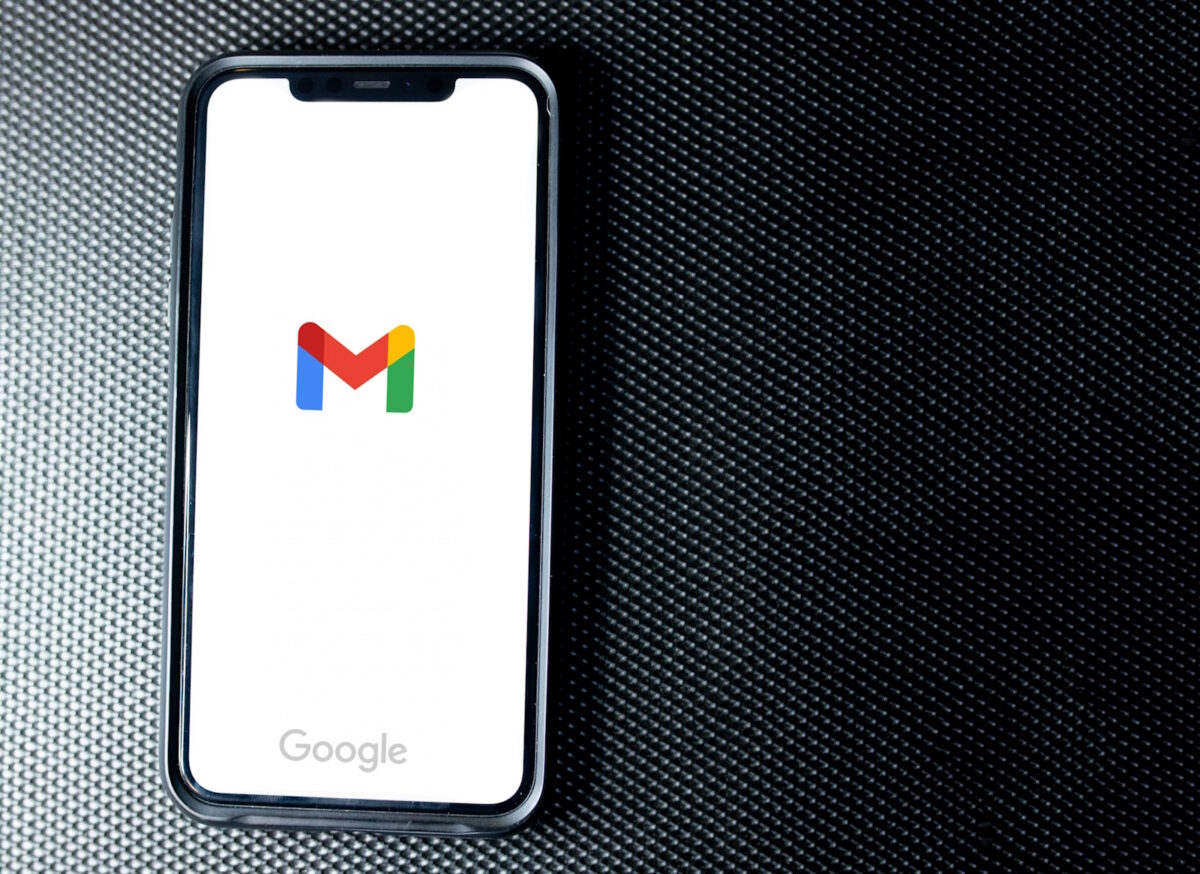



Snakeoil.
Just because it’s not useful with SSDs doesn’t make it snake oil.
In the previous ghacks article about sdelete, in the comments archie warns about the risk of using a shortcut to a secure delete program without giving a warning or confirmation.
He then offers a batch script that does give a warning or confirmation.
Source: https://www.ghacks.net/2017/11/14/delete-files-and-free-disk-space-securely-with-sdelete/#comment-4281940
PS: My advice is to store sensitive data on a encrypted partition on a SSD, or on a harddrive so that it can be securley deleted.
SDelete is from Microsoft’s Sysinternals. Years ago, Mark Russinovich and his partner sold out to Microsoft as per the name. Given M$’s propensity for violating an end user’s privacy, I no longer trust anything from Sysinternals. Eg. I’m convinced that Sysinternal’s Process Explorer hides certain processes that are running and which M$ doesn’t want you aware are there. Instead of SDelete, I’ve been using an older version of Eraser (5.8.8) on my W10 laptop and it works without locking up.
SysInternals utils are v. highly regarded even by experts, as is Russinovich himself. Provide proof of ProcMon/ProcExp etc. hiding stuff, or STFU. This ain’t the place to discuss your conspiracy theories or other fervid “M$”-related ’90s-era fantasies.
I don’t know why people even bother with secure erase, and so on. Given how current drives operate, and how normal is to reallocate sectors, leaving behind “bad” sectors which you will not be able to overwrite by regular means, you will never* be able to wipe a modern drive. One pass should be more than enough, and if you don’t trust the person you’re giving/selling the drive to, and you have no more use for it, then it’s hammer time.
*one workaround would be to use FDE before writing anything on it. then you don’t even care about what’s left on that drive.
Given the fact that SSDs have become so cheap there’s little reason to store commonly used files on spinning media so utilities like the one in this article have rather limited practical use. My only use for HDDs these days is for archive storage of large video/picture collections.
Multi-TB ones still aren’t all that cheap, esp. compared to spinning drives.
> “A command line window is opened when you let go of the files and folders, but it is exited automatically once the deletion process ends.”
You can run SDelete minimized by configuring the shortcut as follows:
– Go to the Shortcut tab
– In the Run box, change “Normal window” to “Minimized”
This is completely pointless if you’re using an SSD. For one the SSD does wear leveling so your zero fill writes would not overwrite the old blocks. Also with TRIM enabled and working properly it would in fact wipe the old blocks after you deleted a file by default anyways.
I don’t usually use secure file/folder deletion tools. When I do, I use the free Eraser (https://eraser.heidi.ie/) which more than meets my needs. I even think GHacks posted a review of it some time ago, but I may be wrong
One of the most useful features of Eraser is its Windows Explorer extension (https://eraser.heidi.ie/using-the-windows-explorer-extension/) which allows you to securely delete files or folders via a right click on them
Do NOT use heidi, already years ago it had an obscure behavior and was picked up by antivirus checks, on a further note hei di is Chinese, 黑底 = dark/sinister/shady/illegal bottom/base.
Do you have articles or other info indicating this? Asked in seriousness and earnestness.
No, never had the need to use any secure deletion tools since I’m the sole user of all my systems (mobiles, tablets, laptops, and I’m the only one who uses the desktop – everything with whole device encryption enabled). All other family members have their own portable devices so there’s no overlap.
I think BleachBit does the same thing, isn’t it part of deep scan?
I also use BleachBIt : Right click on any file in File Explorer, then I click on Shred with BleachBit.
Or ….
– In File Explorer, type the following in the address bar and press ENTER: shell:sendto
– Create the shortcut as mentioned in the article and name it “Secure Delete”or something similar
From now on, you can:
– select some files in File Explorer
– Right-click > Send to > Secure Delete
FWIW: I’m not a big fan of recursively deleting folders that can’t be restored in any way ….
Great to see some tutorials returning to gHacks.
Some may wonder how SDelete works; interesting short here:
https://social.technet.microsoft.com/Forums/ie/en-US/41c0515b-9971-48d3-a4c5-70ae0e48bbf3/sysinternals-sdelete-wipe-free-space
Users online note that using SDelete can/may result in “access is denied” problems.
Some alternatives:
https://www.techrepublic.com/article/how-to-completely-and-securely-delete-files-in-windows/
I’ve been using Permadelete:
https://developerstree.github.io/permadelete/
Assuming it’s effective–open source and portable.
Since I never send anything to the Recycle Bin, I know files are simply deleted–recoverable, but deleted.
One of my favorite “snake oil” programs that was “gratis” is Kerish Doctor 2021. It does place a “Destroy” option in the Context Menu which makes for an easy “secure” shredding. How effective it is–don’t know because I rarely have used a “real” file recovery program. I think CCleaner even provides such a “shredder.”
Had to research the problem of secure deletion and possible recovery of “one file or folder.” Apparently, quite difficult without wiping the entire disk–HDD or SSD.
Thanks for another tool for the arsenal of privacy.
In the times of SSDs with TRIM commands that do automatic zerofill, garbage collection and wear levelling?
https://www.forensicfocus.com/articles/recovering-evidence-from-ssd-drives-in-2014-understanding-trim-garbage-collection-and-exclusions/
Martin, I use PrivaZer – v.4.0.18 ( https://www.ghacks.net/2020/05/04/pc-cleaner-and-privacy-tool-privazer-4-0-released/ ) do you think that Mark Russinovich his SDelete v2.04 is more secure?
It seems to overwrite as well, so it is fine. https://privazer.com/it/tutorials/how-to-delete-sensitive-files/how-to-delete-sensitive-files.html