How to use Sandboxie for browsing, downloading and installing programs
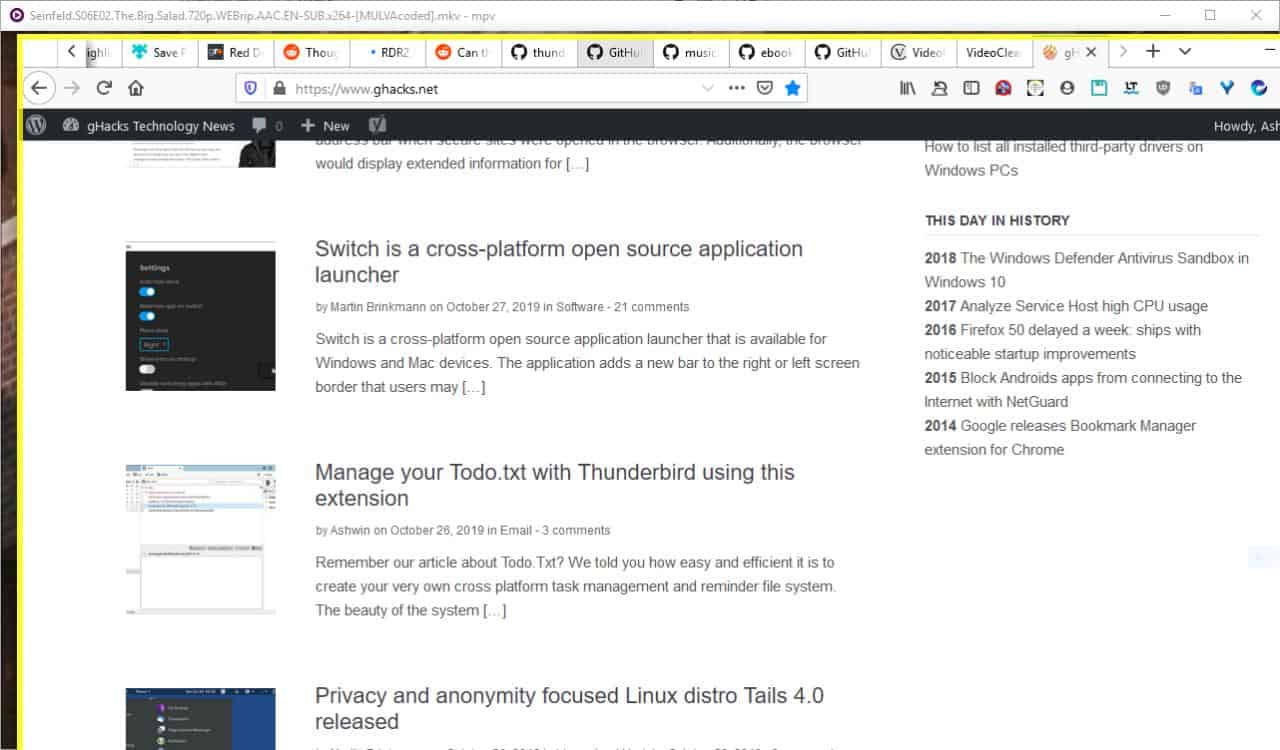
Sandboxie is a great tool to have in your computer's security arsenal. For those unaware, it creates an isolated space (sandbox) on your hard drive that you may execute files in that cannot interact with the underlying system.
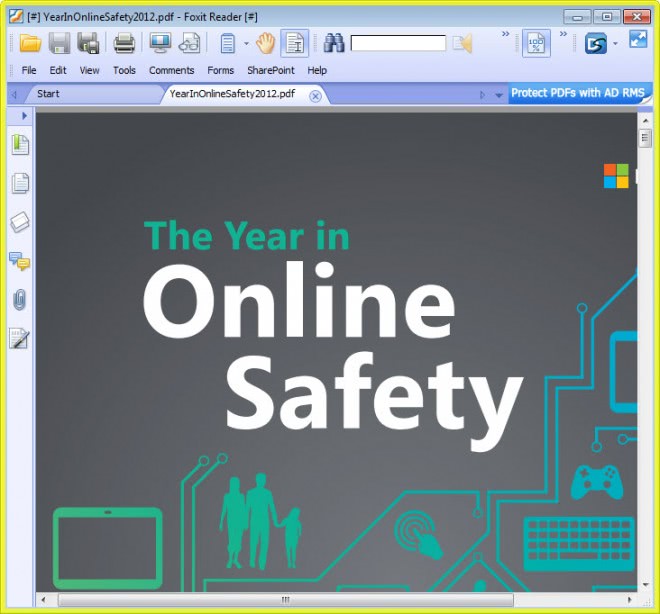
The activity of the sandbox don't affect Windows or your other programs/files in any way; what happens in Sandboxie stays in Sandboxie.
Sandboxie has changed hands twice I think, from the original developer to Invincea, who were in turn acquired by Sophos (and there are rumors that Sophos is up for sale as well). Recently Sophos announced that Sandboxie is now freeware, and are planning to make it open source.
We are not going to discuss that here, rather we're going to look at the basic usage of the program. In other words, you will learn how to use Sandboxie for browsing securely, downloading files and recovering them, and installing/running programs inside the sandbox.
You don't even need to familiarize yourself with the interface to use the program. In fact, I would recommend beginners skip the UI and use the tray icon.
Browsing securely
You can run any program that you have installed in Windows inside Sandboxie; this also works with portable apps and regular files (that open in other programs). Some programs may not work with Sandboxie if you try to install them directly inside the sandbox.
If you have installed Sandboxie, you will see the icon on the desktop, start menu and system tray. You can use any of these to run Sandboxed versions of your programs. The most commonly sandboxed program is the web browser. Right click on the system tray icon and select Default box > Run Web Browser. Your default browser, regardless of whether it is Firefox, Chrome, Edge or another will open like it always does.
You will notice that it has a yellow border around the edges of the window (when you mouse over to the edge). You can also see that the program's window title is enclosed in two [#] [#] like this [#] Mozilla Firefox [#]. This indicates that the program is running inside Sandboxie. If you don't see either the border or the hashes, it is not running in sandboxed mode.
You can use the sandboxed browser like you would normally. You can send emails, check social websites, visit tech sites like ours, and do pretty much anything that you would do in the unsandboxed version.
One of the main differences is that in case a malware infects the browser, it will be restricted within the sandbox. Say you visited a website with a malicious ad and it tried to infect your PC. While it will run, it cannot spread to the underlying system because of the sandbox. The sandbox limits the reach of tracking cookies and other unwanted things as well.
You can use the "Default box > Delete contents" option to delete the entire sandbox and start afresh. It is recommended to clean the sandbox once in a while to start with a fresh one.
Note: This is not the same as browsing anonymously, if you need that you should go with a VPN or use Tor.
You can even open links from any application (email, chat, etc) through a sandboxed browser, though you will need to tinker with the program's settings to achieve this.
Downloading files and recovering them
Now let's say you want to download an executable file or any other file in Sandboxie. It won't be visible in your Downloads folder in Windows Explorer if you do so because the download is isolated in the sandbox.
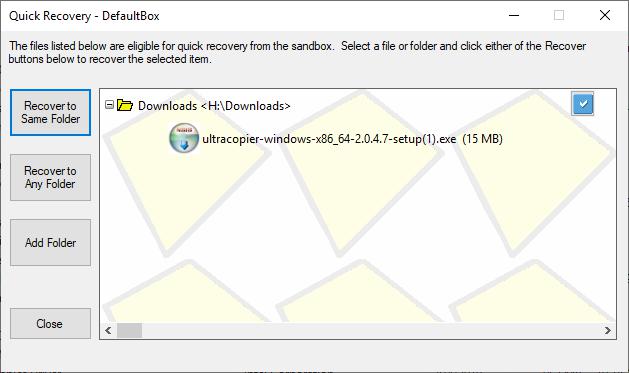
You need to recover the download, and to do so click on Default box > Quick Recovery. Use the recover to same folder option and the file should appear in your downloads folder (and ready to use in an un-sandboxed environment). You can run the file inside the sandbox however if you prefer that without the need to recover it first.
In case you don't see anything to recover, you can also use the "Explore contents" option (which opens File Explorer) to manually browse your sandbox and recover the content. The latter is common if you use a custom download folder instead of Windows' default one.
For e.g. I usually save my downloads to my external drive, so these won't show up in Sandboxie's Quick Recover. The contents will be available inside the C:\Sandbox\Ashwin\DefaultBox\drive folder in that case.
Installing and Running programs in Sandboxie
Why would you want to run a program inside Sandboxie? The main benefit is that you can run questionable programs and files inside the sandbox to avoid any damage or issues. It is even possible to run malicious programs inside the sandbox but it is usually better to use a virtual environment for that instead.
For portable applications, just extract them to a folder inside the DefaultBox's drive folder and run them. To install a program inside Sandboxie's protected environment, open File Explorer and right click any program's installer.
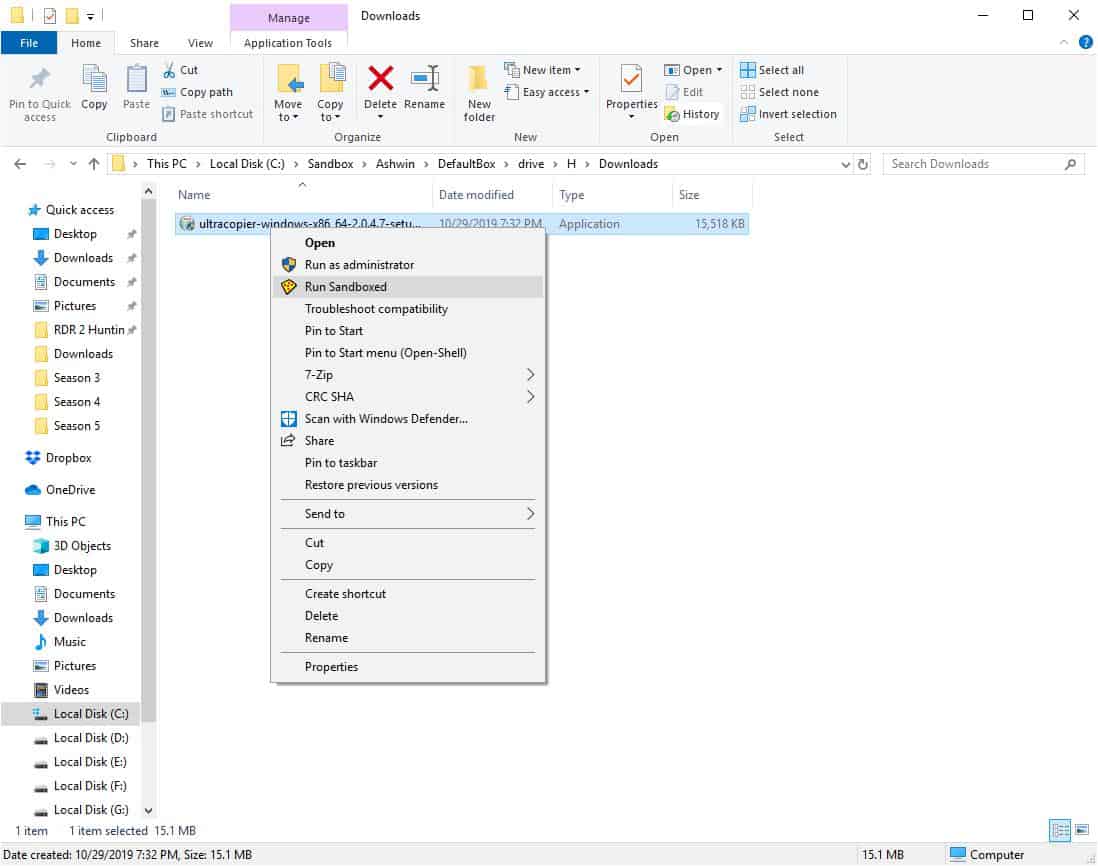
Select the run sandboxed option and you should see the installer has a yellow border and hashes just like the browser. This indicates you're installing the program inside Sandboxie. You will need to run the installed program manually from the Defaultbox folder.
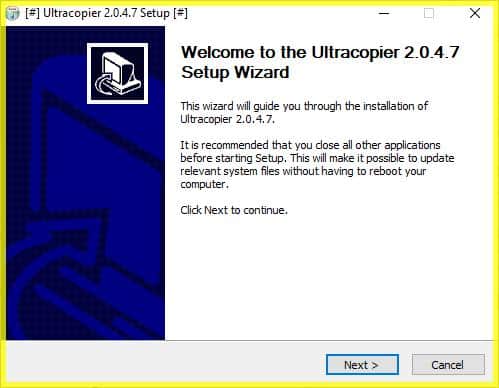
Note: You can optionally grant the installer UAC rights if it is required.
Closing Words
I used Sandboxie for a long time until I switched to Kaspersky. Then I came to know they had some compatibility issues, so I ditched Sandboxie until recently when I bid adieu to Kaspersky. Since you now have literally nothing to lose with Sandboxie, I figured I might as well go over the basics for users who haven't tried it out yet.
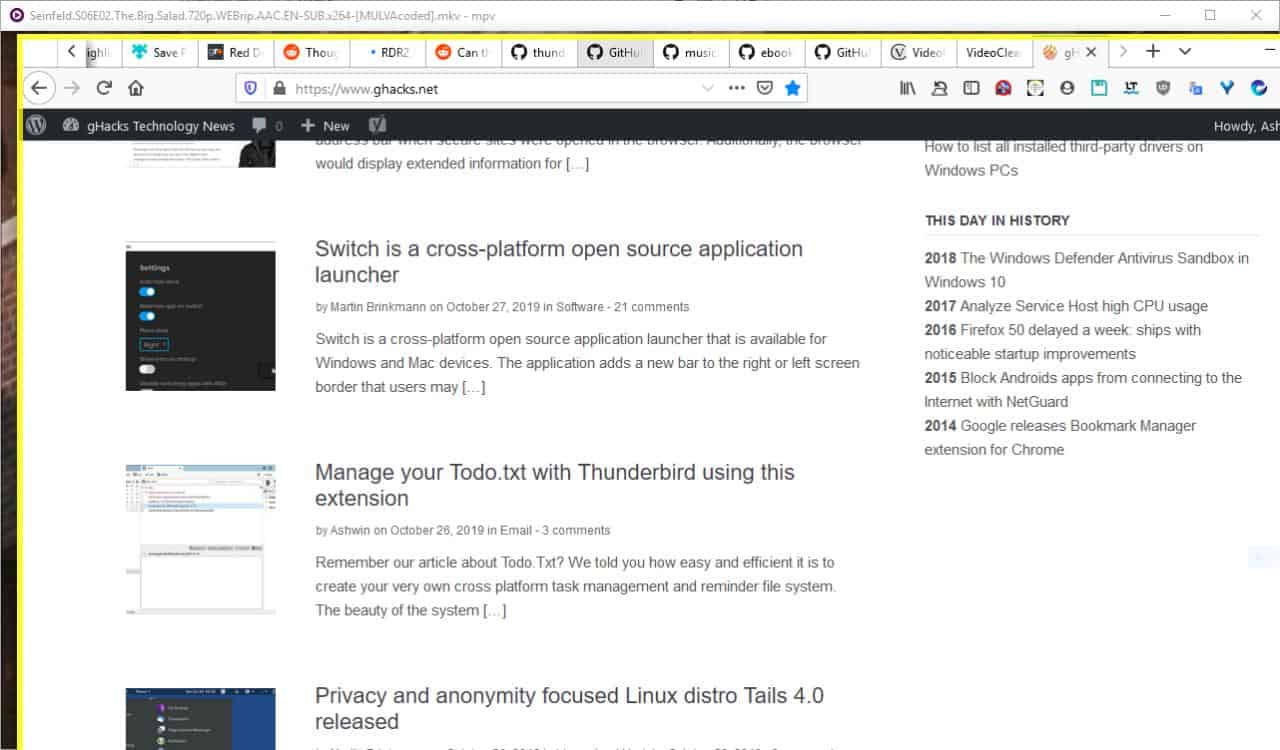


















Achieving true anonymity and security online can be challenging, but there are solutions that can help. One of the best options is to use a completely anonymous browser that ensures your privacy and does not save any data that you enter. Additionally, it should prevent sites from saving your data, while enabling you to access blocked sites. For all these features, Utopia P2P is an excellent choice. This browser has been rigorously tested and proven to work effectively.
Sandboxie is a favorite. I run portable browsers off flash drive, sandboxed and have zero problems. trying the new free pro sandboxie for a week. like the ability to run more than one sandbox so closing or deleting one does not effect others running. seems smooth and steady and zero problems on two win 7 pcs. just my take.
Was lucky enough to win a Sandboxie lifetime license right here, in the ghacks Christmas giveaway back in 2009.
Best prize I ever won, and the only security software I’ve used, or needed since.
I’ve been a long time user since 2004, using free version, cracks versions and finally paid the $50 lifetime, multi pc license; which was absolutely worth it. (and it was unchallenged through all the acquisitions until now).
Now what happens? Nobody who has an intimated understanding of the software code will get paid to maintain it. I also have reservations that Sophos will use their own open source license that will have restrictions. That means it’s basically abandon-ware..
My favorite is Shadow Defender ………its 10 times better then Sandboxie !!
The comodo free sandbox must be new. When I checked them early last year, the sandbox was only in the paid version.
Huh? It’s always free. The paid version only gives you VPN in extra.
Been using Sandboxie for a long time, mostly for running apps once or twice so they don’t leave their “garbage” on my system or to see what files and folders apps use/create.
Very handy software. They also recently updated it so it works on Windows 1909 and some new insider builds.
“Sandboxie has changed hands twice I think, from the original developer to Invincea, who were in turn acquired by Sophos (and there are rumors that Sophos is up for sale as well). Recently Sophos announced that Sandboxie is now freeware, and are planning to make it open source.”
Will wait.
Thank You Ashwin
If you have chrome installed outside the sandbox make sure to do a clean history and other crap removal to then run inside sandboxie, you’ll have way less problems of file conflicts crashing everything.
Thanks for the tutorial Aswin :)
For those who can’t be bothered with the US export nonsense majorgeeks is your friend….
https://www.majorgeeks.com/files/details/sandboxie.html
I was a long time user of Sandboxie. When reports of incompatibility with Windows 10 1909 came out (since fixed), I researched replacement sandboxes. Comodo’s free one was selected (free with their free antivirus and free Internet security suite) and I am very happy with it. It works more reliably and is highly configurable. Comodo is snappier as Sandboxie was sluggish in comparison and geriatric on one PC for reasons I could never figure out.
I feel more secure with Comodo because I no longer have myriad error messages popping up in Chrome randomly. Actually, I changed from Chrome to Comodo Dragon because the clean up after the browser closes works much better in Dragon than Chrome.
This is straight up a paid shilling for Comodo
Doesn’t Comodo have a history of tricking users and playing really dirty on in the certificate business?
Be aware of some issues:
https://en.wikipedia.org/wiki/Comodo_Dragon#Security_issues
Wikipedia likes to play favorites, sad to say. It’s a nice reference, but not authoritative in any way. Politics is also obvious, sometimes at the expense of facts. The problems you refer to are dated 2016 in the footnotes. I find that it clears after the browser closes reliably. Chrome did nothing although settings stated it would clear everything every time it closed.
This means I run Dragon in the Comodo sandbox. My personal Dragon settings save virtually nothing and lock out as much as I can if I don’t need it. Every time I close Dragon, it cleans itself as I directed, reliably. I don’t feel it’s spying on my like I did with Chrome.
I find Sandboxie generates a few errors after I open and close Chrome a few times. That may be due to how it handles Chrome or having Click & Clean set to kill rubbish when Chrome closes. Either way, I found it necessary to delete sandbox content to clear the errors. That can be done right-clicking its taskbar icon, choosing the sandbox then choosing ‘Delete contents’ but it is more easily done using a batch file:
“C:\Program Files\Sandboxie\Start.exe” /terminate
“C:\Program Files\Sandboxie\Start.exe” delete_sandbox
The need to include the first line is an indication that the issue is connected with Sandboxie not completely shutting down when I close Chrome.
Thanks for the article Ashwin, very informative,
You’re right about Sophos too: https://www.theguardian.com/business/2019/oct/14/uk-cybersecurity-sophos-takeover-thoma-bravo
“Due to requirements of the U.S. government, export compliance is now mandatory when downloading our software. Complete the form to proceed with your download.”
name and adress needed to download the software. no way!
So they are trying to make people outside the US give their name and address to the US government to download an open source international application? “It is for security reasons, how can the NSA infect people’s computers if they run our malware in a sandbox!” Yeah, good luck with that deep state morons. You might fool brainwashed Americans but the rest of the world doesn’t have to open up their PCs to your police state.
It isn’t an exaggeration that the NSA created most of the malware source code that was used in the biggest recent hacks around the world.
https://www.schneier.com/blog/archives/2019/05/leaked_nsa_hack.html
@Microsoft Spyware Update
That’s fake news. Everyone knows that only the bad guys like Russia, China, Iran and North Korea do things like that. All you need to know is Lebron bad, Disney bad, Blizzard bad, but Tarantino is a true American Hero. Also, save the poor innocent oppressed people of Hong Kong!
On a serious note, although I’d been a longtime user of SandBoxIE, I stopped using it shortly after Tzuk sold it. There were some weird things like the active window losing focus that started cropping up on my systems that had updated versions installed and were only fixed after doing a factory reset of the system drive. I never was able to figure out what caused it so it could’ve been entirely unrelated, but I haven’t seen it happen since reinstalling everything other than SBIE.
Just like you need a name and email to post on the blog. no way!
Try these:
https://downloads.sophos.com/inst/GEwMMf2dwEtsqDMm8mihWAZD02MTUy/sandboxie/SandboxieInstall64-531-6.exe
https://downloads.sophos.com/inst/GEwMMf2dwEtsqDMm8mihWAZD02MTUy/sandboxie/SandboxieInstall-531-6.exe
Links may expire.
just type random stuff in the boxes, they dont verify any of it.