How to disable "Get even more out of Windows" on Windows 10
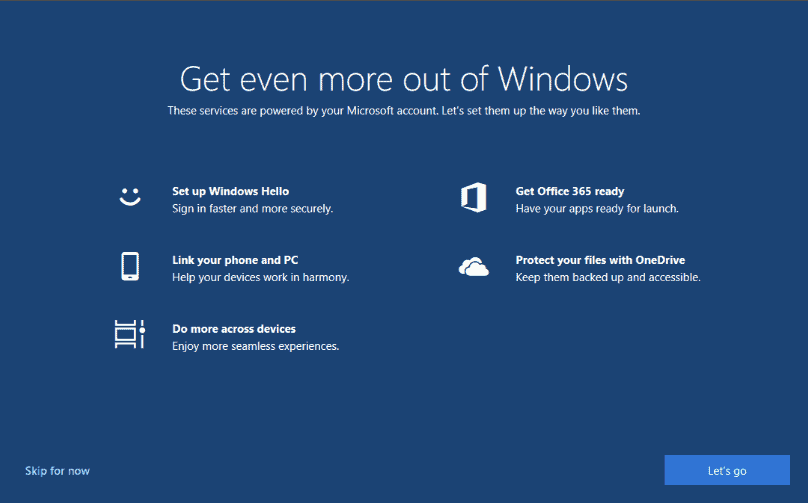
Windows 10 may display a "Get even more out of Windows" prompt occasionally that displays additional services that users may set up. The prompt may be displayed on the first start of the device, after the installation of a feature update, or at random provided that it has not been turned off.
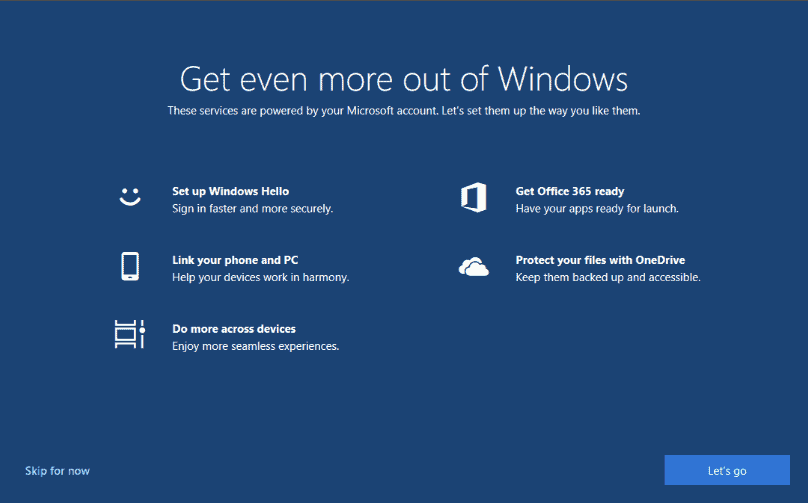
Microsoft may use different titles for the fullscreen prompt. Users may also see "Let's make Windows even better -- this shouldn't affect what you've already set up".
Microsoft launched the post-upgrade setup experience in May 2018 in Insider Preview build 17682 and we looked at the feature in January 2019 when it became clear that Windows 10 version 1903 would include it. The screen looked a bit different back then but the listed services have not changed since then.
The Get even more out of Windows prompt highlights a number of services that are powered by a Microsoft Account:
- Set up Windows Hello -- Sign in faster and more securely.
- Link your phone and PC -- Help your devices work in harmony.
- Do more across devices -- Enjoy more seamless experiences.
- Get Office 365 ready -- Have your apps ready for launch.
- Protect your files with OneDrive -- Keep them backed up and accessible.
Some Windows 10 users may find the prompt useful as it allows them to set up some of these services directly. It is possible to set these up elsewhere on the system which means that the prompt's main purpose is to get more users to discover these options and use them.
It is a good idea to disable the prompt if you don't want to use any of the features or set up some of them already. The prompt may be superfluous in this case and is best disabled to speed things up.
Disabling the experience
Windows administrators and users have two options to disable the prompt on machines running Windows 10. The first option disables it in the Settings application, the second option using the Registry.
Settings app
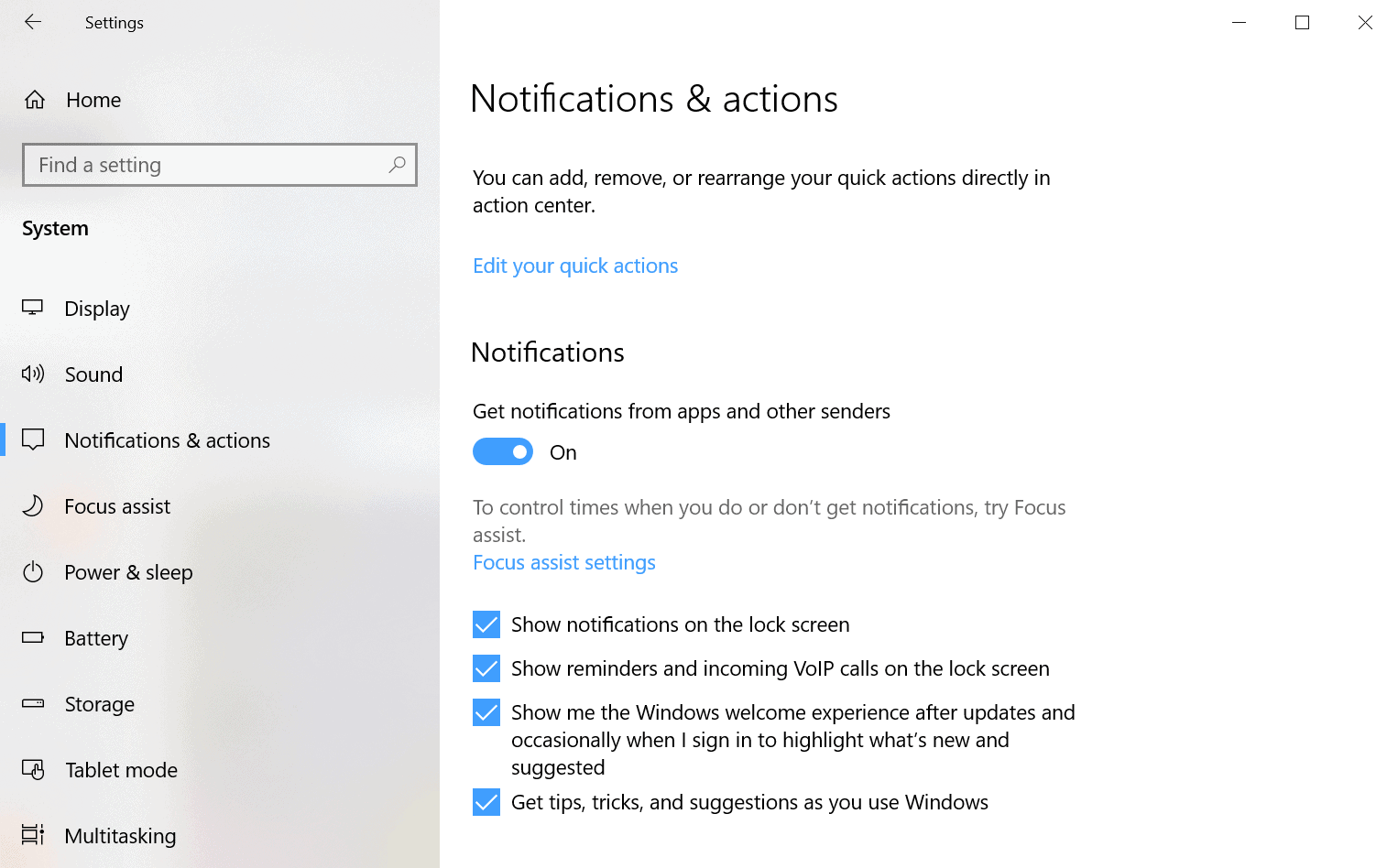
Here is what you need to do:
- Use Windows-I to open the Settings application, or select Start > Settings.
- Go to System > Notifications & Actions
- Uncheck "Show me the Windows welcome experience after updates and occasionally when I sign in to highlight what's new and suggested".
Information for older versions of Windows 10:
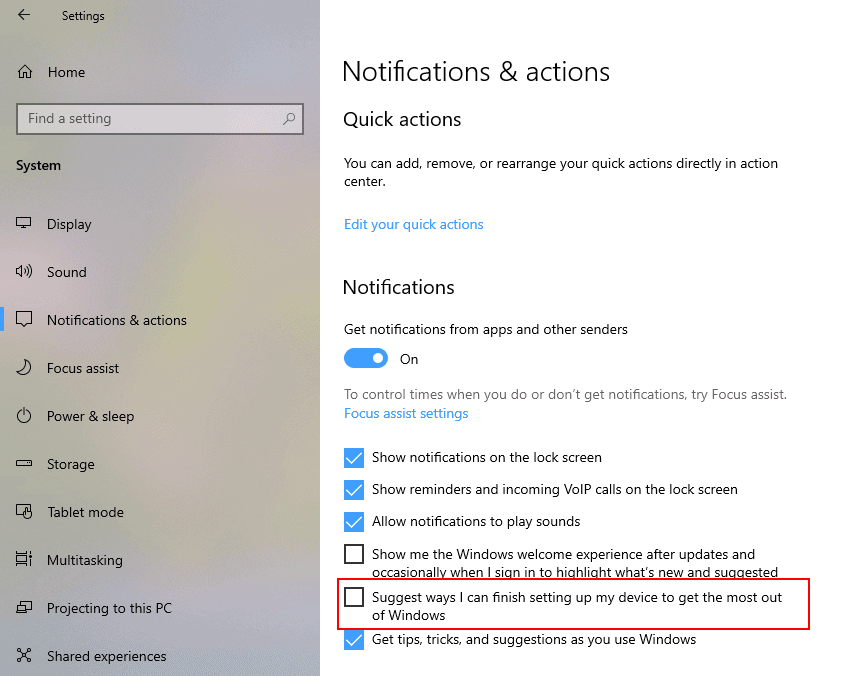
This option is the safer option as it does not require manipulating the Registry. Here is what you need to to:
- Open the Settings application, e.g. from Start or by using the keyboard shortcut Windows-I.
- Go to System > Notifications & actions in the Settings application.
- Locate "Suggest ways I can finish setting up my device to get the most out of Windows" under Notifications on the page that opens.
- Uncheck the box to disable the "Get more" prompt".
- Close the Settings application.
The Registry
You may also change a value in the Windows Registry to block the prompt on the device. We have prepared to Registry files that you can download to disable or enable the feature. You may also make the change manually if you prefer to do so.
To download the archive with the two Registry files, click on the following link: (Download Removed)
Manual instructions

Here is what you need to do:
- Open the Windows Registry Editor, e.g. by opening Start, typing regedit.exe, and selecting the result to load it.
- Confirm the UAC prompt that Windows displays.
- Go to Computer\HKEY_CURRENT_USER\Software\Microsoft\Windows\CurrentVersion\UserProfileEngagement, e.g. by pasting the path into the address field of the Registry Editor.
- Check if the Dword ScoobeSystemSettingEnabled exists.
- If it does not exist, right-click on UserProfileEngagement and select New > Dword (32-bit) Value. Name it ScoobeSystemSettingEnabled.
- If it does not exist, right-click on UserProfileEngagement and select New > Dword (32-bit) Value. Name it ScoobeSystemSettingEnabled.
- Double-click on the Dword ScoobeSystemSettingEnabled
- Give it the value 0 to disable the feature.
- Give it the value 1 to enable the feature.
- Restart the Windows PC.
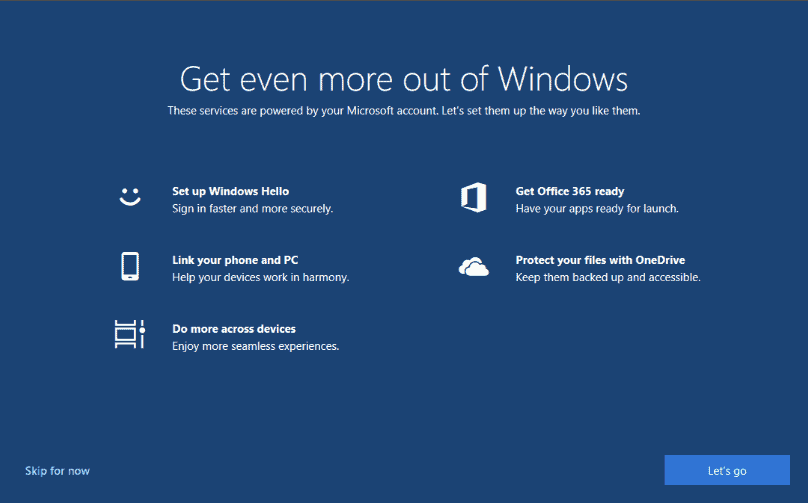

















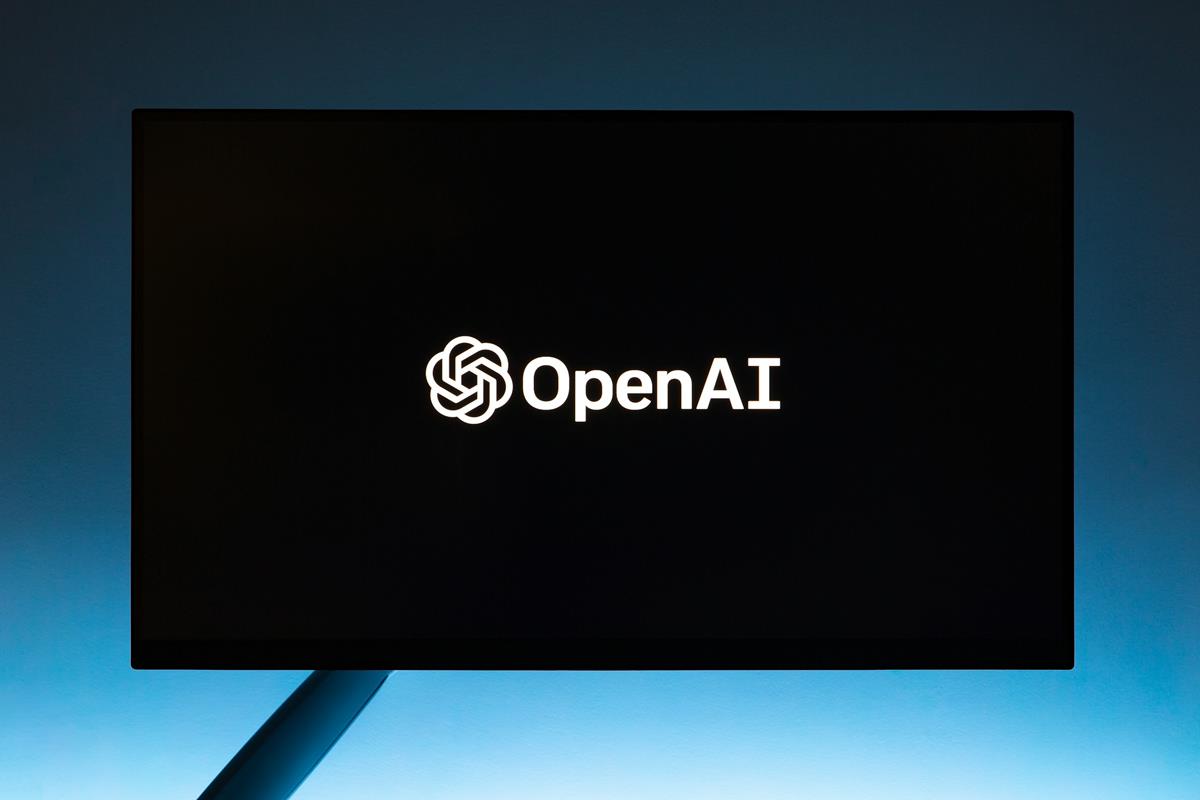

Waist of time. We’ll never get rid of this crap unless we’re forced over to linux
Still getting microshites annoying oobe screen. They’ve always had us over a barrel getting raped by their crap
This didn’t work for me – I went in and the option was already unchecked. Any advice?
Folks, I have these two solutions (W10 settings and registry) configured in my computer and it doesn’t work! Still have this annoying blue splash screen. Any way it is my last Microsoft machine. After more than 30 years, Windows is still a pain, full of bugs and long long long to boot. I will switch to Linux.
This solution no longer works as of december 2020 and other registry keys need to be changed instead, see here for details: https://www.majorgeeks.com/content/page/how_to_disable_get_even_more_out_of_windows.html
Damn you Microsoft! Let me turn this BS off!
Hmm, the Suggest ways… option is not there in Settings, and the UserProfileEngagement key does not exist in my registry. Now what?
This is still popping up even disabled via both methods in v1909.
I am pretty sure MS Windows only exists, because of non advanced users. But the way MS is trolling the more advanced users really feels like an deliberate insult. It’s like the more advanced user is a defeated enemy and Microsoft is kicking an enemy that is already on the ground, because they hate them and they can – but only so much that they can get away with it. In theory: No way in hell can I imagine a advanced user would ever recommend anything from Microsoft for medical device development given a choice. In reality: MS is everywhere!
Ya once again m$ removes any way of disabling this ridiculous pop up.
None of these work anymore XD. Microsoft is making things progressively more difficult for advanced users. I can’t wait till 2022 when Microsoft starts forcing there politics on my screen…..
Here we are a year later and none of these options exist any more. That registry value doesn’t exist on my machine and current version of win10. That option no longer exists in the notifications setting. Can anyone else weigh in on an updated way of killing this? I hate the time it wastes starting my machine up just sitting on that screen.
Never use Chrome. Never use Google as your search engine. Use Opera or another browser that you can configure for privacy. Lots to choose from-it comes down to personal choice after privacy concerns.
Thanks for this registry edit. I just updated to the Jun2020 Win 10 update-hopefully this works. If it does, I’ll install the edit on the family’s PCs.
This appears now to be incorrect,
The registry entry is not there & the setting/system … bit has gone
Me too. Tried to get rid of it this afternoon and the option isn’t there is setting OR in registry.
Microsoft disgusts me.
Anyone who doesn’t already have this crap enabled is likely smart enough to prevent it in the first place, so Microsoft knows these screens they pop up are only bothering people who have already shut the crap off.
None of this worked for me, and when I did a search of the registry for “SubscribedContentâ€, I found four of them, and one was still enabled, so I shut it off too. I hope this screen stops.
I wonder how Microsoft would enjoy a class action lawsuit for trying to trick people into creating a Microsoft account? Many of my customers, who are too unsavvy to know what this screen does, will likely change their Windows account without even knowing what they are doing, and I will end up having to fix it.
“SubscribedContent-310093Enabled†stands for “Show me the Windows welcome experience after updates and occasionally when I sign in to highlight what’s new and suggested”
Now it’s “SubscribedContent-310093Enabled” in Win10 1903 V2
The only thing You get more of in Windows 10 are leaks and bugs…. Yes, i run Windows 10 LTSB 2016 virtual because that is far less buggy than the consumer versions.
It looks slightly different on Insider (18950/18956), being entirely missing:
https://i.imgur.com/VaJmUli.png
Which is unfortunate, since I see that window every couple months or so when booting.
I’ll try the Registry method, but considering the above, and considering that “UserProfileEngagement” doesn’t even exist, I have a feeling that things have changed in 20H1.
I don’t have this options in 1903 version either, I was thinking maybe they are only present if you use a MS account to log in?
I’d like you to pay attention to the wording used in bottom left corner – it’s “skip for now”, not “skip”, not “do not ask me again”. Because nowadays in corporate terminology there’s no definite “no” when it comes to customer/user mind.
I got this screen a couple months after installed the latest windows 10 upgrade. It scared me for second because I thought my computer did a factory reset for some reason.
Its annoying to have to disable this crap because Microsoft is now using Windows as a platform to promote stuff. Want to know how I can get the most out of Windows 10 Microsoft? leave me alone and let me use it the way I want. This is why one of my PC’s I moved back to Windows 8.1, its not really the most liked Windows ever. But at least its less annoying then Windows 10 and still has support until 2023.
This. I am actually thinking about downgrading my current Windows 10 computer to Windows 8.1 if this keeps up, then end up Hackintoshing my PC after 2023 when 8.1’s support ends. If I have to use Windows by then, I’ll use 10 LTSC in a VM instead of running it natively.
This is exactly what pushed me to leaving microsoft entirely, switching to Linux for my daily driver. Well played Microsoft, I have no regrets at all.
All of these options mean more money for Microsoft, and less privacy for the user. It rather reminds me of Windows 10’s built-in nags to dump Firefox/Chrome and use Edge instead, which were already way over the line. Excuse me, this is my computer, I installed Firefox/Chrome because I want them, if I didn’t want to use them I would not have installed them!
By far, my favorite program to run on my computer today, is Blender. That’s because the Blender developers never nag me, ever. They don’t bundle stuff like third party browser toolbars or browsers I don’t want and trick me to install them, and they don’t randomly install stuff I didn’t ask for, either. Even Firefox has hopped on this train now with stuff like Mr. Robot!
Using Blender is a relaxing experience, where the developers of the software respect me and the computer actually feels like it’s mine. It’s a completely alien concept today. I stayed up to 2:AM playing with it last night. I’ve actually supported the Blender Foundation too. The minute other entities started engaging in shady behavior is the minute I decided to *stop* supporting them.
I recommend Brave as a browser
Yes, it’s much like how the “try Chrome” prompt is impossible to permanently remove from http://www.google.com if you are using Edge or Internet Explorer.
The difference, as I’m sure you know, is that Blender is open source. It’s a whole other world. Perhaps your next step is to go open source on the entire system? ;) But I understand, it’s not always easy for people to do.