Ashampoo Snap 10 screen capture review
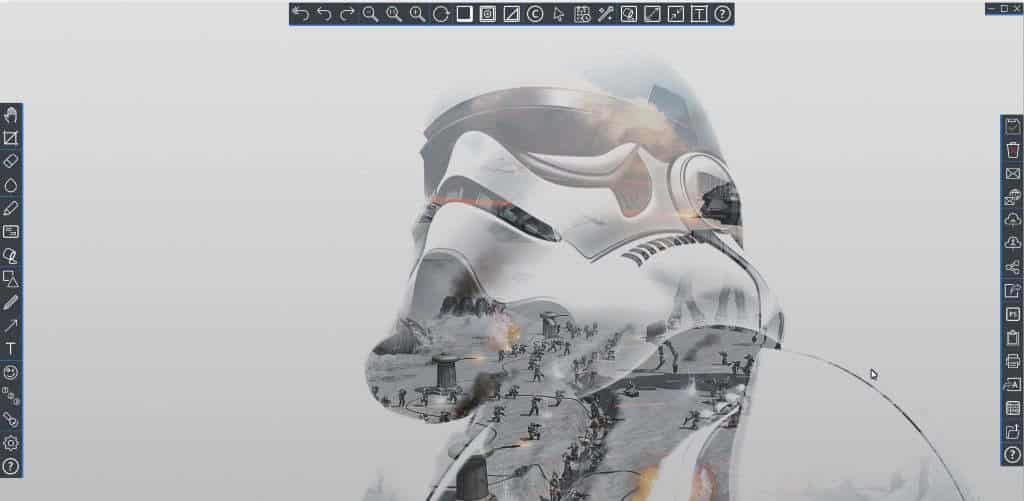
Ashampoo Snap 10 is a screen capture program for Windows that enables you to capture screenshots and video on Windows devices.
I reviewed Ashampoo Snap 7 back in 2013; a lot has changed since then, and yesterday's release of Ashampoo Snap 10 was a good enough reason to revisit the program and write another view.
Ashampoo Snap 10 is a commercial program. Customers who run a previous version can upgrade for a discounted price, the retail price is $49.99. You may download a trial version of the program from the Ashampoo website to test the software for ten days before making a buying decision.
Ashampoo Snap 10 review
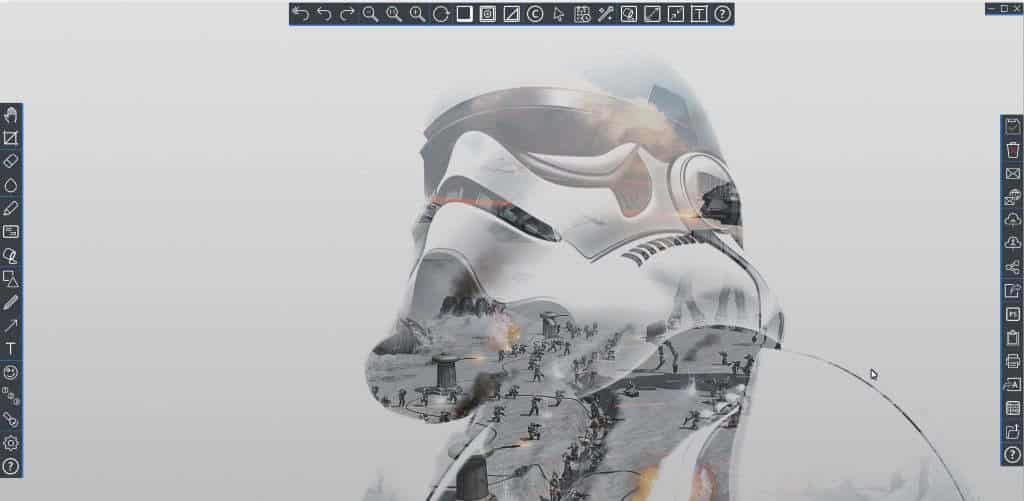
Installation of the program is straightforward. You may select the installation directory, and configure the program to start with Windows as well.
The program is compatible with any device running Windows 7 or a newer version of Microsoft's Windows operating system.
You interact with the program in several ways. There is the capture bar, displayed at the top right of the screen by default, keyboard shortcuts, and the system tray icon and menu that you may use for that.
You can disable the capture bar if you don't need it. It is displayed as a small line at the top which expands when you hover the mouse over it.
The capture options -- video and various screenshot options -- are listed as icons there then:
- Capture video.
- Capture scrolling window (freestyle, Firefox).
- Capture scrolling window (Chrome, Edge).
- Capture single window.
- Capture free rectangle region.
- Capture freestyle region.
- Capture fixed region.
- Capture menu.
- Capture multiple windows/objects.
- Timed capture.
- Capture text (OCR).
The next step depends on what you select. If you select to capture a scrolling window for instance, you select that window with a click in the next step. Freestyle captures on the other hand let you draw rectangles or entirely custom shapes on the screen to highlight the areas that you want captured.
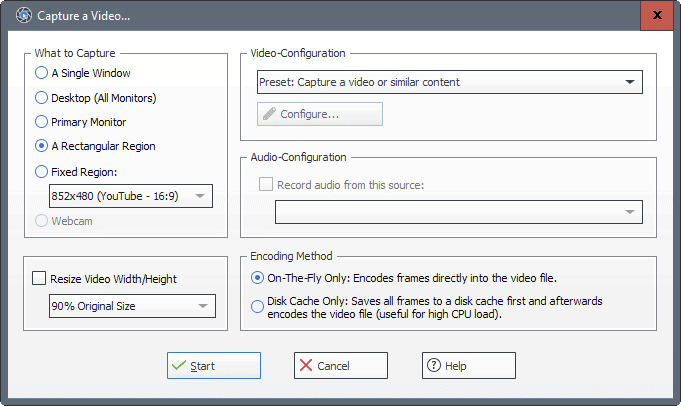
You are taken to a configuration window when you select video capture. Ashampoo Snap supports several recording options when it comes to video capture:
- Single window.
- Desktop (all monitors).
- Primary monitor.
- Rectangular region.
- Fixed region.
- Webcam.
You may select available audio and video presets, or switch to custom configuration to select the desired codec, frames per second, and quality parameters manually instead.
Videos can be encoded on the fly during the capture process, or saved to disk first and encoded after the capture ends. The latter option is useful to improve performance of the process.
Screen captures are opened in a full screen editor by default. You may change that behavior in the preferences, for instance to save captures automatically to disk instead.
The editor looks quite messy on first launch, as icons are displayed on the left, top and right of the interface. These icons have no titles, and it may take a while to understand what they do.
The left and top icon bars are designed for image manipulation, the right bar for processing the image afterwards.
All options that you could possibly want are available. You may add arrows or text to the screenshot, rotate or zoom it, blur or erase parts of it, or highlight parts.
The processing options are equally extensive. You may save the capture to the local system, cloud, or Facebook or Twitter, share it, print it, turn it into a PDF document, or send it to another application among other options.
One feature that I'd like to see here is an option to customize what is displayed on the screen. If I don't use a particular feature, I'd like an option to hide it from the editor to improve the accessibility of the features that I do use.
Ashampoo 10 Settings
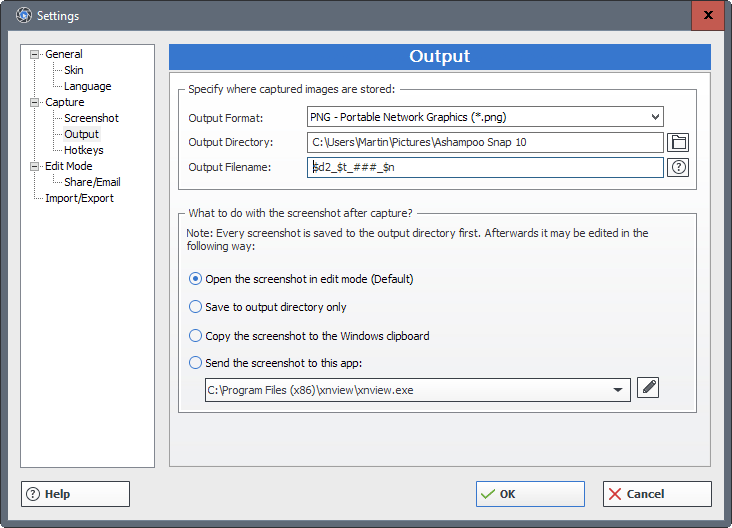
It is advised to go through the settings on first start to customize the program for your needs. Options that you find there include configuring the output format, name and directory, default action when a screenshot is captured, hotkeys, and capture specific preferences such as browser monitoring, and website URL recording.
The last option is a new feature of Ashampoo Snap 10. The program may add the URL of the website that you captured using it to the screen capture. This can be interested for reference purposes, but is easily disabled in the settings if you don't require that option.
Ashampoo Snap 10: what is new
Here is a list of what is new in Ashampoo Snap 10 compared to Snap 9:
- Create screenshots of 3D fullscreen games.
- Capture screenshots and videos in up to 4K resolution.
- Videos: cut and join videos, save videos as episodes, turn videos into animated gifs, and improved video watermarks.
- Improved text recognition support.
- Add origin (URL) to images, to metadata, or in emailed messages (Outlook only).
- Speed improvements.
- Edit window is moveable now, and can be minimized.
- Full DPI awareness, support for different DPI settings across monitors.
- New formatting options for numbered buttons.
- Highlight effect with image analysis.
Closing Words
Ashampoo Snap 10 is a powerful screen capture program for Windows. It supports all the features that you expect from a commercial program, and then some. One interesting feature is for instance the ability to capture the desktop of multi-monitor systems simultaneously, or the ability to add URLs to the capture in various ways.
An option to turn off the tutorial system would be nice as Snap 10 displays tutorial screens when you use a feature for the first time. These may be useful to inexperienced users, but if you have used a capture software before, you may not need them at all.
Is it worth the price? That depends entirely on your requirements. Free programs like Greenshot offer great functionality as well, but they are limited when it comes to some features such as recording video, editing images, or the capture methods that they support.
Now You: Which screen capture software do you use?
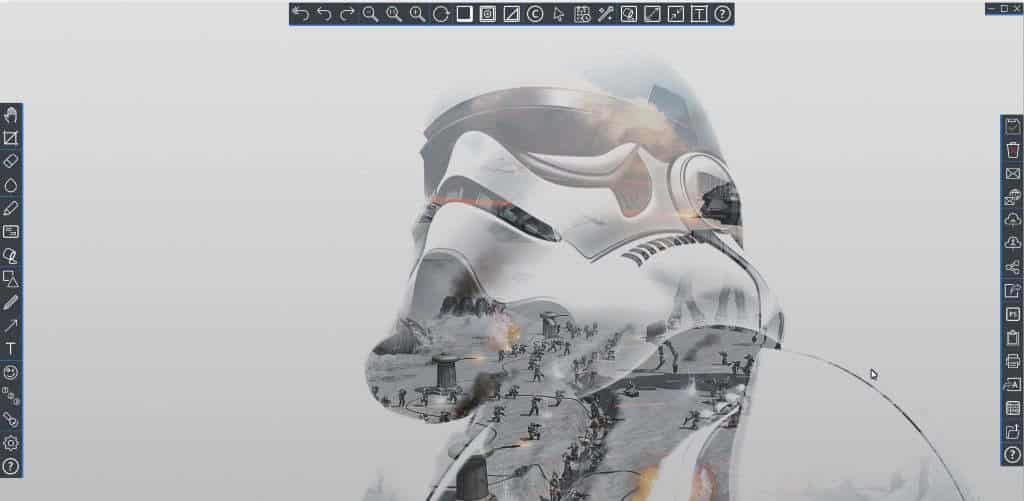



























I have used a couple of versions of Snap. I have 11 on the desktop, but I didn’t and wouldn’t pay full price for them. I got a freebie version of 10 and thought I would give it a try.
Right now, the menu capture just doesn’t work. It did initially so I still need to investigate why.
Images are not tightly cropped, there is an alpha border around them and even cropping them it still leaves a border. I need to take them into a graphical program in order to get rid of that..
Which begs the question:- why not use the print screen function and paste into a graphics package and edit t there.
The only reason I wanted to try SNAP is hoping that it would capture images that have a higher resolution that the bog standard 72dpi of a screenshot. Saving as a PDF is handy, but it really needs to incorporate images as a scalable vector so that they can be resized without loosing quality. The only other benefit is to capture the cursor. It isn’t too hard to have a cursor image and add it to a menu if needed, but it is extra hassle. Linux (my preferred OS) has excellent screen capture facilities.
As my intention is to give up on Windows unless I really, really need to use it, it’s definitely not a program I would bother purchasing again unless there were some major changes.
Regarding excessive emails, as Kalmly says, it’s easy to opt out of marketing emails. It’s also easy to create a filter and lump them together just in case there is some great offer. The burning software is good and not overly expensive. I started off on free versions and have always got a good discount when I wanted to get new features, but I am not the sort of person to upgrade to newer versions every time there is one made. Usually there are about 4 versions in between.. Because of using Linux frequently I purchase very little software now as there are some excellent open sources equivalents.
I do not recommend this software. Do not waste your money. I’ve been waiting for months to fix a compatibility problem with windows 10, I can not capture video sound. Error: NDSoundUtils Error: 0x800045005 | StartCapture: CreateCaptureBuffer
I have used Snap going back to version 4. Version 10 is terrible. It is slow and some of the ez to use features are gone. I plan to uninstall it and reinstall an earlier version.
Thanks for the info on this, Martin. I screen capture regularly but grew tired of Ashampoo software some years ago – spam, spam and more spam. Based on what previous commenters have said, I just downloaded the portable version of ShareX to compare it with my go-to program, FastStone Capture. I might be old and stuck in my ways, but FastStone FTW.
I just wasted 1 hour of my life trying to find a simple but powerful screen capture program and then I see your reply and your mention of FastStone Capture. THANK YOU THANK YOU THANK YOU!!!! It is worth every bit of 20 bucks if not more!!! It does everything I was looking for and has the same features of SnagIt PLUS more!!! It is intuitive to and just does what it is supposed to do!!!! NO dancing around and jumping through hoops just to do a quality screen capture.
I have tried a bunch, including Ashampoo Snap 8, and haven’t found a single one that really satisfies my requirements (which are much more modest than Ashampoo’s Snap 10 capabilities), and yet does it effortlessly and keeps out of the way, allowing me to concentrate on that other program I’m currently working with.
I have settled for now on Pic Pick and Windows 7 Snipping Tool. The latter is absolutely minimal, but most of the time you don’t need more. One of the best things about Pic Pick is its graphic editor, which hits the right note between power and ease of use.
Ashampoo Snap is probably one of the most powerful programs out there (and edition 10 is probably quite similar to version 8 I use), however to mention just its drawbacks :
> Ashampoo’s marketing philosophy. In exchange for software which you can get for free on giveaway sites, or so heavily discounted that it’s almost free, you accept to be bombarded with promotional offers including from within your program.
> Lacking help and support. Ashampoo’s products are designed to be essentially self-evident, however if you’re looking for long pdf manuals or sophisticated online help, forget about it.
> Takes up your screen at some point. I like my screen shot software to be unobtrusive. This one forces you to go into the graphic editor just to copy the screenshot to the clipboard — and the icon to do that is hidden in a completely non-obvious place with of course no immediate text label.
> Not obvious to use, in spite of all their efforts. I still haven’t mastered the use of the editor, which should require no learning at all.
> Doesn’t always do what it claims to do (scrolling windows are hit-and-miss).
AShampoo. I use Softmaker Office and can’t lay too much praise on it. The few times I’ve had a question, I got a quick answer. As for their other software, I usually find it overly aggressive. I tried Snap and didn’t like it for that reason. Lots of people call them spammers. I don’t feel that way. I use their office suite and they send me notifications of service packs and notifications of deals on their other software. Big discounts abound. I’m a fan of AShampoo and don’t think of them as spammers. One can always unsubscribe if they don’t want to be bothered with sales information.
ShareX 4ever !
Ashampoo is one of the biggest spammer for my inbox.
I tried it for a a while, even got a license, but it’s too invasive with a full-screen only interface and an annoying background that I couldn’t find a way to change/remove. They never replied to my single question (as a registered user).
I now use the free and open-source ShareX, which seems even more powerful than Snap – it’s certainly more than enough for me.
FastStone Capture is another excellent alternative, certainly friendlier than Snap.