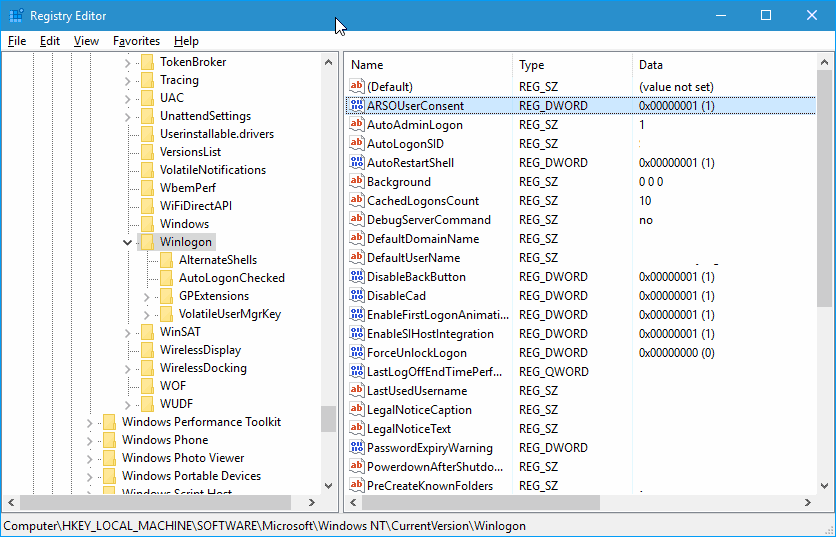Bypass login after Windows 10 Updates
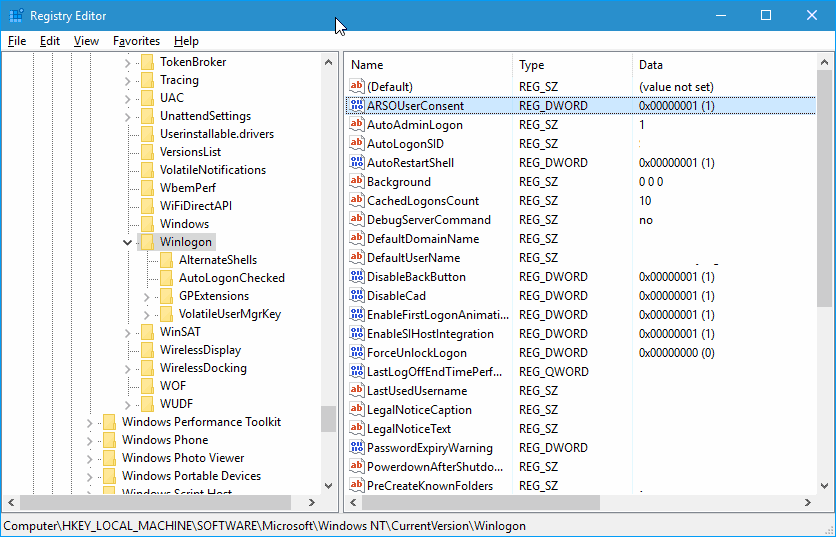
Some Windows Updates require a restart of the computer to complete the installation process.
Whenever that happens, and you have not configured the system to bypass the login prompt automatically, you are asked to enter account credentials to continue. The login prompt is displayed in this case and the desktop is not loaded until the account password is entered.
This can be a nuisance even though it is usually not the end of the world. Can be a problem if Windows Updates are installed automatically and you are not present when that happens.
When you come back to the PC or device, you are greeted with a login prompt and not the desktop.
If the desktop would be loaded right after installation of updates, programs that are configured to autostart with the system would run with less interruption.
Microsoft added an option to Windows 10, or more precisely, the upcoming Anniversary Update of the operating system that is out this Summer, that allows you to configure machines running the operating system to bypass the login prompt temporarily during system updates or upgrades.
Bypass login after Windows 10 Updates
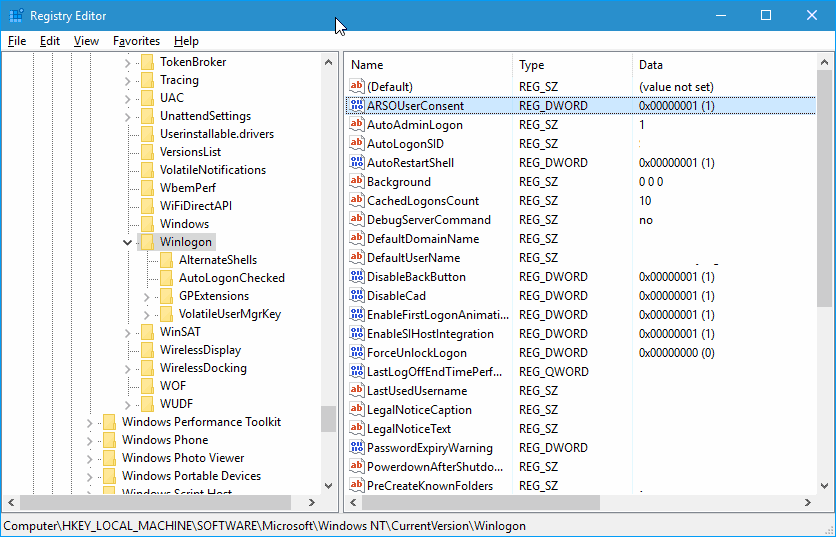
You need to do the following to configure the feature:
- Tap on the Windows-key on the computer keyboard, type regedit.exe, and hit the Enter-key afterwards.
- Confirm the UAC prompt that is displayed afterwards.
- Use the tree hierarchy on the left to navigate to the following key: HKEY_LOCAL_MACHINE\SOFTWARE\Microsoft\Windows NT\CurrentVersion\Winlogon
- Right-click on Winlogon and select New > Dword (32-bit) Value from the context menu.
- Name the new Dword ARSOUserConsent.
- Double-click on the newly created Dword and set its value to 1.
To undo the change, either delete the created Dword again by right-clicking on it and selecting the delete option, or by setting its value to 0.
You are probably wondering what is happening in the background after you enable the feature. Windows stores the password temporarily if updates or upgrades request a restart of the operating system.
This password is then used this one time to sign the active user back in without displaying a login prompt. It works exactly like the permanent automatic sign in feature in this regard but with the difference that it works only when updates or upgrades require a restart and not all the time.
The feature can be useful at times, especially if you keep a machine running when you are not around, and have not configured it to download and install updates only on request. (via Deskmodder)