Disk Sorter is a file classification software for Windows
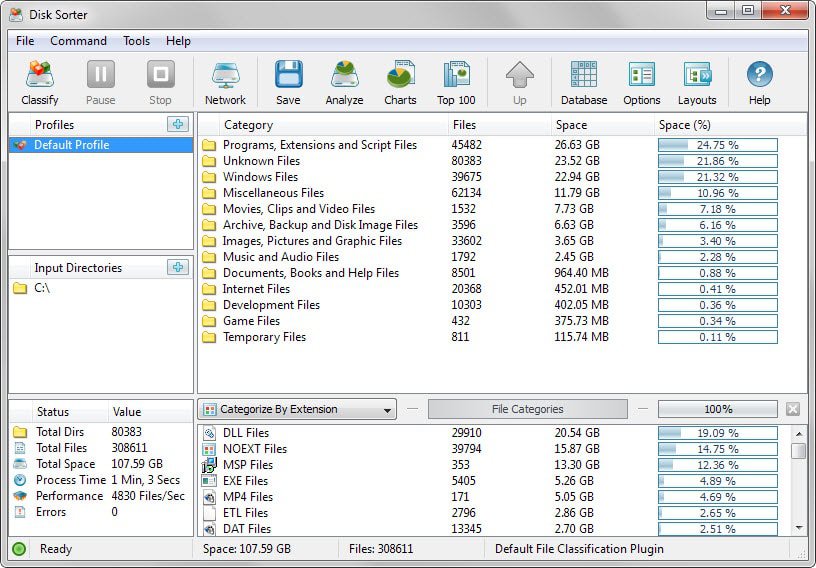
Disk Sorter is a file classification software for Windows that analyzes directories to display statistical information about files they contain.
First thing you need to do after installation is to select one or multiple folders that you want analyzed.
For instance, if you want all local files to be included you pick all root drive letters of the system for that.
While that is useful, you may also use the software to analyze specific directories instead.
Note: The free version of Disk Sorter is limited to 2TB of data and 500,000 files. This should be sufficient for many use cases but not all.
The interface of the application displays all options and information right away. There you find the input directories listed that the program will analyze for you when you hit the classify button, and an option to manage profiles.
Profiles may be used to separate jobs from each other which can be useful if you would run into limits otherwise but also if you need to separate the analysis, for instance for different work-related tasks.
A click on classify displays a configuration menu at first which you use to customize the job. Options are provided to select specific classification plugins, for instance size-based, type-based or modification-based which change the report the program generates.
The analysis itself is fast and should not take longer than a couple of minutes to complete. A full scan of the test system's primary Windows partition with 308611 files and 80383 directories for instance took 1 minute and 3 seconds to complete.
The main pane displays the categories all files were sorted in by the program. This includes among others music and audio files, internet files, or development files.
The total number of files and the space they occupy is displayed in the pane as well. Categories may contain one or multiple sub-categories that you can browse using the mouse. These lead to file lists eventually which list all files classified in the selected sub-category.
Below that you find a classification by extension instead. This may be changed to other classification types, for instance by time and date or size.
Filters are automatically applied to the category listing if you select a particular file categorization in the pane.
This makes it easy to display only specific types of files, for instance only those that are between 100MB and 1GB in size, have the file extension exe, or were not accessed for two or more years.
Disk Sorter offers additional interesting features. You may use it to display the top 100 files by file size, have the program generate various charts for you that you can print or copy to the clipboard, orexport classification reports to various formats including HTML, XML and PDF.
The paid versions of Disk Sorter ship with an assortment of additional features that the free version does not support. Features only supported by paid version are for instance the classification of specific file types, automatic file organization actions, classification by user or hosts, command line support.
Closing Words
Disk Sorter Free may be limited but since you can create and use multiple profiles, it should not be too much of an issue for most cases.
The program may be used to find large files on a system, files that have not been accessed for a while or recently, and to find out more about the distribution of files on a system among other things.
The program is fairly easy to use but not as easy as disk analysis programs like Tree Size Free that focus on the size distribution on a drive or in a directory.
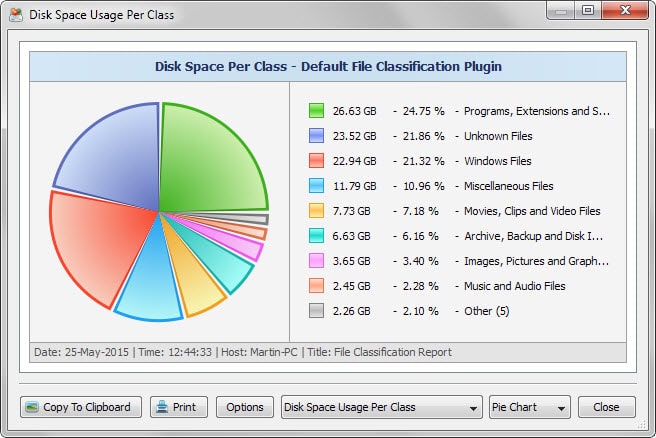
























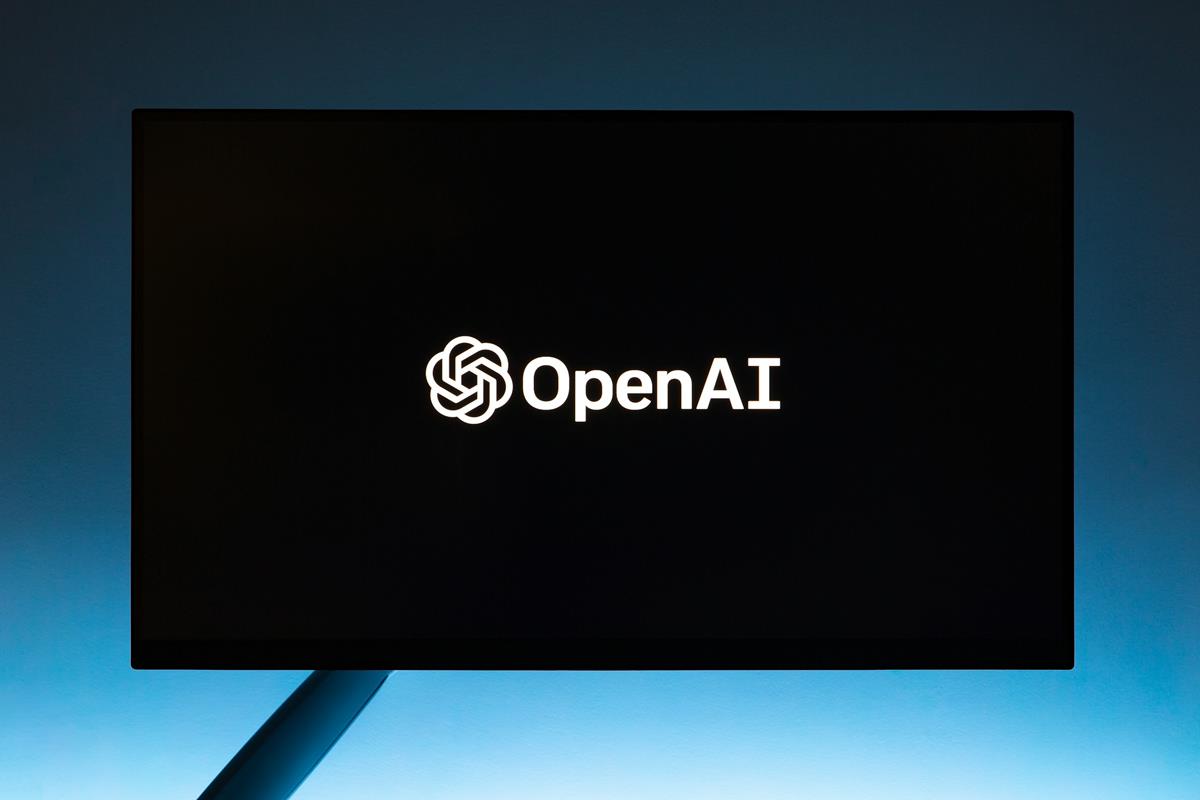


I’m a big fan of a similar program Xinorbis, which you highlighted back in ’07 and is still going strong. There are no file limitations and a TON of great statistical analysis.
https://www.ghacks.net/2007/12/29/hard-disk-analyzer-xinorbis/
http://www.xinorbis.com/
I also like SpaceSniffer and Tree Size along with WinDirStat, Martin this be something you should have on your recommended Software List. Windows 10 needs something like this big time and was talked about for years in the Maximum PC Magazine, way back in the Vista days wow that long, were getting old man.
I do like these tools a lot and use them regularly to identify large files or folders on my primary hard drive which is still only a 128GB SSD (always at around 10GB – 20GB free space)
One related programme that I am quite fond of is WinDirStat; completely free, and a more powerful visualization tool.
For a simple, fast look at “where is all my space going” info, I am very fond of WizTree.
http://antibody-software.com/
It’s very fast, portable, free, and zero nags.