How To Use Multiple iTunes Libraries
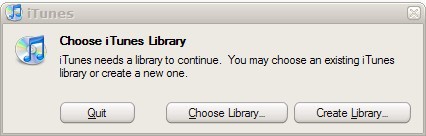
Not many iTunes users know that it is possible to use multiple iTunes libraries on the same computer system. There is virtually no information about running multiple iTunes libraries once iTunes has been started.
Before we explain how to setup multiple iTunes libraries we should take a look at some of the reasons why someone would want to work with several iTunes libraries instead of just one.
It may be useful if you need to synchronize multiple devices with your computer as this enables you to sync a custom set of files, music, video, other files, to each device without running into any synchronization issues in the process.
The main reason however is to make a custom set of data available in each library. Think about one database for lossless and one for lossy audio files, libraries for specific occasions such as parties, for specific genres of music or different types such as live music.
It is also possible to use a library for an external device that you connect to the system every once in a while only.
Last but not least, it may also make sense if multiple users use the same computer account.
It is actually very easy to create a second iTunes library. All that needs to be done is to press the Shift key (Alt on Macs) before launching iTunes. A small popup window will be displayed asking you to choose or create a library.
Selecting the create a library option will create a new iTunes library that acts independently of all other iTunes libraries. It should also be noted that iTunes will always open the library that has been used the last time iTunes was executed. Switching libraries would again require pressing the Shift key during launch.
Note that the use of multiple libraries has been added to iTunes 9.2 and that it is available in all versions of iTunes that have been released ever since.
Advertisement
















I have 40 itunes libraries set up this way (school policy). it was working fine until latest itunes update. I use to be able to see which library I was in but now it doesn’t show up. How do I check what library I’ve opened?
An easy way to get separated but overlapping libraries: Take your existing library (“Library A”…everything on your computer) and duplicate it as “Library B”.
Open”library B” and remove everything you don’t want in library B.
Rename “library B” as “classical”…or whatever you’ve put in there. Same with subsequent “sub-libraries”.
I have a master Library” with EVERYTHING on it…and several “sub-libraries”
how do i switch to my library when my sisters library is being uses?
Surely a better option would be to create a separate account for each family member. Then each itunes will be safe from interference.
I followed your instructions and it worked beautifully for me, but now I would like to know if there is a way to name them so that when itunes opens I know which one has opened without having to do the option key thing and selecting my itunes (or worse have my son fail to do that and delete my stuff!)
I seem to be having the same problem as everyone else. I held the shift key to open itunes so i could create another library and the original is now gone. all of my music is gone. so frustrated. i have tried everything already stated but i have no duplicates of anything and when i open anything in my itunes file it goes to the new library with nothing in it. please can someone please help me fix this.
I tried this and thought that I had lost my original library but then found that my original files had been backed up. Here is what I did to restore my original library. This on Windows 7, instructions may be different on other OSes.
The original files in C:\Users\\My Music\iTunes were backed up as:
ITunes Library Extras.itdbb
ITunes Library Genius.itdbb
iTunes Library.itlb
iTunes Music Library.xmlb
I had 2 versions for each of the above files, 1 with the b at the end of the filename and one without. I quit iTunes and then deleted the versions without the b. I then renamed the remaining versions with the b and removed the b in each of the file names. If you can’t see the file extensions you will need to change your settings so that file extensions are displayed. Once the original versions were restored I started iTunes and everything was there as I had left it.
I have the same problem that MANY people have reported:
I followed the easy steps: Created new library.
LOST ORIGINAL!!! BOTH libraries are now empty…all metadata gone.
How can I make new library without losing the old one?
Yup, same thing. Lost my original library and had to drag it out of the hard drive and re-do my playlists. Sounds like a cool function but apparently doesn’t always work as anticipated!
thanks heaps! now i lost my original library!
maybe you should include in your article the importance of saving or exporting your current library before creating new ones. i’m mainly pissed off because i am currently in the process of making “song orders” for my new album.
I have used the shift-key method to create two itunes libraries (me & wife) on one pc, my question is: is it possible to share songs between each library, havent be able to figure it out and have had to purchase songs twice, any help would be grateful!
XP / windows7 itunes10
So the solution for my problem (two libraries that i wanted to put to two different folders) turned out to be related to the fact that the libraries I’ve used for the last eight years are..well…eight years old. Perhaps it’s something in the files, but after I recreated each library, everything works the way I was hoping it would.
I lost all of my “last played”/”play count” info, maybe some of my cover art (not sure), and had to recreate all my playlists, but it works. Recreating my playlists was the only real hassle. Heh, and if ya know a way I _could’ve_ transferred those playlists…i don’t wanna hear about it. :)
So I created a multiple library for my daughter on my computer, (she dosn’t want my music in her library). When I open her library and go to the preferences it is still listing all the links to my library accounts. Also when I go to a shared computer on our network it does not allow me to drag the music into the new itunes.
So am I doing something wrong? When I hold down the Option key and select one or the other of my two Libraries (“External Stuff” or “Internal Stuff”), I correctly load up the right library or “list” of songs. But the Prefs still point to the same media folder, regardless of whether I’m using the library of tunes located on my external or internal drive.
If I have to switch Libraries AND then manually switch the location of my media folder in the Prefs, this doesn’t do me much good. I’ve been doing that, and of course iTunes is now getting mixed up about where some of these files actually are.
I have my “Master Archive” located on an external drive, with a library for all those tunes. Then I have a small subset that I keep on my laptop for when I’m traveling, with a library for all those tunes. How can I switch between these?
Since iTunes 5, I’ve been using the “iTunes Library Manager” from Doug’s Applescripts, but it doesn’t work with the latest version of iTunes.
that’s just great, i needed 2 libraries for my and my sister but now i’m saved, just great, awesome, problem solved,thx
I have 1 itunes account but have opened it on 2 different user accounts on the same laptop. I have 2 libraries on 1 account. I can not put these together. every time I try to put on stuff from 1 library it warns me I will lose the stuff from the other. The computer is authorised but obviously I can’t do home sharing as it’s one computer 1 account. If I sync with 1 library and lose the other and lose stuff off the ipod can I go back to the origonal library and put the first lot of stuff back on again?
thanks so much for the help me and my dad have been trying to do this for hours. hahaha
I never knew that was possible. Thanks for sharing!
I have a MacMini as an entertainment centre, and am expecting delivery of the Airport Extreme any day now.
I plan to hook all external drives to the Airport – and also to migrate the iTunes library there.
The tricky part comes with my MacBook, where I want to have both music stored locally, and on the airport.
Is this doable?? I would appretiate any suggestions…
Shift-clicking in Windows 7 only seems to work when you go through the Start Menu, not the Taskbar. But it works… I just did it, put my itunes library file in the Public folder, and the libraries are now the same across two users!
As another soultion, here is another possibility that other folks have recommended.
http://sourceforge.net/projects/itlswitch/
This is doable. The shift-open trick happens to work for me (itunes 9 w/ Vista), but there would be a work-around. If you have Win 7, you might try creating a new shortcut for iTunes, then try the Shift-open on that new shortcut. If that doesn’t work, take this route:
Basically, you’d be creating a batch file that would swap the active itunes library between two different versions, then it would open itunes. Each time you open itunes, it would be the other library. This has it’s down-side, but eliminates the possibility that changes made to library get over-written. If someone out there knows vb scripting, it might be cleaner in vb.
1. Close itunes
2. Locate the drive location of your itunes library files. We’ll assume that this is the pc library, not the ipod library.
3. Note this drive location, let’s say it’s “c:\my music\itunes\”
4. create two sub-directories to that directory. Name one “cache”, and the other “standbyLibrary”
5. We need to create a new ipod library. Move all of the files (not any of the sub-directories) from this itunes directory to your newly-created “standbyLibrary” directory.
(An alternate solution would be to copy (not move) the library files, then use itunes to wipe out the files from the itunes library that you don’t want on your ipod, but you risk sending files to the recycle bin for keeps, so choose your own path. The this alternate solution would, however, retain any music ratings, play counts, playlists, itunes accounts, etc.)
6. Open itunes, use “add file to library”, to add one file. Don’t bother to manage this library at this time. This will just give your ipod library something to start with.
7. CLOSE ITUNES
8. Right-click on your desktop, pick “New”, then “Text Document”
9. Open your new text document, copy and paste the text below. It assumes that your itunes program is in “c:\program files\itunes”. If you choose to type in the text below, you may mistake a line change for a carriage return, and it won’t work, so COPY AND PASTE!
move “D:\My Music\iTunes\*.itl” “D:\My Music\iTunes\cache\”
move “D:\My Music\iTunes\*.itb” “D:\My Music\iTunes\cache\”
move “D:\My Music\iTunes\*.xml” “D:\My Music\iTunes\cache\”
move “D:\My Music\iTunes\standbyLibrary\*.*” “D:\My Music\iTunes\”
move “D:\My Music\iTunes\cache\*.*” “D:\My Music\iTunes\standbyLibrary”
“c:\programs\itunes\itunes.exe”
STOP HERE (do not copy this line) Be sure to hit “enter” after the last line above.
10. Close your text file, saving the changes.
11. Re-name your text file, let’s go with “iTunes Swap”.
12. Change the file type from .txt to .bat, you’ll have to be able to see the file extension to do so. Some people like to see file extensions, (like me), some folks seem to prefer to hide the extensions. You’ll have to change your preferences in Windows Explorer to NOT hide the extensions of known file types.
When you change the extension to .bat, you’ll get a warning from windows, just click “Yes”. You’ll still be able to tweak the file later by right-clicking, and picking “edit”.
13. Now, just double-click on your new “itunes swap” file, and you’ll see itunes open with your original library. Close itunes. Double-click on your file again, and ta da! You’re running on your ipod library. Each time you open itunes, you’ll open the alternate library. BE SURE TO CLOSE ITUNES BEFORE RUNNING YOUR NEW FILE! There’s no telling how corrupt your library will become. It’s still a good idea to make periodic backups, should you accidentally run the file with itunes already open. The batch file command window stays open while itunes is open, but it will automatically close after itunes is closed. You could always eliminate the last line in the batch file (keep a carriage return after the last line of text).
If you consistently use the same library, just open itunes in the typical manner, no need to swap the library each time. I’ve noticed that itunes opens MUCH faster when using this batch file. It’s always frustrated me that itunes takes so long to open.
I made a typo in the script. I used “d:\my music\itunes” as the itunes location, but used “C” in step #3. Basically, you’re going to enter the path to your itunes directory here. Substitute the path that I list with your actual path. If you don’t get it right, no harm will come, but the result won’t be what you’d expect.
I made another library for all my holiday music (I got tired of avoiding it in my everyday music library) but now all the information about the songs (date downloaded, playlists) are missing – can I get those back?
It doesn’t work for me, I’m using Itunes 9 on Windows 7. Any other options?
I have a laptop with iTunes installed. How can I use just one i-Tunes installation for two different people/i-Pods (myself and my son)?
The iPods have different storage capacities, and we are not interested in the same music.
I have a laptop and a desktop. i created an itunes library on my laptop first and now i’ve done the same with my desktop. the problem is that itunes says i cannot have two seperate librairies and I cannot sync the songs I bought on my desktop to my ipod. To add to this, when i try to log on to the itunes store now, it freezes.
I tried to remove itunes from m laptop but, that didn’t work. Help please!
Pault,
You should be using iTunes 9 – if so, activate Home Sharing which allows you to share iTunes music between the computers on your local (home) network. You can then copy the music files between computers. Also, make sure you “Authorize” each computer to play songs you’ve purchased (you can authorize up to five computers). Since it sounds like you purchased the songs on your laptop, then you will need to authorize your desktop to play any songs purchased under your iTunes account.
Not sure about the iTunes freezing part – haven’t had that happen yet.
Hope this helps!
It’s pretty common to have multiple iTunes libraries scattered across different machines, and it’s a real pain to keep them in sync!
We created Echodio to solve this exact problem – it works with iTunes to sync your music, ratings and playcounts across all your machines!
It also backs up your library to the cloud, and lets you stream music to your Boxee setup.
Give our beta a try and let us know what you think! You can get started at http://www.echodio.com
Thanks,
Niall
This was a very useful tip! Thanks for the info.
i did that and i lost my other itunes library with all the music in it and i cant get it back can you help
did you try using the SHIFT thing to go back to your original library tomzy? You probably didnt lose it, i know this is late though.
RE:…It is actually very easy to create a second iTunes library. All that needs to be done is to press the Shift key (Alt on Macs) before launching iTunes. A small popup window will be displayed asking the user to choose or create a library.
Followed the easy steps.
created new library.
LOST ORIGINAL
Shift + itunes doesn’t offer a choice
only directs to “new” (and empty) library !
help
Never mind, just found out you just have to navigate to the folder containing your original *.xml file and you’re good.
What it doesn’t do though is to create different preference files, prefs changed in one library will carry over to the other one.
Just did the same and am afraid I lost my original library too. On a Mac, where does iTunes usually store the library file?
@ marcus – iTunes will only create duplicates of your music if you have the preference to copy music to your iTunes folder when adding to your library set. if you don’t have this set, iTunes will just associate your music with your library and not move it at all.
is there a command line switch to launch iTunes with this dialog every time? that would be much more convenient than using the Shift key.
i would like to set up multiple libraries for me and my wife on our media PC since we don’t like the same music…
Another means to do this, which I’ve used for years, is Libra (http://homepage.mac.com/sroy/libra/)
Hi, Libra has moved to a new home at http://www.sillybit.com/libra
Thanks for the tip! I have a question though: do these libraries have their own settings, with wich I mean: can one give 2 libraries a different location?
I’m running out of hard disk space on my 110GB macbook, and was thinking of using a external HD for my iTunes library. But since I use my external HD for backups, I don’t want to carry it around all the time with the risk of losing it.
Hmmm…if my wife and I want to maintain separate libraries…but we each want “The Fray” in our respective libraries…will iTunes create duplicate copies of that album, or just tie that single album to both libraries?