How to remove Microsoft Edge's Bing toolbar icon
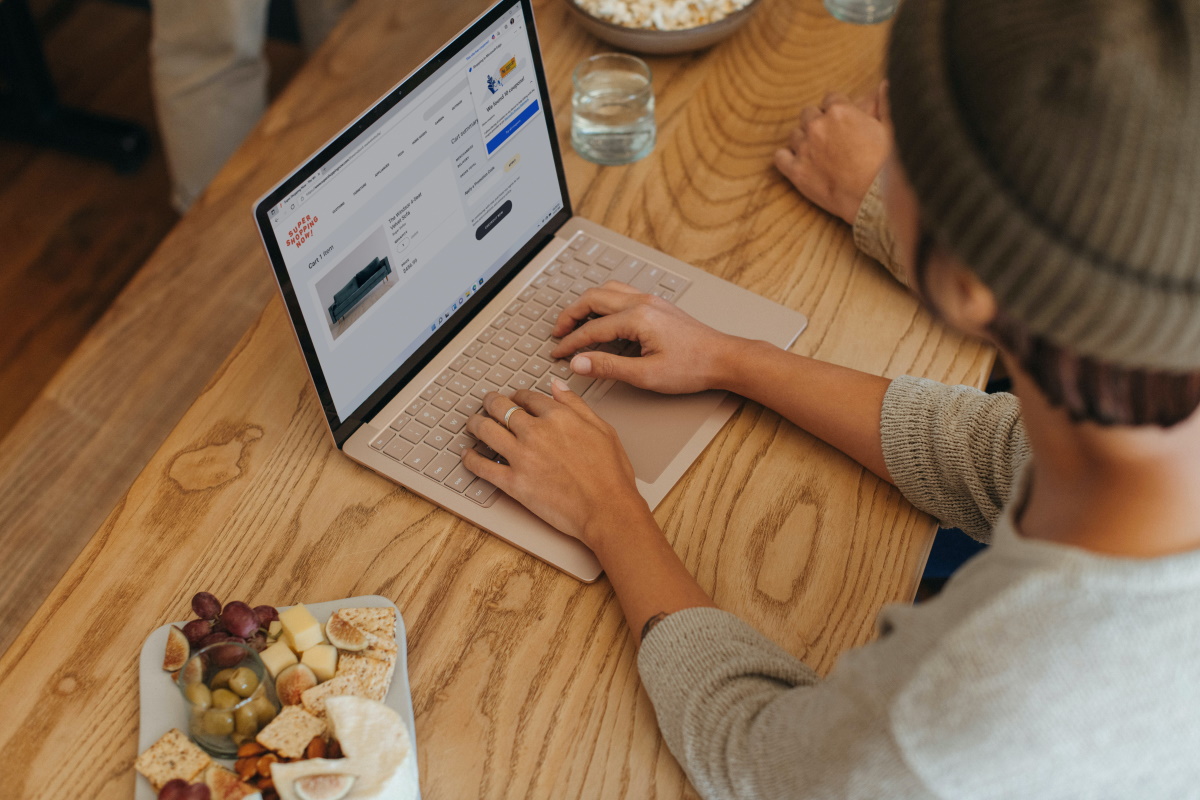
Microsoft updated its Microsoft Edge web browser to version 111 today. Edge users who have updated the web browser may have noticed a new feature, that some may find annoying. Microsoft enabled an on-hover effect for the Bing icon in Microsoft Edge's toolbar, which displays Bing Chat and the sidebar, even if the sidebar is hidden.
Some users may find the new functionality annoying, as it is placed directly next to the main menu icon in the toolbar. Accidentally moving the mouse a bit too far to the right may activate the on-hover effect and display the sidebar. Microsoft has not integrated an option in Edge to disable the hover effect.
Edge supports a policy, which administrators may configure, to remove the Bing icon from the Edge toolbar. Downside to this is that this will take the entire sidebar with it. Still, Edge users who do not need the Bing Chat functionality or the sidebar, may configure the policy to get rid of both features. Bing Chat, after all, can still be accessed directly.
Also useful: find out how to prevent Edge from creating desktop shortcuts.
Note: setting the policy causes the browser to become managed; this means that it is no longer possible to set DNS-over-HTTPS settings in Edge directly. A policy may be used instead to make the required changes.
Update: Microsoft has integrated a switch to the latest stable version of Microsoft Edge to hide the Bing Discover button.
Preparations for removing the Bing Icon in Edge
![]()
Microsoft Edge administrators may remove the Bing icon using the Show Hubs Sidebar policy. Downside to this is that the removal of the Bing icon will also remove the sidebar functionality from Edge.
Note: the Group Policy Editor is only available in Pro, Enterprise, Education and Workstations editions of Windows 10 and 11. Please refer to the Registry option further down the article if you are running Windows' Home edition.
Windows administrators may download the latest Edge policy files from the Microsoft Edge Business website. Select the appropriate download, e.g., Download Windows 64-bit Policy, and confirm the operation by selecting "accept and download" when the "Download Microsoft Edge Policy file" prompt is displayed.
Extract the Cab archive to the system, and the ZIP archive that comes out of it as well; this places three Microsoft Edge policy files and language files on the system.
Copy the three Microsoft Edge policy files, founder in the Windows > PolicyDefinitions folder and called msedge.admx, msedgeupdate.admx and msedgewebview2.admx to %systemroot%\Policydefinitions (this is usually C:\Windows\PolicyDefinitions). Now, copy the language folders, e.g., en-US, to the same directory.
Hiding the Bing icon in Microsoft Edge
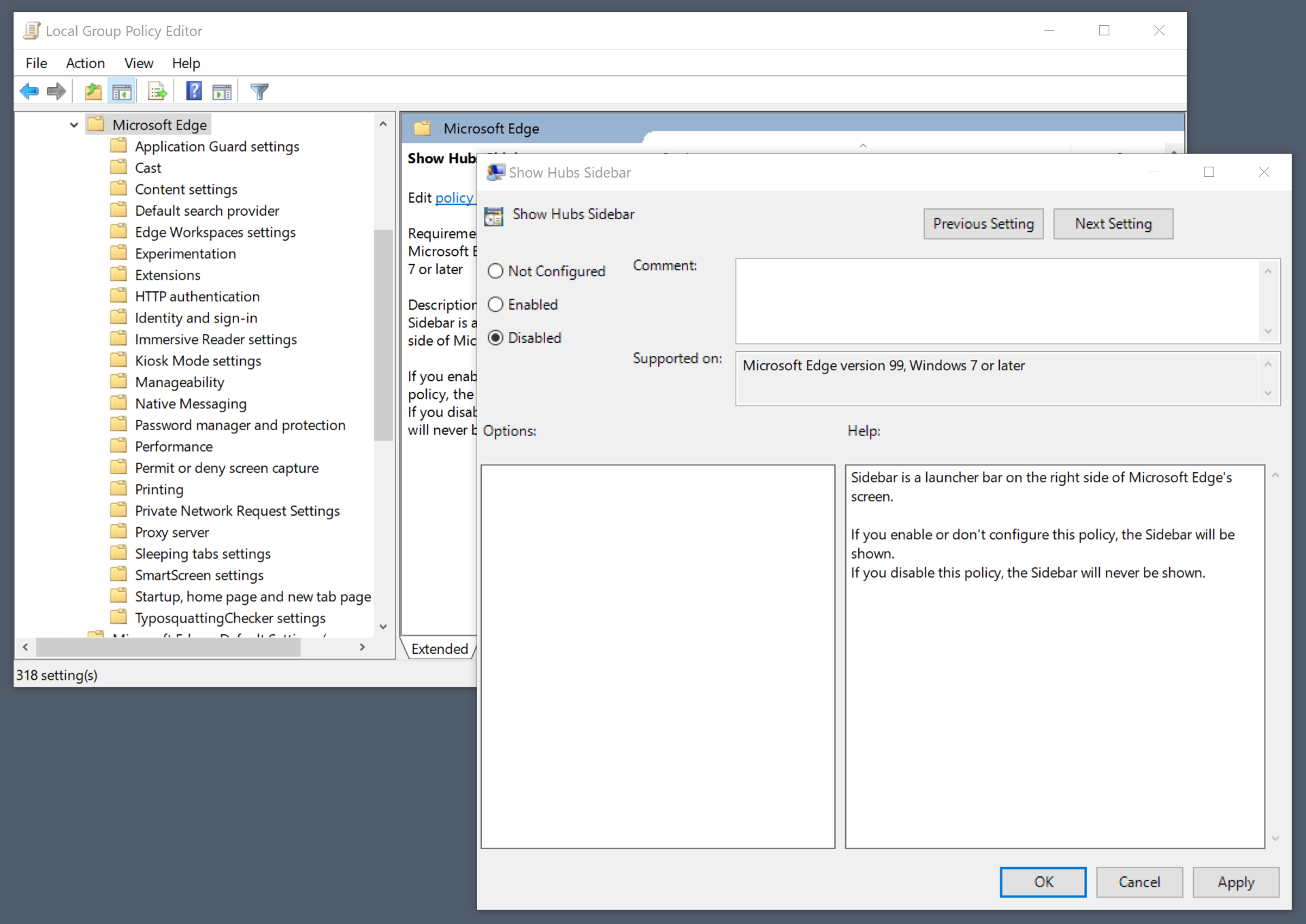
Launch the Group Policy Editor on the Window system, e.g., by opening Start, typing gpedit.msc and selecting the Group Policy Editor.
Navigate the folder structure on the left to User Configuration > Window Settings > Administrative Templates > Microsoft Edge.
Double-click on the Show Hubs Sidebar policy and set it to Disabled on the page that opens. Select OK to complete the process. Microsoft Edge won't show the Bing icon anymore in its toolbar on the next launch of the browser.
To undo the change, set the Show Hubs Sidebar policy to "Not configured", or to "Enabled". Both values have the same effect.
Please note that the change affects all Microsoft Edge channels, if multiple are installed on the Windows device.
Making the change in the Windows Registry
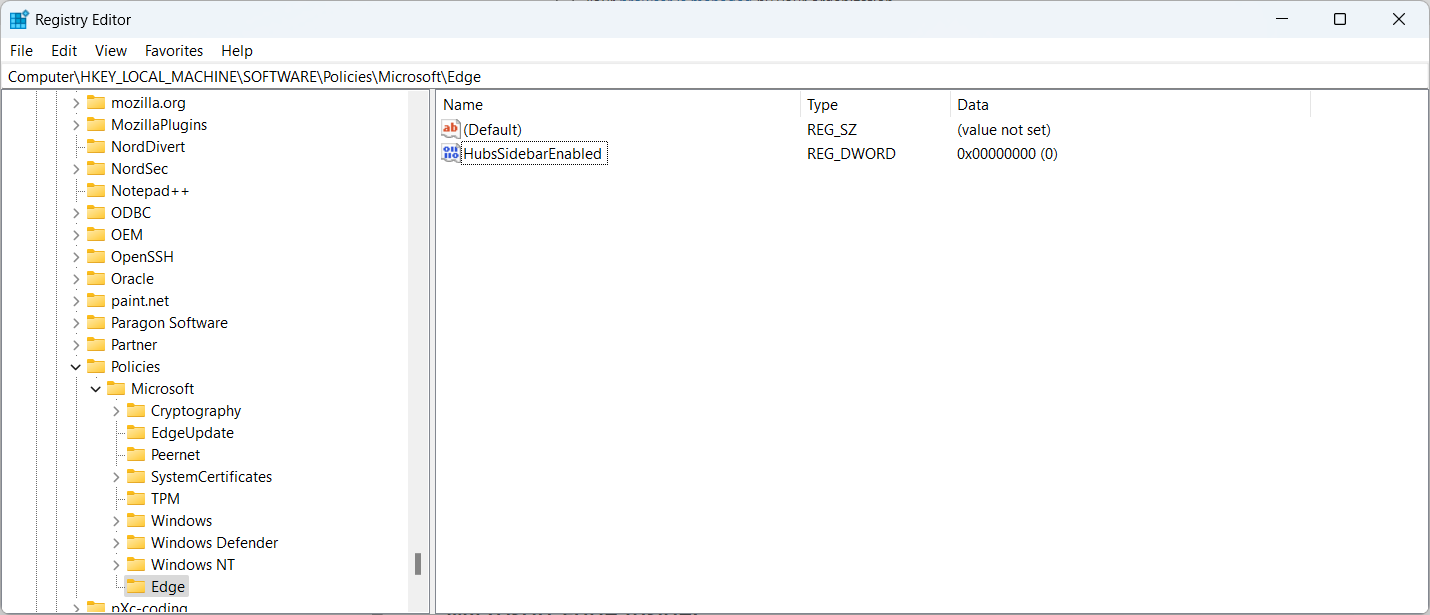
Home users may edit the Windows Registry to apply the change on their devices. Some administrators may also prefer using the Registry.
Here is how this works:
- Select Start, type regedit.exe and select the Registry Editor result to launch it on the Windows PC.
- Navigate to the key HKEY_LOCAL_MACHINE\SOFTWARE\Policies\Microsoft\Edge.
- If one of the keys does not exist, right-click on the previous key and select New > Key to create it.
- Right-click on Edge and select New > Dword (32-bit) Value.
- Name it HubsSidebarEnabled.
- Make sure its value is set to 0 (which it should be, as it is the default).
- Open or restart Microsoft Edge.
- Load edge://policy and select Reload Policies. The new policy should be listed now on the page.
The Bing button should no longer be visible in the Microsoft Edge toolbar.
Closing Words
Introducing an on-hover effect in a browser without option to turn it off almost always guarantees a bad user experience for part of the entire userbase.
Now You: do you use the Microsoft Edge sidebar?
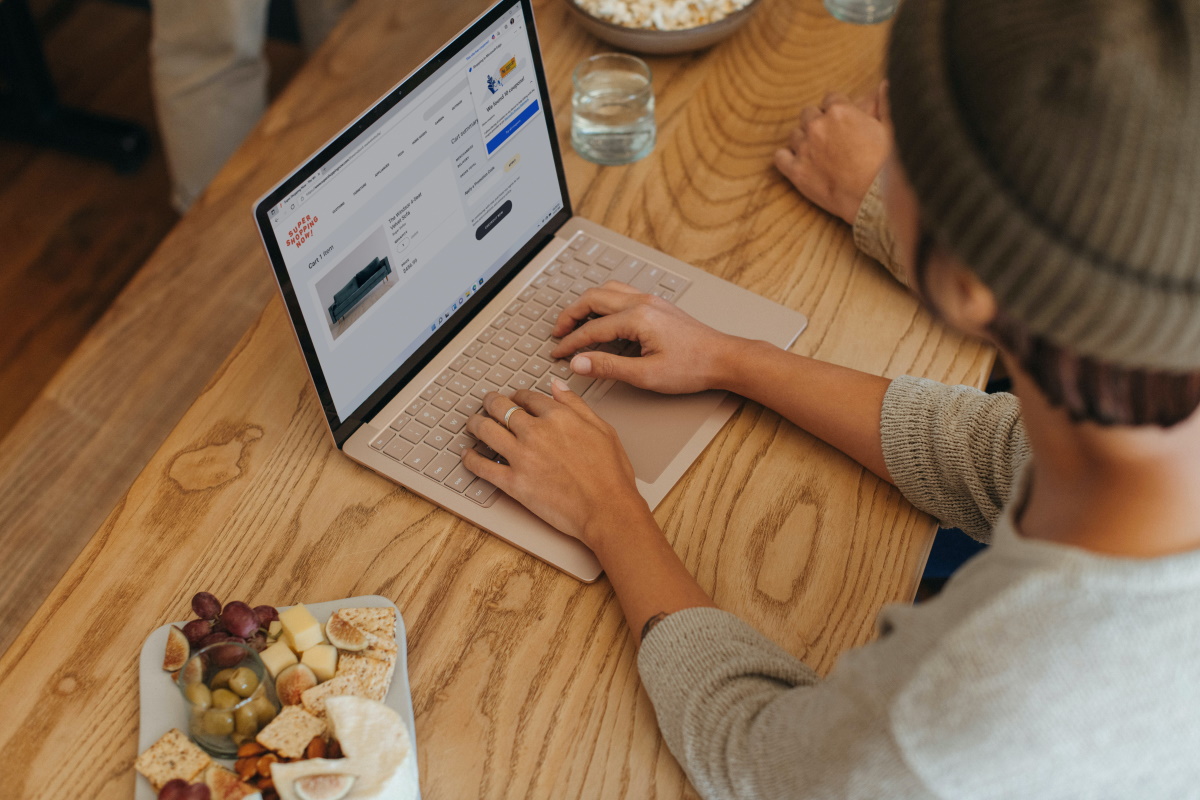




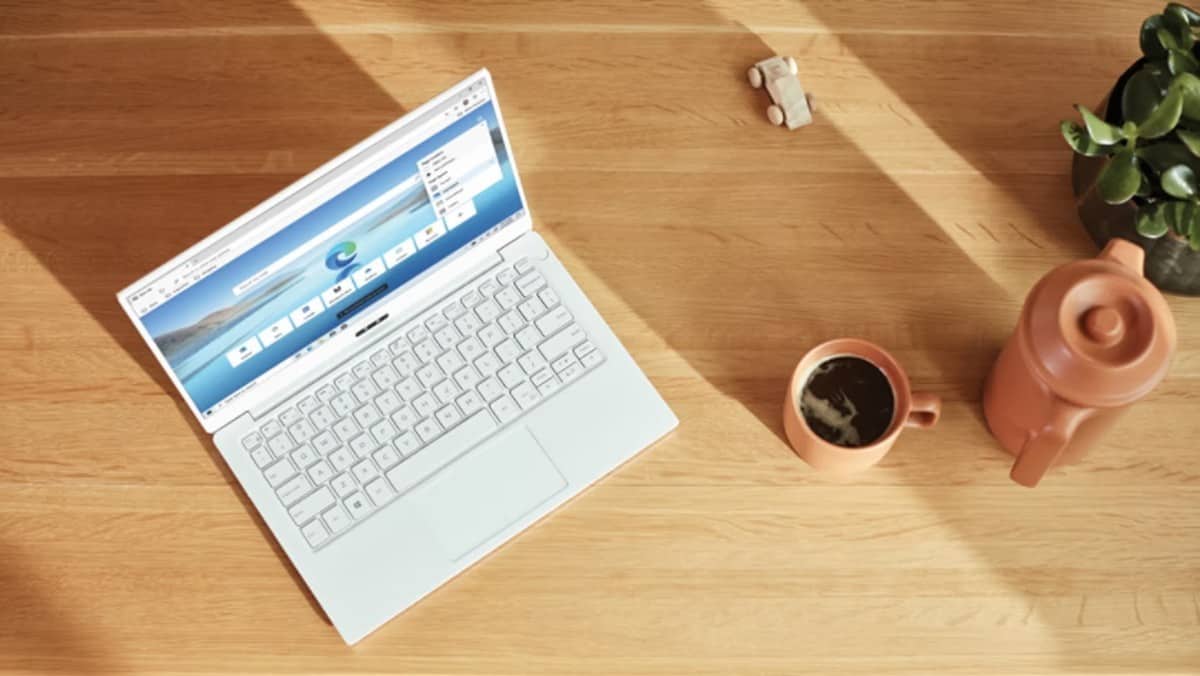



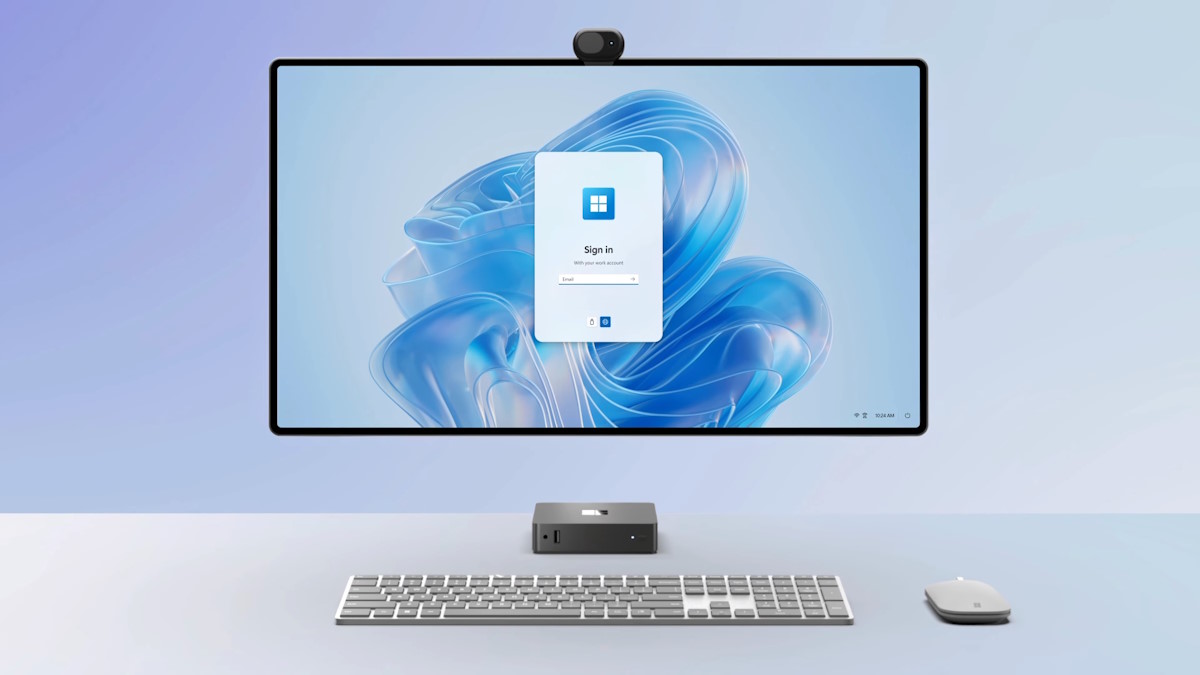




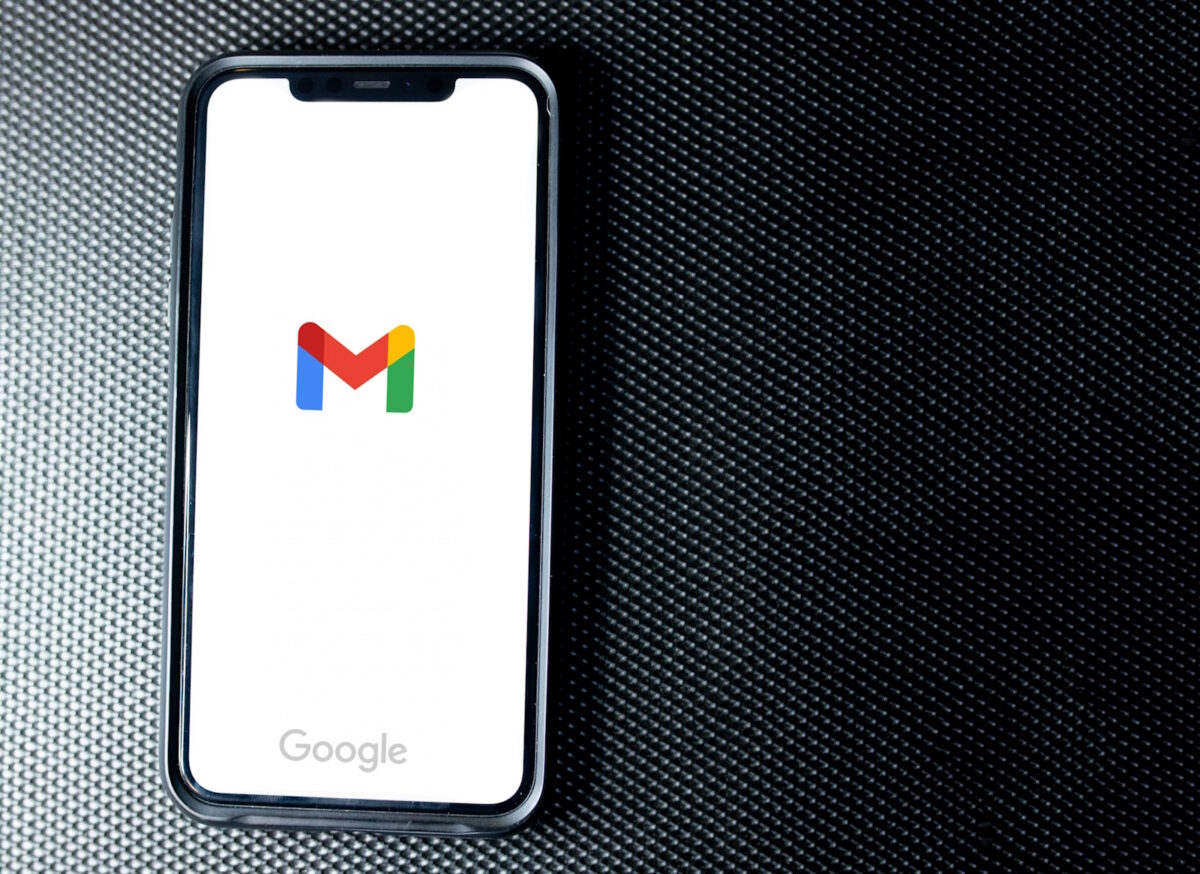




Is there any registry key to hide profile icon from toolbar? It’s pissing me off way more than the Bing icon.
Disable all Microsoft’s useless garbage with this registry.
Windows Registry Editor Version 5.00
[HKEY_LOCAL_MACHINE\SOFTWARE\Policies\Microsoft\Edge]
“AddressBarMicrosoftSearchInBingProviderEnabled”=dword:00000000
“DefaultSearchProviderContextMenuAccessAllowed”=dword:00000000
“DiagnosticData”=dword:00000000
“HubsSidebarEnabled”=dword:00000000
“PersonalizationReportingEnabled”=dword:00000000
“PromotionalTabsEnabled”=dword:00000000
“ShowAcrobatSubscriptionButton”=dword:00000000
“ShowMicrosoftRewards”=dword:00000000
“ShowRecommendationsEnabled”=dword:00000000
“TranslateEnabled”=dword:00000000
Very useful regedit tweaks imho, thank you! :]
Damn this is the last straw. I’m looking for a new browser now.
Funny that the incognito window doesn’t have the icon, can’t track people in incognito huh?
Though I almost exclusively use Firefox, I do use Edge once in a while for sites that are broken (probably due to all my extensions/user.js tweaks lol) and for things like that, it’s actually okay. But I honestly can’t stand all this nonsense MS keeps pushing. Maybe I should just use a small portable browser for broken sites and avoid Edge altogether. Sick of it.
Thank you for a great article. I hate when they enable a feature without asking you and not giving you an easy way to disable it. If they keep pushing these kind of features, I will be switching back to Chrome.
“Many Edge users didn’t like this change, as they are accidentally clicking on the Bing button while trying to access the main Settings of Edge.”
Honestly? How can one flipping miss it? Lots of given space–not an issue for me. AskVG has ready-made registry hacks if it’s that big of an issue.
I use Edge, maybe, once a month.
Thanks. It works! rh.
This may prevent users from using DNS-over-HTTPS in edge://settings/privacy as the browser will now technically be “managed”.
+1, I have discovered this failure also this morning, so sad there is always a bad secondary effect in everything tweaked with Microsoft’s awesome disaster features. A company full of child-mind people with no responsible developers (e.g. the biggest ugly Bing button ever designed, ever located and ever useless that I have seen in my young life, probably not the worst, of course).
This is the worst feature ever created for Edge. I hate these useless changes too much! :[
Martin, you should update the article, because not everyone has this option in Group Policy. It’s easier to disable the button through the registry. Just navigate to
HKEY_LOCAL_MACHINE\SOFTWARE\Policies\Microsoft\Edge
and create a new dword HubsSidebarEnabled with the default value of 0.
Thanks Tom this helped a bunch
@Tom, as I said in two previous comments, I am sorry to tell you that after applied the change you suggested, there is no possible way to config the Edge’s DNS secure server anymore.
just when you thought microsoft couldn’t fuck up edge any more they reintroduce a 20 year old feature, only this time it’s not a toolbar it’s a sidebar
Yet another example of just how much Edge sucks now. They’re a lost cause – ditch Edge and move to Brave.
Nah, your brave is not trustable to me too.
Ceo looks suspicious, some of employees too.
Crypto rewards or whatever, that system is just BS to me.
No central sync server. Haha, it is XXI age?
So don’t judge others with arrogancy as weapon please.
Devastator, what are you talking about? Using weak ad hominem comments about a CEO and employees is childish. Arrogancy? If anything you’re showing the arrogance/ignorance with that last sentence alone. It’s pretty objective that Edge is garbage, and these so called enhancements like this Bing sidebar prove that point. Brave is a much superior browser hands down.
On the corporate version, this unsightly icon appeared. Effort is being done this morning to wipe it through GPO. What an awful mess Microsoft continues producing while attempting to impose its terrible search engine on everyone. At this point, Chrome will be our only option moving forward if Microsoft continues this nonsense.
@SomethingHappened
Oddly, Brave could also be option. As Brave only have a relatively small team, they stay pretty close to core Chromium. So, it’s basically just Chrome with all the privacy-invading Google stuff removed.
I said “oddly”, because a while ago I wouldn’t have considered Brave on a work machine due to some of the features is has (I.E. crypto wallets, Tor, etc.). However, Tor, IPFS, Brave Rewards and Brave Wallet can be disabled using registry keys (see below link) and the rest of the group policy settings are identical to Chrome.
https://support.brave.com/hc/en-us/articles/360039248271-Group-Policy
The Brave Shields content blocker can also be disabled for particular sites using registry keys detailed in the above link, meaning unless the ability to add specific filter lists via group policy is required (like with “selectedFilterLists” in uBlock Origin “adminSettings”), then third-party extensions like uBlock Origin aren’t necessary either (the native Rust-based Brave Shields content blocker is already using the same default filter lists as uBlock Origin).
So, essentially you have a reliable and robust browser, with a strong focus on privacy and great web compatibility due to being Chromium-based. In addition, the content blocker also won’t be affected by the removal of Manifest V2 from Chromium browsers either – as Brave Shields is built-in and not an extension – and the Brave Shields content blocker works on mobile as well.
I see there are instructions for removing the sidebar, at https://www[dot]askvg[dot]com/disable-or-remove-bing-chat-button-or-icon-from-microsoft-edge-toolbar/. This works even if you are on Windows 11 Home.
@syno I am sorry to tell you that after applied the changes suggested at that website, there is no possible way to config the Edge’s DNS secure server anymore.
Thanks, your solution worked for me also! :]
Good lookin’ out!
Thanks, Syno. This worked for me and is simpler and more straightforward them the fix in the article.
Did you install the Edge ADMX policy files?
@Martin
Had you wrote about these Edge ADMX files before?
If you did I missed it, if you didn’t you should have.
I didn’t know these files were out there. I’ll be going through the added policies for days taking much more control over this browser.
This article feels rushed, the instruction seems to be incomplete.
‘User Configuration > Windows Components > Microsoft Edge’ is the right path?
But there i did not find ‘Show Hubs Sidebar policy’
Win 11 Pro, Insider Beta
On my system the path is:
User Configuration >Administrative Templates > Microsoft Edge > Show Hubs Sidebar
Windows 10 22h2 Latest edge after instaling admx files path is indeed
“User Configuration >Administrative Templates > Microsoft Edge > Show Hubs Sidebar”
Set it to Disabled.
same here. still fuming.
Windows Registry Editor Version 5.00
[HKEY_CURRENT_USER\SOFTWARE\Policies\Microsoft\Edge]
“HubsSidebarEnabled”=dword:00000000
[HKEY_LOCAL_MACHINE\SOFTWARE\Policies\Microsoft\Edge]
“HubsSidebarEnabled”=dword:00000000
@ PencilTrick, this gets unusual weird second impact on secure DNS configuration:
Windows Registry Editor Version 5.00
[HKEY_CURRENT_USER\SOFTWARE\Policies\Microsoft\Edge]
“HubsSidebarEnabled”=dword:00000000
[HKEY_LOCAL_MACHINE\SOFTWARE\Policies\Microsoft\Edge]
“HubsSidebarEnabled”=dword:00000000
After enabled, there is no possible to change the DNS secure server.
this worked. Restarted Edge, and gone.
Ditto.