Get Text Suggestions as you type globally when using Windows 10
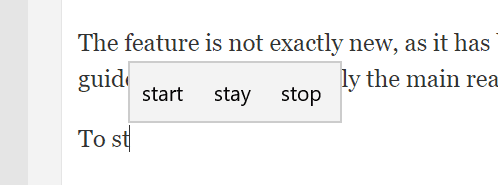
Most computer users come into contact with automatic suggestions when they type in the browser's address bar. The browser may display search term suggestions based on the user's input. Some programs may also provide suggestions, but did you know that Windows 10 comes with options to enable suggestions globally on the system?
You get three suggestions whenever you start to type in any program, e.g. in the Firefox web browser, the classic Notepad text editor, or Microsoft Word.
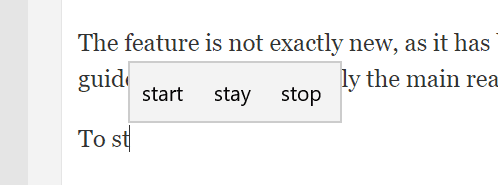
The feature is not exactly new, as it has been a part of Windows 10 for a long time. It is not enabled by default, for reasons discussed later in this guide, and that is probably the main reason why most users have not stumbled upon the feature before.
Here is how you enable it:
- Use Windows-I to open the Settings application, or select Start > Settings instead.
- Go to Devices > Typing.
- Scroll down to the Hardware Keyboard section.
- Toggle "Show text suggestions as I type" to enable the suggestions feature.
- You may also toggle "Autocorrect misspelled words I type" to enable the automatic correct of errors.
The new feature or features are active automatically once enabled. I suggest you try them out right after enabling them, e.g. in Notepad or another text editor that is available. Windows 10 displays three suggestions as soon as you start to type, and you may select them using the mouse, touch, or by using the arrow keys on the keyboard and the Enter-key.
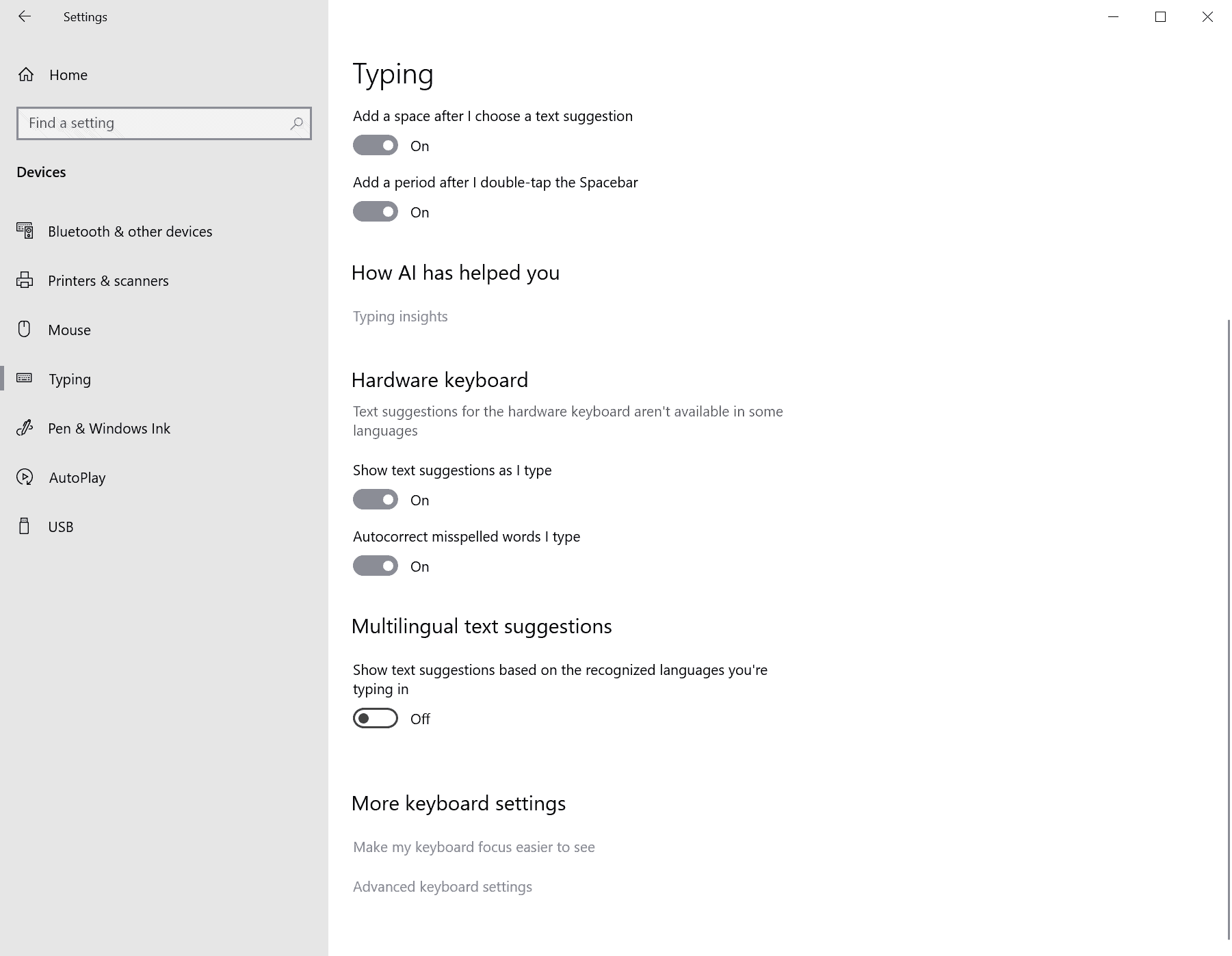
The suggestions appear almost everywhere on the system. Most programs seem to be supported, but you don't get them while typing in File Explorer or a terminal window, e.g. Command Prompt or PowerShell.
The biggest issue that I have with the text suggestion feature of Windows 10 is not the quality of suggestions nor the placement of the suggestions on the screen. The suggestions are often short words, and if you do use the keyboard to type, you will complete the word faster usually by continuing to type. It works better if you use the on-screen keyboard as it delays the input, or if you are uncertain about the spelling of a word.
The location on the screen is quite problematic, as the widget may overlay parts of text so that you are blocked from reading the last line of text at times.
Closing Words
Microsoft has good reasons to keep the text auto suggestions disabled on Windows 10 devices. They may be useful for users who use the touch-keyboard to type, but are not really useful at all for users who use a hardware keyboard to type.
Now You: What is your take on text suggestions?
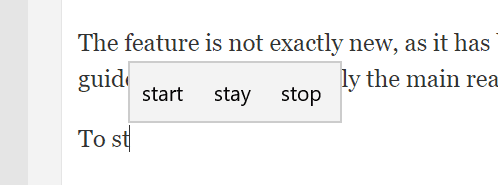




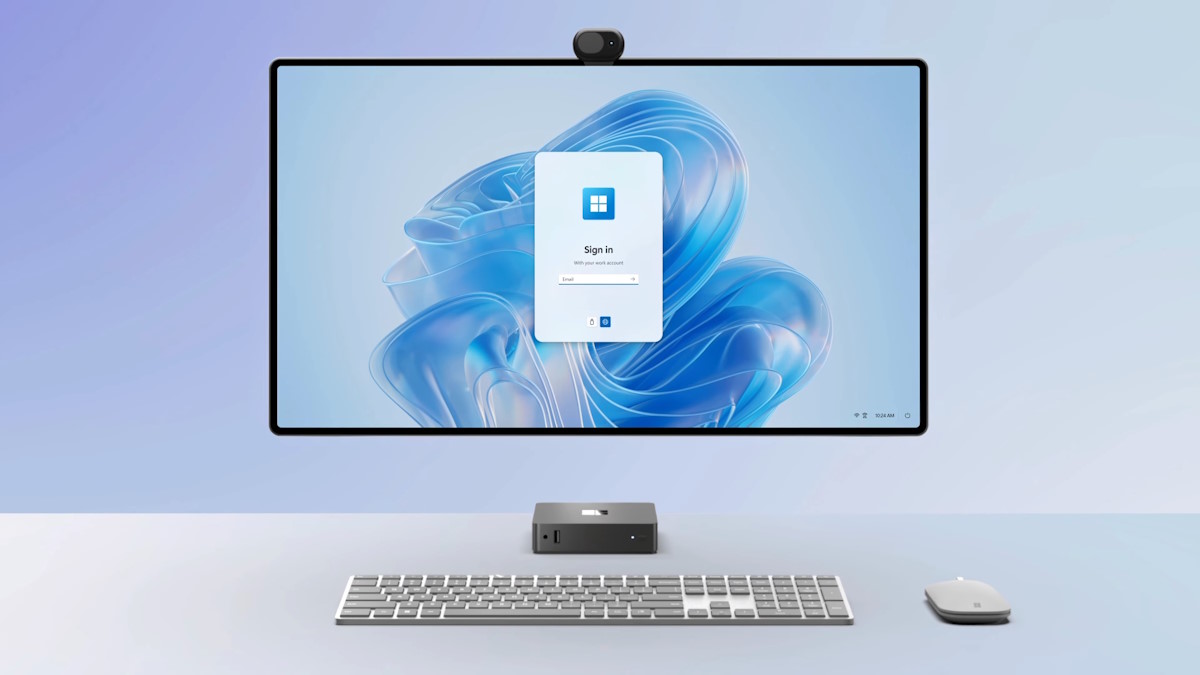







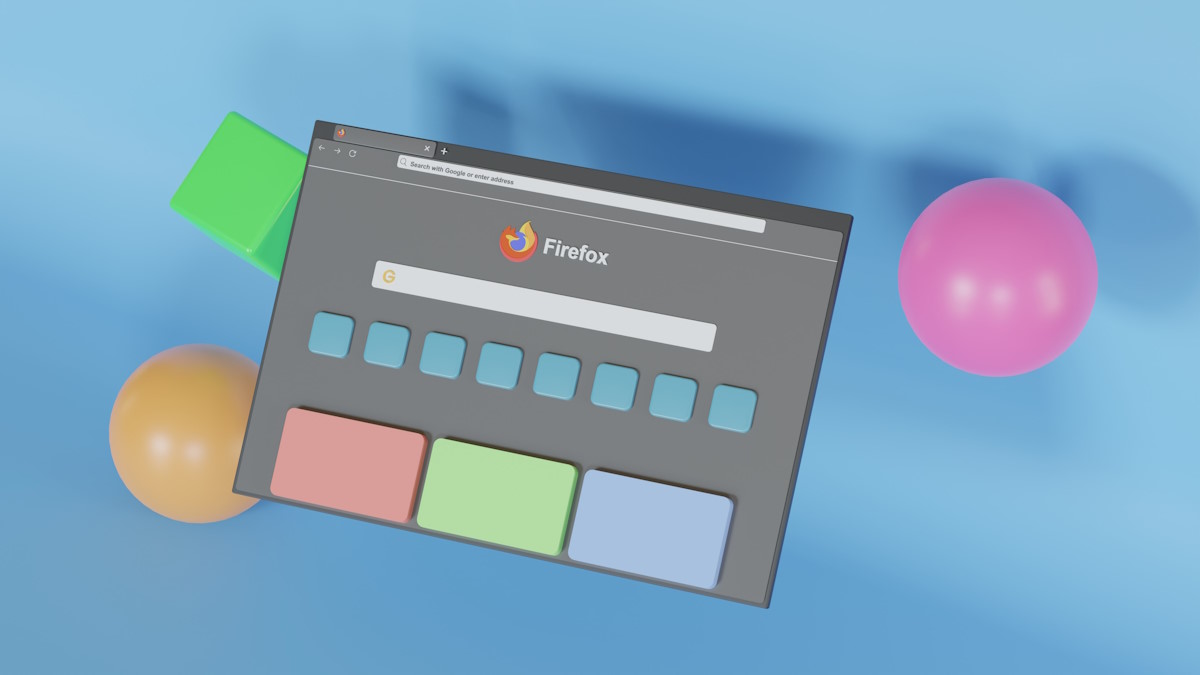
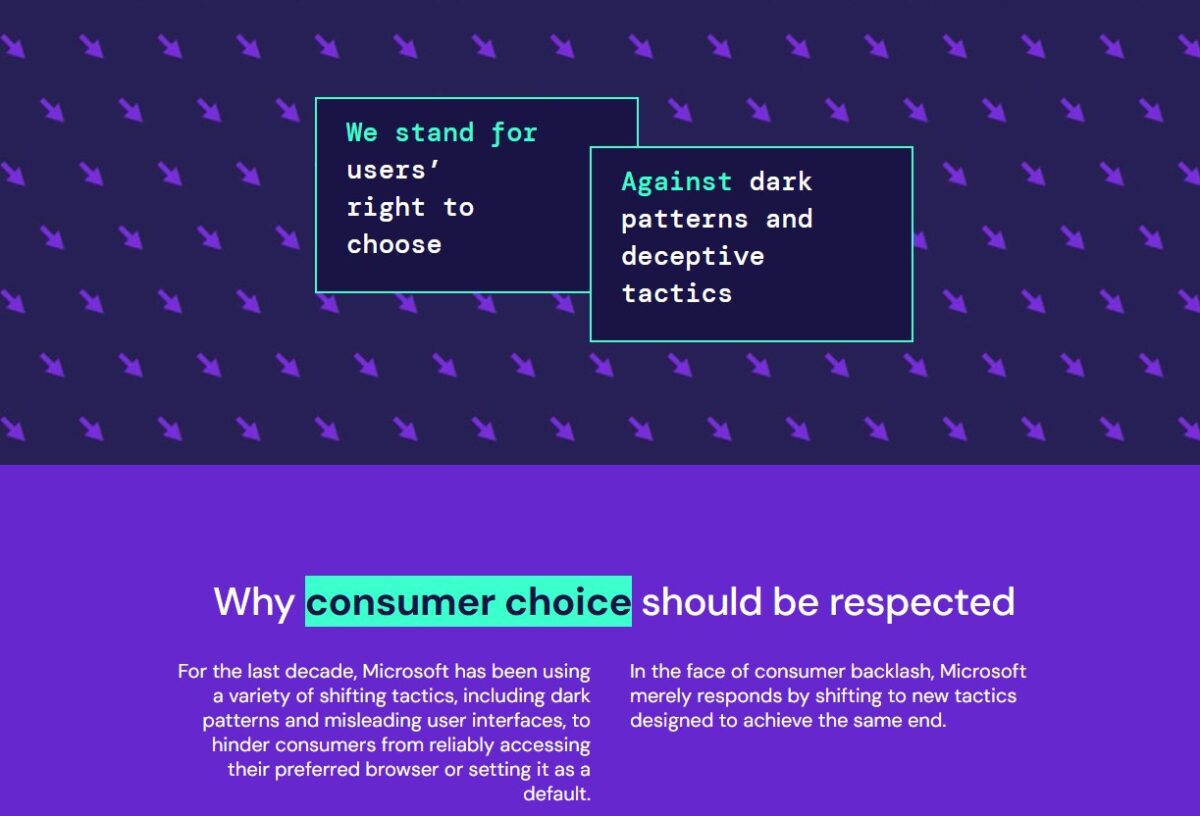
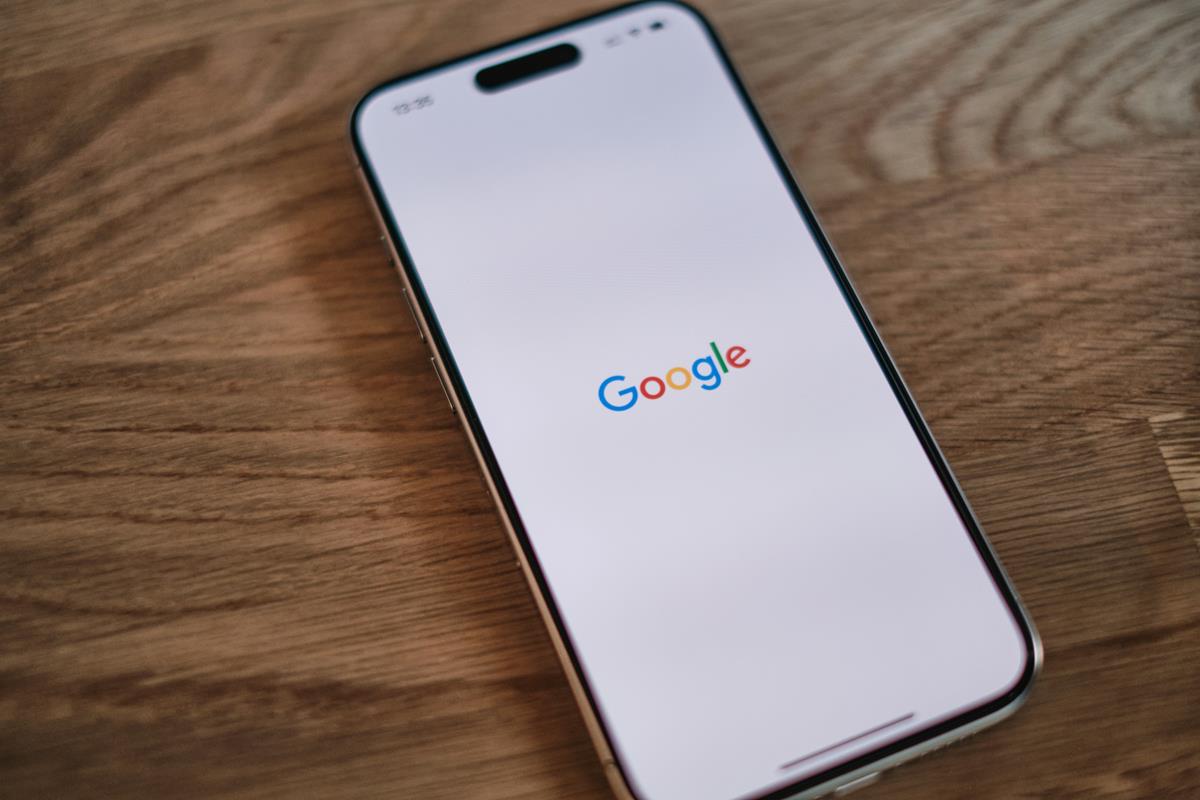
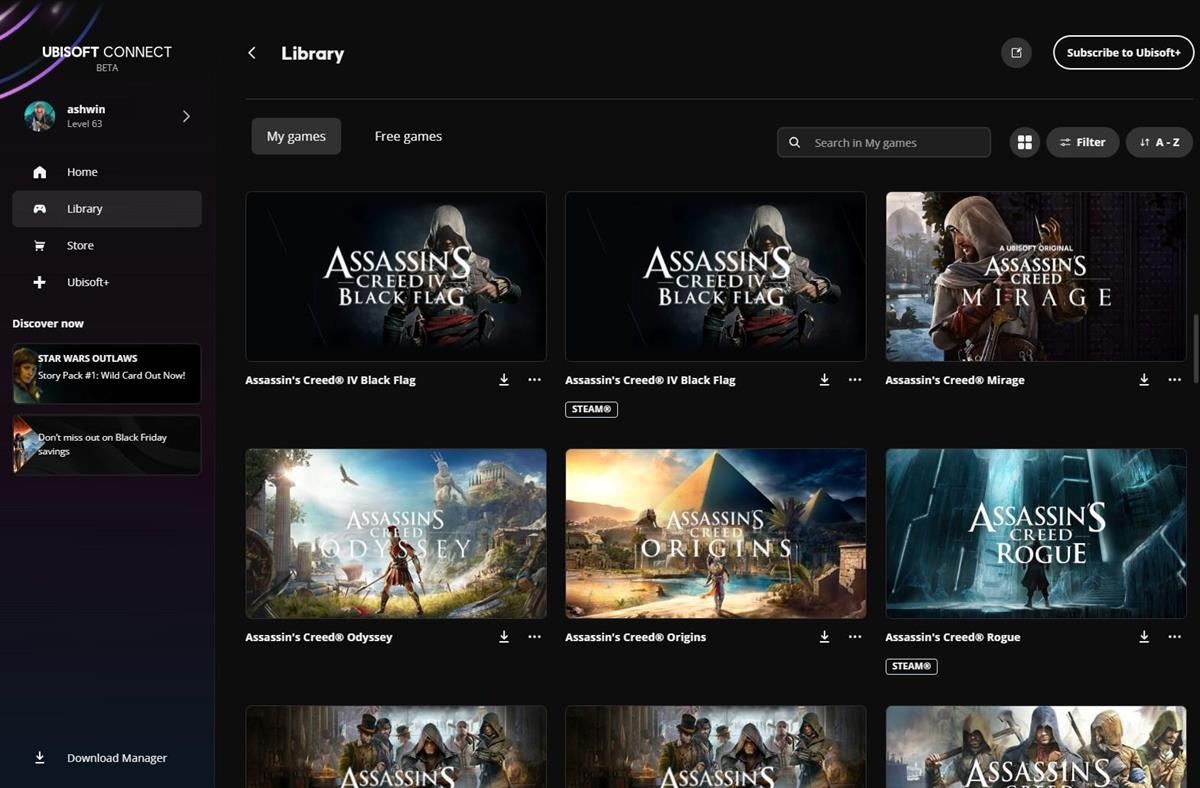





“Die Position auf dem Bildschirm ist recht problematisch, da das Widget möglicherweise Textteile überlagert, sodass Sie manchmal nicht in der Lage sind, die letzte Textzeile zu lesen.”
Einfach mit ESC ausblenden.
text suggestions?
I guess they are helpful for those who lack proper grammar skills, but they just slow me down.
This isn’t something I would choose to enable. Some years ago I used a text-expansion program called Phrase Express. Even more annoying than the fact that the whole thing was extremely buggy and unreliable was that it had a suggestions system very similar to the one being discussed here. It constantly interrupted my typing to offer useless, irrelevant suggestions, supposedly based on what I had typed in the past. As far as I could discover, there was no way to disable this. The final straw for me was when it offered one of my passwords as a suggestion. I replaced Phrase Express with AutoHotKey, which did exactly what I wanted it to do, no more and no less, solidly and reliably.
My take on text suggestions is that I will disable the function as fast as possible.
Thanks, have always wondered if this was available, since it’s standard on mobile devices! Would be nice if it remembered email addresses etc. I will test. Hopefully a 3rd party can improve on it too.
I received that message too. Does not make any sense since I contribute to ghacks net often enough.
Sebas, it does not have anything to do with your activity here on the site, just newsletter interactions.
I hate text suggestions, auto complete/correct, predict, or any auto feature of any kind of keyboard (auto spacing, auto capital letter, etc). I always disable them. They slow me down. Sometimes my messages contain two or three different languages, so it would not know what to predict anyway.
Could there be anything more irritating than a box popping up and telling me what I word I want to use? Next you will be saying that this “helpful” function will also change the word I type to one of its own choices – like my iPHone likes to do. Yeah, that would be more annoying.
Now You: What is your take on text suggestions?
It is a so-called “auto-complete” function, and is known as a function that collects user input cases and “suggests” them as conversion candidates and input candidates.
From a privacy perspective, I refuse to “collect activities” even if they are anonymized.
Therefore, as a matter of course, it is set as “block”.
What I want to input is created in advance with “Notepad ++”.
Off-topic but,
As an example of disabling the collection of activities:
Yesterday, I received the following email from “gHacks”!
from: Martin
to: owl
date: Tue, 20 Oct 2020 10:15:43 +0000
subject: We haven’t seen you in a while!
It’s been a while since I have seen you around…
Are you still interested to follow Ghacks?
I’m an active user of “gHacks”, but it may be due to the fact that I’m strictly setting up so that I can’t collect activities.
All URLs are also dealt with by “Broken URL”.
https://i.imgur.com/jkyVErR.png
https://www.ghacks.net/2020/08/31/brokenurl-prevents-urls-being-opened-in-the-default-browser-automatically/
Owl, the message is strictly to sort out inactive users that are subscribed to the newsletter.
Martin, thank you for your reply.
At home, I’m oriented towards “digital detox” and I’m not interested in social networking services (Facebook, Twitter, You Tube, etc.).
The main source of news is “radio, newspapers, National Geographic, etc.”
For these reasons, I prefer the email client “Thunderbird” to the browser.
I attach great importance to the “Ghacks” article, so I subscribe to RSS and check it out on Thunderbird.
If necessary, I open Firefox ESR from that URL via “Broken URL” and post comments.
I am also browsing the Newsletter.