TBTray is an open source program that minimizes Thunderbird to the system tray
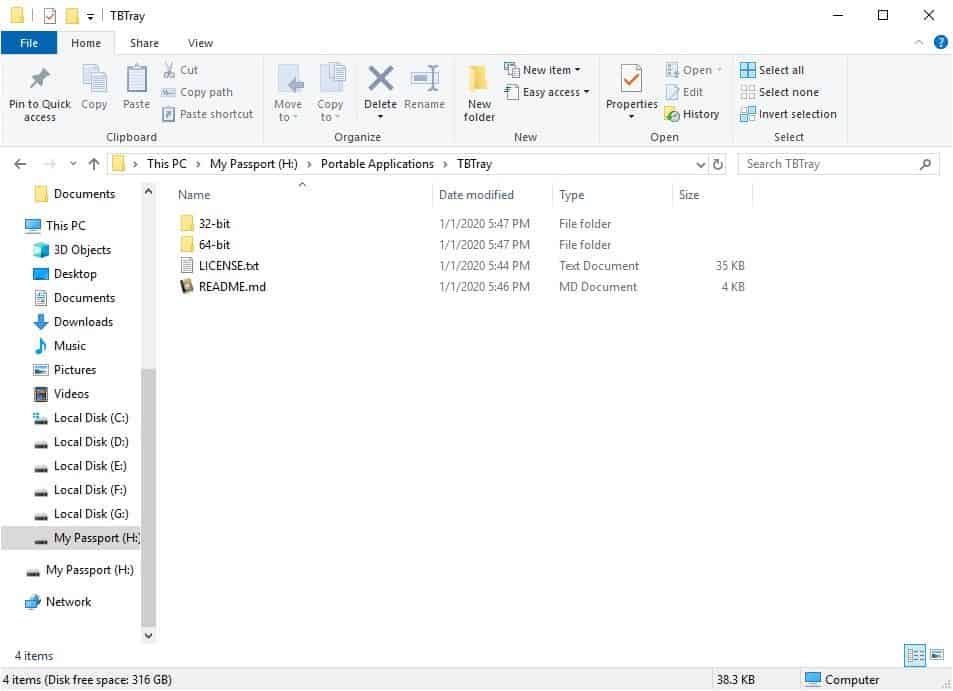
A few months ago, I told you about a neat little program called ThunderBirdTray. It's an application that minimizes Thunderbird to the system tray instead of closing it completely with the help of an optional web extension.
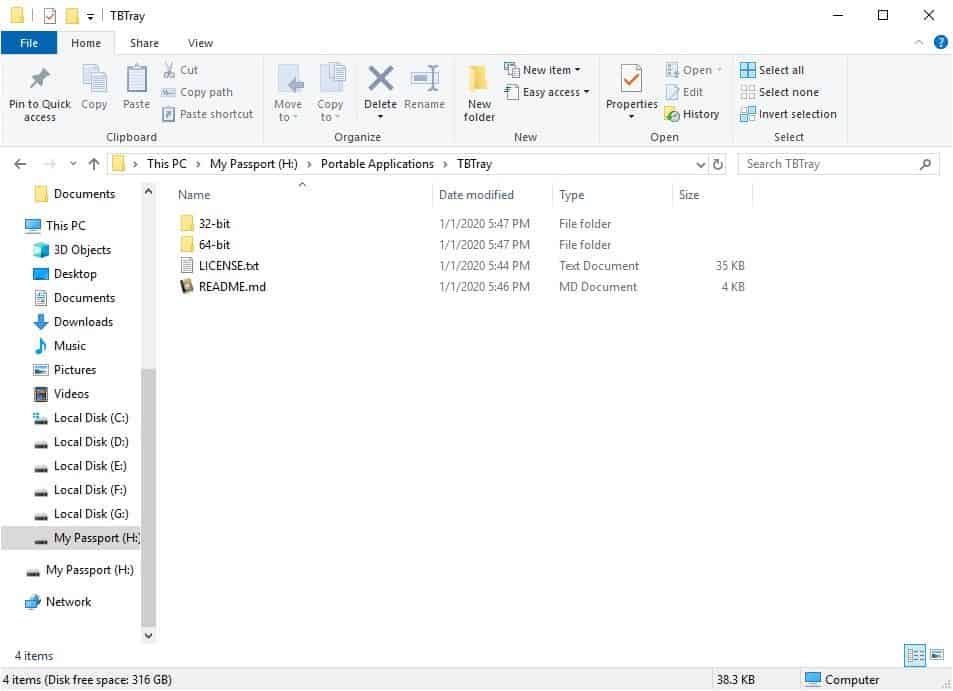
I mentioned a similar program called TBTray in that article, and that's what we'll be taking a look at today.
Funtionally, TBTray and ThunderBirdTray are identical. However, the advantage of the former is that you don't need to install the "Minimize on Close" extension to get it working. While that's a plus, there is a caveat though, you'll need to tinker with an advanced option in Thunderbird for TBTray to work. That's the only drawback.
How to set up TBTray
TBTray is a portable application. Extract it to any folder (not the Thunderbird location). The program comes in both 32-bit and 64-bit versions. Depending on your version of Thunderbird, open the corresponding folder, and run the TBTray.exe in it. And you'll need Microsoft Visual C++ Redistributable 2015, also in the same bit-ness as your computer, for the program to work.
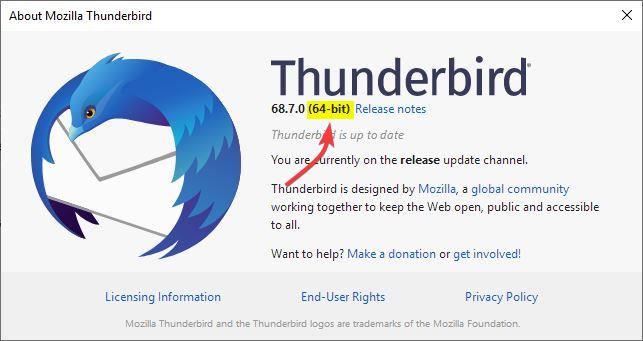
You won't see the TBTray tray icon, not yet. To verify that it's running open the Task Manager and click on the Details tab. You should see TBTray.exe listed there among other processes. Next, you'll need to open Thunderbird. Hit the menu and go to the Options > Advanced > General section. Click on the Config Editor button. Accept the warning, it's similar to Firefox's about:config page. Paste the following text in the search field:
mail.tabs.drawInTitlebar
Set the boolean value of this property to False.
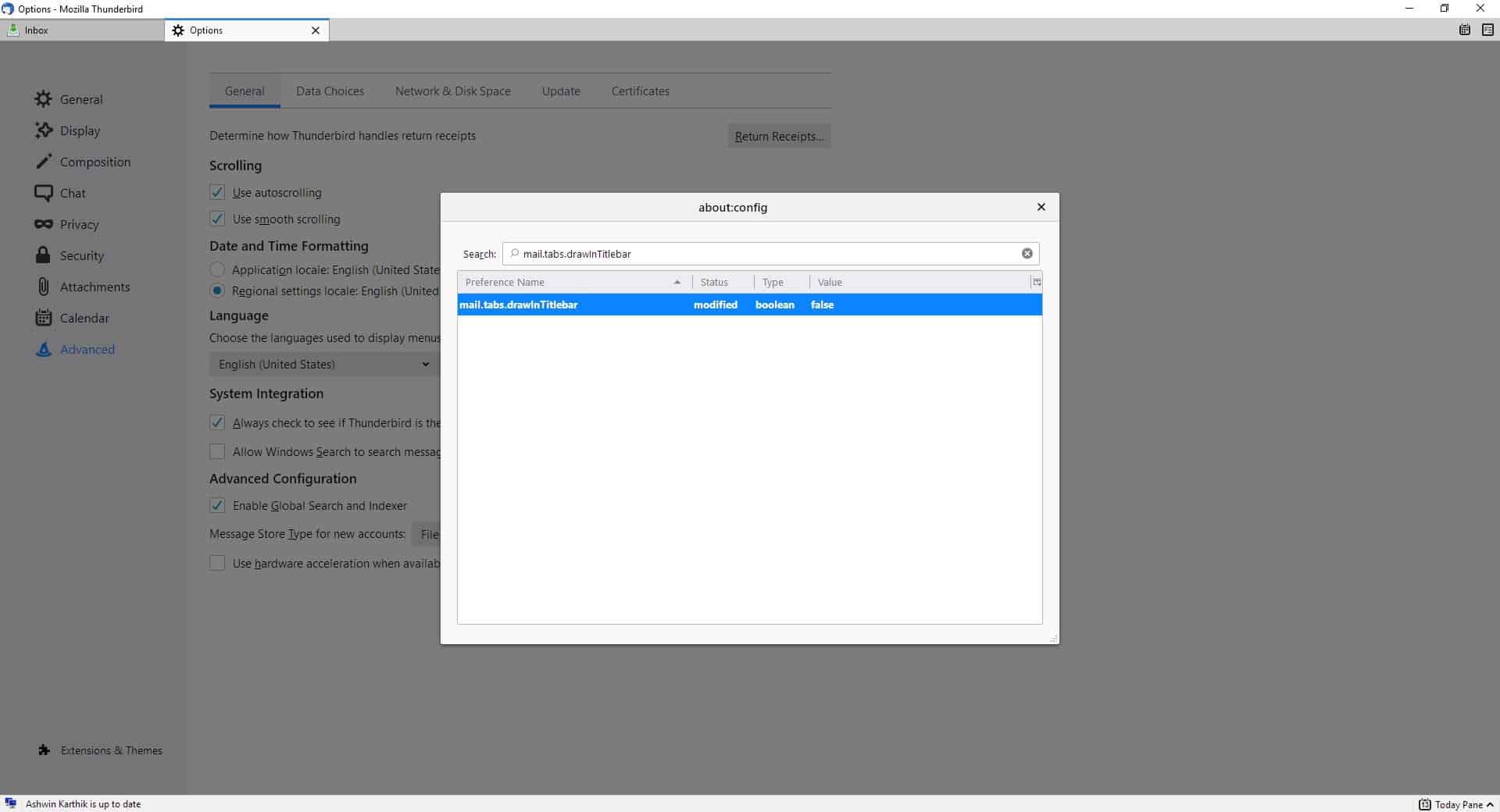
Now, try clicking on the mail client's close button. It should minimize to the system tray. TBTray uses Thunderbird's icon. That wasn't a very complex process, was it?
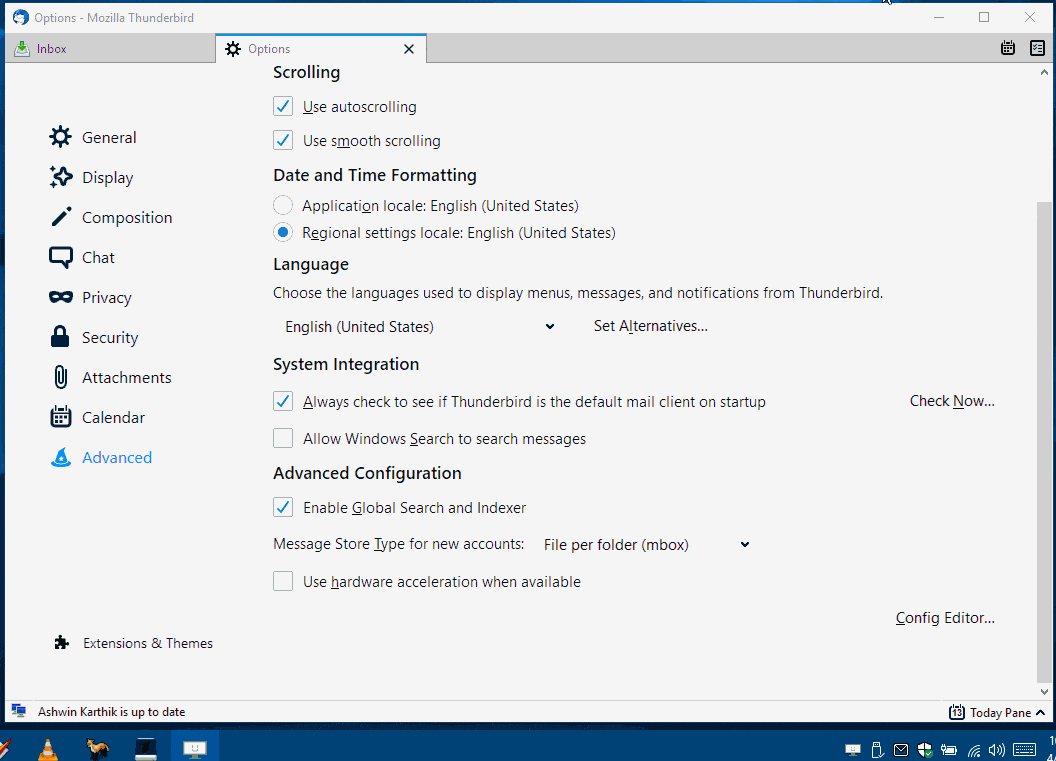
You may left-click on the tray icon to switch to Thunderbird. Or right click on it and select "Restore Thunderbird". When the mail program is opened (maximized), the tray icon disappears. That's a bit odd, but you'll probably get used to it like I did.
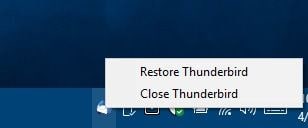
To exit the application, you can use the tray icon's context menu, or just quit Thunderbird from the File > Exit option. Do note that exiting Thunderbird does not close TBTray's process. But it uses very little memory, you may not even notice it running in the background.
There are no other settings to tinker with in TBTray, the process of editing the advanced option in the mail client, is a one time thing. But, what if you don't want to be starting the program every time? That's fine, you can set it to auto start with Windows. To do so, create a shortcut for it and place it in the following folder.
C:\Users\USERNAME\AppData\Roaming\Microsoft\Windows\Start Menu\Programs\Startup
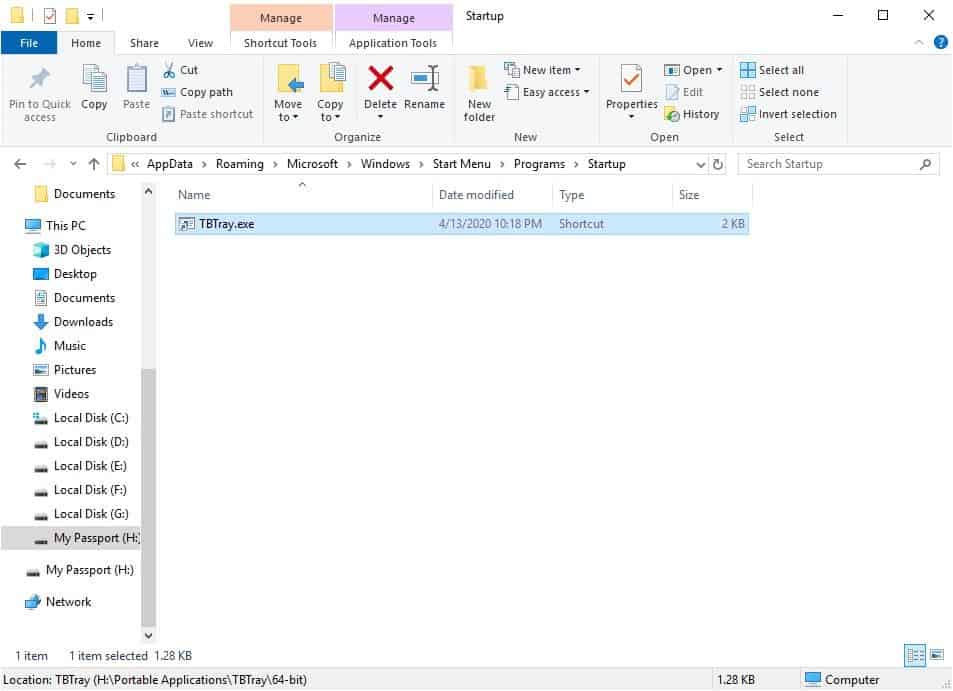
And just FYI, you can do the same for Thunderbird.
If you want to remove TBTray, just delete the shortcut from the Startup folder, and the folder that you extracted the application to.
Note: According to the developer, this is the reason why we need to edit the option in Thunderbird.
TBTray intercepts some window messages sent to Thunderbird, rejecting window minimize and close events and instead hiding the window and creating a tray icon. To do this, TBTray checks for the presence of the Thunderbird main window, and if it finds the window, injects a library into the Thunderbird process to hook into the message queue.
TBTray is an open source program. It's nice to have a quick close option thanks to the context menu as opposed to using the File menu (Thunderbird Tray + Minimize on close).
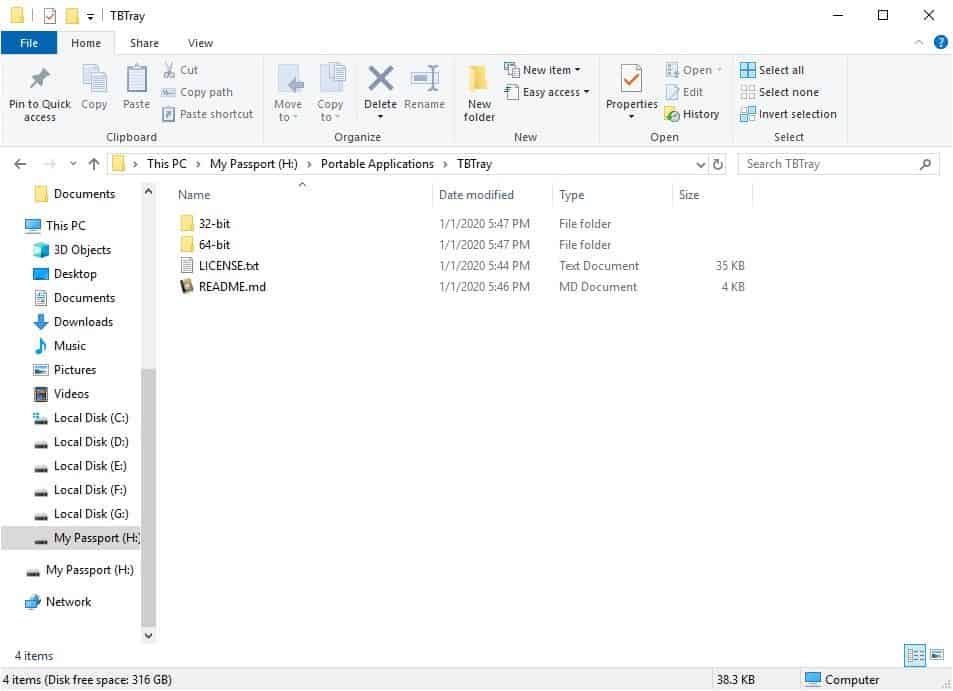






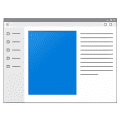















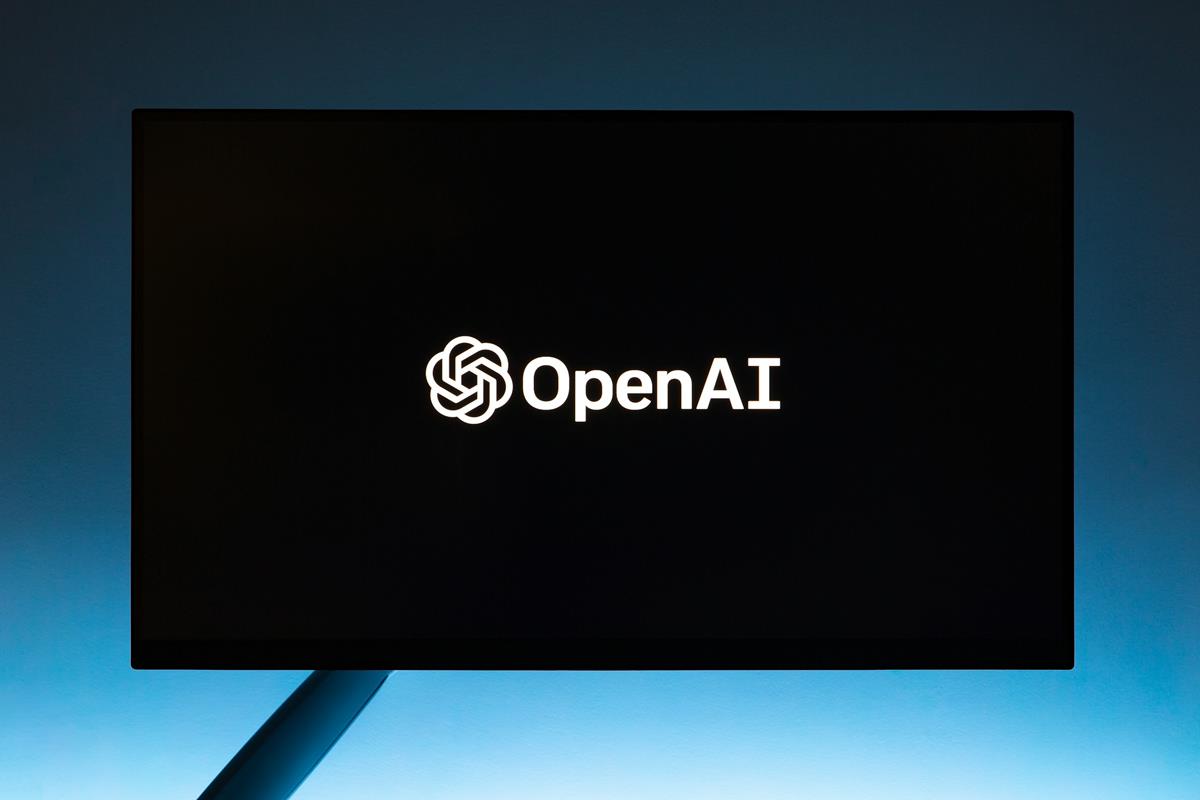





Argh – Windows only solution!
Birdtray is available for Windows and Linux :)
https://github.com/gyunaev/birdtray
Yeah, additional software for simple functionality that should be there by default. At least the old style extensions could provide that… not so with these web extensions :-/
I think it’s because Mozilla devs don’t know how to code it
Well, I have an easier solution that I used today. Installed the beta version of thunderbird that has a simple option to minimize in tray ! Function that should be there ages ago… but oh well…
Wow!!! Finally!!!! Now, if only there is an autocopy addon compatible with the new TB…
Too bad it’s on the beta. How long does this feature gets to main TB ?! 1 month or more?! I would jump to beta but unfortunately almost all my other add-ons are incompatible.
eaglenik,
Thank you for that. I was finally able to update.
@eaglnik
Are you using 76beta?
I can’t seem to find tat option.
Gabriel,
First, are you sure you’re using the beta? The link for that was at the bottom of the download page. If so,
Tools > Options > General
Under the section “System Integration”, it’s the second checkbox.
Ahmed,
Yup. Found it where you said it would be. Thanks!