Jarvis launcher for Windows
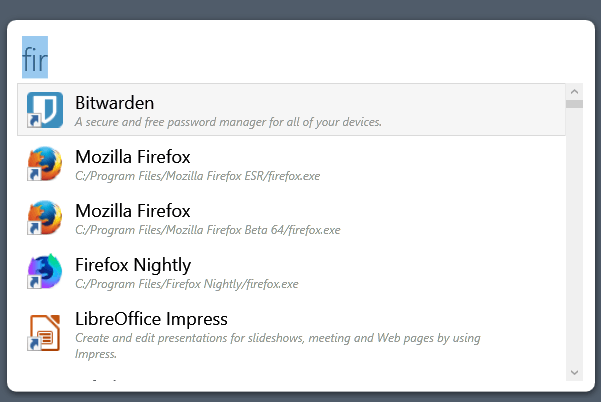
Alfred is a popular launcher app for Mac Os X, and Jarvis is an open source program for Windows that brings the functionality to Windows.
Jarvis is a work in progress which means that it does not replicate all of Alfred's features at this point in time. New versions are released regularly however that add new features and improve Jarvis's functionality.
Tip: Linux users can check out Alfred Launcher for GNU/Linux.
You can download the latest version of Jarvis from the project's GitHub page. Note that the latest version is still a preview version and not a stable version of the application. While I did not notice any issues running Jarvis' preview version on a Windows 10 device, your experience may differ. It is suggested that you don't run the program on production machines at this point in time.
Note: The program supports an update checker which tries to establish a connection to the Internet. You can turn off the checking for updates under General in the Settings.
Jarvis
Installation of Jarvis is straightforward; an icon in the System Tray area indicates that the program is running in the background. You can double-click on the icon to bring the launcher interface to the front or use the Alt-Space keyboard shortcut instead for that.
The app displays a command prompt interface when you do; you may use it to find and launch installed programs and to run a selection of other commands.
The available commands are limited at this point in time. Program launching supports Win32 and UWP applications. Jarvis indexes files in the user's directory only by default; while not mentioned specifically, it seems to pull available programs from the Start Menu.
Jarvis displays suggestions when you start to type. The screenshot at the top shows how that looks like. Each suggested result is displayed with its icon, name, and path or description.
There is no option currently to enforce the listing of the path in the results and it is unclear when Jarvis uses the path or description in the results.
You can use the mouse or keyboard to launch any of the listed applications from the interface. Jarvis remembers the state which is useful as the interface is hidden automatically when you click elsewhere or activate something else on the screen.
Jarvis indexes specific file extensions in the user directories Documents, Music, Videos, and Pictures automatically.
A search for .doc displays all files that match the extension. File Indexing rules are managed in the Settings.
Add or remove folders using the include and exclude tabs, and select which file extensions you want indexed by Jarvis.
Jarvis supports searches on Google or Wikipedia according to the product description on the project's website. I could not get those to work. While typing "g" or "wiki" displayed options to open Google Search or Wikipedia in the default browser, I could not add a search term to the query in the version that I used.
Jarvis is not the only Windows program that replicates Mac OS X specific functionality. We reviewed several in the past:
- BetterDesktopTool for Mac Expose and Spaces
- Dexpose2 which also brought Expose to Windows
- Hain which is another launcher for Windows
- Port of Mojave Dynamic Desktop
- WinLaunch which brought Launchpad to Windows
Closing Words
Jarvis is a promising open source application for Windows devices. The app is quite limited at this point in time but that is to be expected as it is only available as development builds currently.
Now You: Do you use a program launcher?
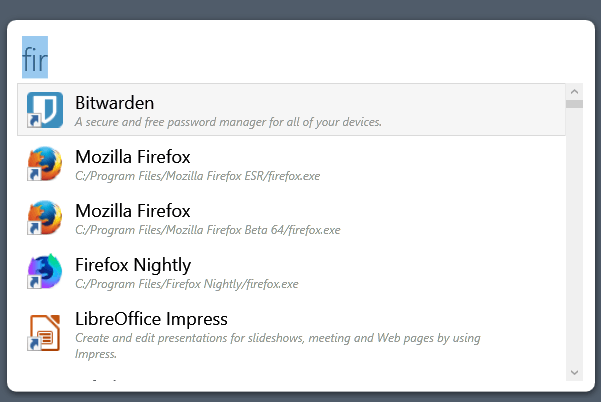






















Does it offer anything more if I already use Classic Shell?
@Martin Brinkmann:
Is there anyway to set up ghacks’ comment-notification system so that notification emails don’t get sent to subscribers until *after* the new comment has actually been posted and can be viewed (and responded to) in the article’s webpage?
Currently, there can be many hours of delay between notification and actual posting.
Thanks!
Unfortunately not. I can create an account for you which should take care of this.
This made me remember that a long time ago (in a galaxy far, far away), I used a program called WinKey.exe to assign Windows-key shortcuts to programs I frequently used. It was pretty limited and pretty basic, and I don’t even remember whether it continued to work past Windows 98.
Nowadays, in Windows 7, pinning very frequently used programs to the Taskbar, pinning somewhat less frequently used programs to the Start Menu, and tapping the Windows key and starting to type any part of the name of other programs is generally good enough for me. (For example, to find K-Lite Codec Pack’s “Codec Tweak Tool,” I start to type “Tweak,” and up it pops, at the top of the list.) For infrequently used programs whose names (or existence!) I have trouble remembering, I keep my Windows “All Programs” shortcut menus organized by categories. It takes a *little* extra manual work to maintain after running installers/updaters that don’t allow you to specify custom shortcut locations (or that don’t remember them), but not *that* much, once you get the hang of it. And I use WSCC for remembering and launching Sysinternals and NirSoft utilities, except for the ones WSCC blacklists for being naughty. (There are over 300 Sysinternals and NirSoft utilities, many of them available in both 32-bit and 64-bit versions, so without something like WSCC, *good luck* remembering their names and what they do.) Anyway, the bottom line is that I can find and launch pretty much any program I have on hand without *too* much effort, and the ones whose name I’m sure of almost instantly.
I use the same approach on my dad’s Windows 10 computer (1709 with Classic Shell) as on my own Windows 7 system, and I don’t think I’ve noticed any problems.
For whatever reason, I’m not that motivated to use a third-party general launching utility. I think I played around with Launchy and AutoHotkey at some point and quickly concluded that the payoff wasn’t worth the configuration effort. Do they *really* make life that much easier, at least for *some* use cases? I miss FileBox eXtender, a “favorite folders” Windows-Explorer add-on I used in 32-bit Windows XP, a lot more than I miss WinKey. Launching programs using out-of-the-box methods is pretty easy in Windows 7. In contrast, the Windows Explorer “Favorites” section in Windows 7 is *markedly* inferior to what FileBox eXtender offered.
Still a happy user of Magic Formation.
Do you use a program launcher?
Yes, Quick Access Popup is my favorite one:
https://www.quickaccesspopup.com/change-log/
or
see this topic:
https://www.ghacks.net/2016/02/10/quick-access-popup-open-folders-anywhere-with-a-mouse-click/
My old Start Menu quietly weeps…
Keypirinha is the best launcher for Windows in my opinion.
It has: Everything Search, Browser Bookmark Search, web search and suggestions, web keyword search, customizable program and directory indexing, calculator, Ditto clipboard support, regedit browser… and more.
But it might be difficult to configure for a newbie because there is no GUI settings.
http://keypirinha.com
Thanks!
This one completely flew under my radar.
Looks very complete functionality-wise (GUI considerations aside).
I like the sleek design, but it’s still a very early stage to judge anything in terms of functionality or customization.
Find and Run Robot is still the most powerful launcher in my opinion, with helpful plugins to extend functionality. Could use a little cosmetic work to make it look more modern out-of-the-box, and thus integrate better with the desktop, but other than that there is very little to complain about.
Wox is nice, but not as powerful or refined in terms of functionality. The resources footprint is also a bit high for my liking.
Recently I’ve switched to Listary. The lack of plugins (not even a built-in calculator; but plugins and a major overhaul are being worked on and coming in the near future) limits functionality, but its unique strength lies in tts file manager (File Explorer or a third-party like Total Commander) integration. It’s a sort of bridging the gap between searching for files, luanching programs, and file operations.
Coming soon Listary 6. The author has already announced support for the Wikipedia extension, which means that there will probably be more.
This is the best launcher for windows:
https://www.launchy.net
No updates since ~2010, but it’s stable and have many features
@Pavel, Brian: I wasn’t really interested in program launchers, but this article got me to reconsider. Jarvis is not ready yet, as far as I am concerned. I installed Keypirinha but the learning curve is too steep, i.e. too time-consuming.
So I installed Launchy just now, and for the things I want to do, at least at this stage, Launchy is so much simpler to configure than Keypririnha.
Thanks for mentioning Launchy :-)
I too use Launchy (2.6 beta 2). I’m sure it’s quite old, but it works perfectly. It has a small footprint, and I really like it! Jarvis looks cool too, and I’m interested to move into something more developed for some UWP compatibility, but it hasn’t been updated in 6-8+ months. So I am concerned it will not get the numerous issues it still has, fixed.
I’ve been using Launchy for 10+ years myself.
I second that.
Besides the time part.
I’ve used it for a while long time ago, on my XP days, which ended when 8 bought an SSD and then installed 8.1 instead and didn’t install much till I needed it.
I might try it again, or that wox that many complimented above…
Cheers
Alfred does a massive amount more than simply launching so “does not replicate all of Alfred’s features” is rather an understatement.
It’s not a launcher, rather a search tool, but it works as a launcher for me: Search Everything (http://www.voidtools.com/).
“Do you use a program launcher?”
Do you mean aside from the start menu? I don’t, but only because I don’t really understand what the advantage is over the native functionality. Is it just the ability to search for non-application documents?
The Windows 10 search is down right awful, plus it sends all entered data to Microsoft.
I would take that a step further, actually, and say that Windows 10 search is so broken as to be worthless. At least, I can never get it to find the things I’m looking for.
But that doesn’t answer my question about what the value of program launchers is.
I still prefer “Find & Run Robot” which lets you launch an item from the search results using function keys.
downloadable from where?
Sorry for that, link added: https://github.com/spectresystems/jarvis
I’m not fond of user input program launchers. I’ve always used a one and great launch bar (totally configurable) provided by ‘Powerpro’ (http://powerpro.cresadu.com/). I have all the links to all I’ve included. Of course the user has to feed Powerpro but after that it’s a breeze to access anything from anywhere. To give an idea, a toolbar (auto-hide) set at the top of the screen, with direct links, menus, sub-folders etc… : http://funkyimg.com/i/2L3ua.jpg
Powerpro is so powerful. I’m not even using it as a toolbar or launcher yet it replaces all other little desktop utilities. Really the most comprehensive and best ever.
Like others, still loving Wox, as the custom web search plugin makes all the difference for me.
https://www.ghacks.net/2016/03/15/wox-windows-launcher/
Previously a long time user of Executor… https://www.ghacks.net/2007/05/22/a-windows-run-replacement/
Always glad to see another contender though, and will check it out once it does more.
Also, am I blind, or is there no actual link to the github page for this in the article? I found it eventually on my own though.
I just tested it and it is far from complete – it does not even list my programs and the indexer stops when it finds an XML file from a Windows 10 UWP app.
Instead look at Wox. It has a lot of plugins and is much more mature.
https://github.com/Wox-launcher/Wox/releases
Awesome, it reminds me of Wox : https://github.com/Wox-launcher/Wox
I still use Wox. It’s fantastic.
@Tom: but … but …. below you say “I’m not fond of user input program launchers. I’ve always used a one and great launch bar (totally configurable) provided by ‘Powerpro’.”
@klass Different Tom, lil Timmy.
@klaas, Tom and I have in common but the first name :=)
@Tom Hawack: my sincere apologies for this stupidity. What still intrigues me it that my comment to “Tom” should have arrived in his email inbox, so how come you picked it up, or are you monitoring this page at the moment for any changes & comments irrespective of who they are for? Just askin’ ;-)
BTW: I noticed on your screenshot page you have SpeedyFox. I was not aware of this prog, looked at it, it seems useful. So thanks for that.
@klaas, when I monitor a page it’s always for all comments. This said, I could have seen your comment without having been notified by email, just when passing by to have a look, and the time gap (I answered quickly at your post) would then be a coincidence…
SpeedyFox is another worthy application indeed.
Read you later :=)