How to use instant search in Opera on the desktop
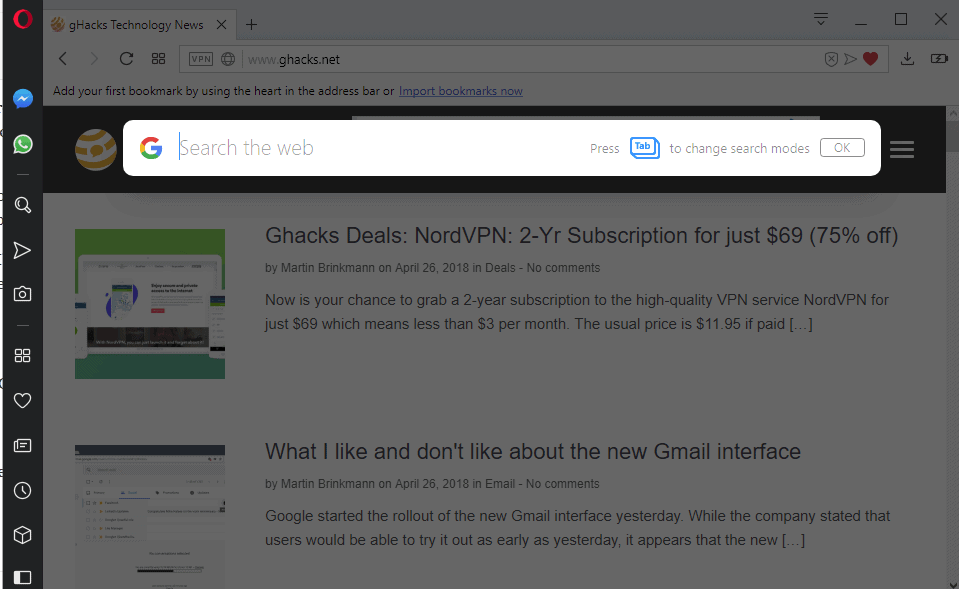
Opera unveiled a new mobile browser that it calls Opera Touch yesterday. One of Opera Touch's features was that it could be linked to desktop versions of the Opera browser to sync tabs between the browsers without any form of authentication.
Opera pushed out updates for its desktop browser as well yesterday to integrate Flow into the browser so that users of Opera Touch could link the mobile browser to the desktop browser.
The update brought another feature that Opera calls Instant Search. I'm going to show you how to use Instant Search in Opera and give you my opinion on the feature in the end as well.
Note: Instant Search should not be confused with Google's Instant Search feature which the company rolled out in 2010 and retired in 2013.
Instant Search
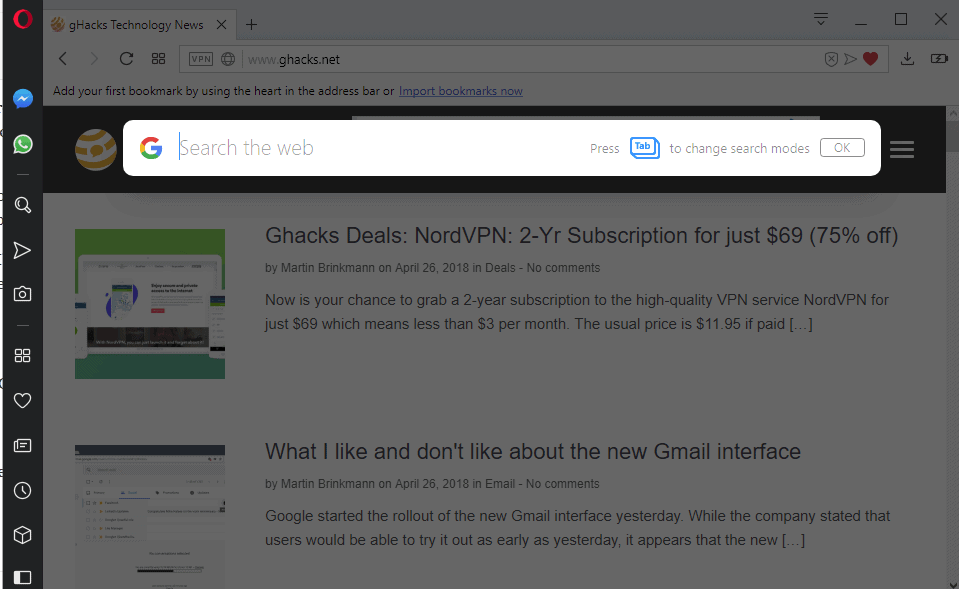
You need to make sure that the Opera desktop browser is up to date. Opera released the update that introduced Instant Search on April 25, 2018.
You can run a check for updates by clicking on Opera > Opera About. The browser checks if a new version is available and will download and install it if it is. The browser version that I use is 52.0.2871.97.
Use the keyboard keys Alt and Space to display the Opera Instant Search interface. You may use the shortcut on any website and Opera will display a search form overlay on the active site.
Suggestions are displayed as you type and when you run a search, the first page of results is displayed directly on the screen.
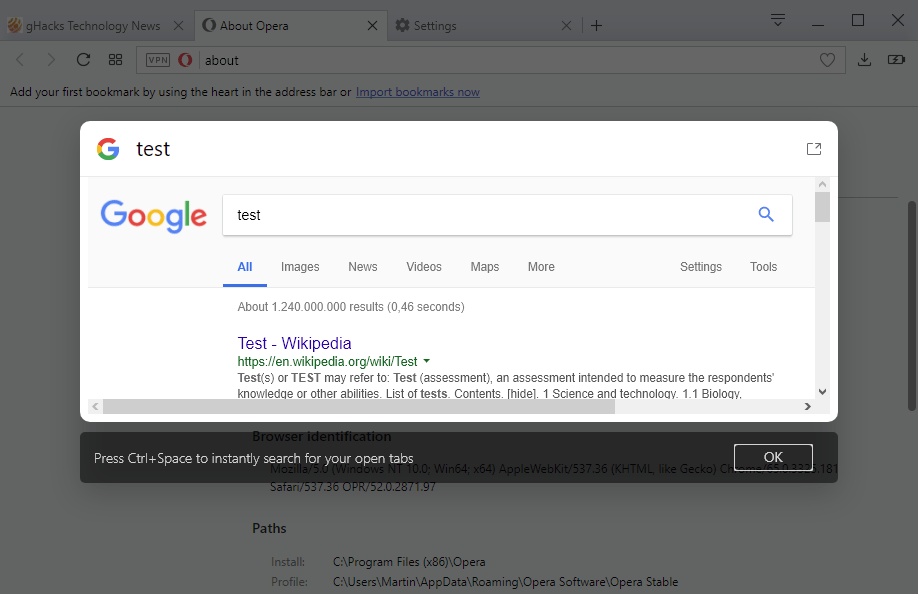
You may interact with the search overlay in several ways. You can change the search term and run a new search, click on results to have them opened in new tabs, or switch from "all" results to "image", "news", "video" or other types of results.
The search overlay is removed if you select a result using the left mouse button but it remains open if you use a middle-click instead.
A click on the "move to new tab" icon in the upper right corner of the overlay opens the current screen in a new tab. You may want to do that if you need to increase the width of the display as the overlay is limited in that regard.
Instant Search supports another search mode. You may activate it using Ctrl-Space or by pressing Tab after opening the search overlay with Alt-Space.
You may use it to search all open tabs at once in the browser except for the active one. Instant Search returns all matching sites based on domain or title matches as suggestions.
A click on any result switches to the tab the site is displayed right away.
Closing Words
Opera Instant Search works quite well; the shortcuts are easy to reach and the display of the search overlay is indeed instant. Instant Search would not be all that great if it would just replicate a search interface but it does more than that.
It displays suggestions as you type, allows you to browse the results in the overlay, and supports searching across all open sites in the browser.
One downside of Instant Search is that it supports Google Search only. You cannot change the search provider right now; Google Search is used even if you have set a different default search provider in the Opera browser.
Now You: What is your take on Instant Search?
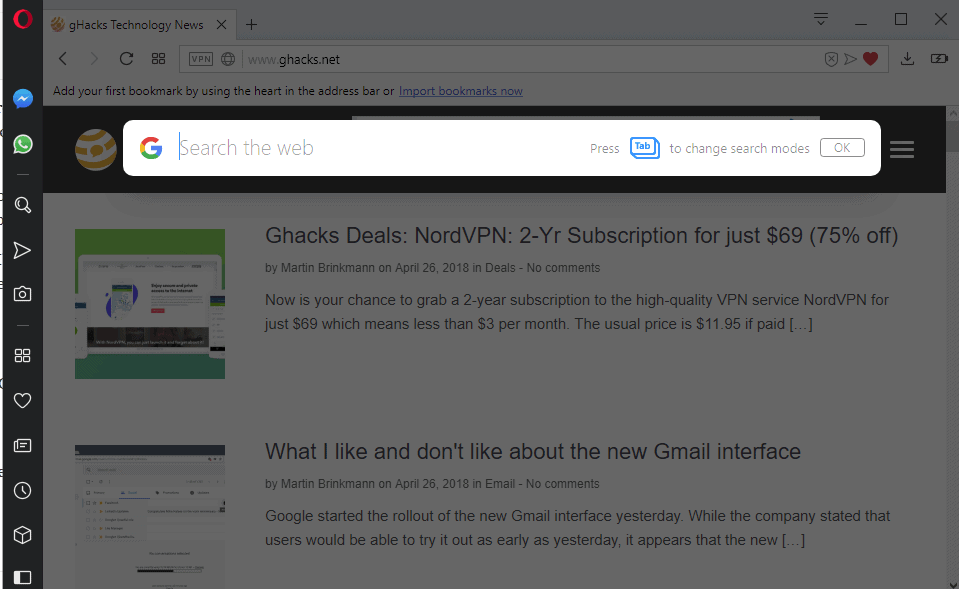














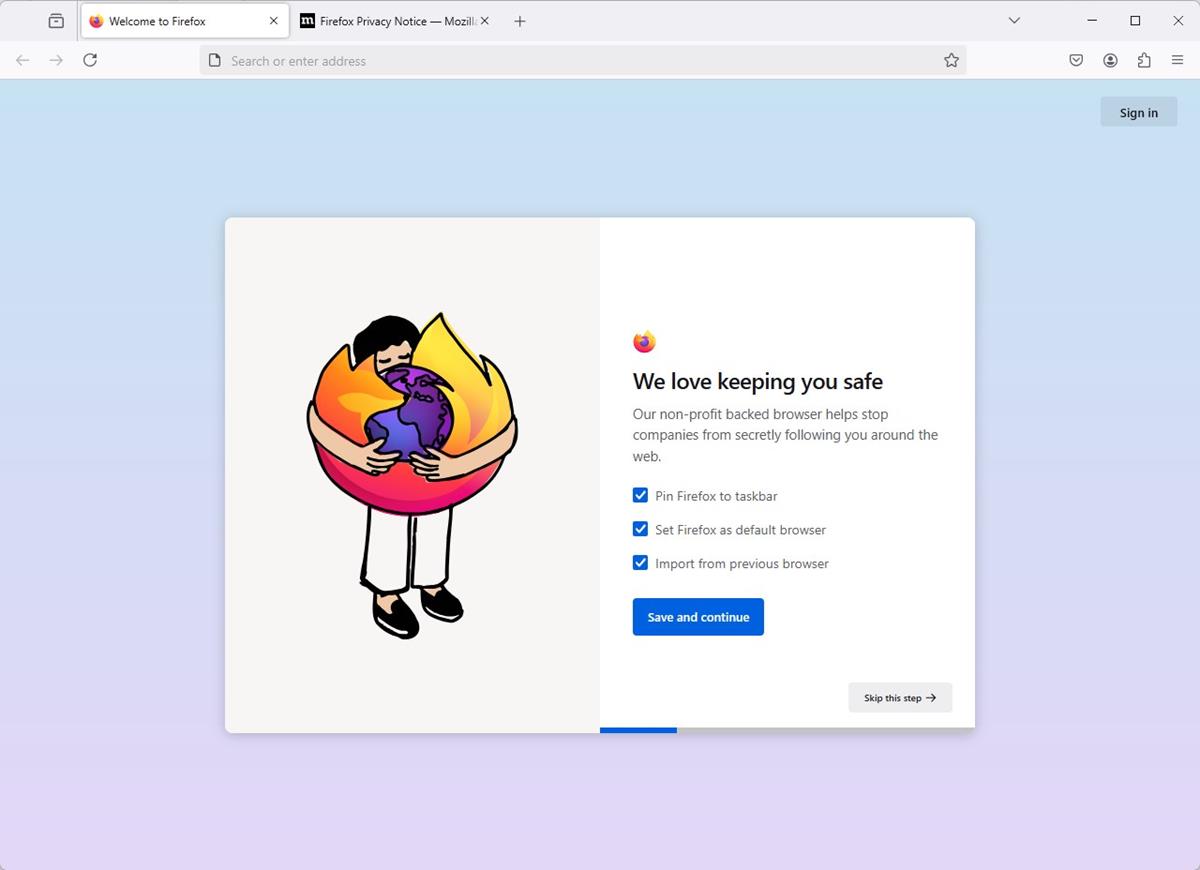



Left Opera for Firefox because of this. I don’t care how great the browser is otherwise. No Google for me.
Same issue as above — I want to turn off the instant search and want standard Windows menu from “alt + space.” To me it is outrageous to take over a system command that’s been standard for years. May even be enough to chase me back to Firefox.
Now how do I turn off alt+space search? I hate it. Now I can’t move opera using the keyboard.
No thanks, no only Google ($) search option for me. I want so honest as possible results not from somebody who berries the not paying “customers” as (deep) far back that sometimes even hours have to be searched for.