Windows 10: look up data usage for the past 30 days
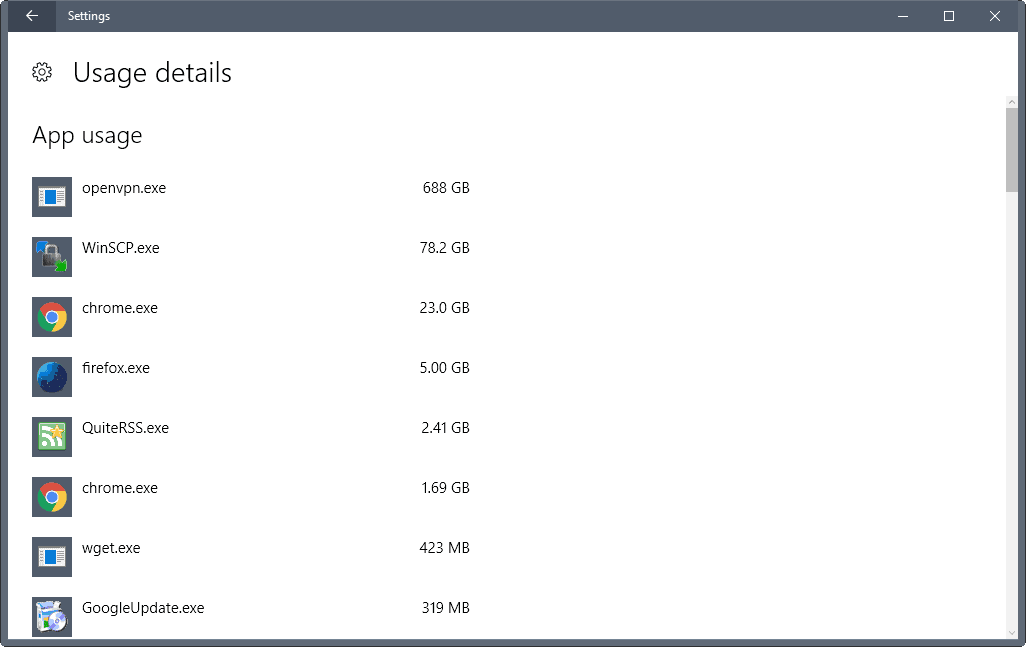
The following guide walks you through the steps of looking up data usage information on devices running Microsoft's Windows 10 operating system.
It can sometimes be useful to find out how much data is used on a device in a given period of time. Maybe you are on a metered Internet connection and want to make sure that you did not cross any thresholds yet.
Or, you crossed a threshold last month and want to find out how that happened, and what you can do about it.
You may also use it to find out which programs or apps did use data in the past 30 days, for instance as part of a security or privacy audit.
While you can use specialized programs for that that monitor network traffic. To name a few that we reviewed in the past: Netlimiter Monitor, Networx, or Network Traffic Balancer.
Windows 10: data usage
If you run Windows 10, and to a degree also Windows 8.x, you can look up basic information about data usage without installing third-party tools.
Option 1: Data Usage in Settings
The first thing that you can do to check data usage on Windows 10 is to look it up in the Settings.
You can launch the Settings app with the shortcut Windows-I. Select the Network & Internet option when it opens.
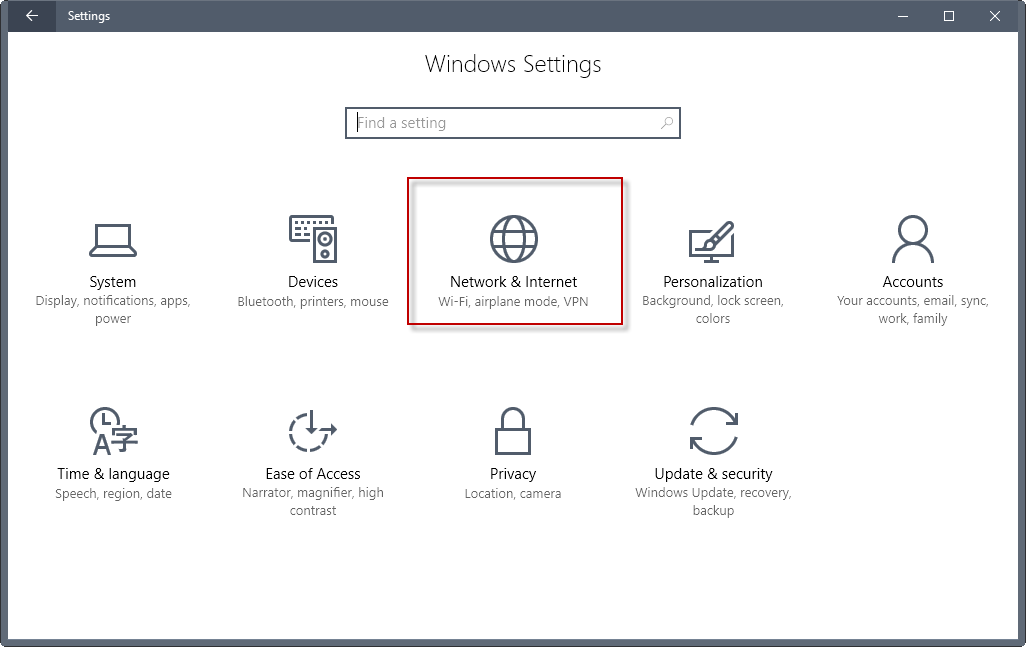
Locate the data usage link in the left sidebar when Network & Internet opens, and click on it.
Windows 10 displays the overall bandwidth on the page. This is sorted by adapter. If your device connects using various Ethernet ports or WiFi, it is listed there separately.
Click on the usage details link on the page to open the list of programs, and the bandwidth that each used in the last 30 days.
The programs and apps are sorted by the amount of transferred data, with the program that used the most listed at the top.
You can scroll down on the page, but there is no 0ption to find a specific program, sort the data in a different way, or export it.
Option 2: Windows Task Manager
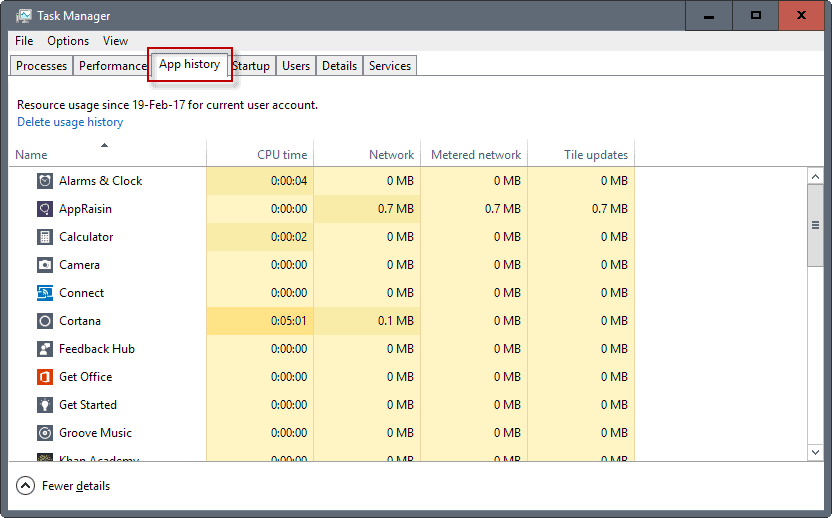
The Task Manager option was introduced in Windows 8 for the first time. It is limited to the data usage (and other metrics) of applications.
What this means is that you only get a list of installed (Windows Store) apps there, and not desktop programs / legacy Win32 programs.
Still, if you want to find out which app used data in the past 30 days, you may find the listing useful.
Use the keyboard shortcut Ctrl-Shift-Esc to open the Windows Task Manager. Switch to the App history tab when it is open.
There you find listed all apps that used CPU time or network data. One advantage of the listing in the Task Manager is that you can sort the data with a click on a column title. A click on network sorts the application listing by network data usage for instance.
Option 3: Powershell
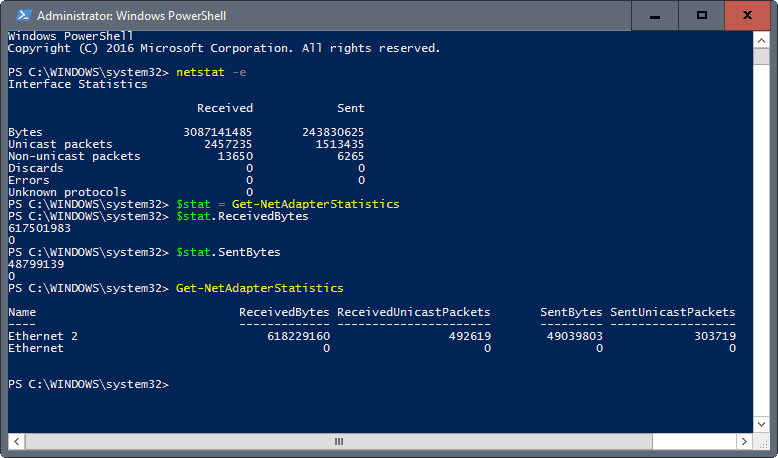
I'm not super proficient when it comes to PowerShell, but you can use it to list the total of received and sent bytes.
To start a PowerShell interface, tap on the Windows-key, type Powershell, hold down the Shift and Ctrl key on the keyboard, and execute the result from search.
Use the command Get-NetAdapterStatistics to display data usage information for each connected network adapter.
Now You: Do you monitor data usage on Windows?
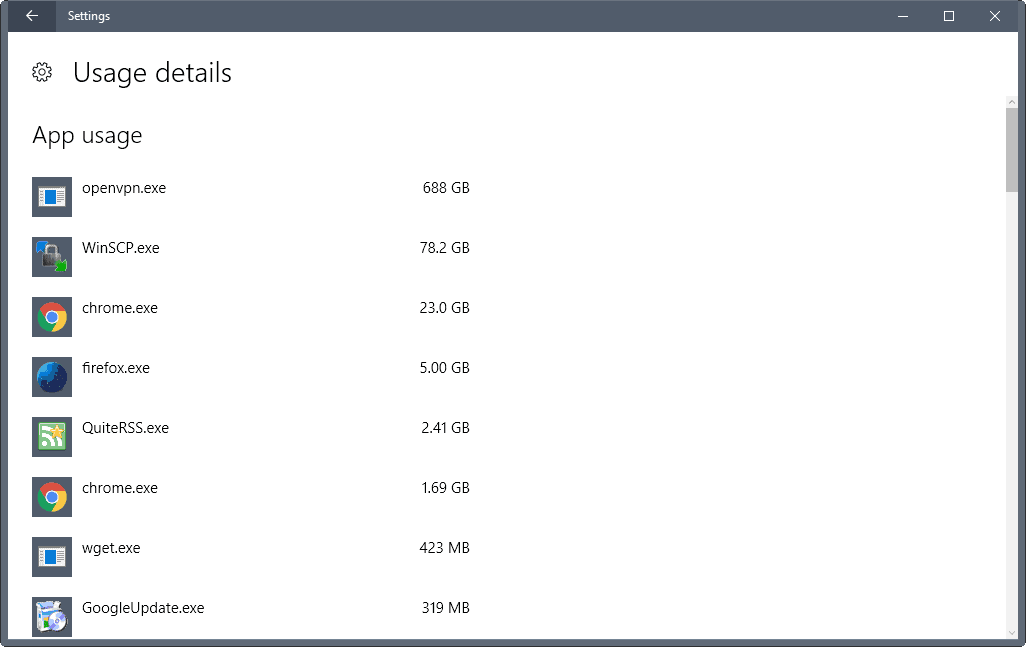


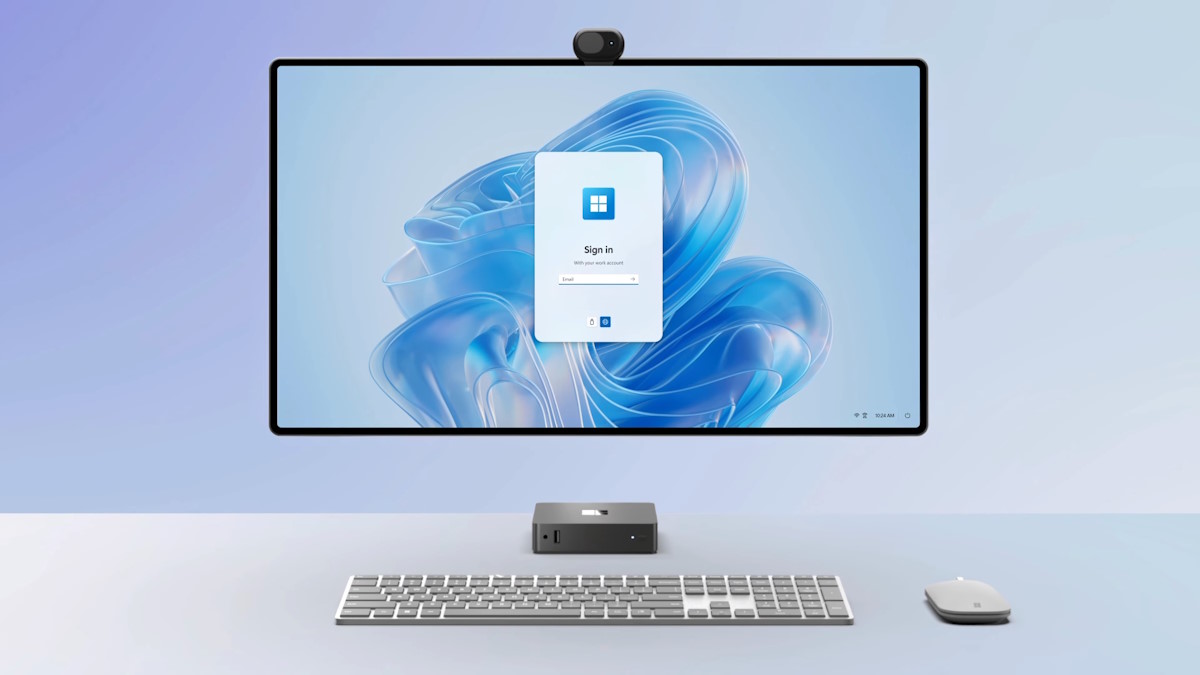















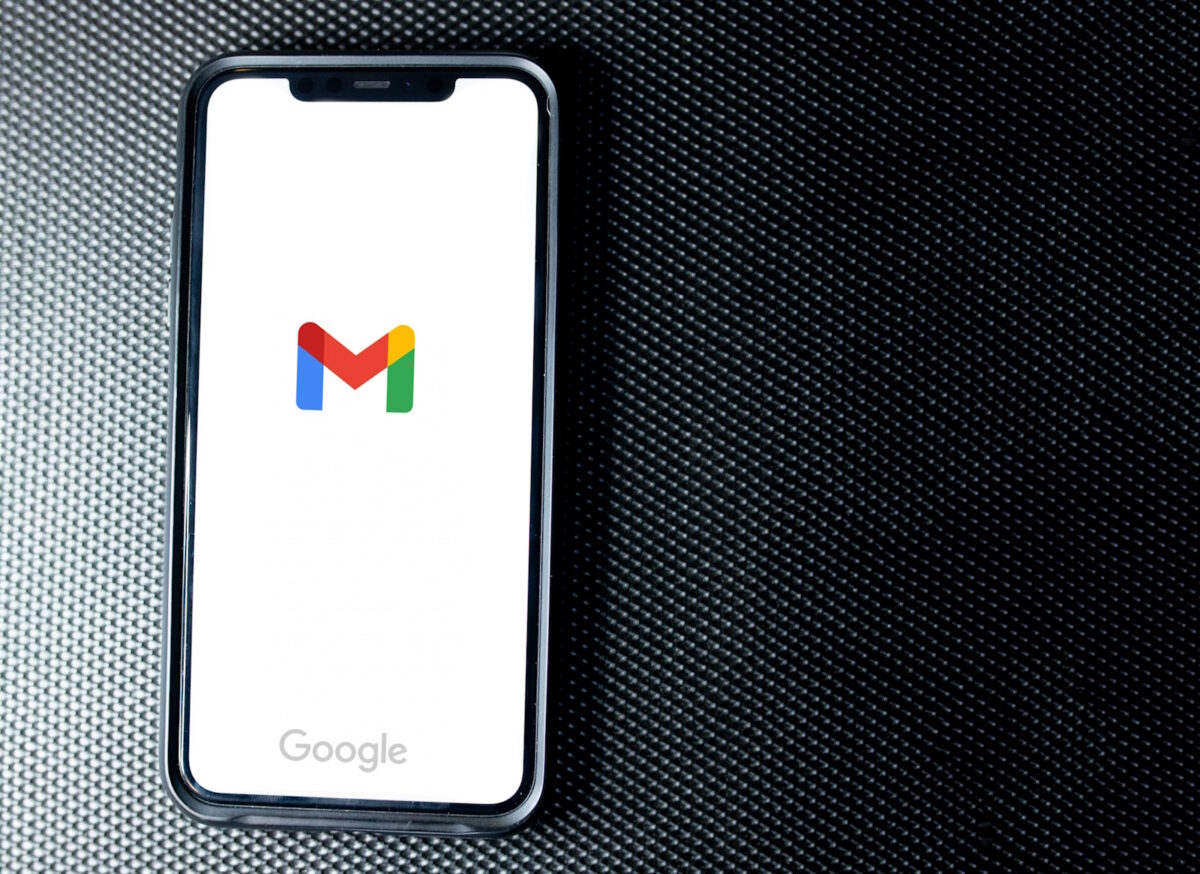



anyone know how to change it from 30 day to 10 day?
The fail thing about this data usage is that it counts and shows even local network usage as “data”. LOL wut? So if you have done lots of file copying or streaming over your LAN, it will show those apps as consuming the most data.
I’ve been using the same bandwidth monitor for almost 10 years, called “Bandwidth Monitor”. For most of that time the program has basically remained unchanged, with the last update being from 2008, but it’s so reliable I just never needed anything else. My favorite feature is probably the tray icon which allows you to see when there is high download usage, upload usage, or both, at a glance. The monitor window and UI also look better than any other monitoring program I’ve come across, which is really something considering how old it is, but I guess if it ain’t broke…
http://www.bwmonitor.com/
BTW this month I’ve used about 600 GB and I don’t even have netflix. But this is just my usage alone (mostly upload traffic), there are other household members which DO have netflix so our combined total is probably closer to 1TB per month.
Traffic usage isn’t really an issue if you are on a flatrate plan with your ISP, so that’s why I haven’t been using this kind of tracking for at least the past decade. With broadband access on top of it and regular internet services not taking up too much of the available bandwidth in most cases, there is simply no need to be economic about data usage and the information gained would be amusing at best.
I do however use Process Hacker as an alternative task manager and have displayed the custom columns “Network receive rate” and “Network send rate” if I’m ever in the need of checking active applications for some real-time network transfer information. The tool needs to run as Administrator to be able to see this network related information.
I like the fee, not free Du Meter displaying real time data as I prefer, and for its detailed usage reports on internet use. Other tools as mentioned may meet your minimum requirements, but may not be as customizable as you might wish.
800GB in the last 30 days?!? Are you trying to download the entire Google Maps database or something… :)
Since almost 700GB of that data is from an vpn client, it would make sense that the data was gained either from using a streaming service in another country (is Netflix streaming still a thing or have the vpn services all given up by now?) or from using some kind of peer-to-peer application.
Netflix streaming still works. See https://www.ghacks.net/2017/03/22/ghacks-deals-tnt-stream-unblocker-plus-lifetime-subscription-netflix-works/ for instance