How To Avoid Facebook Timeline Profiles
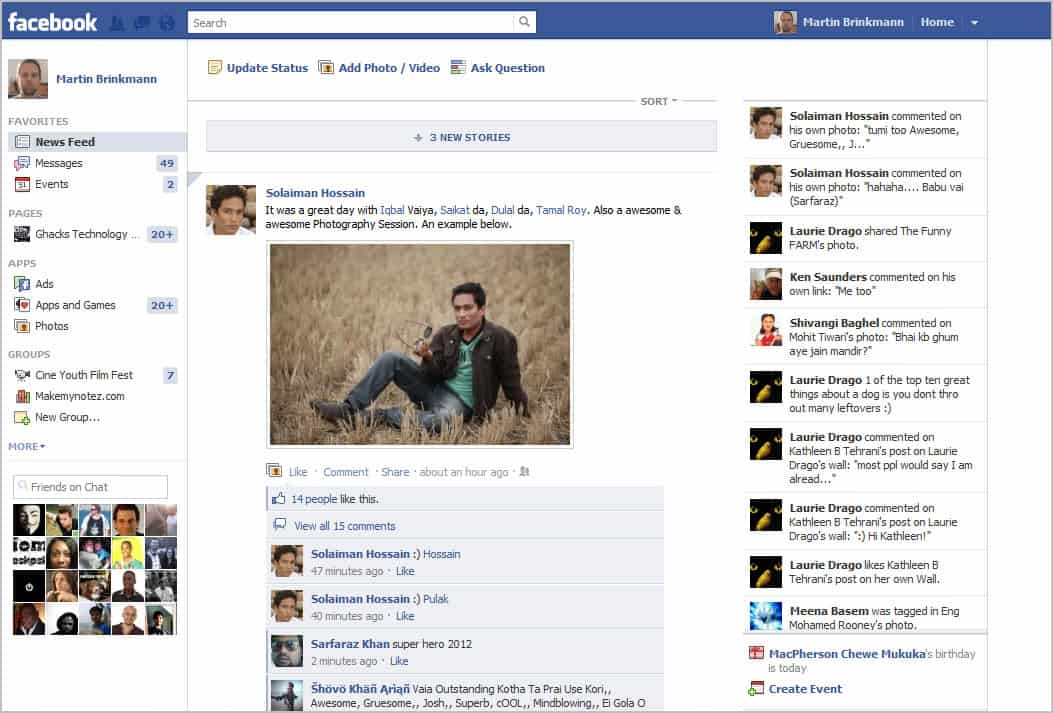
Facebook recently rolled out a new user profile design that the company calls Timeline. These new profiles change the layout and design of user profiles fundamentally. Facebook Timeline is currently an opt-in option, which means that users need to enable the new feature to turn their profiles into timeline profiles.
Users who have not changed their profile yet may still encounter timeline profiles, as it is up to each individual user if they keep on using the old profile or if they have already switched to the new profile.
It is however not possible to switch back from the new profile layout to the old one. Once timeline has been activated, there is no turning back.
There is however a workaround for users who do not want to see timeline profiles on Facebook. Please note that the workaround will change the layout of all profiles that you personally visit on Facebook to the old profile layout. Other users who do not make use of the workaround will still see the timeline profile.
Firefox users need to install the extension User Agent Switcher, which can be used to trick the Facebook site into believing that a different browser is used to connect to the service.
Locate the User Agent switcher icon in the browser bar. If you do not see it right-click on a toolbar, select customize from the context menu and drag and drop the User Agent icon to one of the visible toolbars.
Click on the icon afterwards and select the pre-configured Search Robots > Internet Explorer 7 entry. Facebook will now believe that you are using Microsoft's Internet Explorer 7 browser to connect to their site. The effect is that you will see only old profiles and not the new timeline profile view.
Please note that this leaves an ugly large blank area at the top of the profile.
Chrome users can use the built-in option to override the browser's User Agent. A click on the wrench icon, and the selection of Tools > Developer Tools or the shortcut Ctrl-Shift-J open to the developer toolbar at the bottom of the screen. Click on the wrench icon in the lower right corner of the screen and locate the Override User Agent option under Network.
Select Other from the menu and paste the following information in the field on the right:
Mozilla/4.0 (compatible; MSIE 7.0; Windows NT 6.0)
Note that Chrome will identify as Internet Explorer 7 on every site you visit until you deactivate the option again. An alternative is the creation of a new browser startup shortcut on the desktop.
Right-click the shortcut and select Properties from the menu. Append the following parameter after chrome.exe (leave a blank between).
--user-agent="Mozilla/4.0 (compatible; MSIE 7.0; Windows NT 6.0)"
You can now use the shortcut whenever you want to access Facebook, and the normal shortcut that identifies the browser as Chrome when you visit other web pages. (via PureInfoTech and Caschy)
Update: Check out the Facebook Purity script to get rid of the blank space at the top when you are using the IE7 user agent.

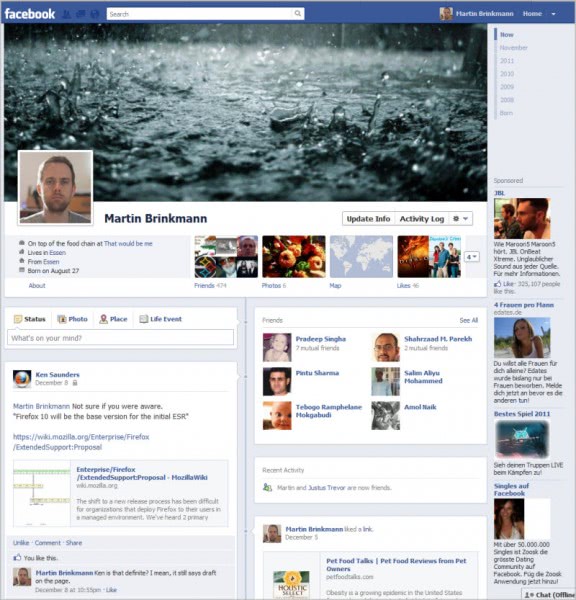
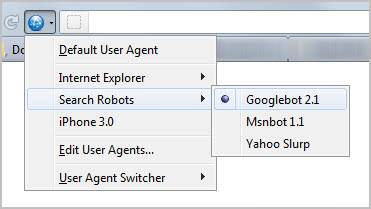
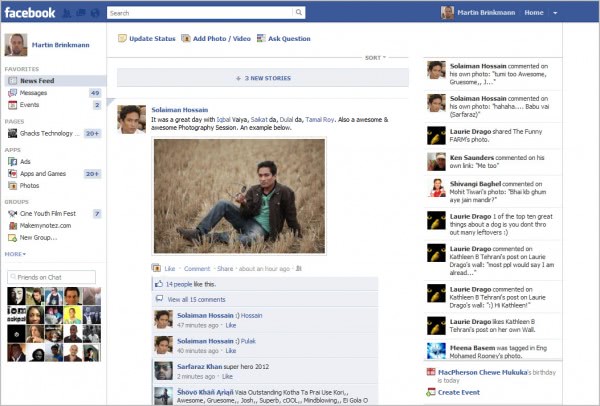

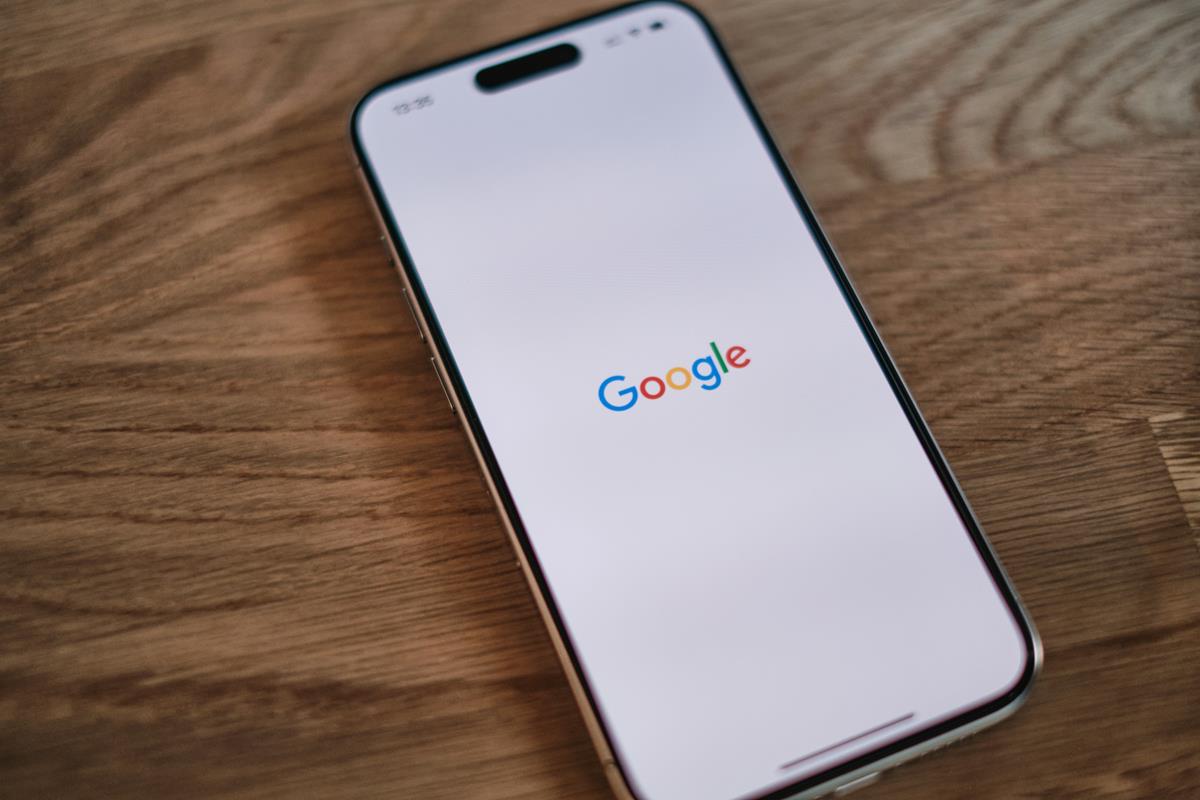













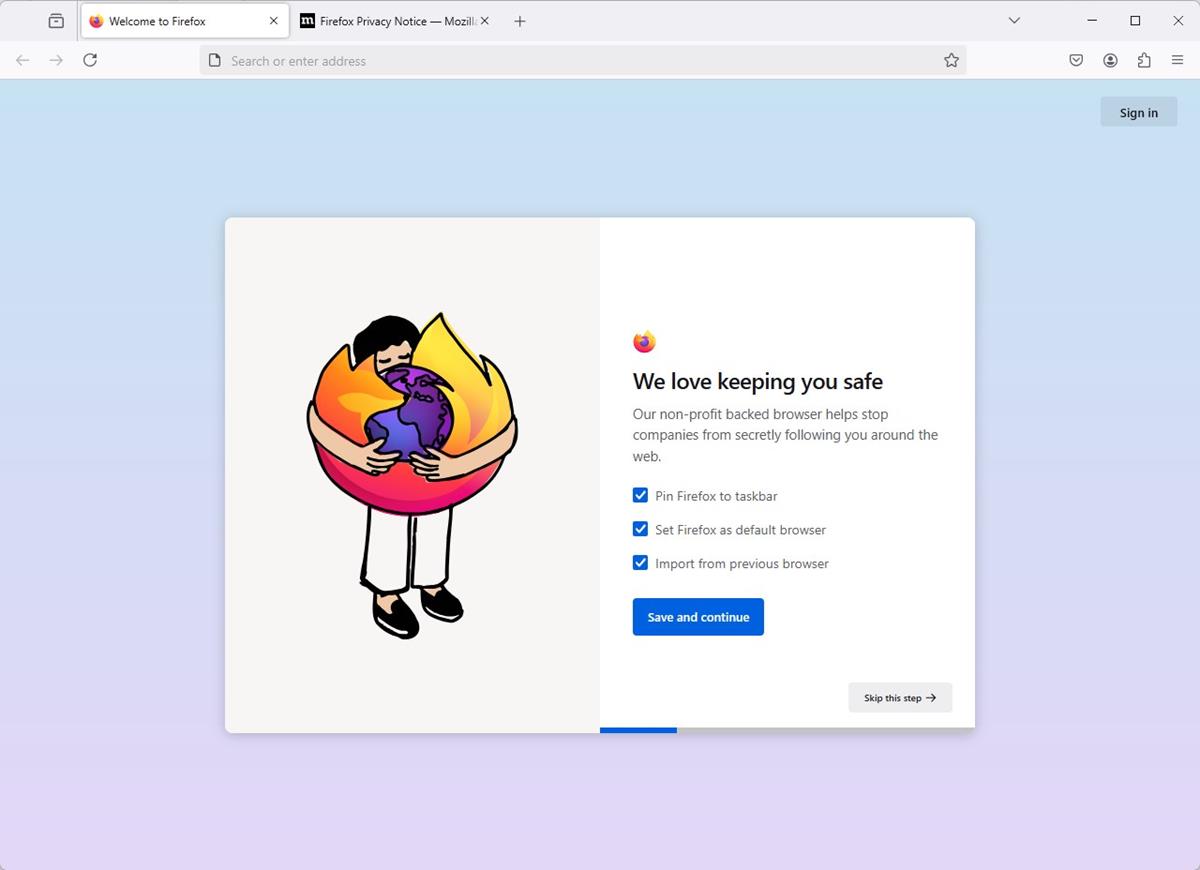


i did not upgrade to timeline….. i dont want timeline so im using user agent switcher but is tat Temporary or permanent……..
If you are getting the big gaps in facebook pages after setting your user agent to IE7, you can fix the gaps by installing the FB Purity browser extension http://www.fbpurity.com
James, thanks for mentioning. This is a great tip.