CSVFileView, Windows CSV File Viewer
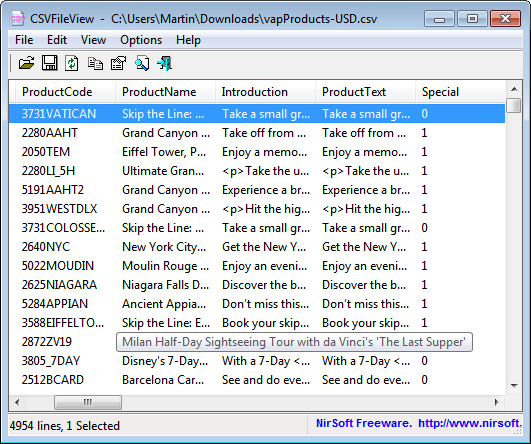
If you are a regular here you know that I love Nirsoft applications. The majority of applications developed by Nirsoft come with exporting options that include CSV and tab-delimited files. While it is possible to load those files into a full blown word processing suite like Microsoft Office or Open Office, you sometimes may want a faster lightweight alternative.
CSVFileView is that alternative. It has been developed by Nirsoft, and provides capabilities to view and convert CSV and tab-delimited files. The portable software uses the standard Nirsoft interface.
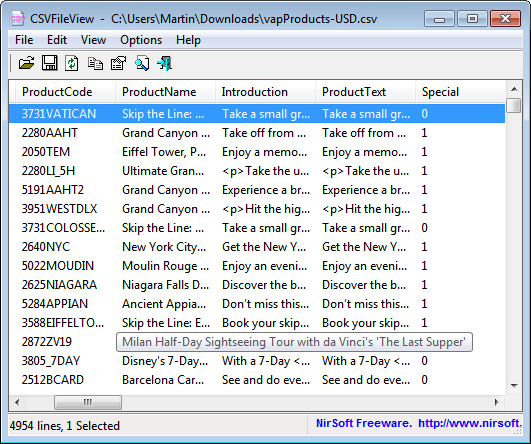
You can load supported file formats via the File > Open option or with a click on the load file button in the toolbar. The program processes the file then and display all of its values in rows and columns on the main screen. Here it is then for instance possible to sort by column header or use the Find command (Ctrl-f) to find specific entries within the data.
Another handy option is the ability to remove columns from the display via View > Choose Columns. Columns can also be dragged around, which can be helpful to place all important data columns next to each other to make them visible on the screen.
I would not say that the program is necessarily faster than Office or Open Office. Maybe the start is, but the main advantage is that the tool is portable and a lot easier to use. If you do not need editing, then this is a solid alternative.
CSVFileView supports saving and exporting of some or all data sets. Just select the data sets that you want to export, and either right-click the selection or use the File menu to export it.
The program can not only export to CSV and tab delimited files, but also to plain text, tabular text files, HTML files and XML files.
CSVFileView can be downloaded from Nirsoft. The program is compatible with all recent 32-bit and 64-bit editions of the Windows operating system.
Advertisement




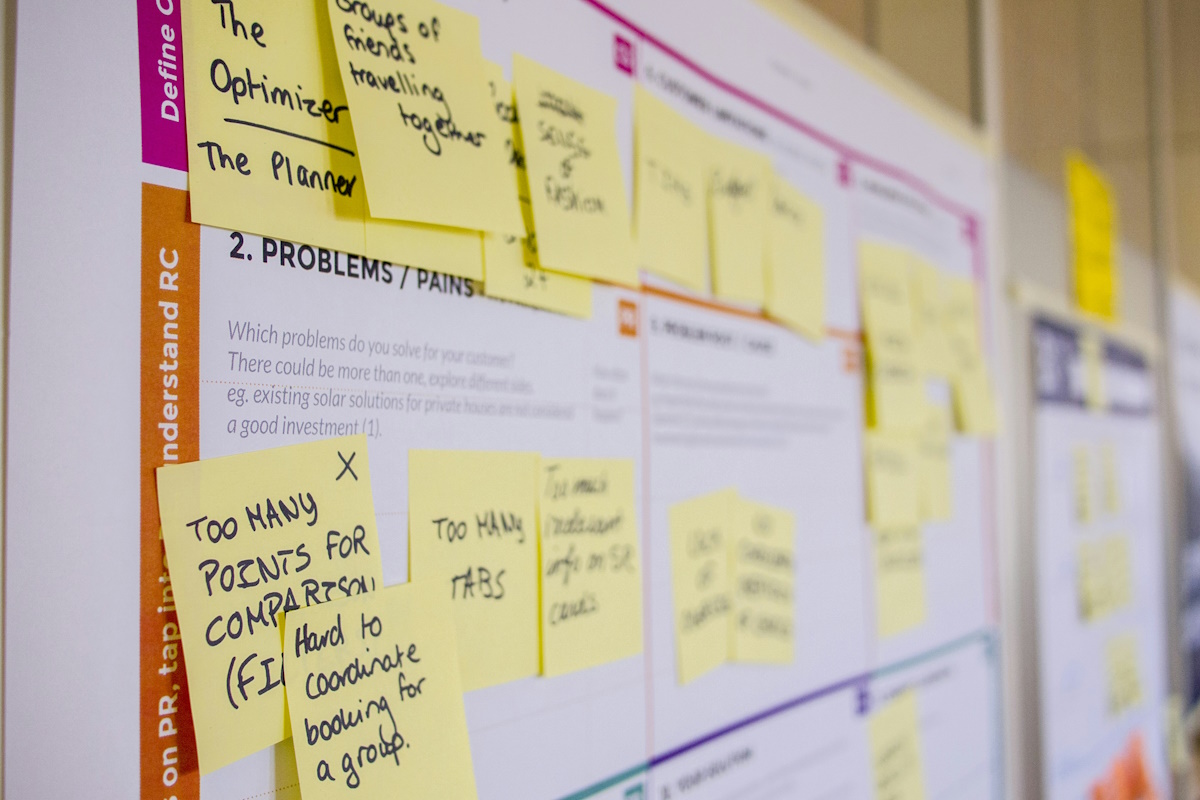
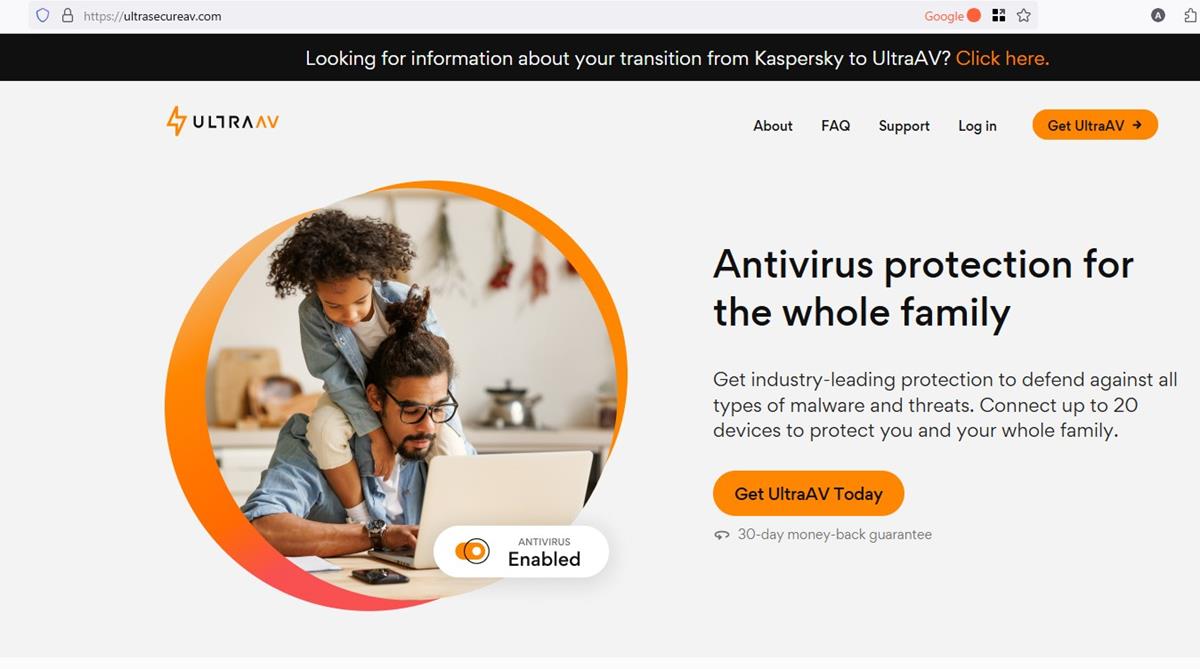







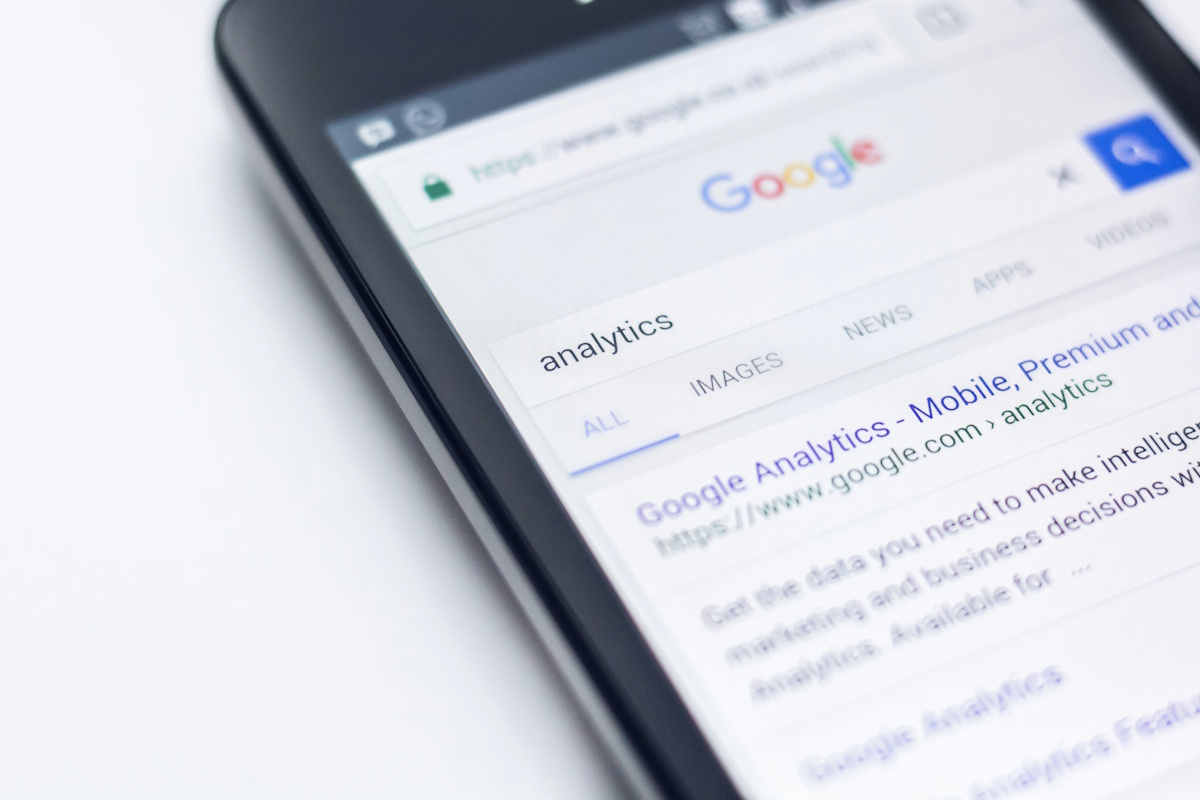





Unfortunately, CSFileView seems to work only with comma separated or tab separared files, not with semicolumn separated files or other separating characters.
Both Excel and Open Office tend to mutilate my data, by removing leading zeroes, interpreting ID’s with slashes as dates, and several other quirks, thus forcing me to use Import for opening my CSV files, and making me define the type of each column.
Therefore I much prefer CSVed, to be found here: http://csved.sjfrancke.nl/index.html
Be warned though, this versatile program has a bit of a learning curve.
Very nice, but what I need is a utility that views files *without* opening them, like Lotus Magellan did. You cursored down a file list in the left panel and it was displayed in the right panel. It also sorted files by name across all directories, making it easy to delete duplicates.
Windows Explorer claims to do this, but for .doc and .docx files, it says “This file can’t be previewed.” Even in Word (2007) itself, the Open Document preview pane FOR ITS OWN FILES says “This file can’t be previewed because of an error in the Microsoft Office Word previewer.”
Yes, big shame it won’t work with ‘Open with’. Easier for me to use Excel in that case.
Not having an installer as such you have to make the association yourself. Easiest way for someone like you is to just rightclick on a CSV file, go ‘Open with’ and ‘Choose Program’ then ‘Browse’ to the CSVFileView.exe (wherever you put it). Then Windows will add it to your ‘Open With’ program list for that type of file.
HTH
It is indeed a handy csv viewer. I tried to have it recognized by Windows as default viewer for csv files, but unfortunately ‘CSFileView’ refuses that protocol (Open with…)
I just downloaded CSVFileView and under ‘Options’ in the program window there is an option ‘Explorer Context Menu’ which, if you place a tick by it, will add ‘Open with CSVFileView’ to your right-click context menu.
HTH