Pardus: A Linux distribution for the end user
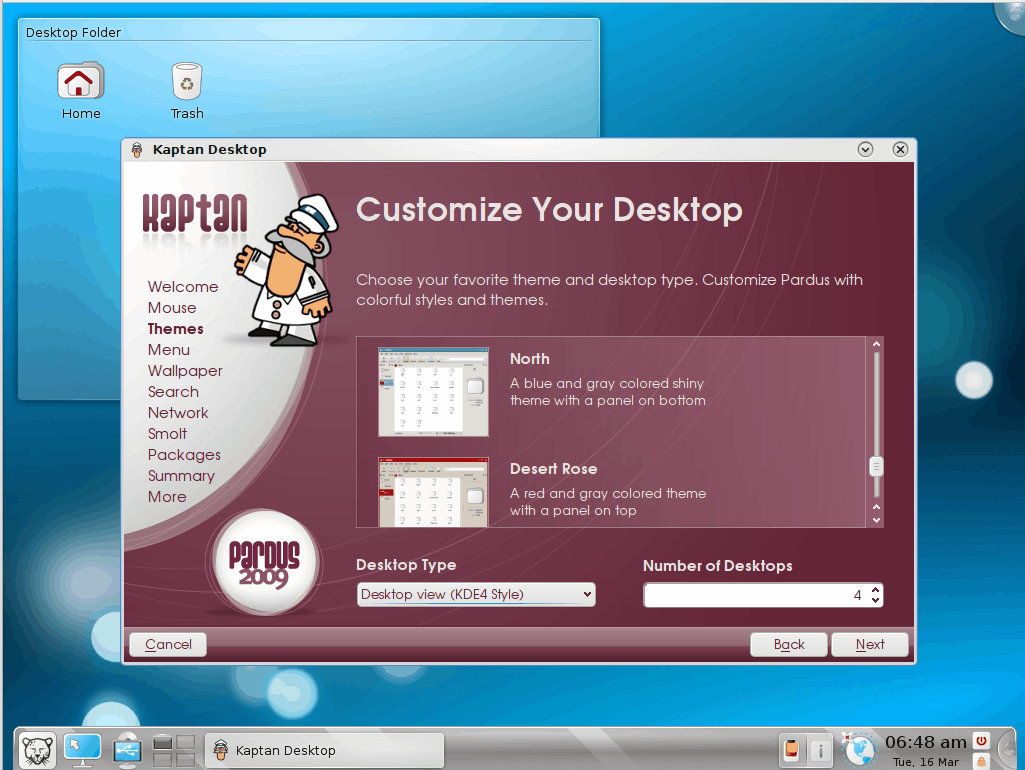
Of course when I say leopard, with regards to anything computer, you think Mac OS X. Not this time. This time we're talking about a different flavor of Linux - Pardus.Pardus is developed in Turkey and named after the Anatolian leopard. It's goal is to be a complete distribution that new users can use with little introduction to Linux. It takes advantage of KDE 4 and offers a very user-centric experience.
Pardus has a few features that most will have never heard of or seen before. In this article I will introduce you to some of these features as I introduce you to Pardus Linux.
Installation
The installation of Pardus is really quite simple. Pop in the install CD, answer a few simple questions, and your off and running. It's not until you have logged in for the first time that you will find anything really unique (other than the color scheme and very well done graphics).
After first boot you are asked to customize your desktop. But it's not just the usual customizations. You walk through a wizard that has you do the following:
- Mouse configuration
- Themes
- Menu
- Wallapaper
- Search
- Network
- Smolt
- Packages
and more.
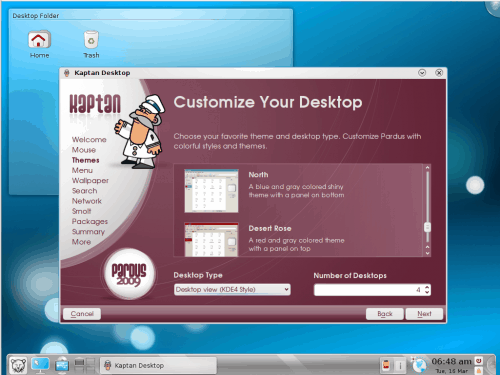
Figure 1 illustrates this wizard with the theme section. There are not a ton of themes to choose from (you can add more later), but at least you get a say in what your initial desktop will look like. You can also choose how many desktops and either if it functions like KDE 3 or KDE 4.
The next step is to choose if your menu is a KDE 4 Kick-off menu, a simple menu (KDE 3-like), or an advanced Lancelot menu.
The wallpaper selection, in the next section, offers a number of lovely desktop wallpapers to choose from (or you can select from a file).
Next you are asked if you want to use file indexing with Strigi.
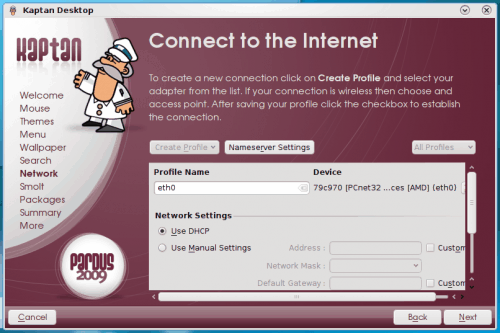
The next section wants you to set up a network connection. What this does is open the standard network connection tool within the first-run wizard (see Figure 2). After you have created your profile, make sure you also add nameservers to the network. Do this by clicking the Nameserver Settings, adding a nameserver (unless you are using DHCP), and click the Add button. After you have created your connection, make sure you click the check box associated with your newly created connection to bring it up. Once you've done that, click the Next button to move on.
The final interactive section allows you to select options for updates (if you want the update icon in the system tray and how often you want to check for updates) and if you want to add extra repositories for your package management. NOTE: The More section allows you to further customize your system System Settings (such as Display, Firewall, Keyboard, etc).
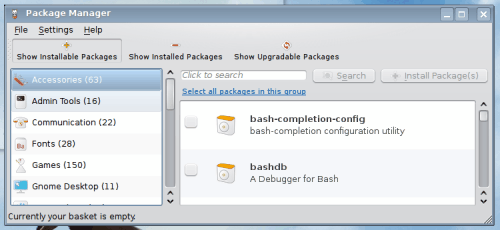
Once you get into the desktop you will have a fairly normal KDE 4 experience. The only item out of the ordinary that you will find is the Pardus Package manager. The package manager is called PiSi and really doesn't look all that different from any other package manager (see Figure 3). You can either search for the package you want to install or you can narrow the selection down by categories. PiSi does take advantage of Delta Packages, so it won't be necessary to download the full package of an updated file (only the differences in the update), saving a lot of bandwidth.
Final thoughts
I was told that Pardus is very close to Windows 7 in look and feel. I was told wrong. Pardus offers a fairly straight-forward KDE 4 experience with a few tweaks of its own. It's not going to fool the user into thinking they are using either OS X or Windows 7, but it will offer a very solid, user-friendly desktop experience that all Linux fans should try at least once. My only gripe? Why not stick with that interesting burgundy theme they had going during the installation?
Update: Pardus appears to be no longer available. We have removed the link from the article as a consequence.
Advertisement









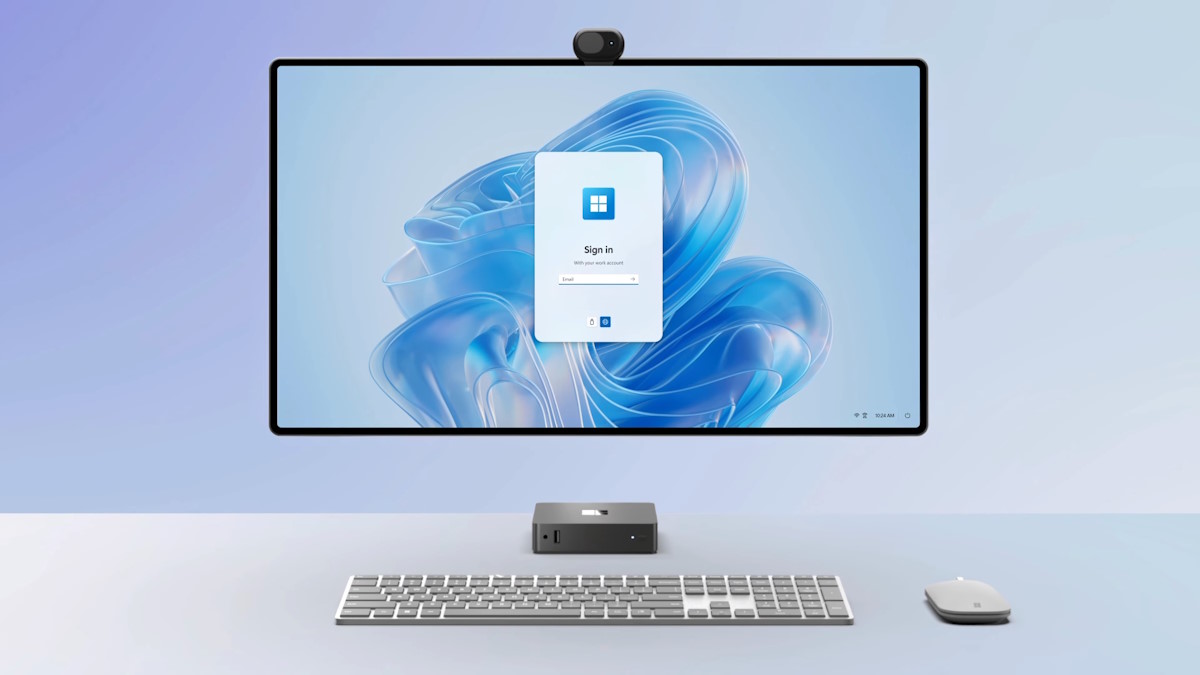


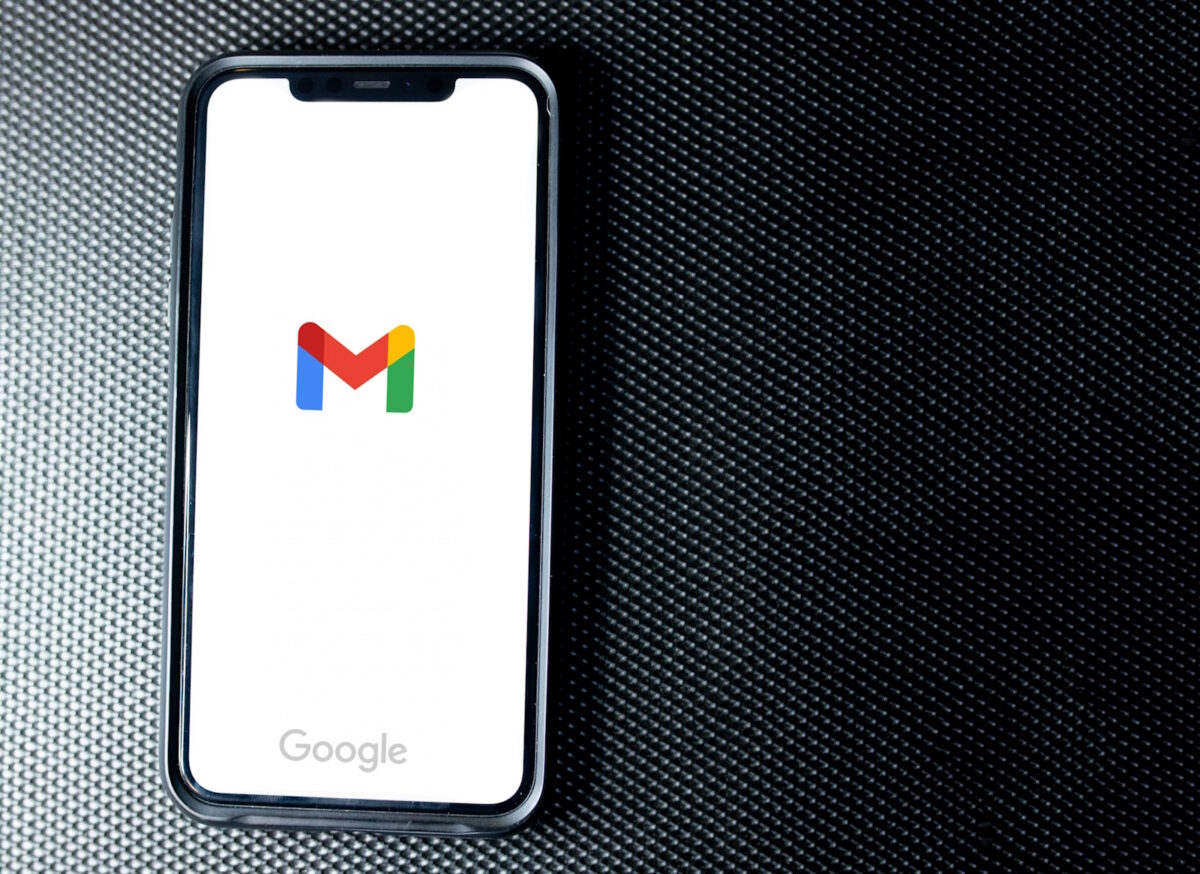



Great review, thanks!
love the new flavour of linux will look at it personally!
I can recommend Pardus. Mostly because it works “out of the box” all DVD, Mp3 mediacodecs etc.. are pre-installed from the start.
Thoose are not in Mandriva or Ubuntu, you must install them yourself later.
You get good help from the forum to:
http://worldforum.pardus-linux.nl/
And from the Wiki/guide:
http://en.pardus-wiki.org/Main_Page
[quote]y only gripe right now with Kubuntu (and this is really a KDE 4 gripe, not a Kubuntu-specific one) is that the Display tool in the control center does not handle dual-head well at all. [/quote]
Try the hugely underrated Mandriva. It has a very nice tool for this that works very nicely for me. 2010.0 is a lovely implementation of KDE4.
They actually have a nice theme that better matches the installation – it’s got red window titles and uses the “Bespin” buttons (half-spheres and spheres to maximize/minimize/etc.). I can’t remember what it’s called at the moment, but I think it’s the only default theme of the kind. (Note that Pardus’ initial theme selection does two things – colours and window title buttons.)
Peter and Ambleston: Thanks to both of you for your advice, i’ll definitely use it.
@yogi
Yep. Ideal for a Linux newbie. My teenage daughter’s PC was always being killed by viruses and such and in the end I lost all patients and installed Pardus on her PC over 2 years ago. She took to it like a duck to water. Her only complaint was that her school didn’t support OpenOffice documnets, but she found a way round that by saving them as a .doc.
Hello Ghacks
I’m new to linux too. I’ve tried about 15 different linux distro’s in virtualbox.
A good site to know more about all the diiferent linux distros is:
http://distrowatch.com/
I haven’t tried pardus linux, but I think that the easiest linux is Greenie linux. I recommend it to everybody. It is build on ubuntu.
That I like about it.
1. It has a red cross-button so you can kill a hanging program.
2. a red and a green apple-button, so you can start programs with normal rights or root-rights., like midnight – or gnome commander (both allready installed from the start), and some other tools.
3. system monitor running from start showing cpu,hdd and mem.
4 firefox with speed dial add-on which allow you to group web pages.
5. assistive technologies let you choose which is the default program and how keyboard and mouse works.
6. keyboard shortcus tool.
7. A computer icon on desktop where your harddrives and cdrom and floppy drive are together. several other distro has that now, but this is a big plus since i don’t know how to find and mount drives in linux yet. therefore a big plus.
8. computer janitor to clean up files.
9. system testing tool
10. a Control center like in windows.
11. awn manager a theme manager.
12. Gdebi package installer. I downloaded peazip, a zip tool. then i just rightclicked on the package and chose install with Gdebi package installer, and the program just installed. That is the easiest installer i ever tried in linux. no need for commandline., amazing.
13. Ubuntu tweak, a tool for allowing you to easy change system and desktop settings. fantastic tool.
14. it is a live cd that you can try first before installing for real.
My second choice would be Mandriva and then ubuntu.
I love your small articles about linux here at Ghacks.
So thank you.
PeterB
@PeterB
I’ve been using Linux for over 10 years and had never heard of Greenie before, so I took a look. It seems fairly complete, although the website and screenshots seem to be only in Slovak. That’s one of the many great things about Linux (and other Free operating systems): customizing one for a particular language is very doable and Linux is available in far more localized versions than is any proprietary OS.
I just wanted to comment on your points about Gdebi and installation. While I’m not familiar with that particular package manager, I have to say that if you had to download a package and click it to install, I don’t see how that makes it an easy package installer. Most other graphical installers these days allow you to just pick the packages from a list, after which the installer handles the download, the dependencies, and everything else. You don’t even have to know where to download the package, and thus, most people probably don’t.
No use of the command line to install packages is required in any major Linux distro today. Granted, I usually use the command line and only very rarely use the graphical installers, but that’s because I prefer to. I’ve been doing installs and updates that way since the late nineties, when – even if it wasn’t always necessary – it was generally the best and easiest way to do it.
My current setup is Kubuntu 9.10, using the Avant Window Navigator dock instead of the KDE panel, the Bespin themes and Aurorae window decorations, those two being set to make it look fairly Mac-like. I’m also using a Mac theme on the AWN dock. Note that it’s worth using the AWN version in PPA; the one in the standard Ubuntu repositories is fairly old and has a lot less functionality than what’s in PPA.
My only gripe right now with Kubuntu (and this is really a KDE 4 gripe, not a Kubuntu-specific one) is that the Display tool in the control center does not handle dual-head well at all. In fact, I would say it doesn’t really handle dual-monitors at all. I got my dual display configured using the proprietary ATI tool, amdcccle. Running the KDE Display tool will cause the tool to break the setup again when it starts and then amdcccle has to be used again. Overall, KDE 4 is quite good now, but dealing with dual monitors is still something it handles poorly.
FWIW, most (all?) of the functionality you mention in Greenie is in other distros, too, although it sounds like they do a good job of bringing it front and center.
Would this be ok for a first time linux user?