How to turn off smooth scrolling in Google Chrome
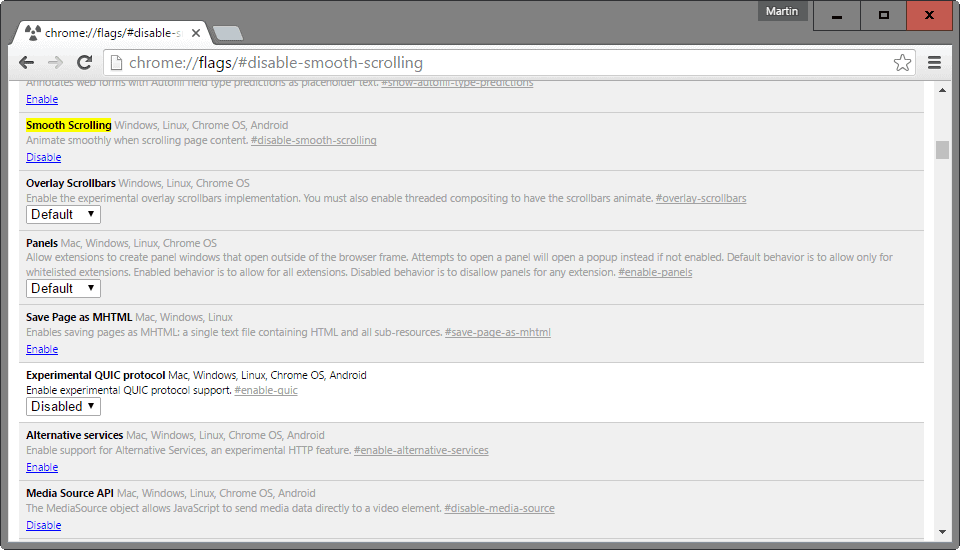
Google introduced several new features in Google Chrome Stable 49, among them smooth scrolling to improve the scrolling behavior in the web browser.
While that may work well or better for most users, some users have noticed lag when scrolling after upgrading their browser versions to 49.
The main issue here is that the Chrome preferences don't offer options to turn off the feature which leaves users with the two undesirable choices: enduring the scrolling behavior or going back to an earlier versions of the browser.
Turn off Smooth Scrolling in Chrome
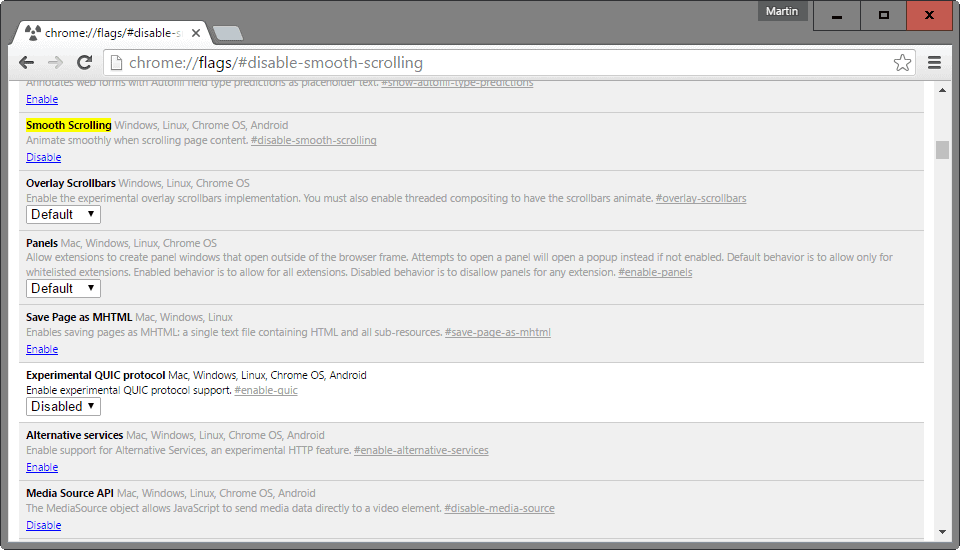
What some may not know is that Chrome ships with an option to turn off smooth scrolling as it is hidden from sight on the experimental flags page.
The page, which you can access by loading chrome://flags/ in the browser, displays experimental not-yet-ready features that Google is testing in the browser.
It is unclear why smooth scrolling would remain on the page even though it has been implemented for all users, and the most likely explanation for this is that Google will remove the flag eventually from the browser.
It is unknown if the company plans to add an option to the browser's UI preferences instead at this point in time.
To disable smooth scrolling, do the following:
- Load chrome://flags/#smooth-scrolling in the browser's address bar and hit enter. This takes you directly to the preference on the flags page.
- Alternatively, open chrome://flags directly, hit F3, and search for smooth scrolling to find it this way.
- Click on the disable link to turn the feature off. A restart button is displayed at the bottom which you need to click on to complete the process.
You can enable the feature again at any time in the future by setting it to enable on the flags page and restarting the Chrome browser afterwards.
Fullscreen changes
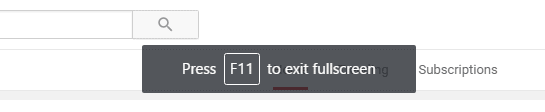
Google made another change to Chrome 49 which affects fullscreen mode. You can enter fullscreen mode by tapping on F11, and F11 again to exit it.
You could use the mouse previously to exit fullscreen mode as well but that is no longer possible in Chrome 49.
To re-enable the option to exit fullscreen mode with the mouse do the following
- Load chrome://flags/#simplified-fullscreen-ui in the Chrome browser.
- Set the preference to disabled.
- Restart the browser.
You can now use the F11 key or the mouse to exit fullscreen mode again in the Chrome web browser.
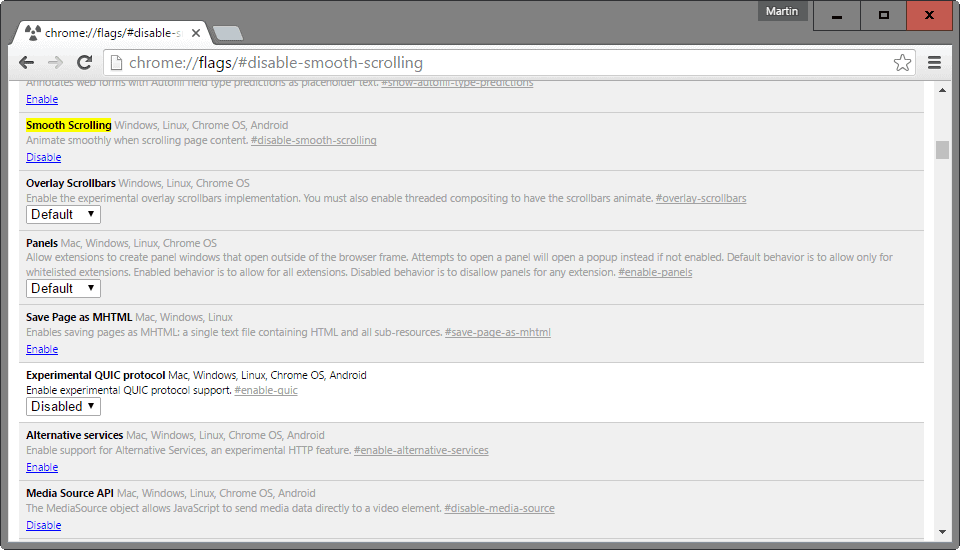


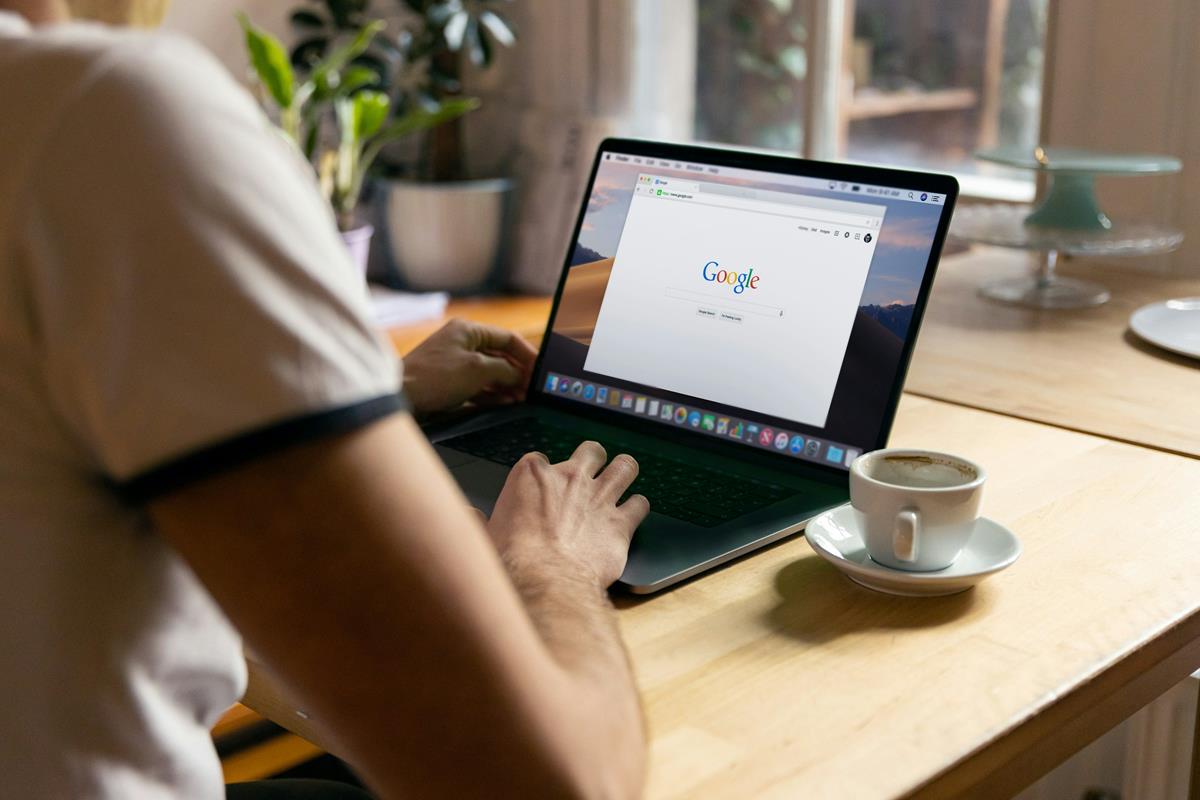

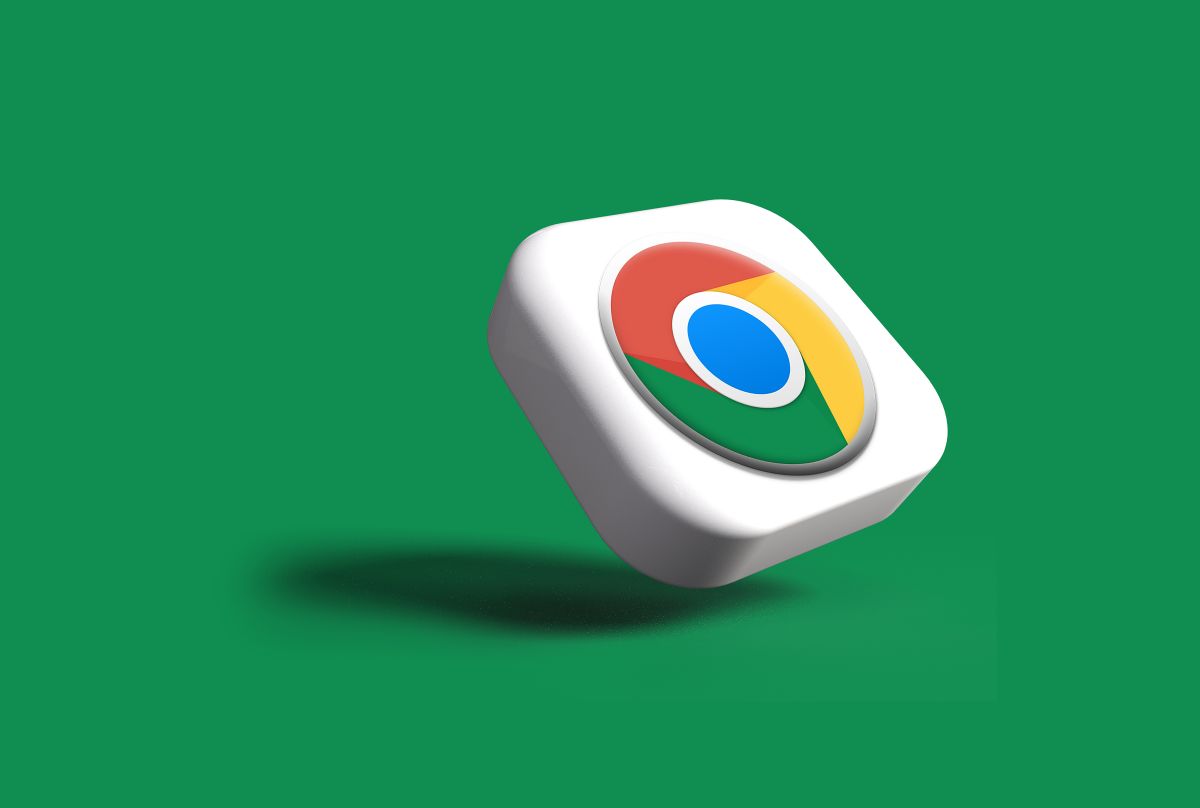
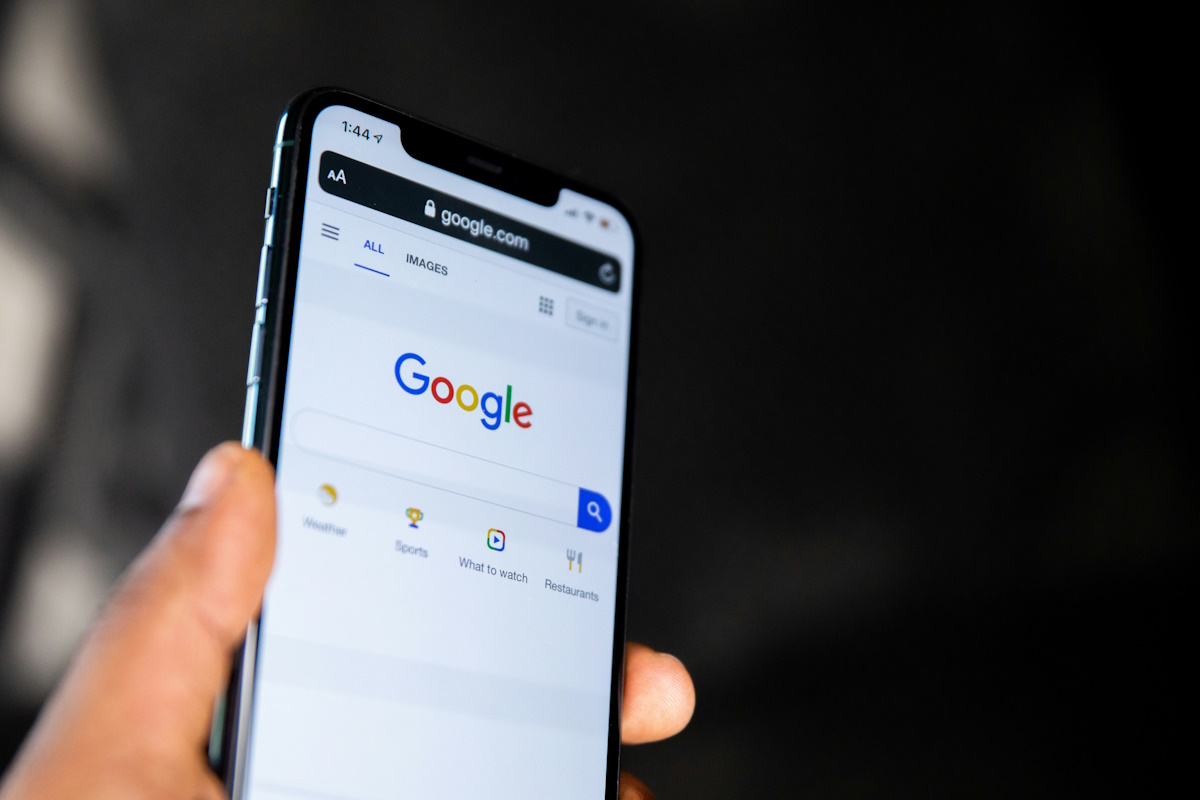
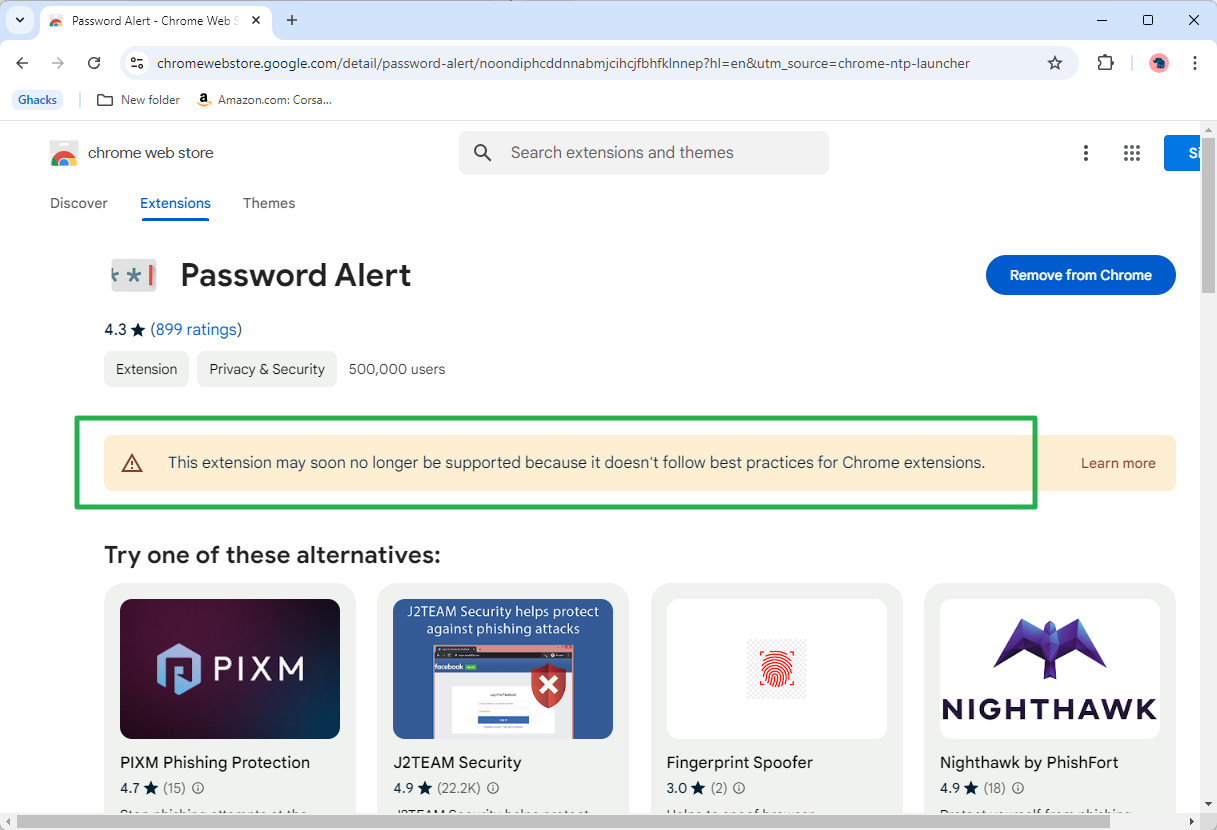





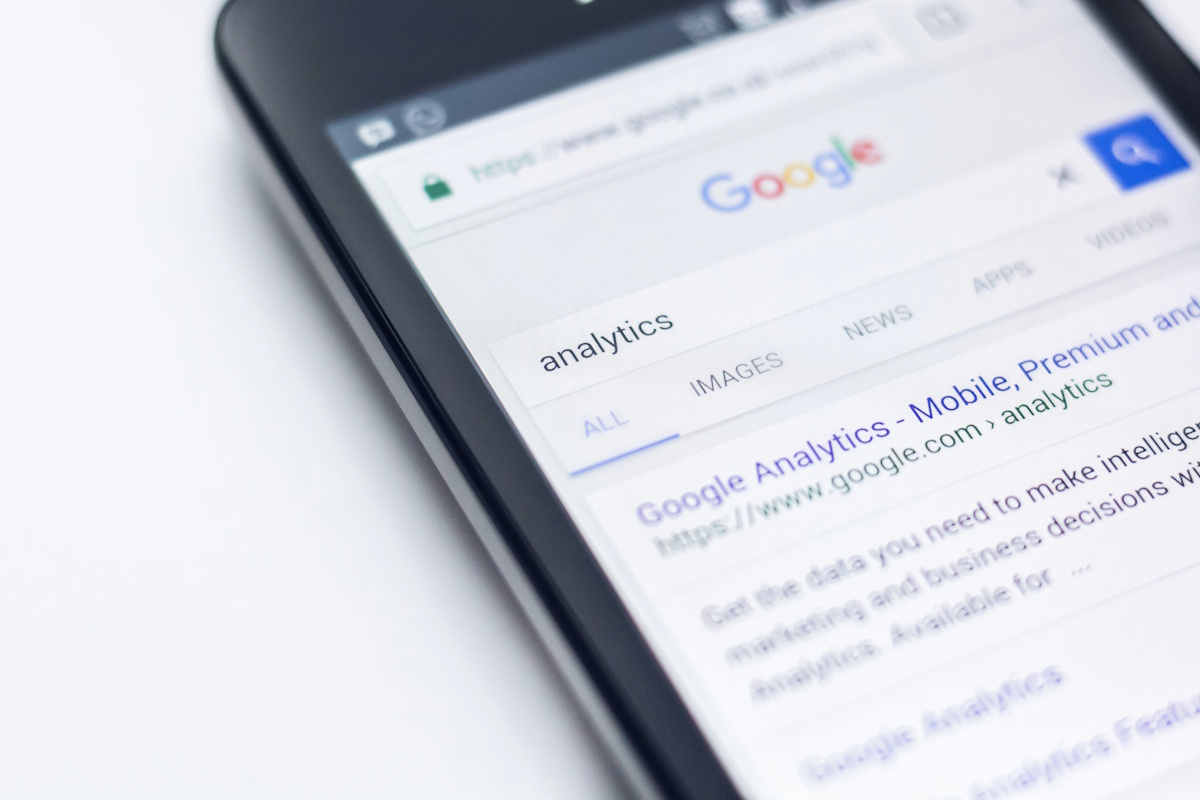





@Steven, what does this have to do with Microsoft? This is a Google issue; you need to punch Sundar Pichai in the face repeatedly (give him him a couple for me too 😒).
Just every other “solution,” this did absolutely nothing.
Scrolling in dialog boxes, while trying to advance a list item 1-5 places, advances it 20-40 places EXCEPTIONALLY SMOOTHLY
I mean, wow, it’s so smooth, I’m really impressed, I mean, how talented do these Microsoft programmers have to be to provide me with a feature that 1) I don’t want, 2) literally makes me ill, and 3) costs me a ton in lost productivity? Holy heck, they’re good.
If anyone finds a REAL solution to this, you can find me punching Satya Nadella in the face repeatedly.
Thanks, I don’t like smooth scrolling
If you want to do this in Mac OSX, it’s not controlled in Chrome. Do it in the OS. Open Terminal and paste the following one line of text then press Enter:
defaults write -g NSScrollAnimationEnabled -bool false
Close/re-open your programs to take effect.
I just tried on OSX El Capitan and I understand it’s been like this since Mountain Lion.
Smooth scrolling is nice!
thank you, smooth scrolling is so damn annoying.
Thanks! To hell with smooth scrolling, yeehaw!
Hi, i’ve just tried this in Chrome Stable 51, and it didn’t work as expected. Turns out the option has been changed to chrome://flags/#smooth-scrolling
Cheers!
Thanks, I have corrected the link!
Thanks so much. It’s so frustrating when scrolling is artificially slowed.
Thank you so much!
I also added this extension:
https://chrome.google.com/webstore/detail/pdf-viewer/oemmndcbldboiebfnladdacbdfmadadm?utm_source=chrome-app-launcher-info-dialog
An alternate PDF viewer, based on js.
Having both smooth scroll and that made my whole chrome much more snappier.
It was re-enabled and I didn’t really notice until recently. I was like “why does everything move so slowly…” e.e
Chrome pls.
This keeps getting re-enabled every time Chrome is updated on my machine.
WHY?
You know what’s really sad? This has been a first-class configuration option in Internet Explorer for YEARS. Come on, Chrome, get with it!
Thank you! That shit was driving me mad. Now, my scrolling is back to a sane setting.
THANK YOU!
Can’t stand smooth scrolling, thank you for this article. Really disappointed it’s on by default and buried in flags instead of regular user settings
Thanks for smooth scrolling
I knew it
Thank you. I hate smooth scrolling.
Thanks! Hate smooth scrolling.
I thought id had a stroke when chrome felt all different today. Turns out it was the smooth scrolling.. You saved me!
Not only lag, I’ve noticed much bigger CPU usage when i scroll a page with smooth scrolling enabled than when i have smooth scrolling disabled. YMMV