How to gain access to OneDrive files without them taking up storage space
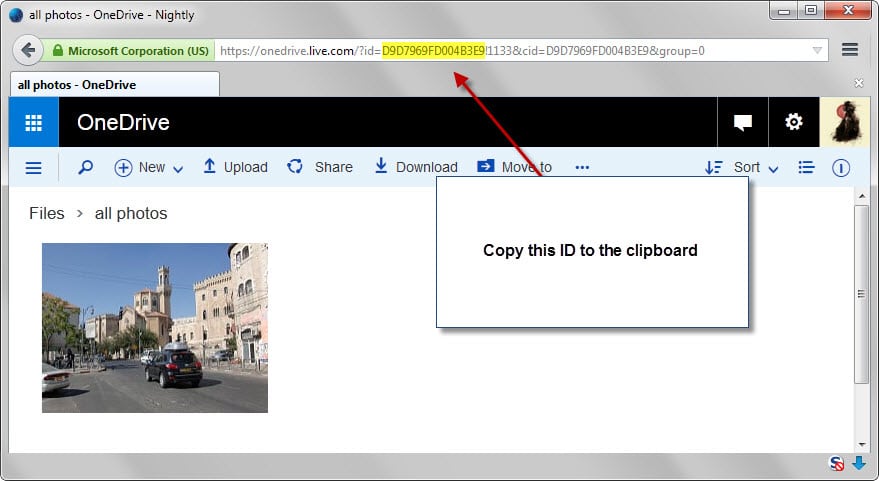
Microsoft changed the way how OneDrive works when it released Windows 10 fundamentally. Instead of displaying placeholder icons for files by default, OneDrive suddenly would sync all files to the local computer.
One reason for the removal was user confusion, as they expected all files to be available on their system even when the system had no working Internet connection.
The removal turned out to be an issue for some OneDrive users who liked the placeholder system as it highlighted all available files without using storage space on the device unless explicitly requested by the user.
This turned out to be even worse for devices with a low amount of free storage as it became impossible to sync all files with the device.
The options, to block some folders from being synced or to use the OneDrive website to access these files, are less comfortable than the placeholder solution.
Sean Ong published a YouTube video recently that demonstrates an option that brings back all files on the local system without them taking up space.
The method maps OneDrive as a network drive:
1. Visit the OneDrive website and sign in to your account.
2. Once done, open any folder on OneDrive and copy the ID part of the address to the Clipboard. Make sure you only copy the first part of the id up to the "!", "%" or another symbol.
3. If you are using Windows 10, open File Explorer, select the Computer tab and there the "Map Network Drive" option.
4. Pick a drive letter for OneDrive.
5. As the folder, enter https://d.docs.live.net/ID, e.g. https://d.docs.live.net/D9D7969FD004B3E9
6. Make sure "reconnect at sign-in" and "connect using different credentials" is enabled.
7. Enter the account username and password in the next step. Note: If you have set up two-step verification, you need to create an app password in the account preferences and use it instead of the account password.
8. OneDrive should now show up as a network location on your system.
Please note that you can do so on previous versions of Windows as well. The method is the same and the core difference is the location of the map network drive folder in Windows Explorer.
If you are using Windows 7 or older, you may access it quickly with a tap on the Alt-key and selecting it from the Tools menu of the menu bar that opens up afterwards.
The downside of the method is that it takes time before files are accessed as they need to be downloaded first before they become available on the system.
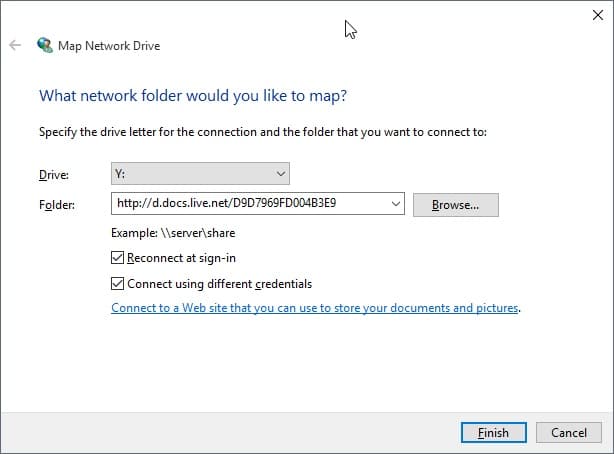


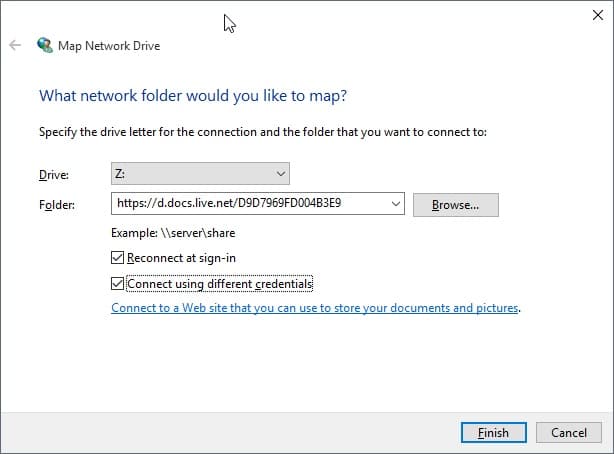
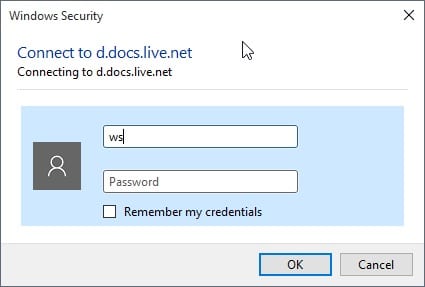
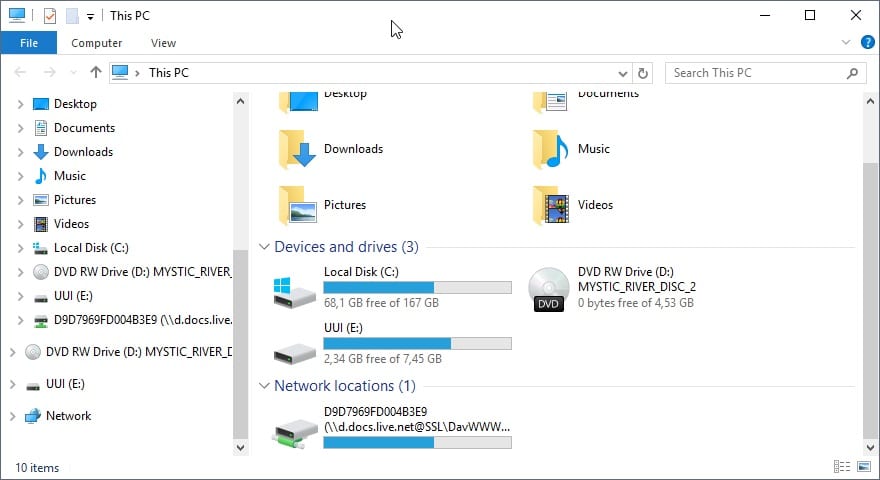
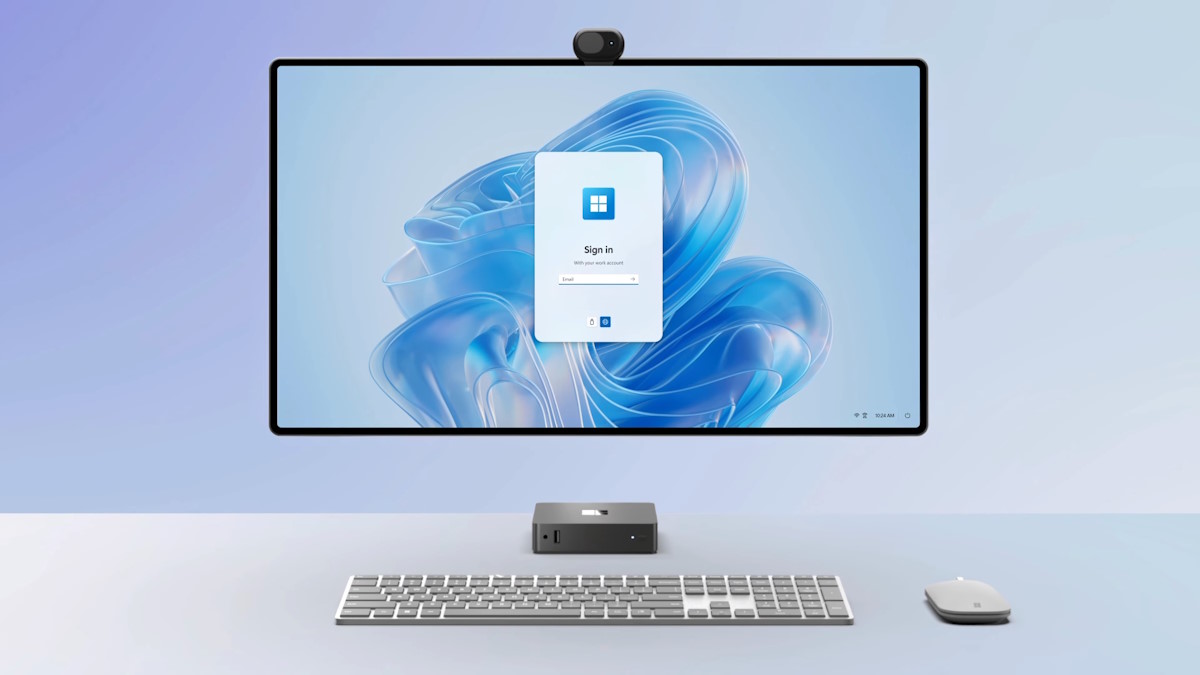













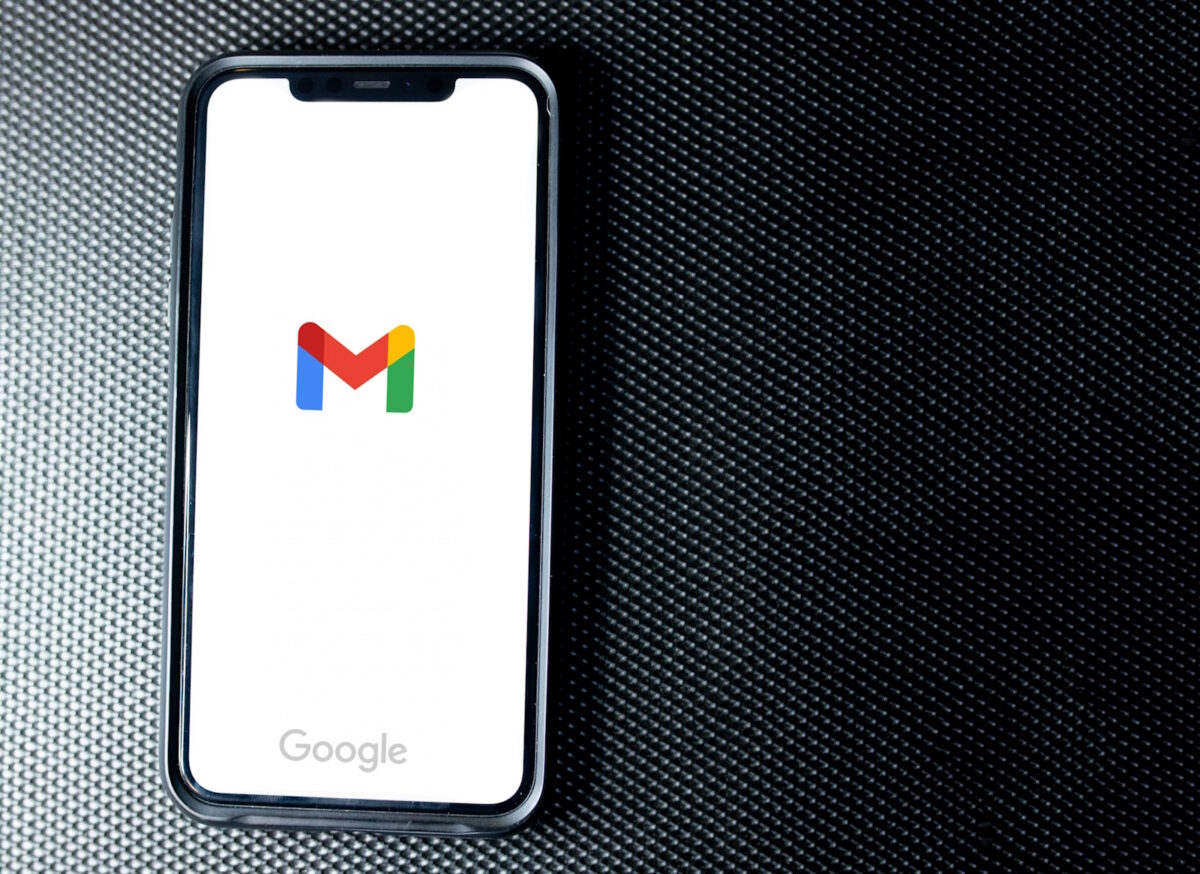





Nice one. I do have 100mb connection. so no problem for me.
Bless you, good sir!!!
Fixed!! https://blogs.windows.com/windowsexperience/2017/06/13/onedrive-files-demand-now-available-windows-insiders/#fqYlXLKOxqwX5tES.97
Looks like it’s coming back:
https://blogs.windows.com/windowsexperience/2017/06/13/onedrive-files-demand-now-available-windows-insiders/#O7weMdwGh8TKTY28.97
Question is when will the rest of us get it?
How do I ‘undo’ this? The internet speed isn’t good enough to download files all the time, so would like to undo what I did (what video showed). Thanks, in advance, for your quick response!
How do I map my OneDrive business (Student Account) after mapping my personal? It advises I must undo any other mappings.
Great tip. Exactly what i was looking for.
Thanks
Hi, This is exactly what i need in my life to free up disk space.
When i log into my work one drive i don’t get the ID. I see my name instead. Is it different when working with OneDrive for Business?
I have tried to use my name as it is presented in the URL in the format below but it is unsuccessful.
https://d.docs.live.net/myname_mybusinessdomainname_com/
I can access my tenancy id but this will not be individual to my account
Using this method, will OneDrive still version your files?
The same problem reported from Steven happened to me. My OneDrive space is 1TB, but mapped drive only shows 236GB capacity. I cannot upload all my files.
This appears to have worked for me however it is not showing the full amount of storage I have just paid for from onedrive. it should be saying around 800GB left but only shows a max 236GB capacity? Am I doing something wrong here? The 1TB capacity is showing up on onedrive via online access.
thank you so much for this tip. So do I delete my One Drive app that was already in my computer?
Thank You very Much!
I was not able to do open it again it keeps saying that I am denied access. please help on how to access again. It worked the first time when I added it but now there is a x on the drive and I cannot open it again.
This works for me – I have 2FA enabled and use an App Password, but after a reboot the mapped network drive can’t log on again unless I create a brand new app password and use that instead. Anyone else experiencing this?
I AM NOT ABLE TO DO THIS RIGHT ….IS SAYS THE ID WRONG .IVE CHECKED IT SO MANY TIMES .ITS CORRCT
I did this method, but can I deleted my onedrive folder(the one that was taking up all the space on my computer)? Will it still be on the cloud?
lol no, then the ‘delete’ action would sync to the cloud and you’d lose it all, think first ;-)
you can simply uninstall onedrive, or tell onedrive to abort syncing that folder first. Then you could delete it.
Will all the other files upload to OneDrive by mapping? Sorry, I’m not very tech savvy. And cannot afford to lose all my files.
I have done the mapping,,should I now delete the local One drive folders and files to free up space on my Cdrive? Thank you
I was wondering if there is a similar solution for Google Drive?
Would this work on a mac
This doesn’t quite work for me, first of all I have to re-enter my credentials every time I restart my computer (win 10) eventhough I check “remember my credentielas” , but most imporantly, the network disc that is my onedrive thinks it is my c-drive, so it shows the same total amount of space, and the same amount of currently free space as the c-drive. Also I can’t copy any files to the network drive, even if it’s small enough to fit in the free space that I have on my c-drive. Anyone else having a similar problem?
Hi there,
I tried this but whatever I store on OneDrive through this solution is still eating up space on my C-drive. It is just such a shame that the ignorance of some people (nog knowing the difference between “available online or offline”) means that OneDrive has been crippled for all of us. I have 200 GB of OneDrive storage available that is almost completely useless because of the relatively small harddrive on my Win10 laptop…Like that great 80’s popsong by Talk Talk: Such a shame……….
you also have to un-sync the drive in onedrive settings, or yes, you will have a local copy.
How is that done? I have the surface pro 4, if thats relevant
If you want to do the same at logon (with a Powershell script), this free script can completely automate drivemapping OneDrive for Business for you: http://www.lieben.nu/liebensraum/onedrivemapper/
It doesn’t work with the non-business onedrive though.
Thought this might also be useful for anyone that wants to map their Cloud storage as a network drive.
https://support.microsoft.com/en-us/kb/2478800
Just a follow up. Thanks for posting this. It’s not perfect… the old placeholder system was, for obvious reasons, faster. But you fixed what MS broke.
Thanks again,
Greg
Thank you so much for posting this. Will try fix in the morning. Spent the last couple of days trying to figure out how exactly they screwed up onedrive.
So annoyed with Microsoft. In a world where the standard is becoming cloud computing and the typical laptop (or SURFACE) is being outfit with 128-256gb ssds, and MS is offering a TERRABYTE of cloud with office for $7/month… How does this make any sense whatsoever?!
Good lord, when will they stop screwing up? Aggh!
Clayto, it’ll give you the option to choose what you want to sync. Just uncheck everything. The downside is you won’t be able to see anything in onedrive then unless you use the above mentioned hack.
I just want a simple way to stop my OneDrive files syncing to my (small SSD) Tablet when I upgrade from W8.1 to W10. What do I have to do?
This is awesome! Great tip for Windows 10 people who want to see Onedrive but not have it all synched!
I recall trying this a while back, and the largest file I was able to upload was 150MB.
For larger files I’ve used Internet Explorer (a good use for an HP Stream 7 tablet) and a Banana/Raspberry Pi with python-onedrive (on GitHub).
OneDrive is still a big mess, just read Paul Thurrott, who has switched to Dropbox.
An Universal Modern app* for OneDrive on Windows 10 will be available before the end of the year and become default, IIRC.
*Modern apps or Windows Store apps are the ones developed using the Windows Runtime, or WinRT (not to be confused with Windows RT) introduced in Windows 8 (Windows NT 6.2), the long-term successor to the old Windows API, or WinAPI, (especially its Win32 API subset) that was introduced with Windows NT 3.1 in 1993. The apps have been able to be Universal (that is, run on all current Windows platforms) since Windows 8.1 and Windows Phone 8.1. Windows 10 and Windows 10 Mobile simply expand the capabilities of Modern apps, which can now run on more devices, including the Xbox One (which is already running a variant of Windows NT). And contrary to popular belief, the Microsoft design language (code name “Metro”) was not abandoned, it simply changed to better fit the new products and services. There are design guidelines as well, of course: https://dev.windows.com/en-us/design (and for desktop apps: https://dev.windows.com/en-us/desktop/design) “Project Centennial” will also allow developers to convert old, WinAPI-based apps, onto WinRT-capable apps for distribution through the Windows Store; current technologies like App-V will also be employed).
I decided to post this piece of trivia just in case anyone is interested.
Maybe I need to read through the above information several times; the problem as stated is an Internet connection is needed to access files on One Drive, or the files need to be synced and stored on a local device, which means the local device will need sufficient storage space for synced One Drive files.
The solution appears to be a simple network mapping that still requires a working Internet connection to access One Drive files.
Where and what am I missing in this so called “work around” that supposedly makes files stored on One Drive accessible without an Internet connection.
My problem with all “Cloud” stuff is the upload times. Unless you have at least 10M Upload then it is painful.
Background:
We live in a rural area with only one ISP (how is that not a monopoly?) and they guarantee 1M Down and 1K Up. They actually provide close to 6M Down some of the time (2:00am), but as more people get online of an evening, it drags down to a sluggish mess.
While I like the idea of Cloud, I don’t trust sending data in the clear so I use encrypted containers. Often they can be 1G or more so it takes hours to upload. instead, I set up an old win7 laptop as a home network and then use a NoIP account and can access it via the Internet if I am not home and suddenly need something. That way I have the network speed when at home for down/up-loading and the ability to access stuff when out. With the added benefit of the data sitting at home on encrypted drives. Not that our stuff (data) is that important, I just don’t want hackers, or ??? to stumble upon our bank account access details etc. :)
This does not work if two factor authentication is enabled I assumed, since the URL does not have the log on info as shown in the article.
It works, but only if you use an app password as mentioned in the guide.
I wish this were REALLY a solution, but it’s not – so unbelievably slow it doesnt really allow moving files around etc with any kind of normality like the previous setup :(
Mismatch in URL. In screenshot in (4) a http:// URL is shown, in (5) https:// is used. I assume https can be used?
You are right, https is required. I will update the screenshot asap.