How To Enable HTTPS On Twitter
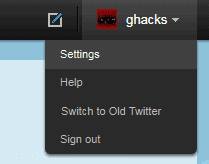
Update: HTTPS is the default protocol on Twitter now. You don't have to make any adjustments to your account to enable it on the social messaging site.
Twitter made an announcement earlier today that they have added an "always use HTTPS" option on the popular messaging website.
HTTPS protects the connection to Twitter from third parties that try to eavesdrop on network traffic. A small example: Say you log in via http while sipping on a hot cup of Java in your favorite Internet Cafe.
Other users could spy on your traffic and steal your Twitter username and passwords. With HTTPS enabled, this is no longer possible, or at least not with conventional methods.
Twitter unfortunately decided to make HTTPS an optional setting, which means that you have to activate it before it can be used to automatically protect the account. Here is how that is done.
Enable HTTPS On Twitter
Visit the Twitter homepage and log into your account. You need to click on your username after the log in and select Settings from the context menu that is displayed.
This loads a new page with all available account settings. HTTPS Only is available under Account, which should be the active tab under settings.
Scroll down to the very bottom of the settings page and put a checkmark into the HTTPS Only, Always use HTTPS checkbox.
You need to enter your password to verify the change after clicking on the Save button.
Take a look at the web address after you have enabled HTTPS on Twitter. The url should begin with https:// on every Twitter page.
It is still necessary to load the Twitter homepage by entering https://www.twitter.com/ into the address bar, as the always HTTPS setting becomes active during login. Users who stay logged in on Twitter on the other hand do not have to put https in front as Twitter will make the switch automatically.
The always on setting has another drawback currently. Users who access Twitter with mobile devices still need to access https://mobile.twitter.com to use HTTPS when connecting to the website.
Twitter is working on a solution to enable the Always use HTTPS setting "across twitter.com and mobile.twitter.com". The developers have announced plans to make HTTPS the default option eventually.
Lastly, users who connect to Twitter via third party applications should check the settings to see if the software programs offer HTTPS support. (via)
Advertisement




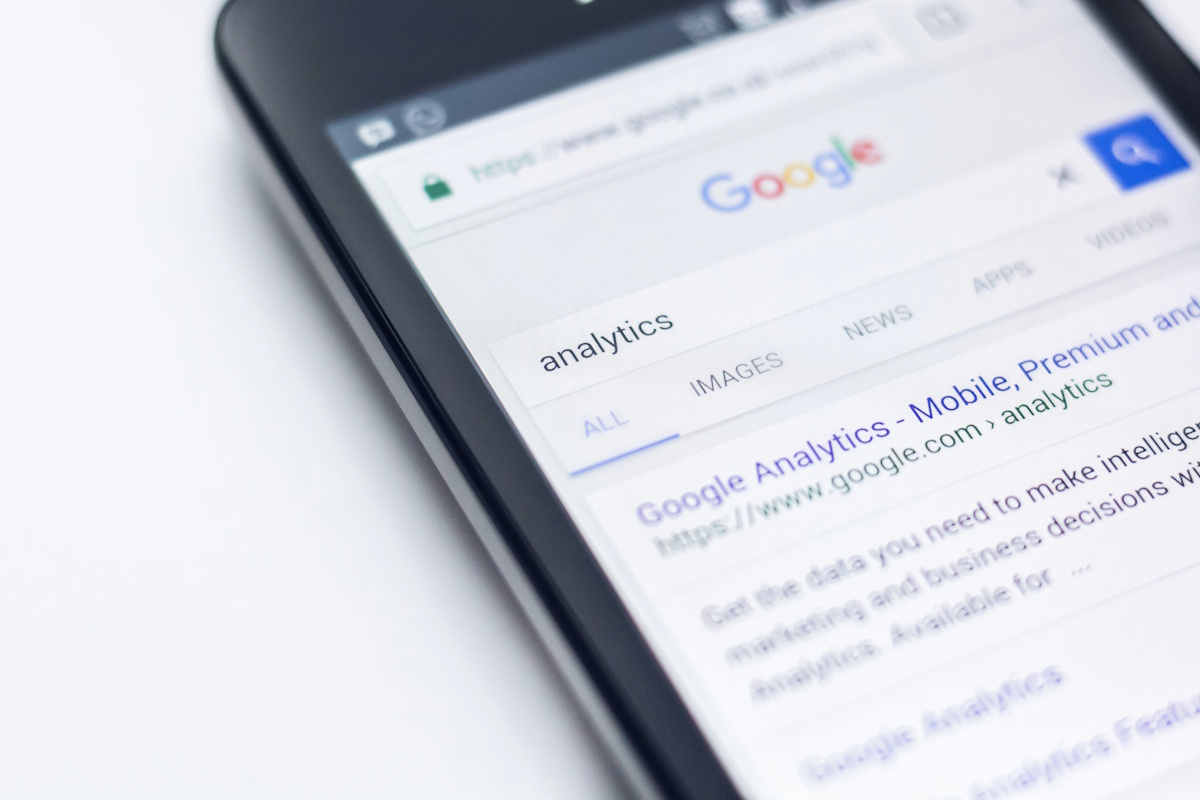
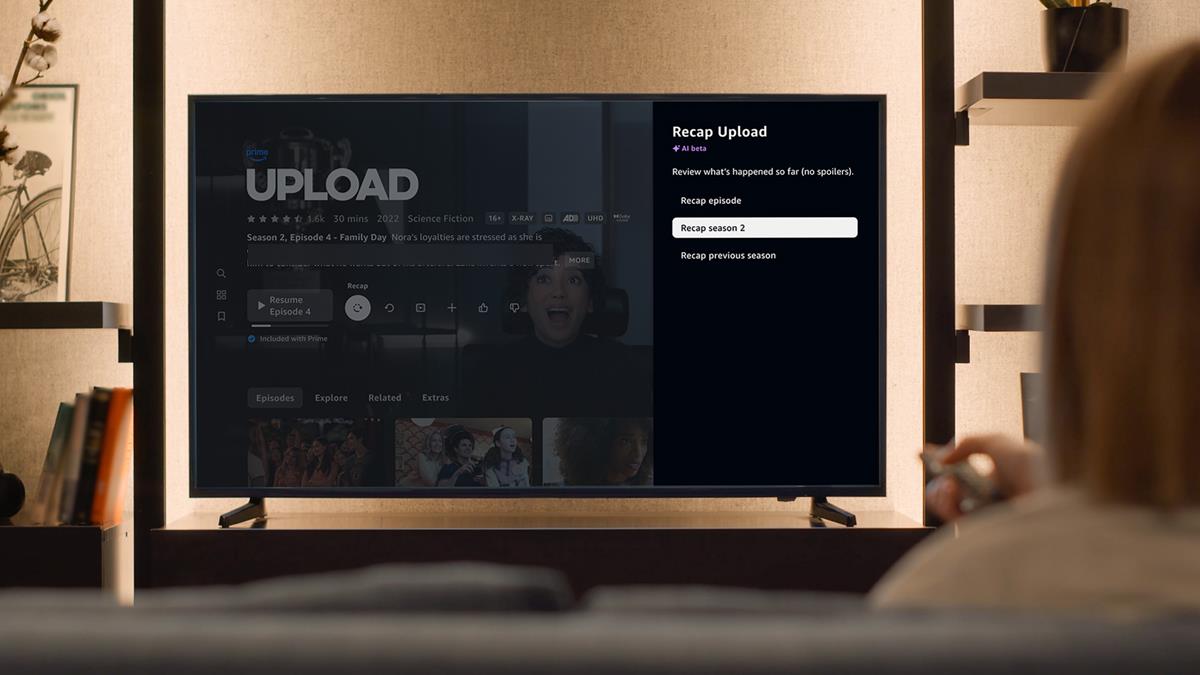





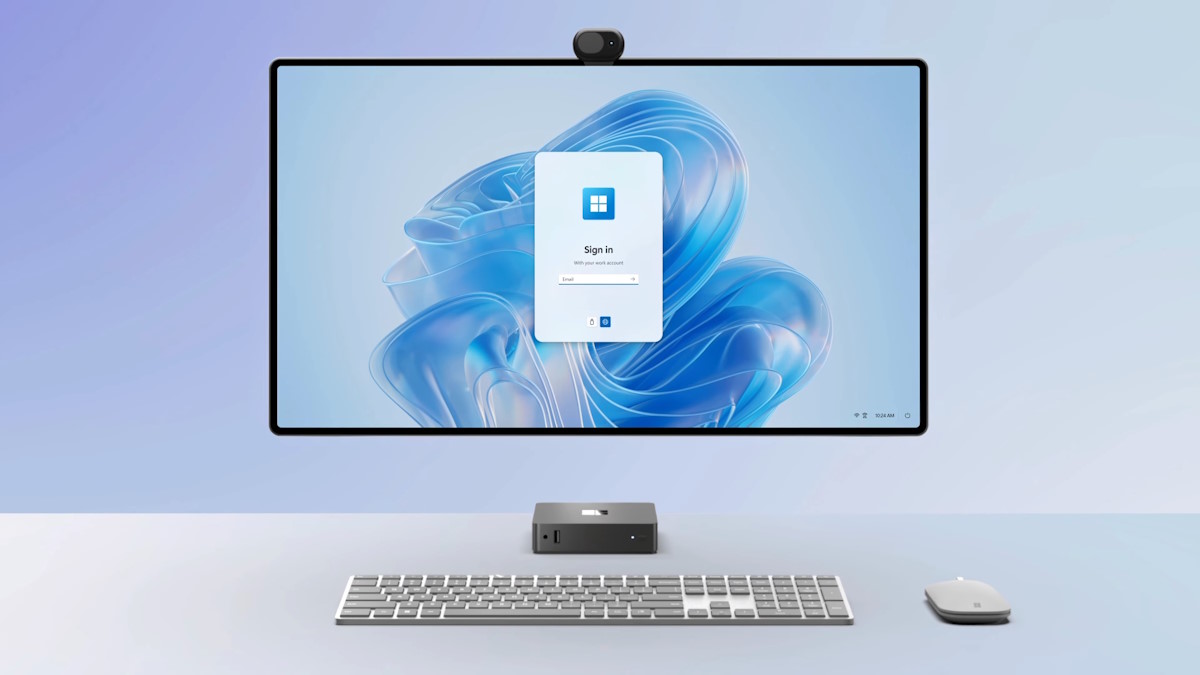

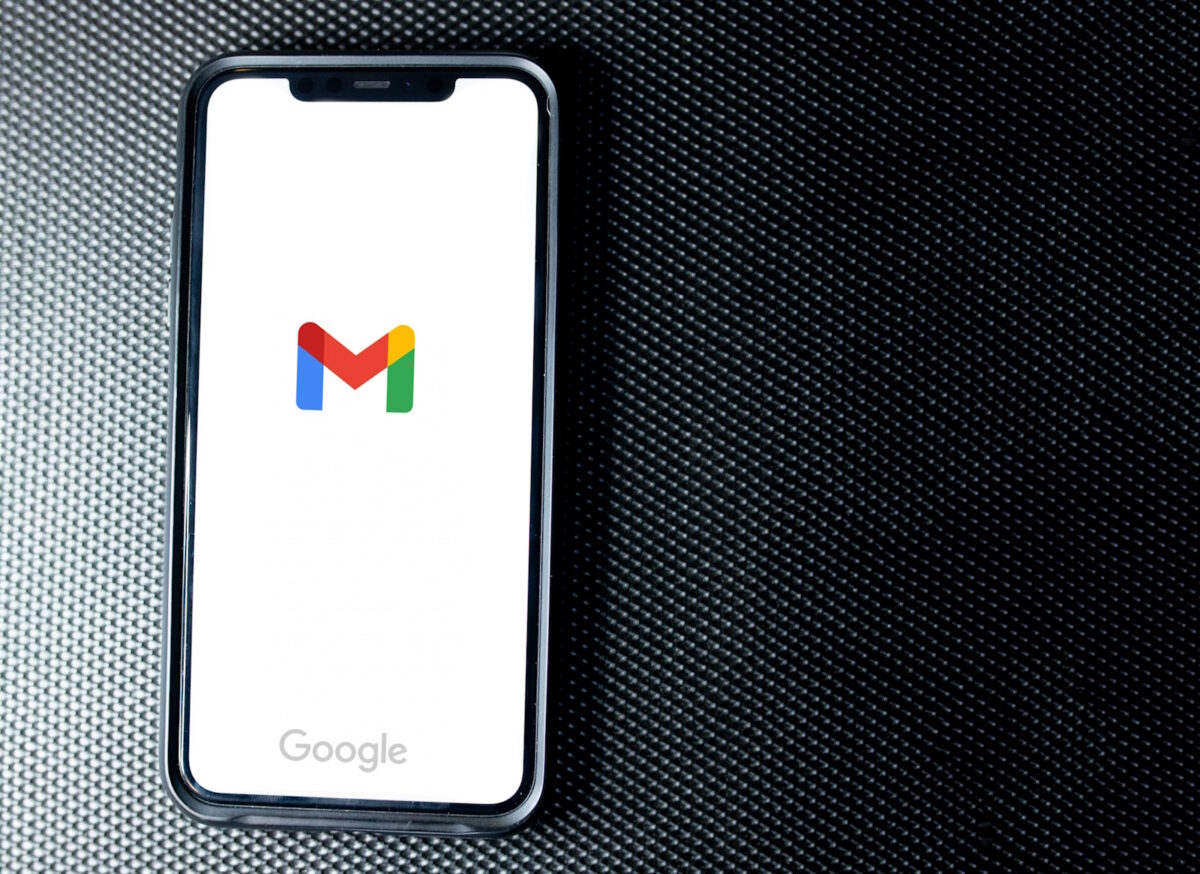



Tell Ghacks’ editors this title should be “How to Enable HTTPS on Twitter,” i.e. don’t capitalize articles, prepositions, etc. That’s a bad ghacks habit.
Want to change my twitter user name.
If in the next two years we would not be seeing a Twitter account being hacked or compromised, then perhaps this is the best move Twitter has done to ensure security in its service.