Turn Web Pages Into PDF Documents
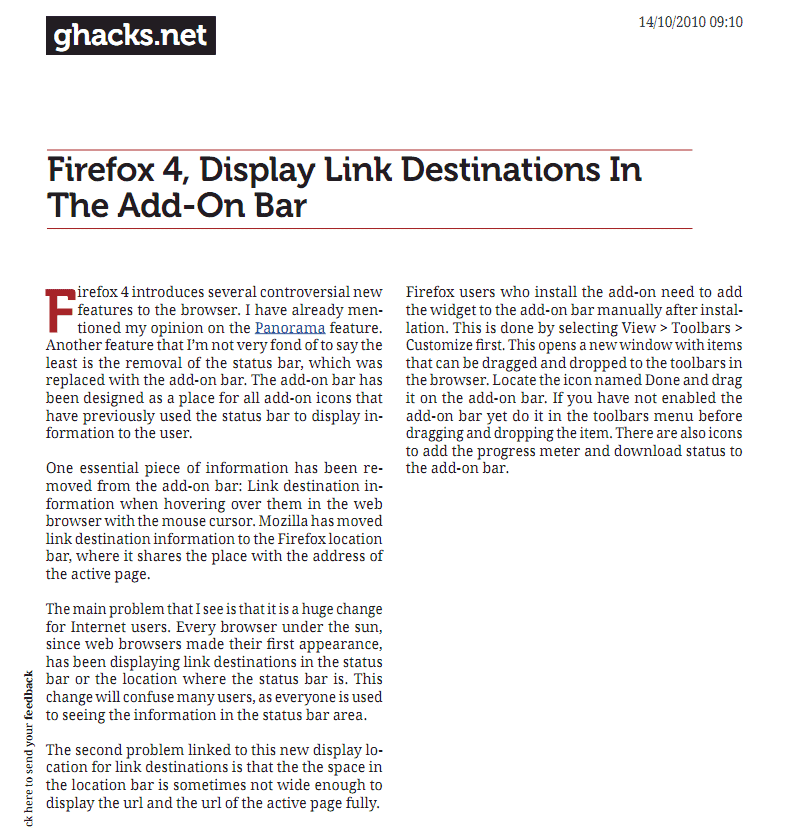
You sometimes may want to save a web page, either for archiving or reference purposes, or because you like to read the page on another device or at a time without Internet connection. While it is possible to save web pages as HTML files it is often considered to be a weak option, as you will end up with lots of different files and not a single document.
A pdf document on the other hand includes everything, which makes it easier to transfer it to other devices or send it to work colleagues or friends.
But how do you turn a web page into a pdf document? One of the easiest options is the Joliprint bookmarklet, which is available for all modern web browsers that support bookmarklets.
Bookmarklets, what's that again? A bookmarklet is basically a bookmark. But instead of pointing to a website, it contains JavaScript code that interacts with the active website on activation.
This bookmarklet turns a web page automatically into a pdf document. The best part about it is that it will do everything automatically. All that you need to do is to click on the bookmarklet and watch the magic happen.
Even better is the fact that it strips the page of unnecessary elements like advertisements or menus so that you end up with the bare article only.
The pdf document keeps the formatting, links and pictures of the article, but turns the article itself into a two column article.
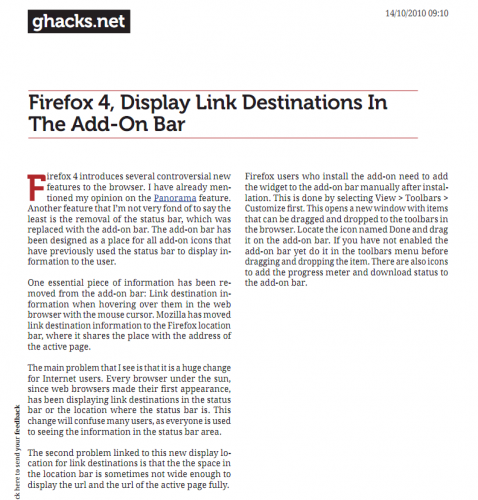
The bookmarklet requires an active Internet connection, as it queries the Joliprint server which handles the converting. The web page is automatically downloaded to the default download location set in the web browser.
The Joliprint bookmarklet requires no installation. Just drag and drop the icon from the Joliprint website to a bookmarks toolbar or folder.
Update: The bookmarklet is no longer available. You can however use the Readability bookmarklet.
Advertisement



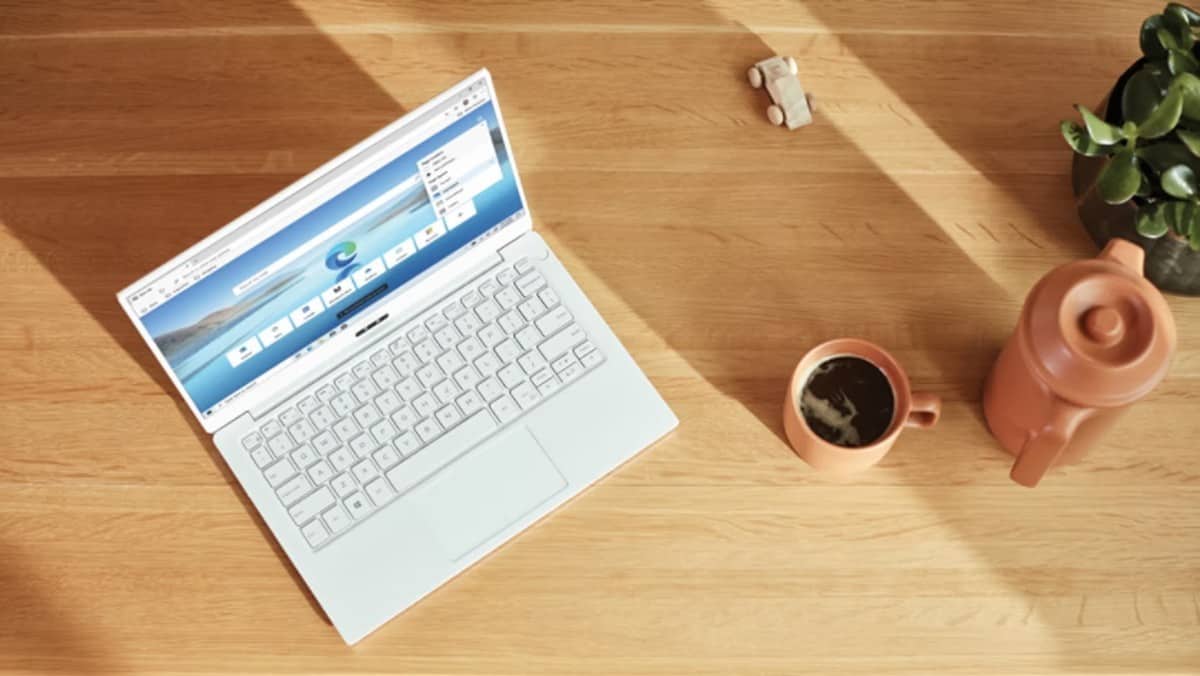

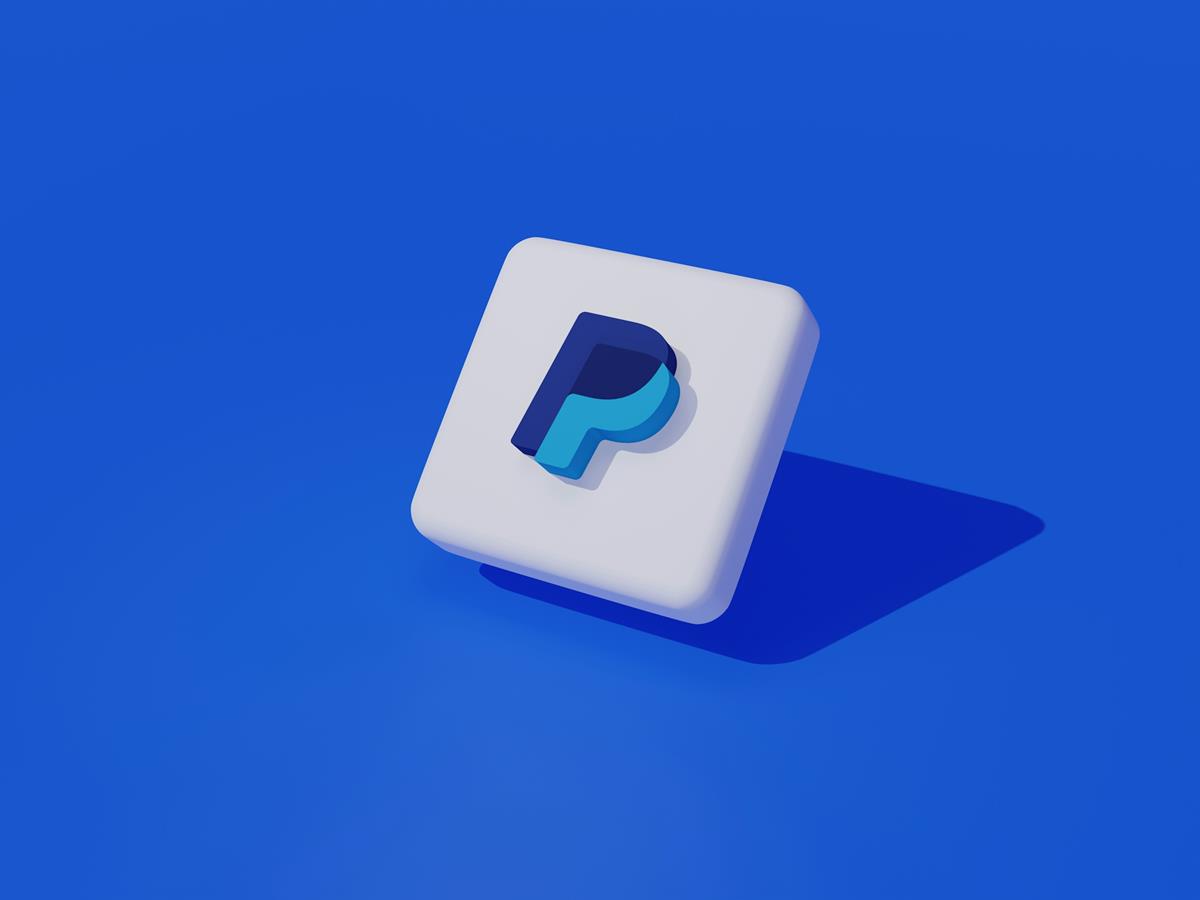






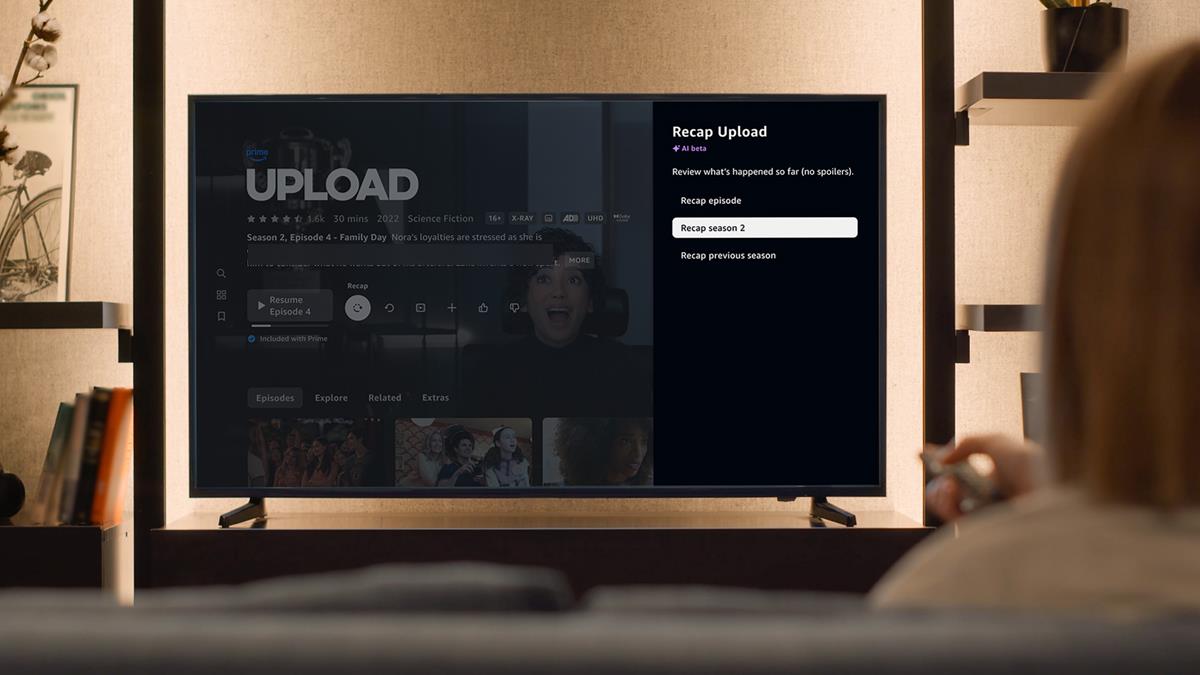


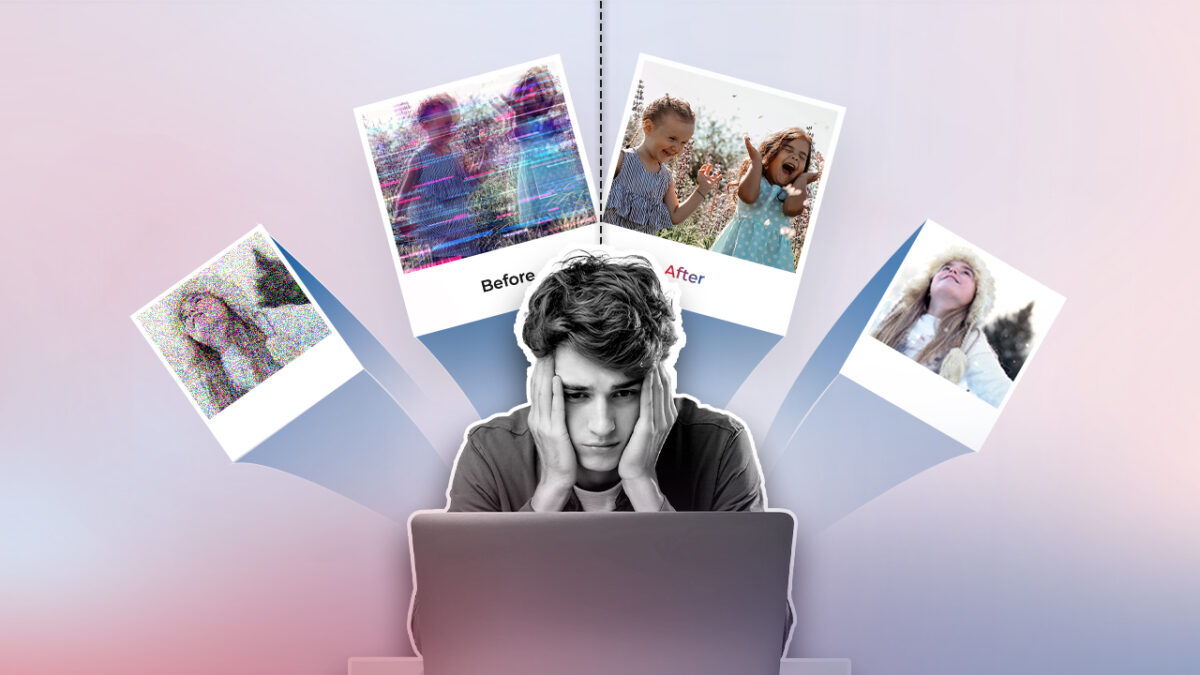
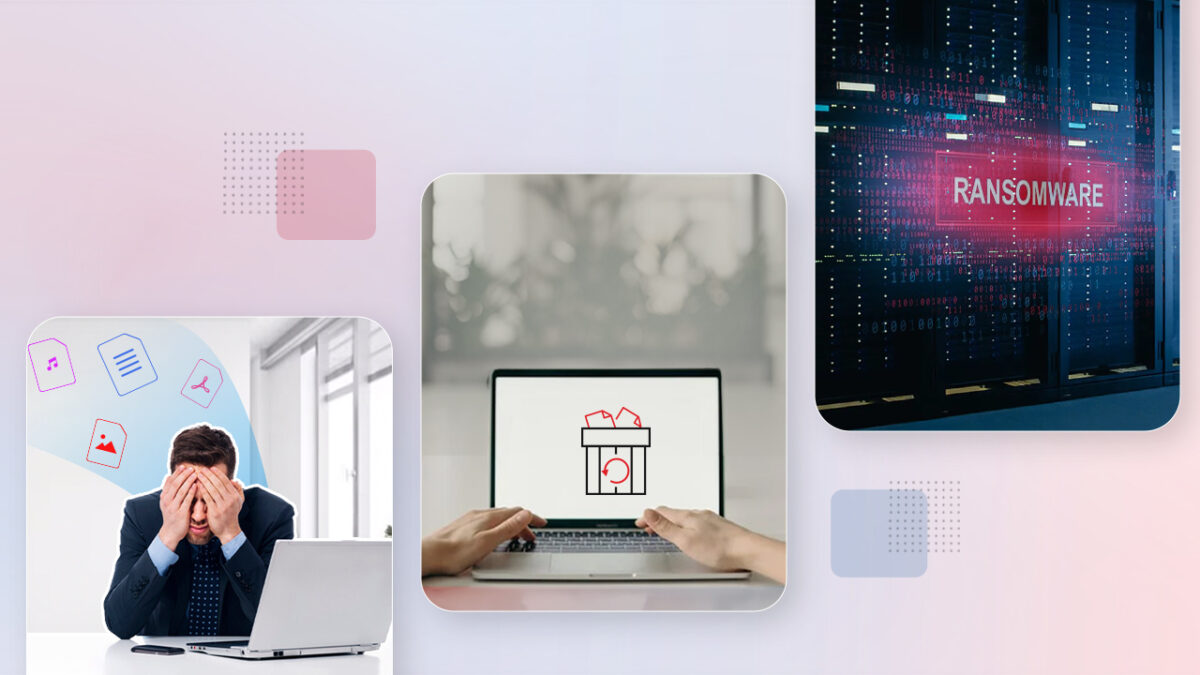

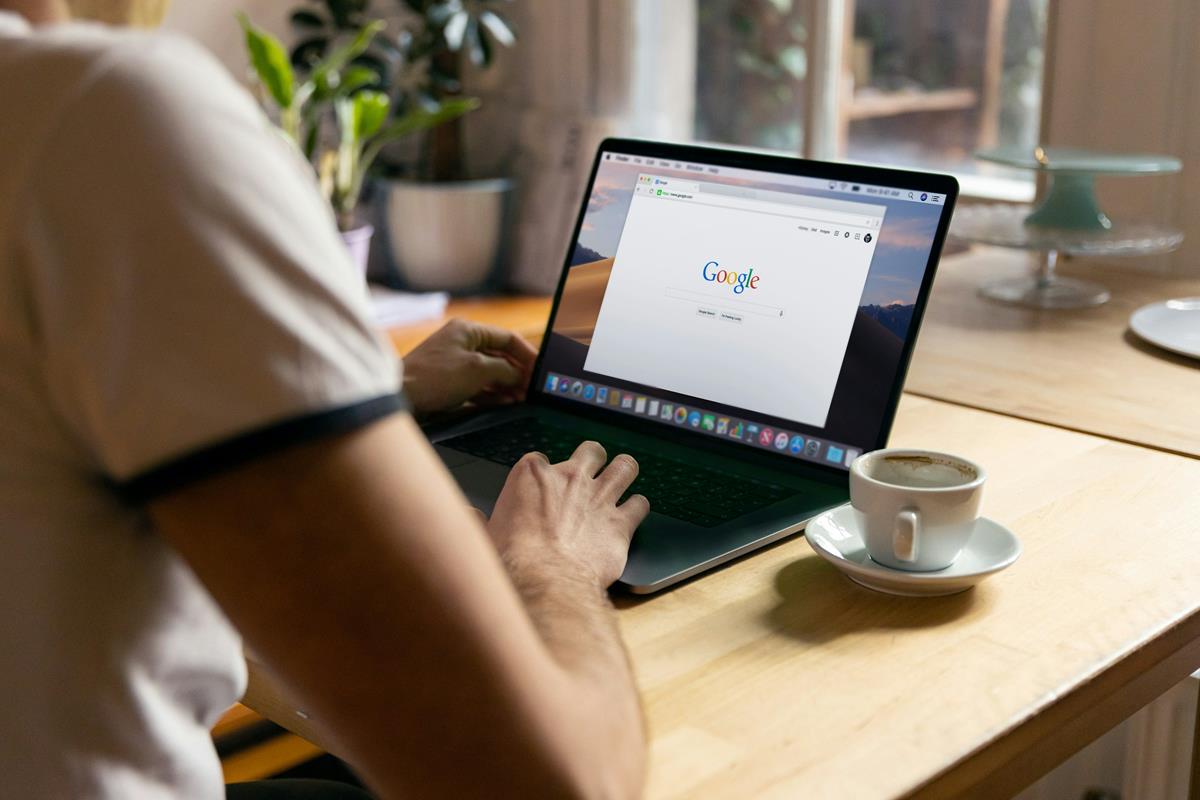


I’ve worked on something similar to this called PDF Newspaper: http://fivefilters.org/pdf-newspaper/
Nice post.Another option is to have a PDF addons for Forefox-two or three I remember,no GS,distiller etc.If one has QT-Web,one has options to save file as PDF alongwith HTML variants.Quality is outstanding.QT I guess is Nokia web browser technology and probably webkit.Fast and if one has liberkey on nowadays dirt cheap flash drives,highest quality PDFs are always there.Or if one has to edit,browser turns designer is an outstanding FF addon and printwhatyoulike.com is best online print solution arguably.
Thanks, Martin, this is great! It is gems like these that keep me reading Ghacks. The service does have a lot of bugs (even the pages on it’s own website give it trouble) but it still is a great solution, especially for portable browsers.
Thank you!
You are welcome Dotan ;)
Martin,
This may be one of your top 5 “finds” since I’ve been reading! Keep up the good work!!
Thanks,
Jim Carter
Great that you like it Jim ;)
Not sure where the advantage is here over simply printing the page to something like doPDF or PDFfactory that can be used outside the browser too.
This is an awesome bookmarklet indeed. I’ve installed it yesterday when I learned that it could as well pdf-format a Google Reader opened RSS link’s destination. And the 2 column display is neat. Beautiful script… bookmarklet :)