Make Gmail The Default Email Client In Google Chrome
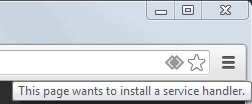
The Google Chrome browser and its open source counterpart Chromium do not have options currently to configure default programs. Firefox, Opera and Internet Explorer ship with configuration options to set default programs for email, videos and other file types which is handy if you want to have a say in regards to the programs used to open files that you click on in the web browser.
Firefox users can for instance change the mailto protocol, that is the protocol that defines the service or application used for emailing, from the default email program to Gmail or other web based services or locally installed applications.
Update: Chrome supports file and protocol handlers as well now. Skip the next part to the "update 2" section below for information on that.
Google Chrome does not offer this feature yet. There are however a few extensions that can make Gmail the default email client in Google Chrome.
Google has created an official extension for the Chrome browser called Send From Gmail which offers the functionality. The extension will automatically redirect mail links to Gmail. Some users have criticized it for placing a button in the Chrome address bar that leads to Gmail as well.
Those that prefer a version without button can install Send using Gmail (no button) instead which provides the same functionality but without the button in the address bar.
Please let us know if you have found another way of changing default programs in the Chrome browser.
Update: Send using Gmail has been disabled. Please use Send From Gmail instead.
Update 2: While you can still use the extension for that functionality, it is no longer necessary to do so as Google Chrome is now supporting protocol handlers as well. Here is how you do that:
- Open the Gmail website and sign in if you are not signed in already.
- You should notice a protocol icon next to the bookmarks star.
When you click on the icon, a dialog is displayed to you that offers the following options:
Allow Gmail (mail.google.com) to open all email links?
- Use Gmail
- No
- Ignore
You pick Use Gmail here of course and are finished. From now on, all email links that you click on in the Chrome browser should lead directly to Gmail's compose window.
To remove the Gmail protocol handler again, do the following:
- Open the content settings in the browser. The easiest way to do so is to load the following address: chrome://settings/content
- You can alternatively click on the settings button on the top right, select Settings from the context menu that opens up, and then on the Settings page the Show advanced settings link. Here you need to click on Content Settings under the Privacy category.
- Locate Handlers there and click on Manage Handlers.
- A menu opens up with all custom handlers that you have defined. Locate the one that you want to remove, hover the mouse over it and select remove this site.
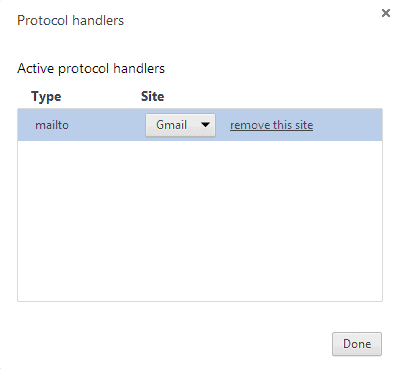
That's all there is to it. Please note that you cannot add handlers manually to Chrome using the menu.
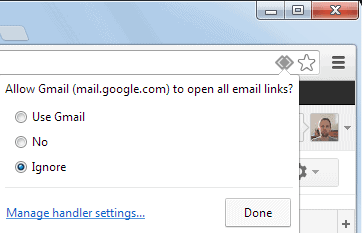


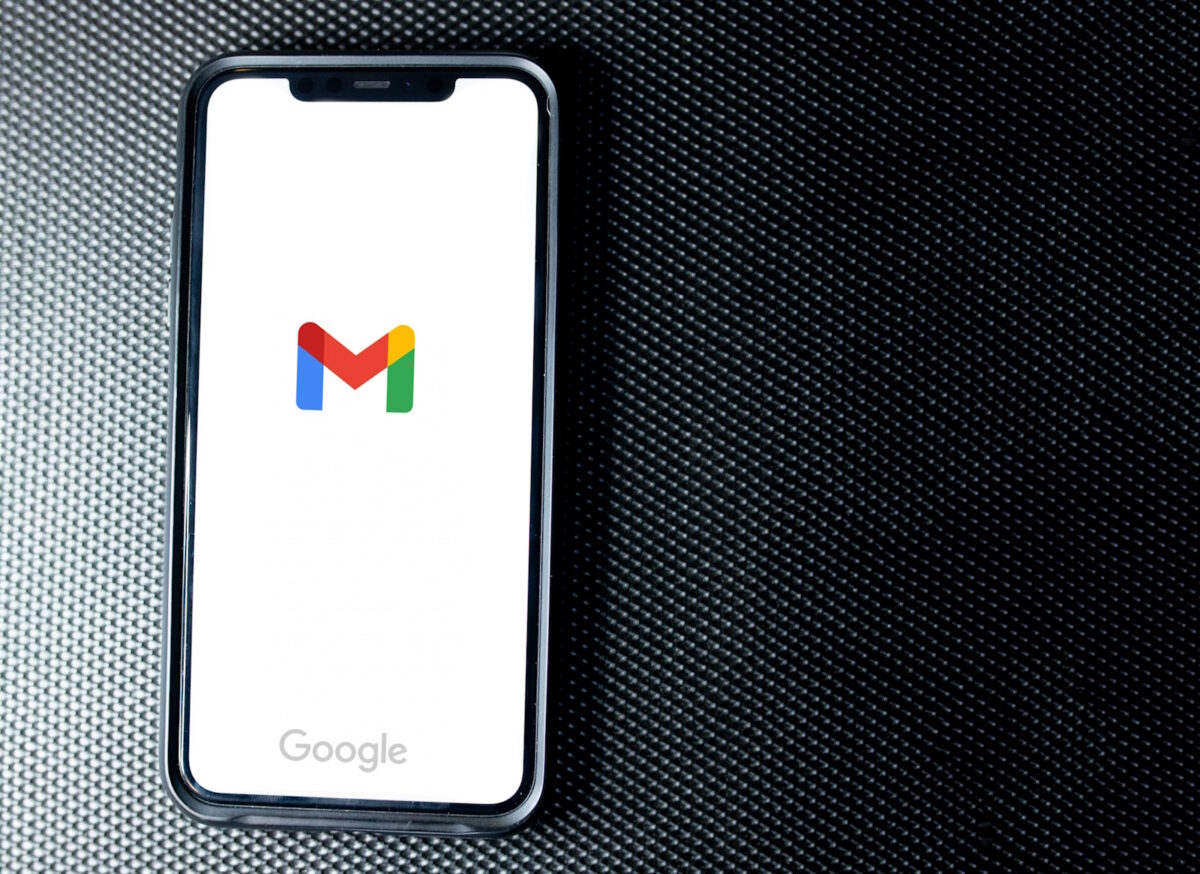

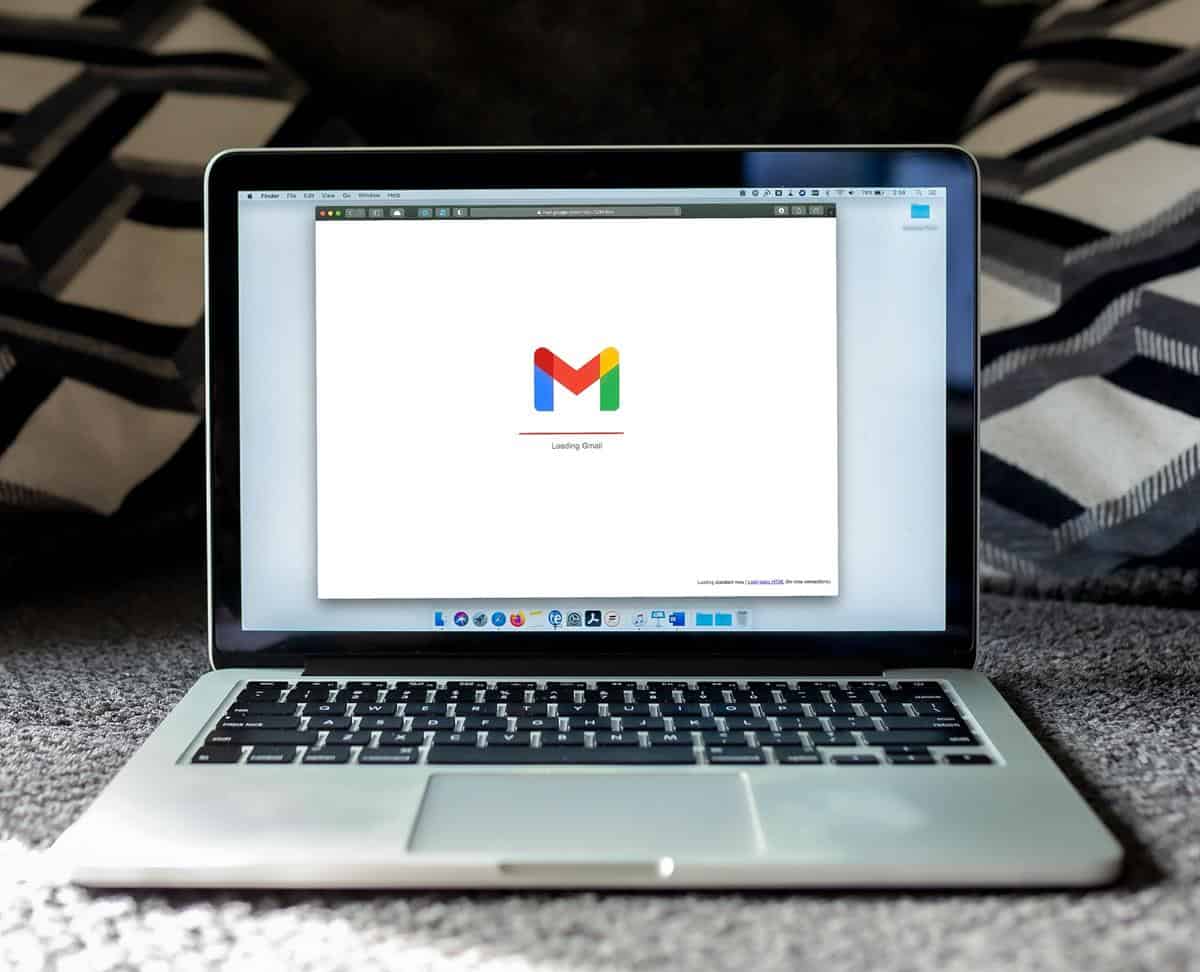
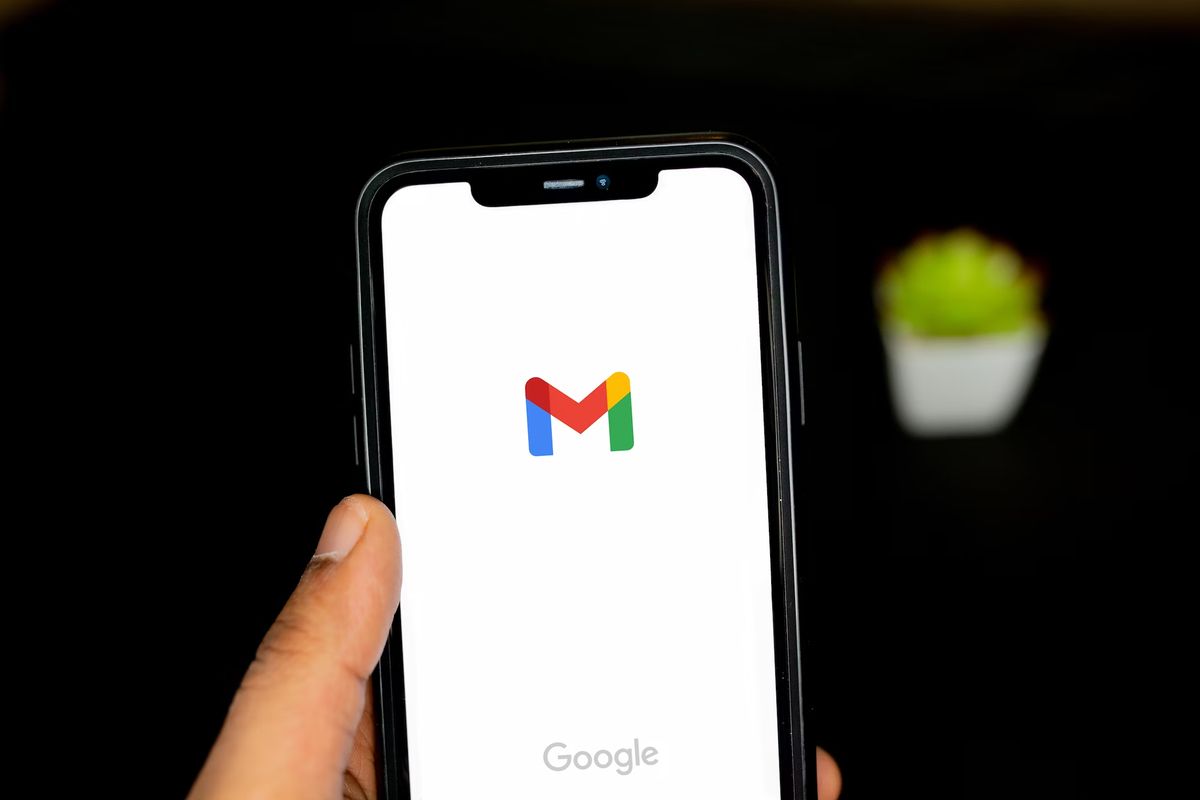
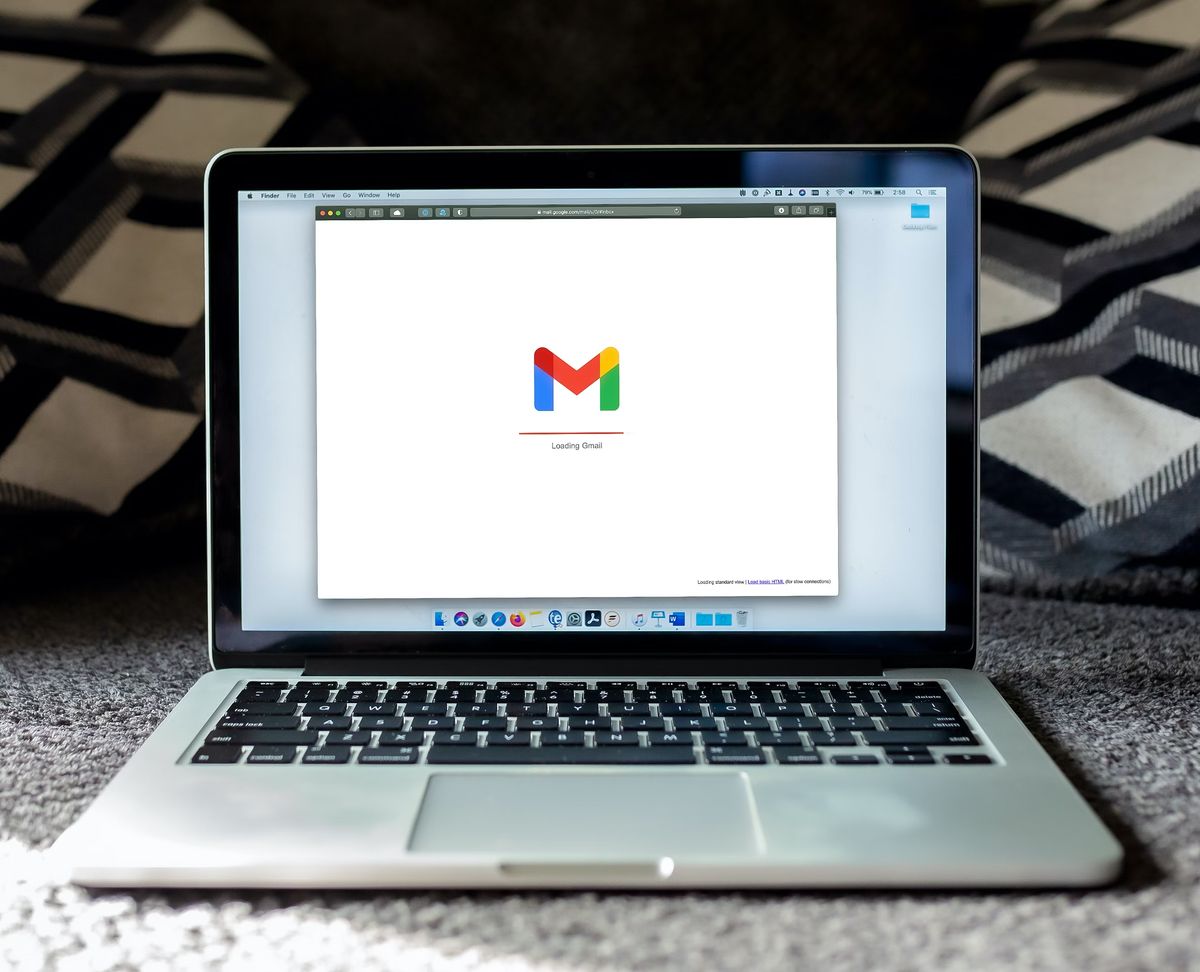
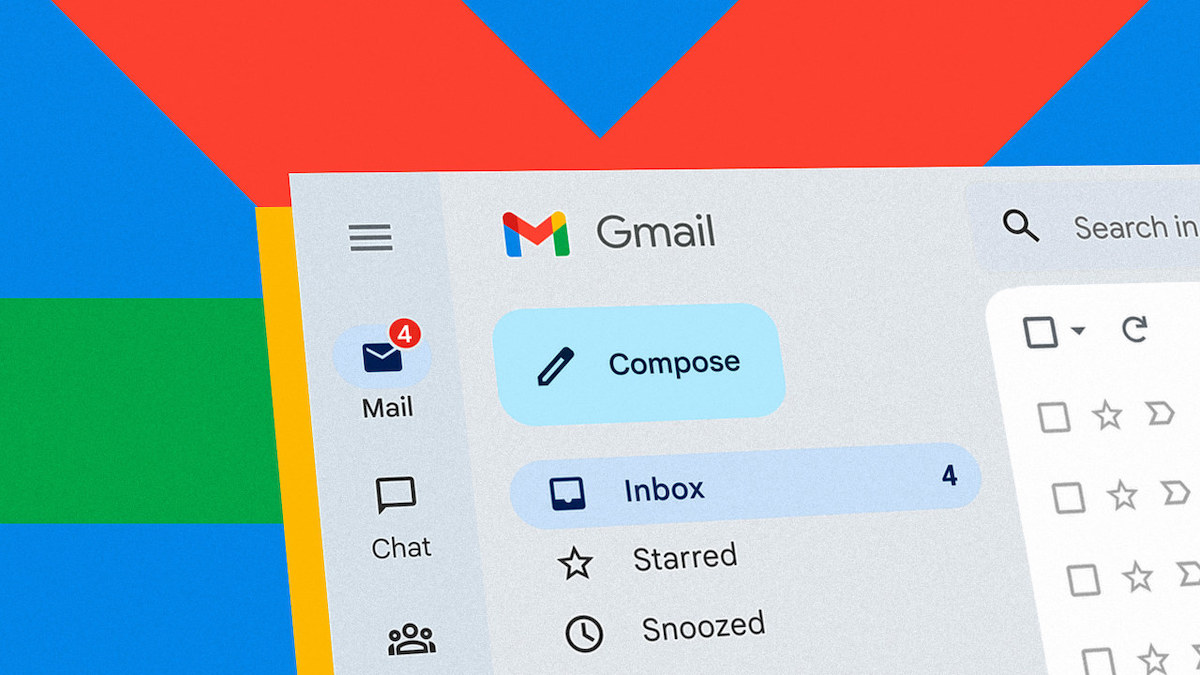



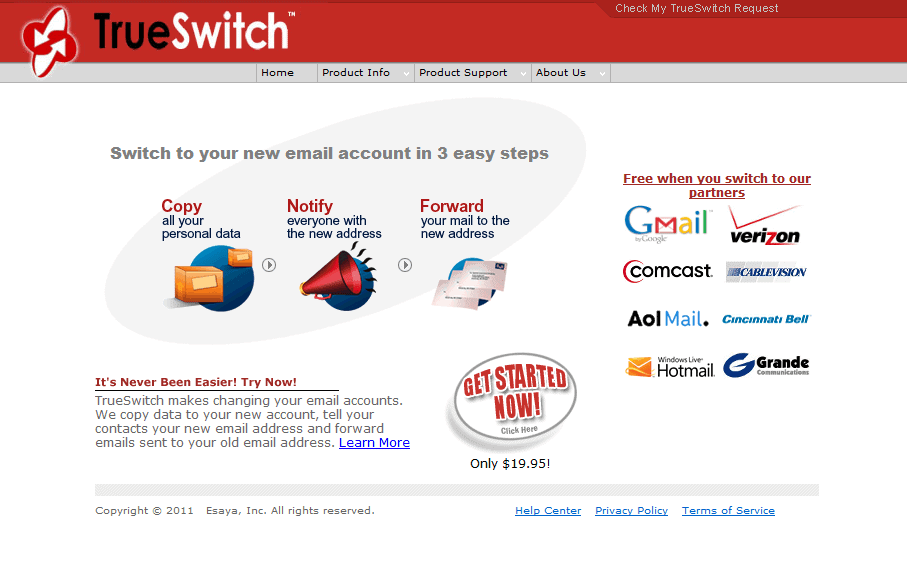




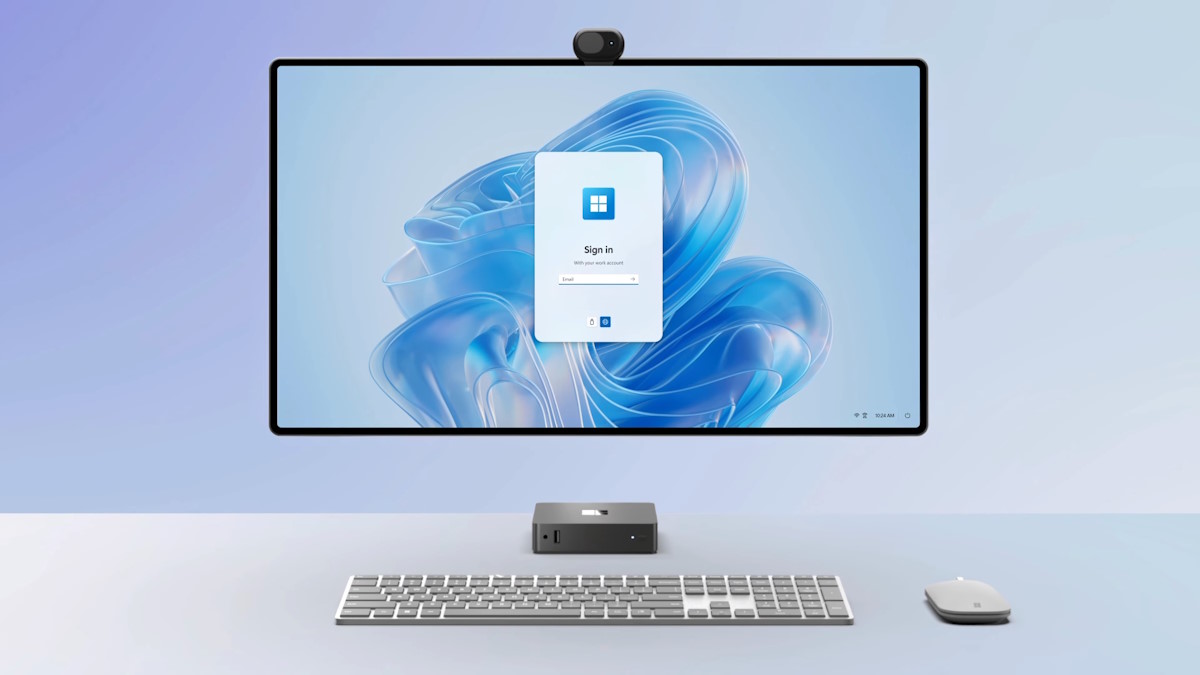





Here is how I set the default email client in chrome on linux.
http://www.putorius.net/2011/04/make-gmail-your-default-email-in-chrome.html
I’ve found another way, take a look at my blog, it’s in italian language but there is google translator on the page ;)
its ok