How To Change Default Programs In Windows
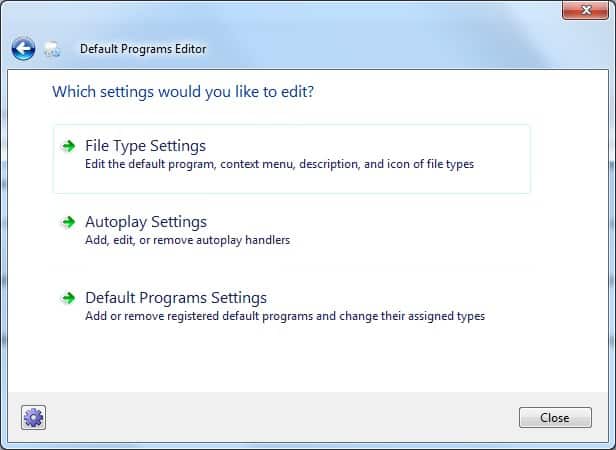
Default Programs Editor is a free program for Windows that enables you to fix file associations, and edit menus, icons and more.
Default programs in Windows are applications that are started when you open file types or protocols associated with them.
Images are for instance loaded using an image viewer or editor, and websites with a web browser like Firefox or Internet Explorer.
I encountered a problem recently on a machine running Windows 7 that was driving me crazy. My preferred image editor Paint.net was not the default program when I right-clicked on an image or photo, and selected the edit option from the context menu.
Windows 7 would instead open the default Paint application that was overhauled for the operating system but us still vastly inferior to Paint.net.
A visit to the Set Default Programs section in the Windows Control Panel did not help either as Paint.net was not among the programs to chose from. Even worse, there was no option to add additional programs to the list of default programs.
Associating the file types, e.g. jpg or bmp, with Paint.net was also not what I wanted as it would not only associated the edit command but also the open command with Paint.net, and I did not want to use Paint.net as my main image viewer.
Default Programs Editor
Then I discovered the free program Default Programs Editor which helped me tremendously. The program offers three options after startup: To edit file type settings, default programs and autoplay settings.
The Default Programs Setting option was, to my surprise, the same option that Windows 7 provided.
No help there but the File Type Settings option on the other hand led to what I wanted to do.
A click on Context Menu on the next page (which also contained options to change the icon or description of a file type) opened a the list of all registered file extensions on the system.
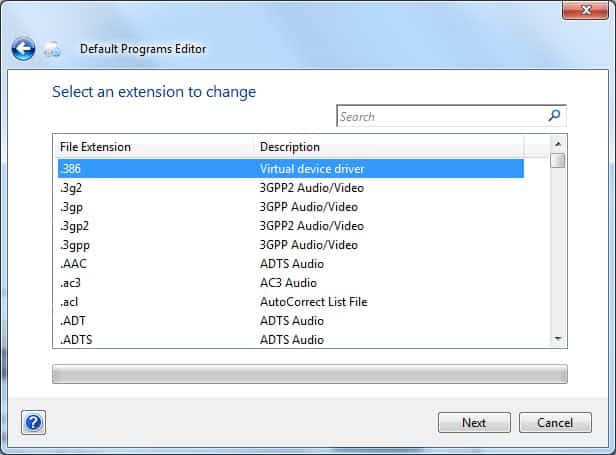
I selected the file extension on the screen, and the next screen that opened allowed me to edit all associations individually.
DEfault Programs Editor let me change the associated program for open, edit and print operations individually. That's better than what the default tool that Windows ships with offers, as you cannot assign the actions to different programs.

The Default Programs Editor helped me change the edit action for image formats from Paint to Paint.net.
It took a bit longer than it should have, as I had to locate and edit all file types manually but it was a once-a-lifetime operation that was definitely worth it in the long run.
Microsoft on the other hand should really think about adding an option to add other default programs to the list of default programs in Windows, as it is rather nerve wreaking to search for a solution online.
Note: The situation has not really improved with the release of Windows 10. In fact, I'd argue that it has gotten worse as Microsoft moved the option to set default apps by file type to the new Settings application. It lists all known file types using large icons and fonts, and comes without search option.
This means that you have to scroll dozens of pages before you reach the letter m for instance. Default Program Editor works fine on Windows 10.
Closing Words
Default Programs Editor is available for download at the developer's website. The free software program is compatible with Windows XP, Windows Vista and Windows 7, Windows 8 and Windows 10, and requires the Microsoft .net Framework 3.5.
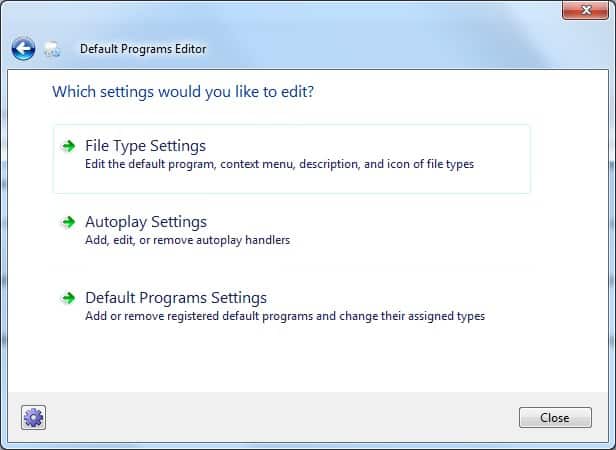


















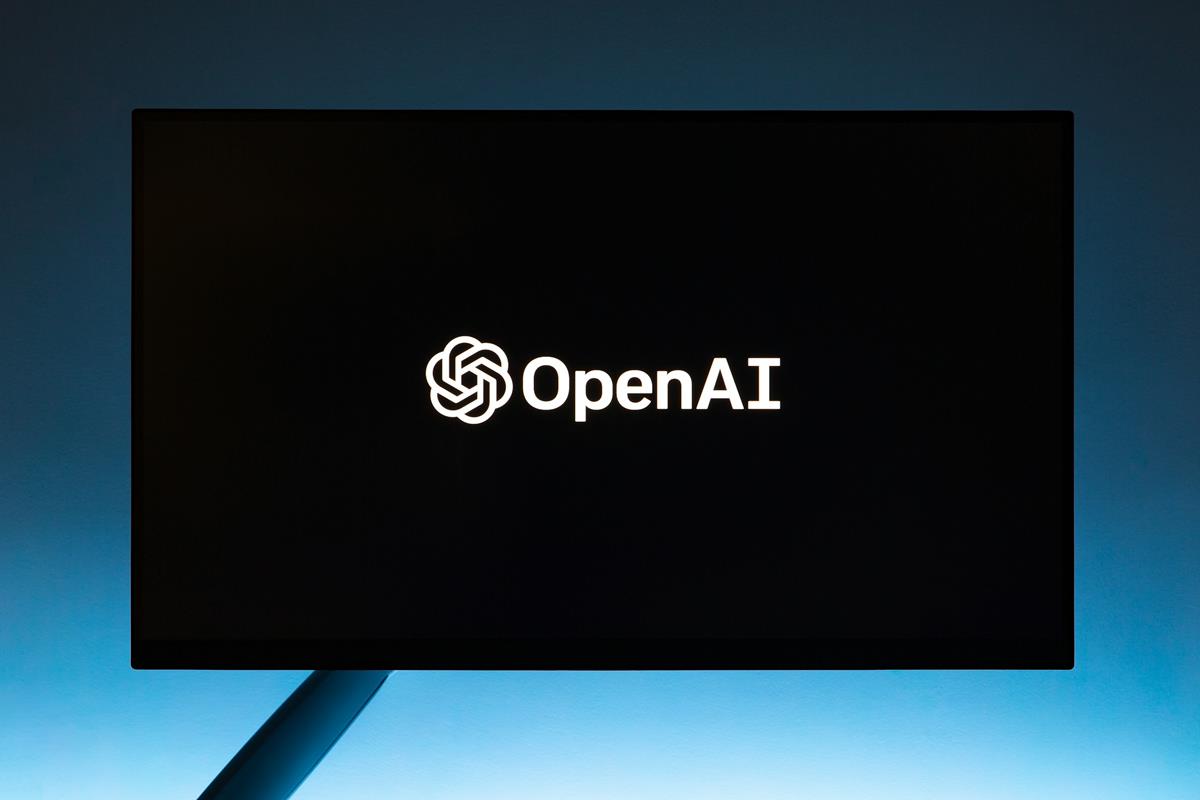








Great program