Export Internet Explorer's Trusted and Restricted Sites
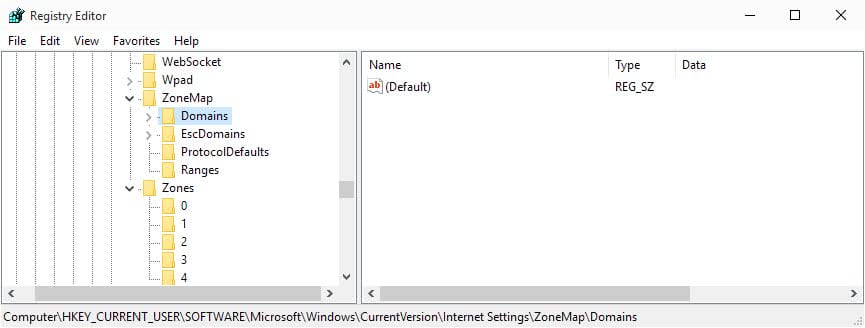
Part of the security concept of Microsoft's Internet Explorer are zones which define security settings for Internet, Local Intranet, Trusted Sites and Restricted Sites.
The settings for Internet and Local Intranet are global settings which are valid for all websites visited if they are not found in the Trusted or Restricted Sites list. Trusted and Restricted Sites can have different security settings which normally means lower security settings for trusted sites and higher ones for restricted websites.
You would for instance add websites like that of your bank, insurance company or even shopping sites like eBay or Amazon to the list of trusted websites while untrusted websites like Altavista would land in the untrusted sites list.
The list grows quite a bit if you make use of that feature and primarily use Internet Explorer when surfing the Internet.
It would be quite redundant to add all websites again if you purchase a new computer, be it a new desktop computer or notebook. A far better solution - besides making the switch to Opera or Firefox - would be to export the zone settings and import them again on the new computer.
All domains are stored in the Registry and what you need to do is export the Registry key from the old computer and import it at the new one. Sounds easy right? Start by opening your Registry Editor. I do it by using the shortcut Windows R, entering regedit and hitting enter.
Navigate to the Registry key HKEY_CURRENT_USER\Software\Microsoft\Windows\CurrentVersion\Internet Settings\ZoneMap\Domains and right-click the key Domains. Select Export from the menu and save it to your hard drive. Copy the saved file to the new computer and double-click it there to add it to the Registry. Et voila, you are done.
This can be useful for backup purposes as well as you can import the list of domains on the same computer again at any time.
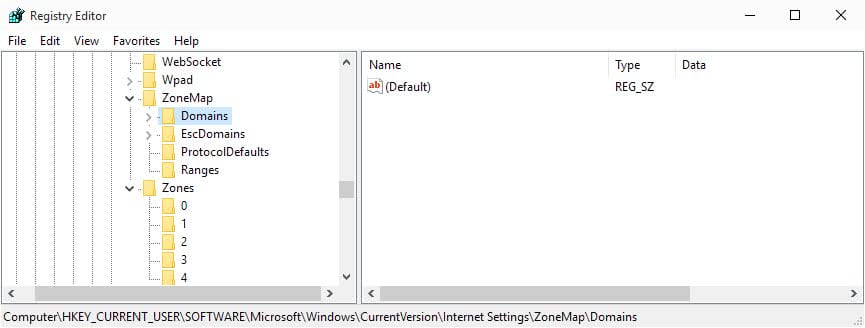

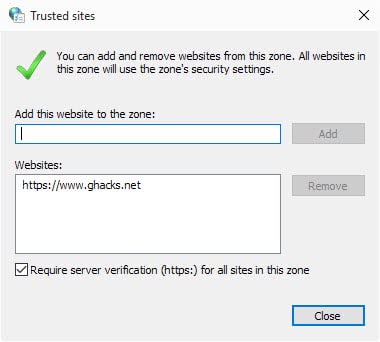
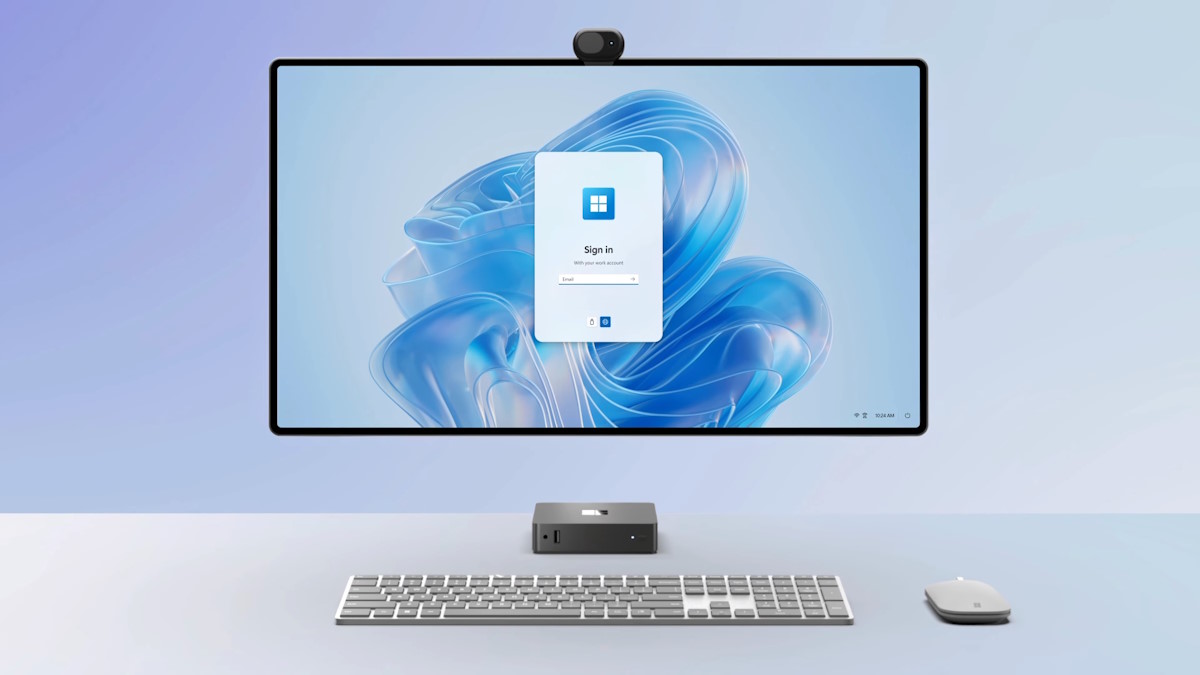














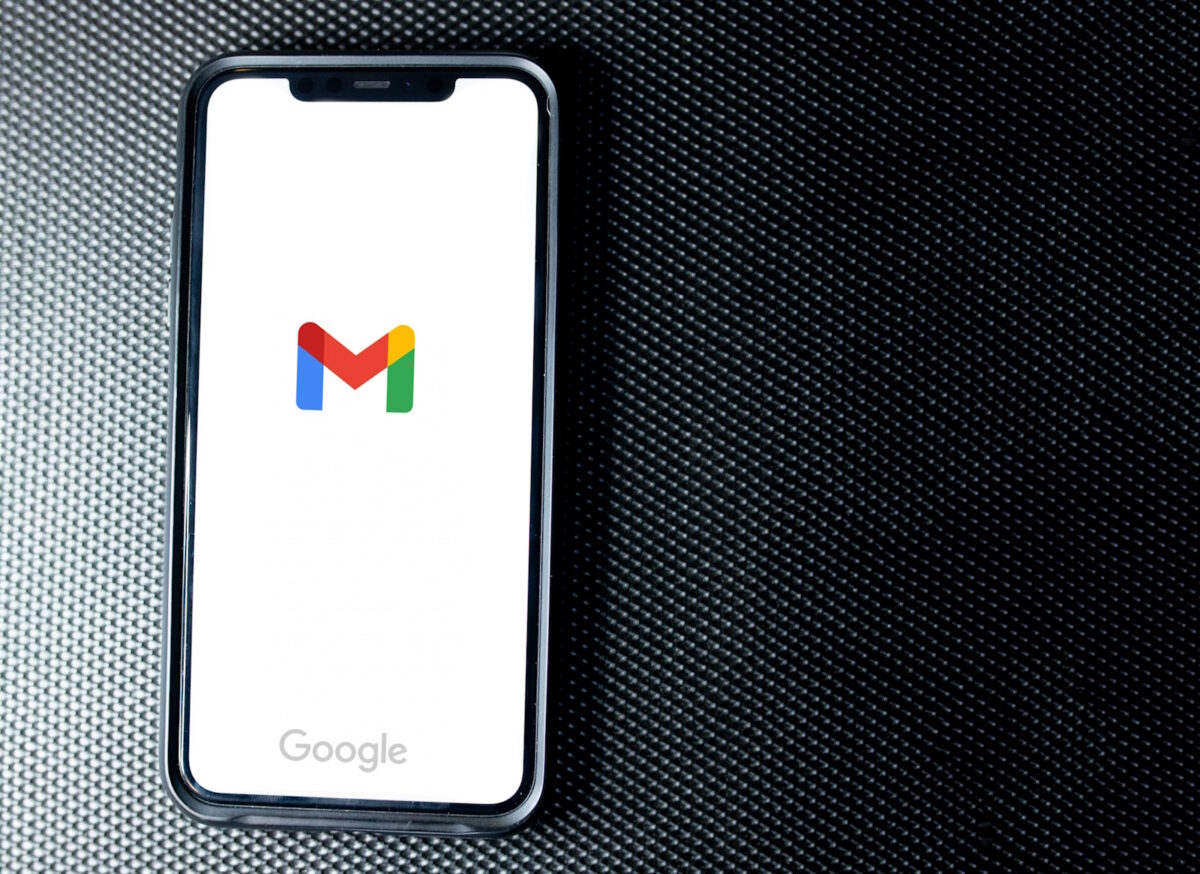




Holy crap. In the accounting world of 3rd party vendors, we have a giant list of trusted sites that is the most obnoxious thing in the world to recreate when Windows decides to update and wipe them out. You rock! Thanks!
Nice to know this. Particularly convenient solution.
Thank you,
Curly June 25, 2017
Thank you!!!
Is there a way to look at them by the most recently added (like in a file format).
I had multiple tabs open & an ad revenue site linked off of the pirate bay – shot me over to two sites (identical content but different URL’s) to some malware installing site posing to be detecting & removing spyware from my system.
My browser alerted & blocked one of them right away but not the other one… Kaspersky prevented it from force-able downloading the malware behind the seens (However, I want to report both URL’s to Kaspersky bc they never should have been allowed to open in the first place.
I immediately threw them into my Restricted IE 8 settings (but now I can’t exactly remember the root of the URL? One i found via HISTORY… but the other ??? something “…block-party….” eludes me though I have tried to use FIND command in the registry to locate it in the place they are stored… No luck so that must not have been the beginning of the URL (root) which is all restricted sites seems to save.
HOWEVER, If i could simply look at the restricted sites Chronologically I would be able to know which ones bc they would be added today.
Hope you or a reader can help. Thank you!!
Thanks… very good job!!! :-)
Joe the key you’re looking for is
HKEY_CURRENT_USER \Software \Microsoft \Windows \CurrentVersion \Internet Settings \P3P \History
Right click the history key and export it unless you only want one site listed as a subkey.
Any idea what the equivalent is for Vista?
Martin…
Thank you VERY MUCH for this info. My interest is in doing a regular backup of these Sites, rather than being able to transfer to another computer. I will be adding Registry Key Export step to my weekly backup process.
Is there a similar Registry Key (or any other repository) which contains the Cookie blocked/allowed site list which is displayed (in XP) via Tools… Internet Options… Privacy… Sites ??
Thanks again!!!!
Joe N.